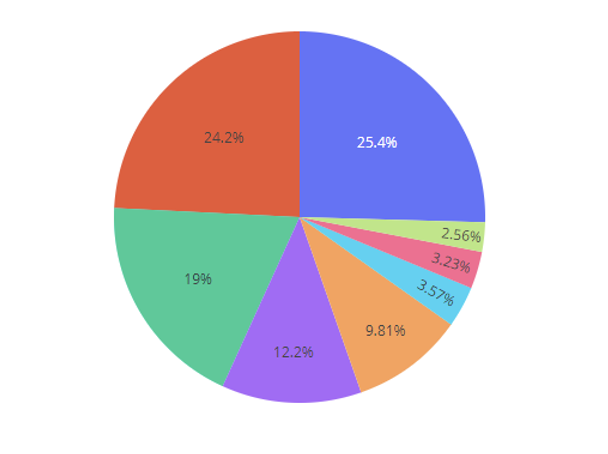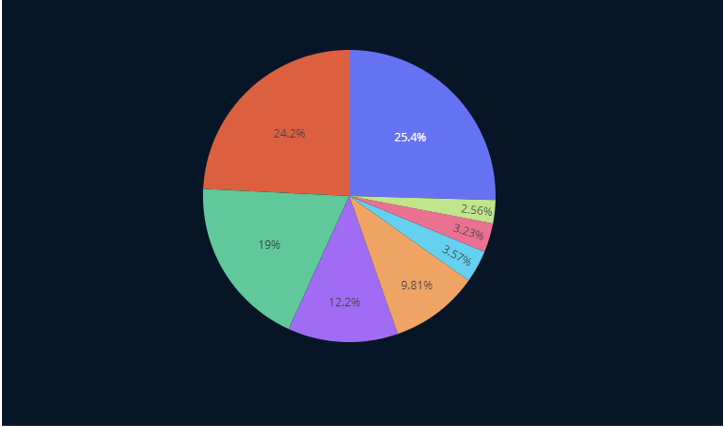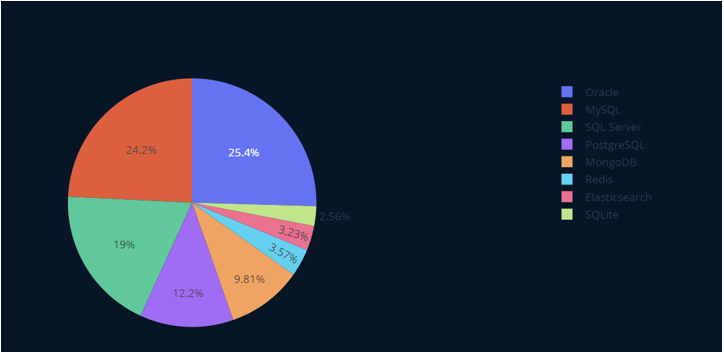In this article, we will discuss how you can set a transparent background color for your plots.
Plotly Express Set Transparent Color
Let us learn how we can set a transparent background using Plotly Express. For this tutorial, we will use a simple pie chart, as shown in the following code:
label = ["Oracle", "MySQL", "SQL Server", "PostgreSQL", "MongoDB", "Redis", "Elasticsearch", "SQLite"]
values = [1266.89, 1206.05, 944.81, 606.56, 488.57, 177.98, 160.75, 127.43]
fig = px.pie(values=values, labels=label)
fig.show()
The previous example code creates a pie chart of the most popular database systems in the world.
The resulting figure is shown below:
To create a transparent background, we can use the update_layout() function and bass the plot_bgcolor and paper_bgcolor transparent values.
Consider the example code shown below:
'plot_bgcolor': 'rgba(0,0,0,0)',
'paper_bgcolor': 'rgba(0,0,0,0)'
})
fig.show()
In the previous example code, we use the update_layout() function and pass the required properties as a dictionary.
Use the RGBA color scheme as it allows you to specify the alpha parameter when passing the color.
The previous code should return a figure as shown below:
Plotly Graph_Objects Set Transparent Background Color
One of the best ways to customize your plots is using Plotly’s graph_objects class. It allows you to specify a wide range of properties with custom values.
We can use this to create a plot with a transparent background.
For example, we can create a pie chart using the graph_objects.Pie class as shown in the code below:
label = ["Oracle", "MySQL", "SQL Server", "PostgreSQL",
"MongoDB", "Redis", "Elasticsearch", "SQLite"]
values = [1266.89, 1206.05, 944.81, 606.56, 488.57, 177.98, 160.75, 127.43]
fig = go.Figure(
data=[
go.Pie(
values=values,
labels=label
)
]
)
fig.show()
In this case, we use the graph_objects to plot a Pie chart with the specified data.
To create a plot with a transparent background, we need to specify the plot_bgcolor and paper_bgcolor properties as a dictionary.
An example code is shown below:
fig = go.Figure(
data=[
go.Pie(
values=values,
labels=label
)
], layout=layout
)
fig.show()
Here, we define a variable called a dictionary holding two key-value pairs. This allows us to set the background color to transparent using the layout parameter of the go.Pie() class.
The resulting figure is shown below:
You can also use the update_layout function when working with graph_objects to update the plots.
Conclusion
In this tutorial, we explored how to set a transparent background for Plotly’s plots using Plotly Express and Plotly graph_objects. Examples were provided to understand these two methods better.