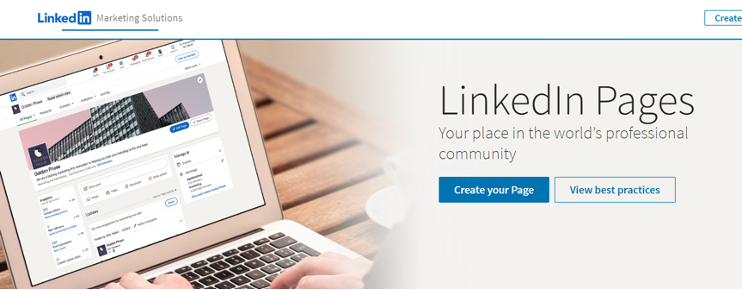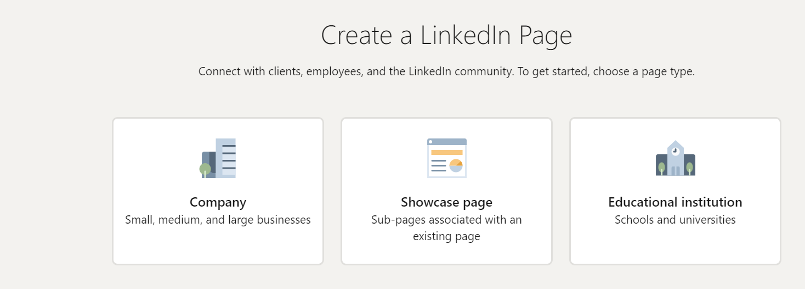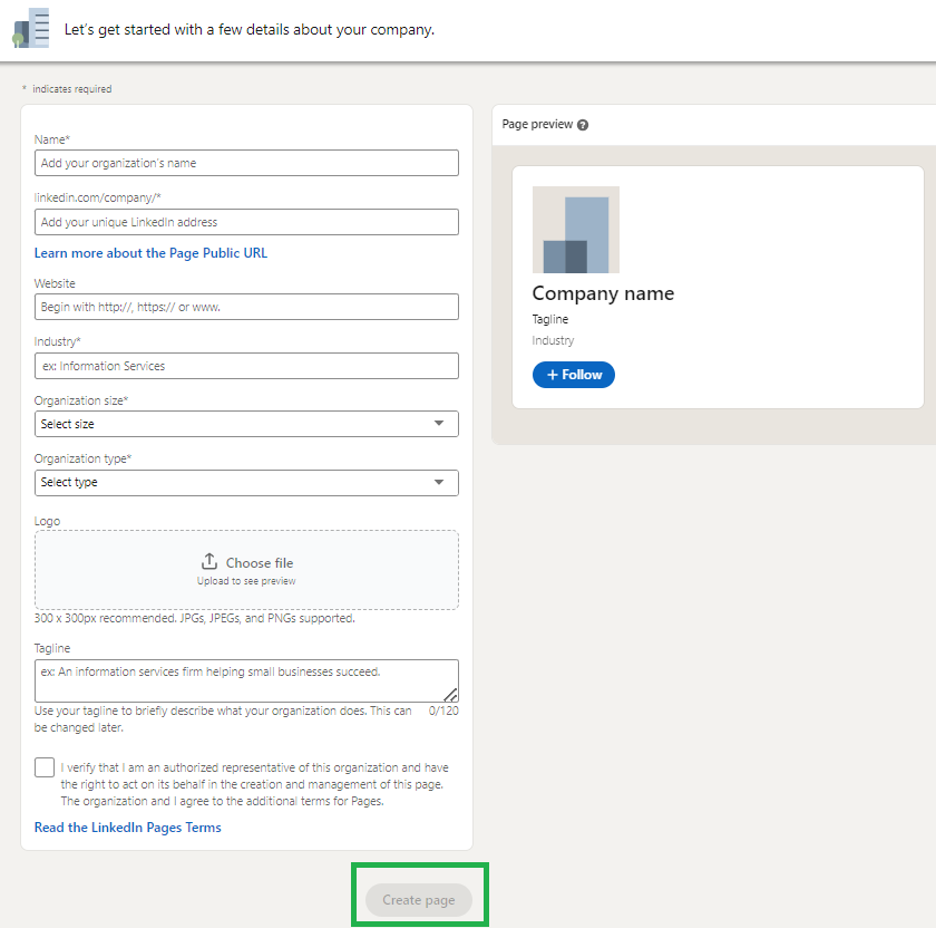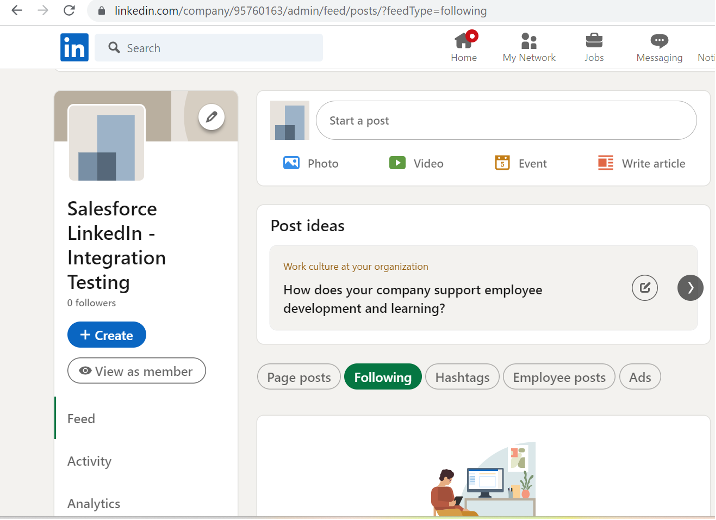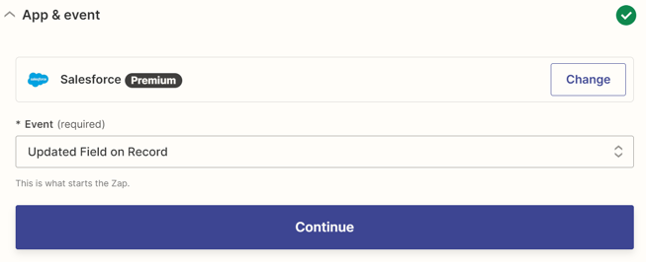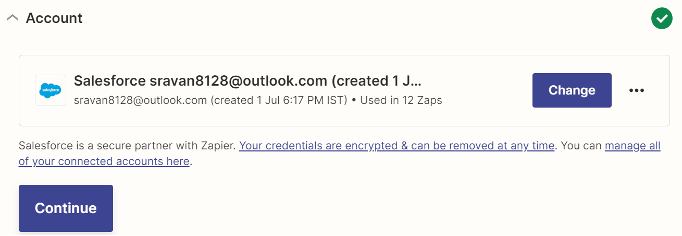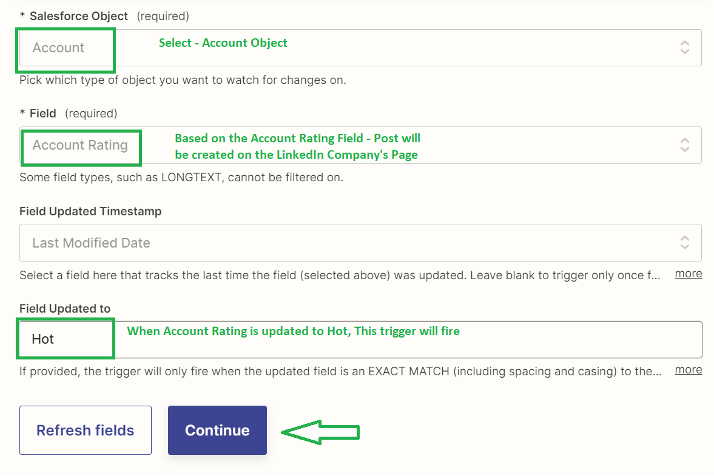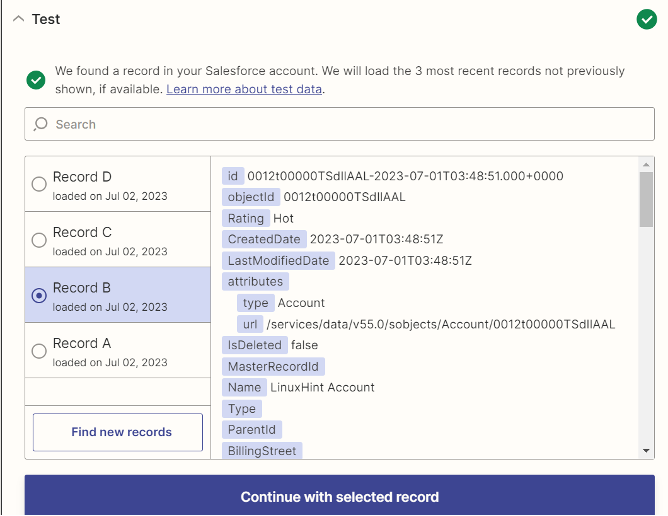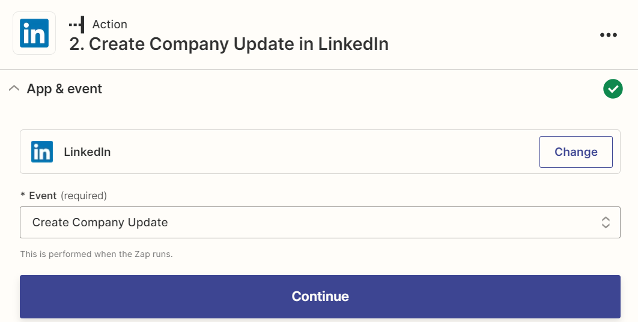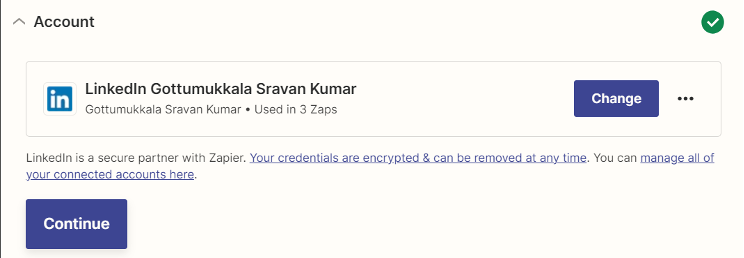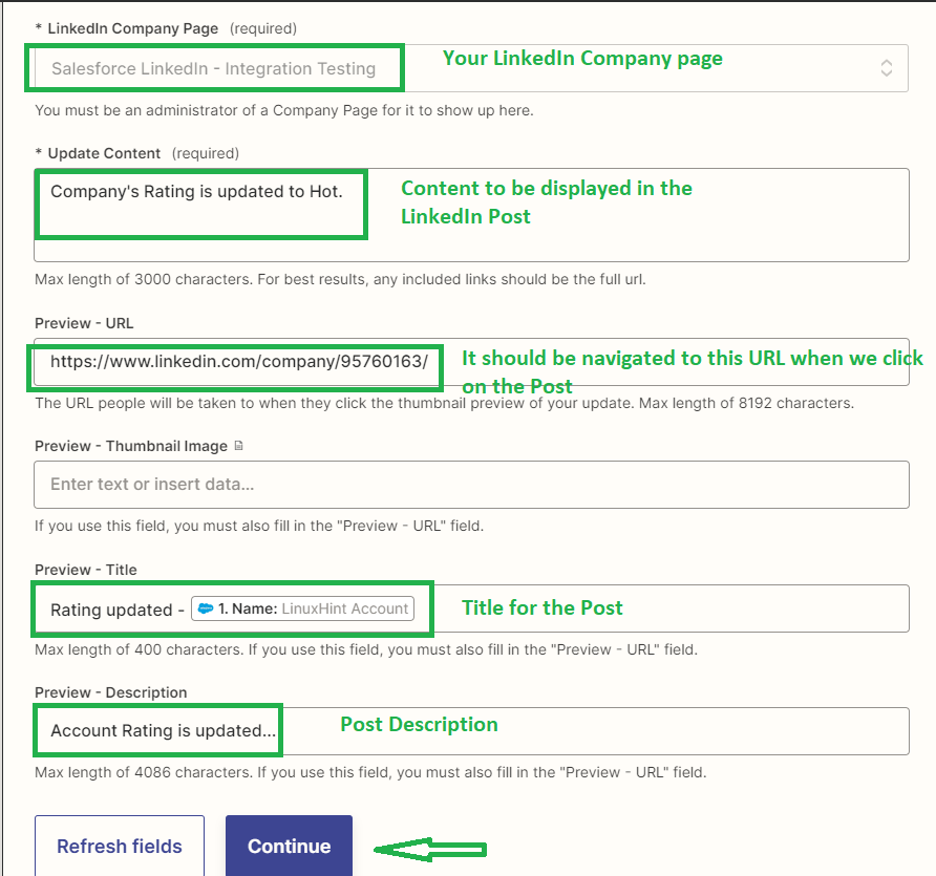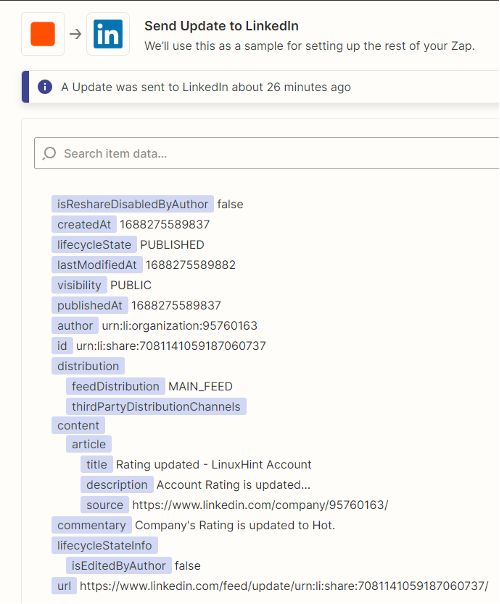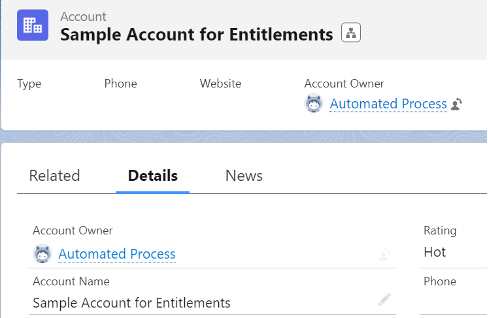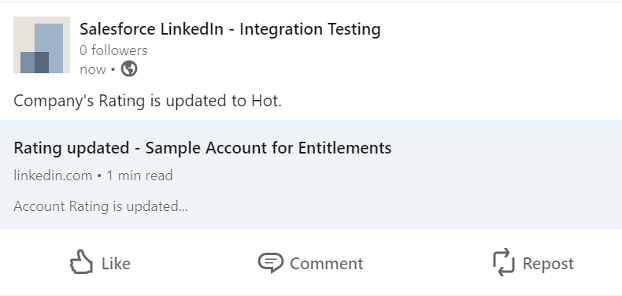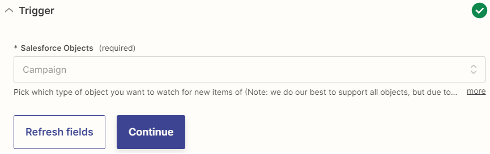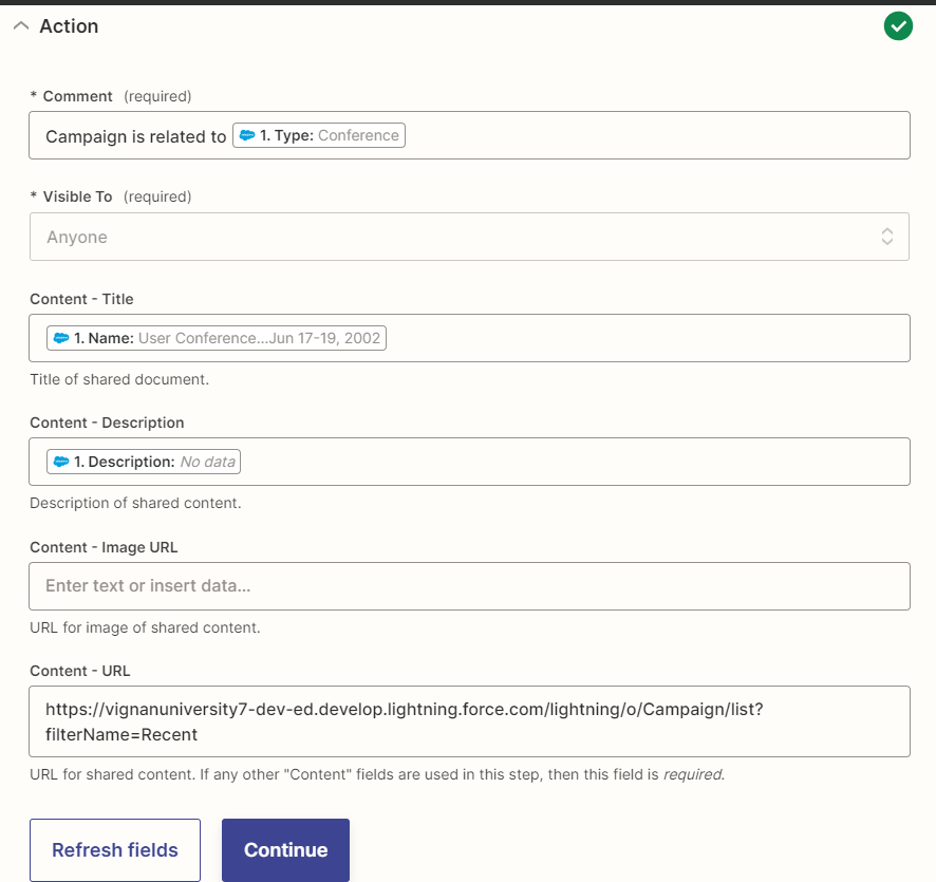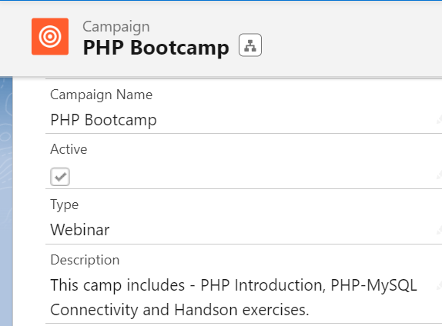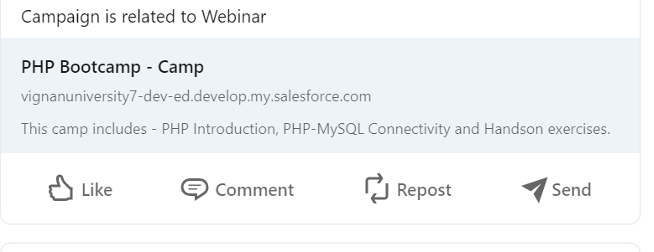Introducing and Setting Up Zapier
Zapier is a product which is used to allow the end users to integrate the web applications they use and automate it (in our scenario, it is Salesforce with LinkedIn) quickly and accurately. It connects nearly 5000+ apps. Using Zapier is free and simple. No coding is required. We just need one Salesforce account and a LinkedIn account.
Go to this site: https://zapier.com/app/dashboard
In this scenario, we perform an action on the LinkedIn data based on Salesforce. So, the source is the Salesforce Org and the destination is LinkedIn.
1. Connect Salesforce with LinkedIn.
Choose “Salesforce” in the “Connect this app…” section and choose “LinkedIn” in the “with this one!” section.
2. Here, we have to specify the trigger criteria under Salesforce. The action is performed based on the specified criteria.
3. Next, under LinkedIn, we need to specify that the action has to be performed based on the specified trigger. It depends upon the trigger.
4. Then, we need to click on “Make a Zap!”
The next steps are to be discussed in the examples in this guide only.
For demo, create a new company page in LinkedIn.
1. Make sure that you logged in to your LinkedIn account. Go to the following website and click on the “Create your Page” button.
2. Choose any of the following (we choose “Company”):
3. Fill all the required details and click on “Create Page”.
Here, we created a company with company name as “Salesforce LinkedIn – Integration Testing”.
Example 1: Update the Company in LinkedIn When the Record Is Updated in Salesforce
If we update any field of the specific object in Salesforce, this automation creates an update (post) on your LinkedIn company page. This will be helpful to our connections and to stay informed about the latest updates in our company/organization.
Here, we use the “Account” object. Whenever the account rating is updated to “Hot”, we will post on the Salesforce LinkedIn – Integration Testing page that “Company’s Rating is updated to Hot.” and the description is “Account Rating is updated…”.
Navigate to https://zapier.com/apps/linkedin/integrations/salesforce and choose the following Zap. Then, click on the “Try it” button.
Trigger:
1. Specify the “App & event” as “Updated Field on Record”.
2. Connect to your Salesforce Org. Then, click on “Continue”.
3. Specify the trigger with the following details. Here, the Salesforce object is “Account” and this will fire if the account rating is updated to “Hot”.
4. Test the trigger criteria with any of the record that is available for you and continue with the selected record.
Action:
1. Specify the “App & event” as “Create Company Update”.
2. Add your LinkedIn account and click on “Continue”.
3. Specify the action with the following details:
4. Test the action and publish it.
Testing:
Go to the Salesforce Org, open any account record, and update the “Rating” field to “Hot”. Here, the account (name) that we selected is “Sample Account for Entitlements”.
Go to the LinkedIn company’s page (Salesforce LinkedIn – Integration Testing) and view in the “Page posts” section. Here, you will see the specified title, description, etc.
Example 2: Create the LinkedIn Share Updates from the New Salesforce Records
If we create any record in Salesforce, this automation shares an update on your LinkedIn. This will be helpful to our connections and to stay informed about the latest updates like job offerings, commenting, etc. in our company/organization.
In this scenario, whenever a campaign is created, we will post it in our LinkedIn page.
Navigate to this link https://zapier.com/apps/linkedin/integrations/salesforce and click the “Try it” button for the following Zap:
Trigger:
1. The app should be Salesforce with the event as the “New Record”. Click on the “Continue” button.
2. Add your Salesforce account.
3. Under trigger, specify the Salesforce object as “Campaign” and click on “Continue”.
4. Test with any of the existing campaign records.
Action:
1. The app should be “LinkedIn” with an event as “Create Share Update”. Click on the “Continue” button.
2. Add your LinkedIn account and click on “Continue”.
3. Under action, specify the “Comment” as the Salesforce campaign type. Then, make it visible to “Anyone”. Set the post title to Salesforce campaign name, the post content as the Salesforce campaign description, and the content URL as the Salesforce campaign ListView tab. Then, click on “Continue” and test the action with any of the existing campaign record.
Testing:
Go to the Salesforce Org and navigate to the “Campaigns” tab. Create one campaign record with the following details:
We can see that the update is sent to LinkedIn with the campaign name, description, and type.
Conclusion
We learned how to integrate Salesforce with LinkedIn by considering two different scenarios. Basically, we integrate Salesforce with LinkedIn to share/post an update. We utilized the Zapier product to integrate LinkedIn with Salesforce. Whenever a record in Salesforce is created/updated, a post is created on the LinkedIn page or LinkedIn company’s page.