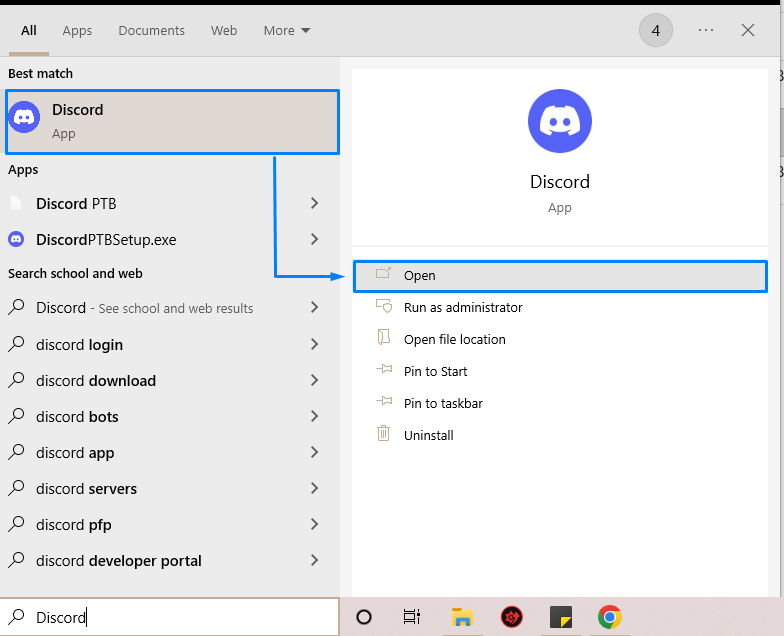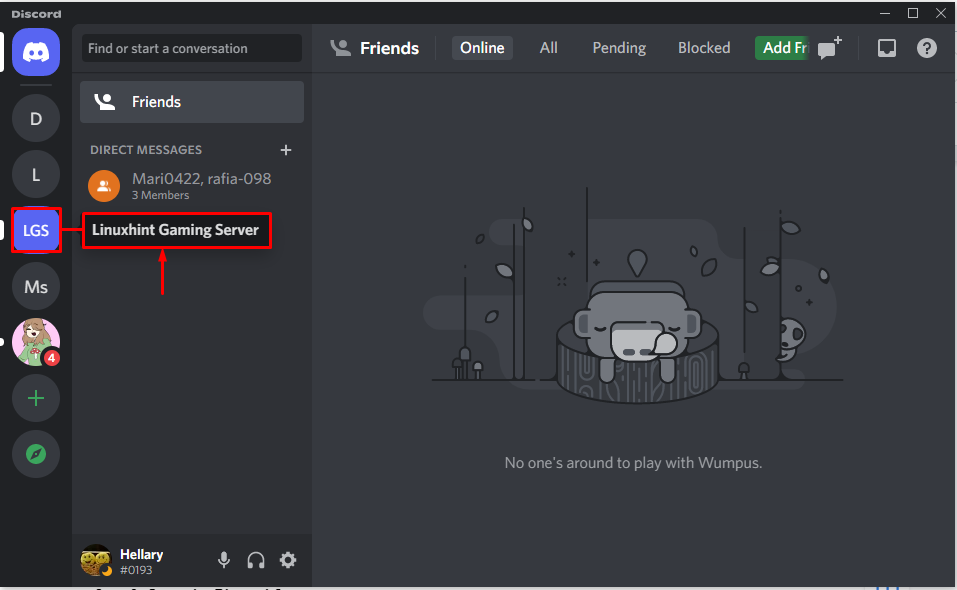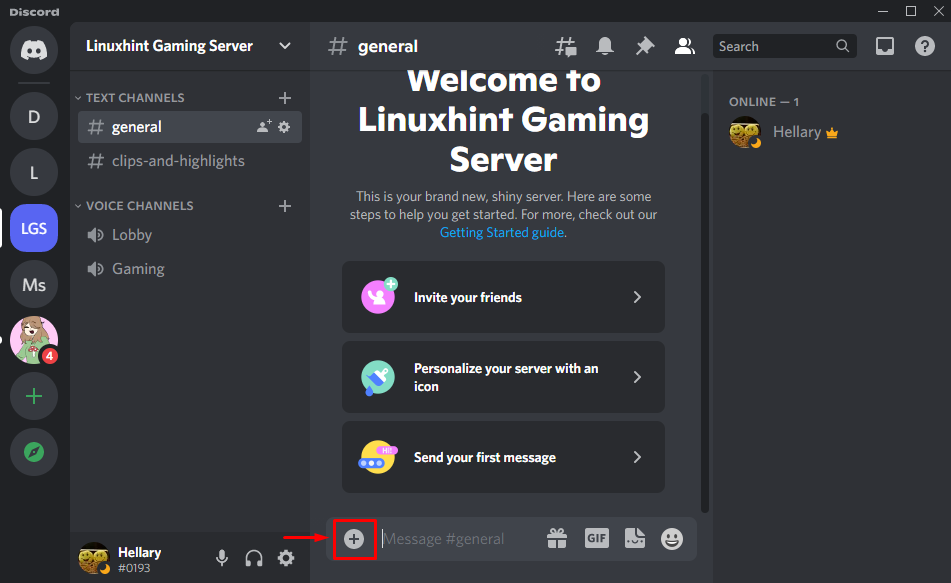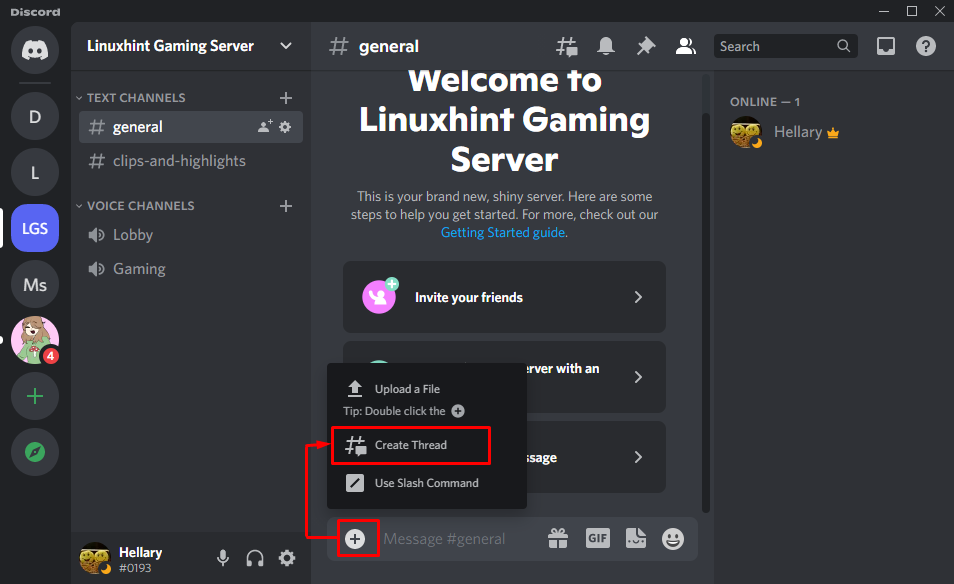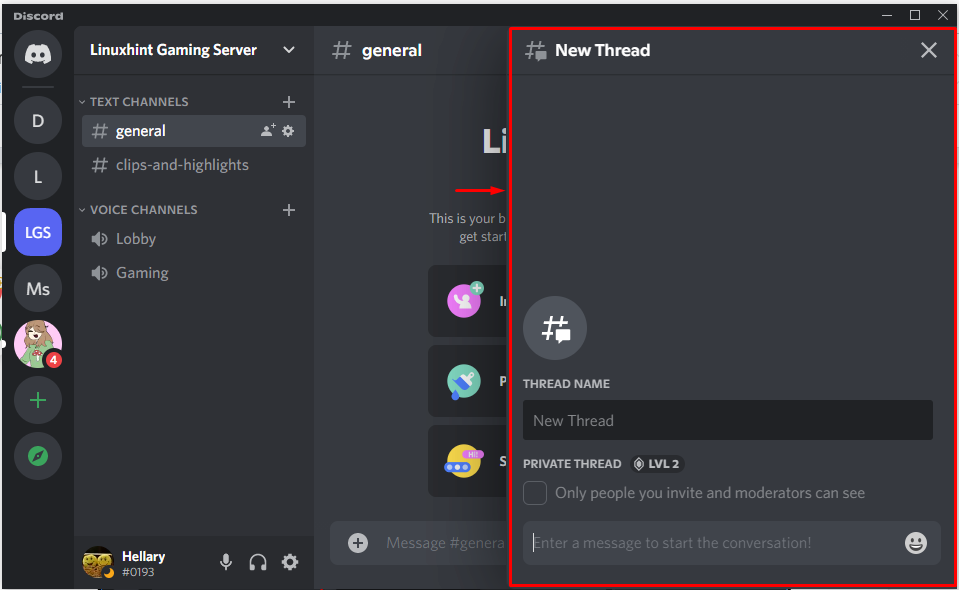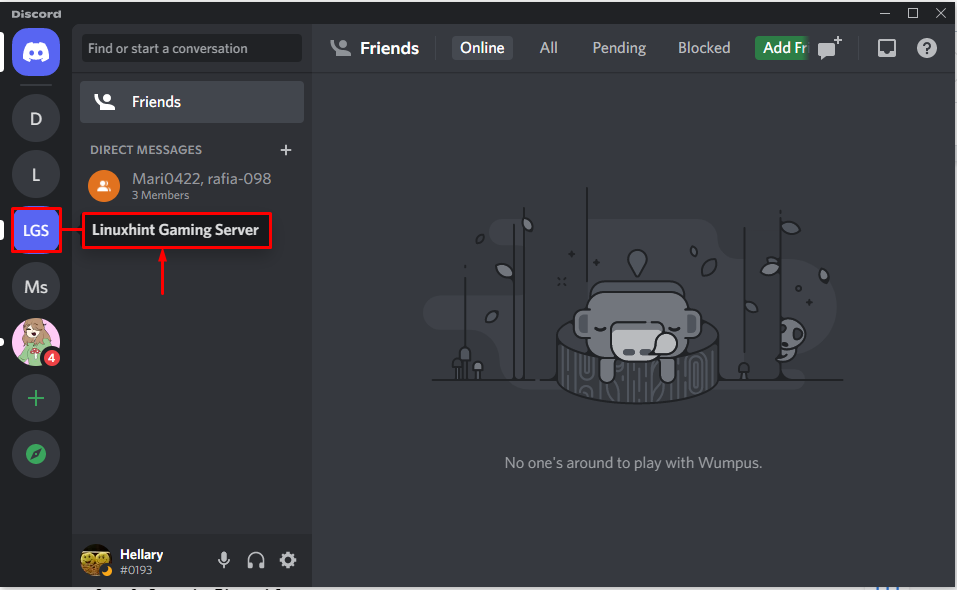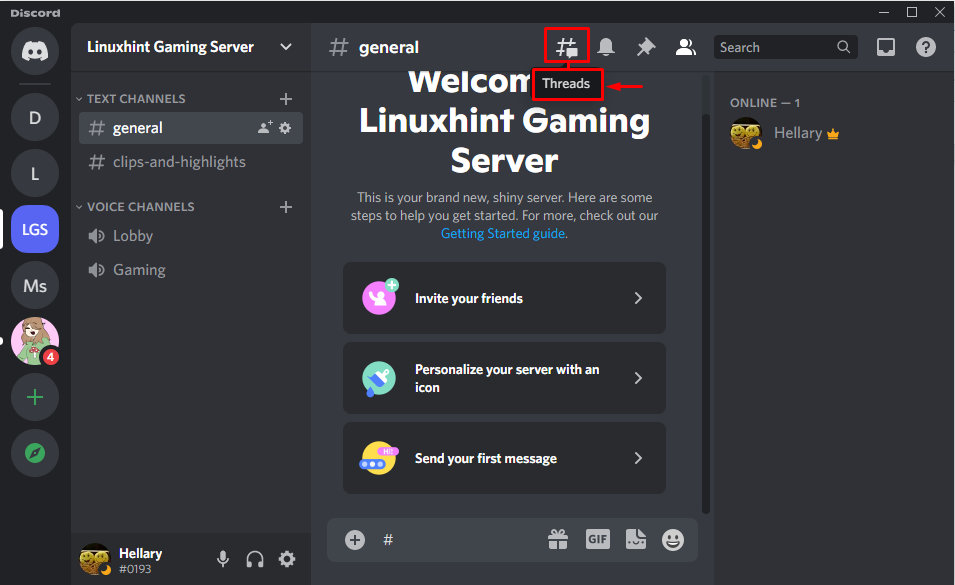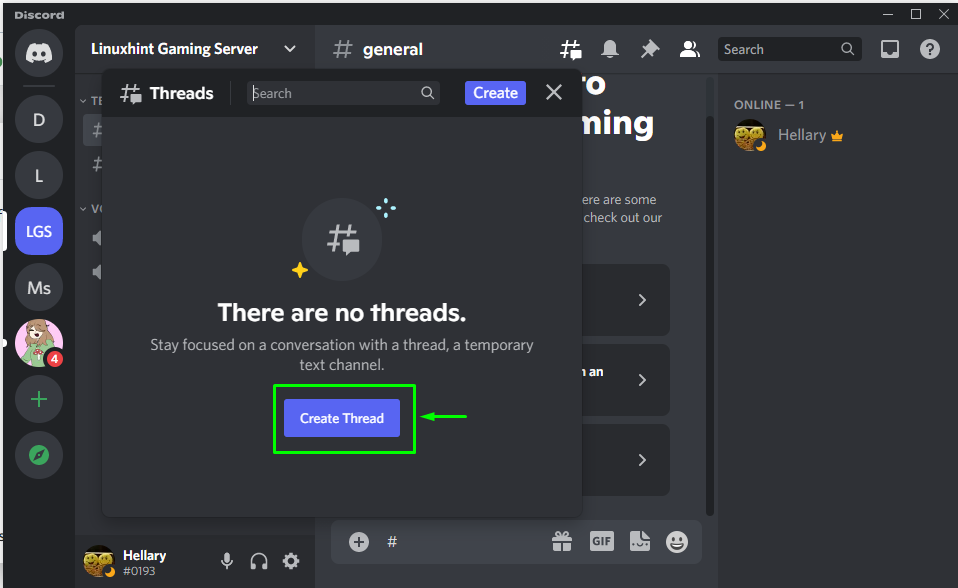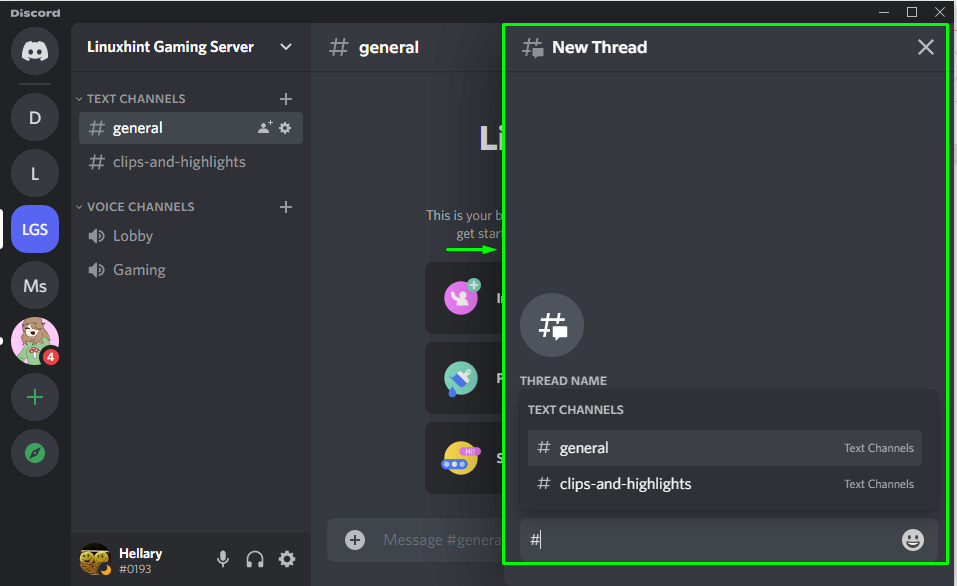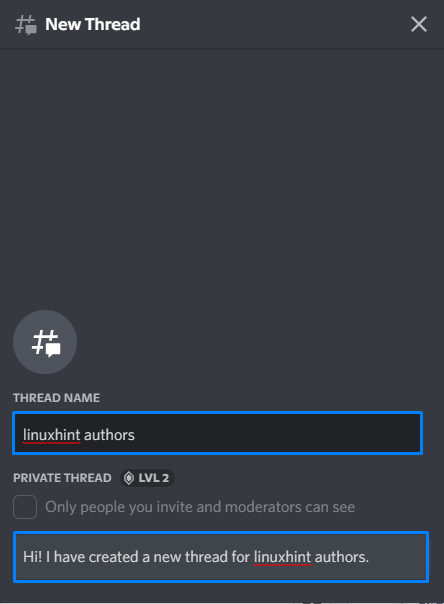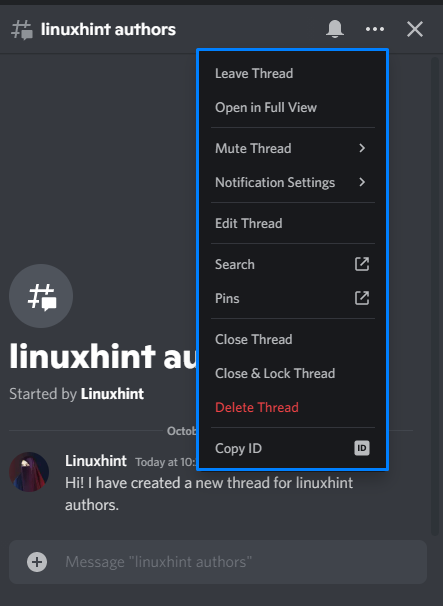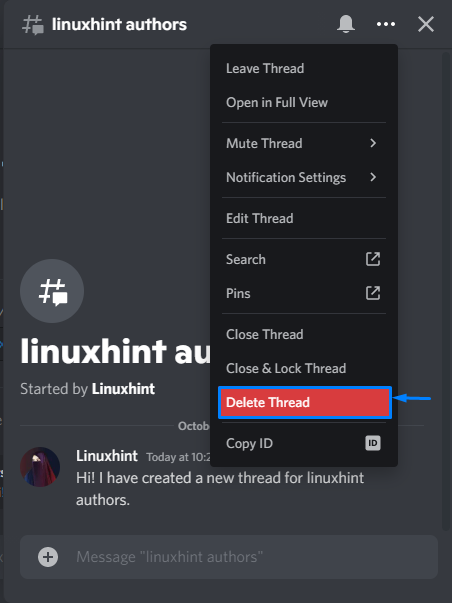This guide will demonstrate about the Discord threads, why did it launch, creating Discord threads, using Discord threads, and deleting the Discord threads.
What are Discord Threads?
Discord threads are the temporary text channels that are launched by Discord. These will end immediately after a specific time.
Why did Discord launch Threads?
If you are a regular Discord user, you will know how rapidly one chat may diverge into seven distinct ones. Then, the entire channel can be flooded with messages that contain non-interested conversations.
To address this issue, Discord deployed the Thread feature, a quick way to start a chat without creating another channel for the conversation. It permits the quick generation of a separate feed for any discussion. The created thread will be part of that channel’s actual domain but placed as a separate section in the current window.
How to Discord Threads?
To use threads on Discord, it is important to create them first using any of the following methods:
Have a look at the mentioned procedures!
Method 1: Create a Discord Thread Using + Icon
The + icon in the message area is also used for creating threads. For that purpose, follow the mentioned procedure.
Step 1: Launch Discord
Search for “Discord” in your system’s start menu, then click “Open“:
Step 2: Open Discord Server
Next, choose the server of your choice to create threads. For example, we have chosen the “Linuxhint Gaming Server”:
Step 3: Click on + Icon
After that, click on the + icon beside on message area of the selected text channel:
Step 4: Create Thread
Select the “Create Thread” option from the pop-up menu:
It can be seen that a new thread is successfully created within the server text channel:
Method 2: Create Discord Thread Using # Icon
You can also create a thread with the # symbol technique. To do so, follow the given procedure.
Step 1: Select Discord Server
Select your desired Discord server where it is required to create a thread:
Step 2: Create Thread
Click on the “#” symbol that is located next to your text channel name to create a thread:
Hit the “Create Thread” button of the on-screen dialog box:
That’s it! Thread has been created and is ready to use:
How to Use Discord Threads?
To utilize the created thread, firstly, enter its name in the “THREAD NAME” input field and type out the text in the message area:
As you can see, the added message is sent into the created thread:
How to Delete Discord Threads?
For the purpose of deleting a Discord thread, click on the three dots icon to open up the menu:
Then, hit the “Delete Thread” button:
We have compiled the simplest procedure related to creating, using, and deleting threads in Discord.
Conclusion
Discord threads are like a temporary message section where you can send messages beside the text channel. To create a Discord thread, either click on the “+” icon, present in the message area, or hit the “#” icon from the title bar. This guide discussed what Discord threads are and the methods to create, use, and delete them.