This article will discuss.
- How to Remove Profile Picture on Discord Desktop Applications?
- How to Remove Profile Picture on Discord Mobile Applications?
How to Remove Profile Picture on Discord Desktop Applications?
These are the steps to remove a profile picture in Discord desktop applications.
Step 1: Launch Discord App on Windows
First of all, access the Discord application using the Start menu. For that purpose, type the Discord in the text box where the cursor is blinking, and then hit the Open:
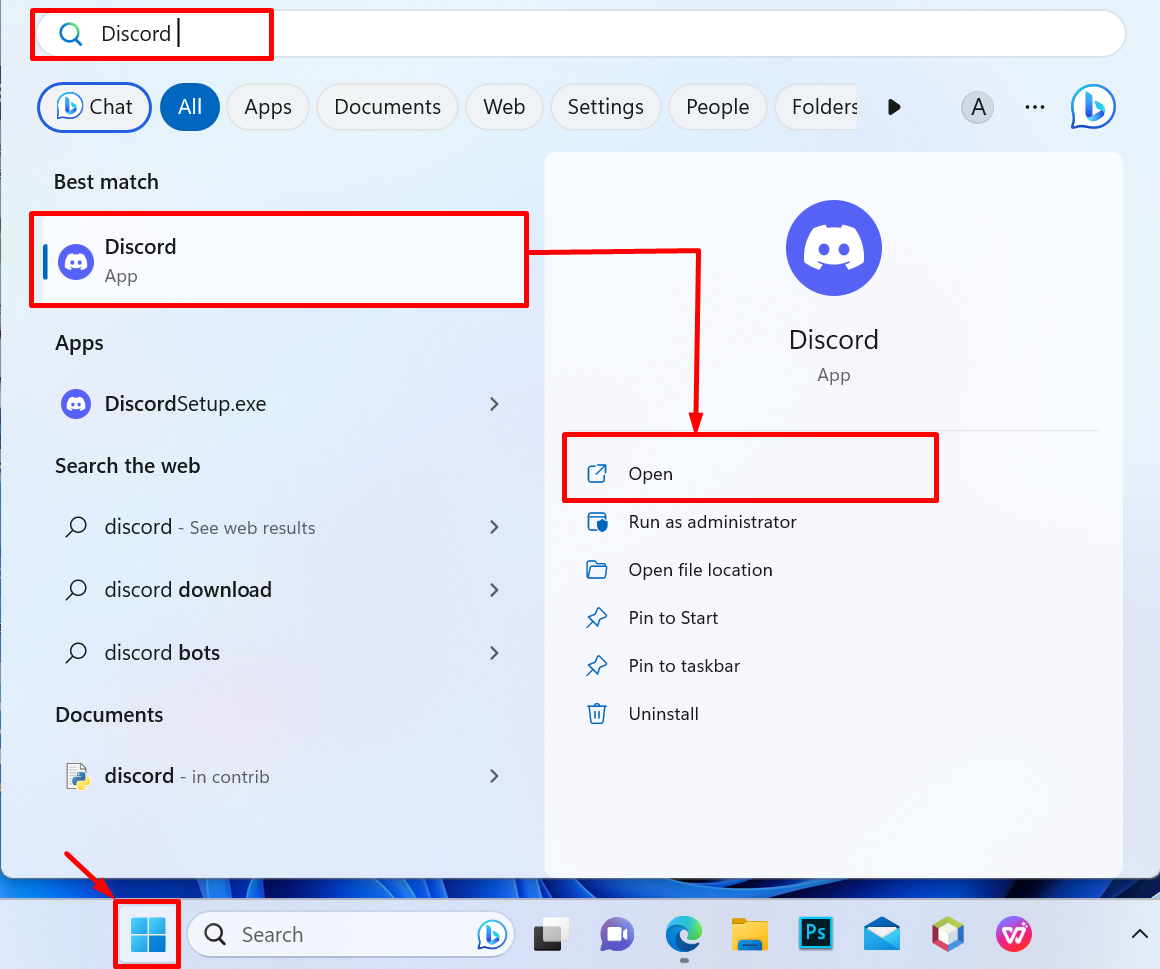
Step 2: Open Profile Setting
Now, click on the Username that is placed at the bottom of the screen:
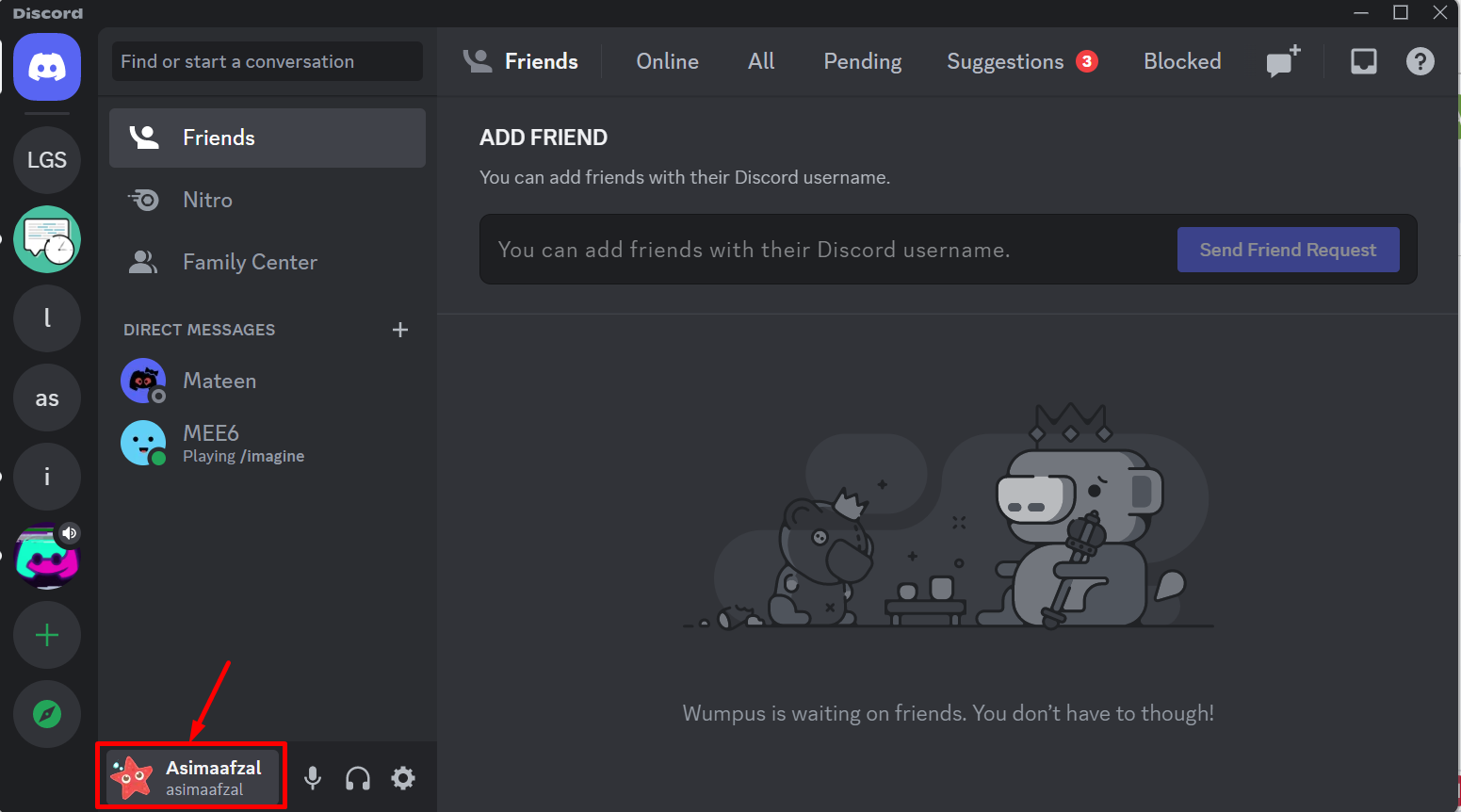
Step 3: Edit Profile
Next, click on the below highlighted Edit Profile icon to edit the profile setting:
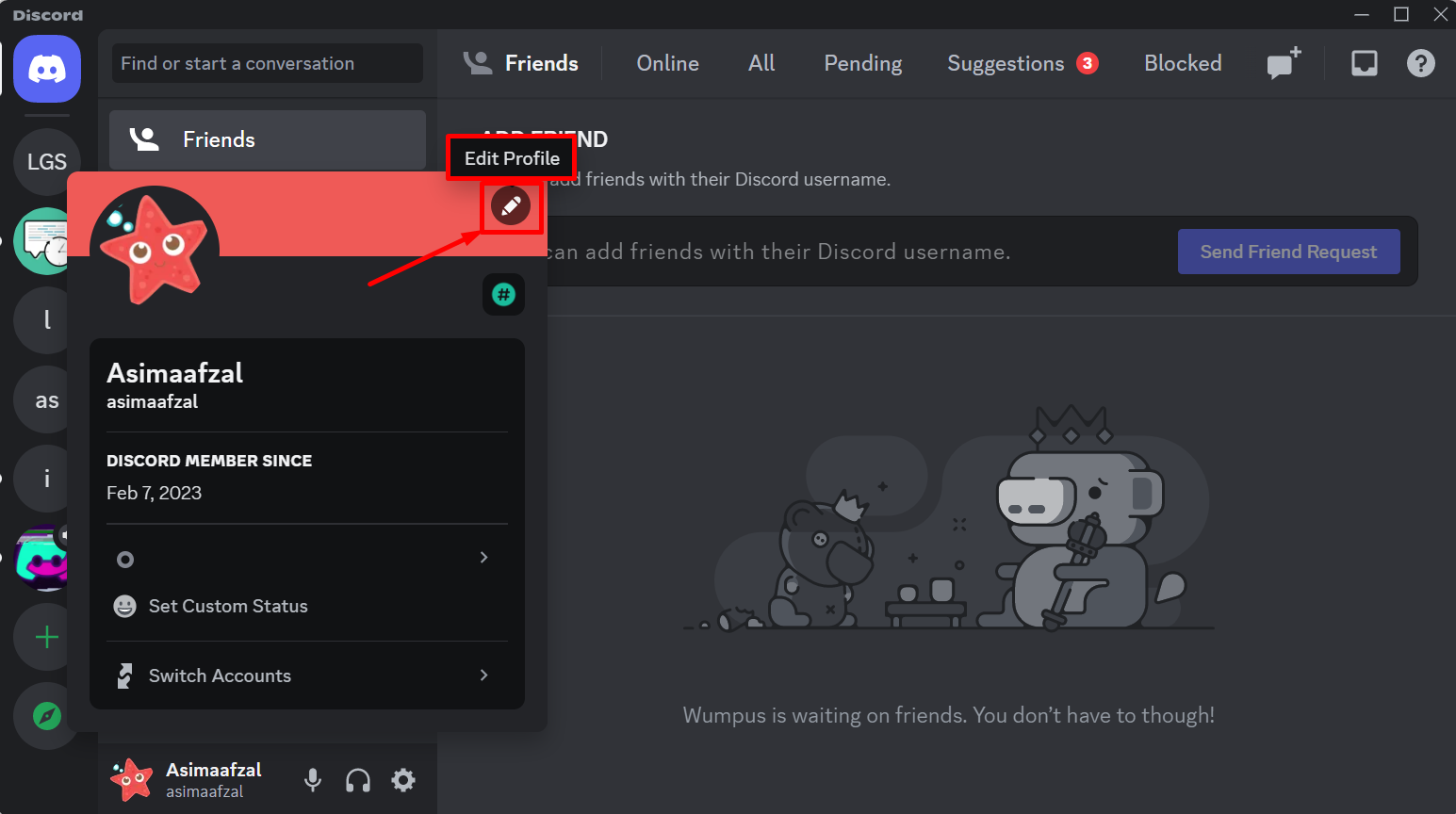
Step 4: Remove the Profile Picture
Locate to the Remove Avatar button to remove the profile picture:

Step 5: Save Changes
After that, press the Save Changes button:

Step 6: Profile Picture Successfully Removed
The profile picture has been removed successfully:
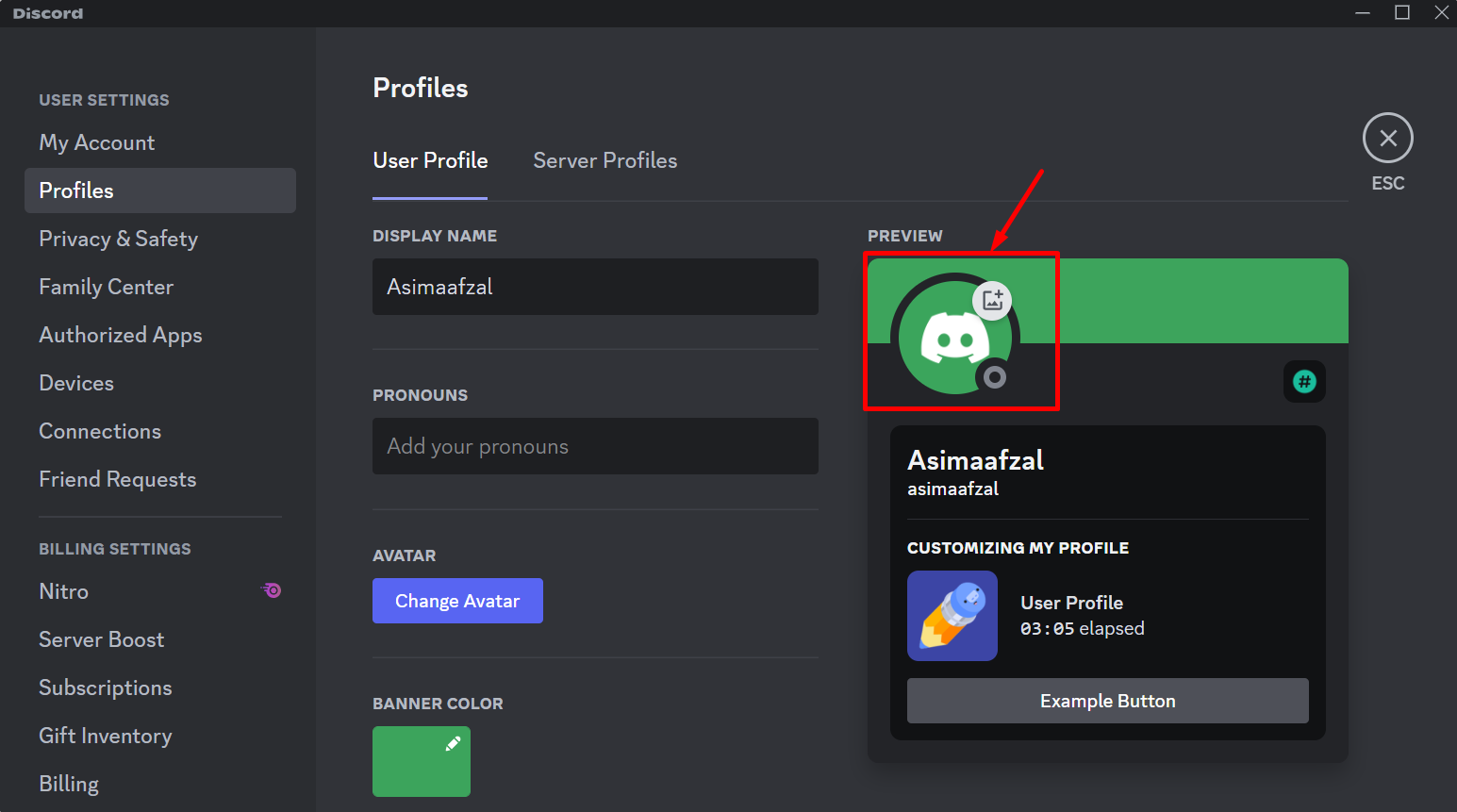
How to Remove Profile Picture in Discord Mobile Applications?
Discord mobile users can also their profile icons. For that purpose, follow the provided steps.
Step 1: Open Profile Picture
First, open the Discord application, then tap on the below-highlighted profile picture icon at the bottom right corner of the screen:

Step 2: Access Edit Panel of Profile Picture
Now, open the edit panel of the profile picture by tapping on the profile picture:

Step 3: Remove Avatar
Next, tap on the Remove Avatar option to remove the profile picture:
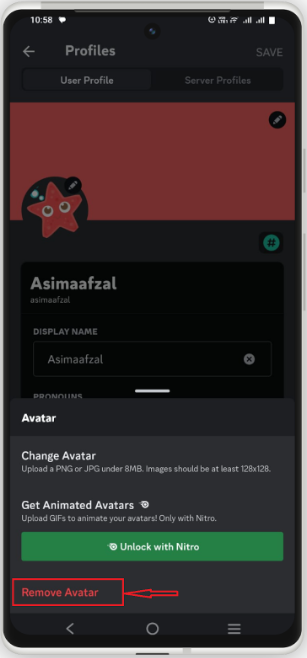
Step 4: Save New Changes
To save the new changes, press the Save button:
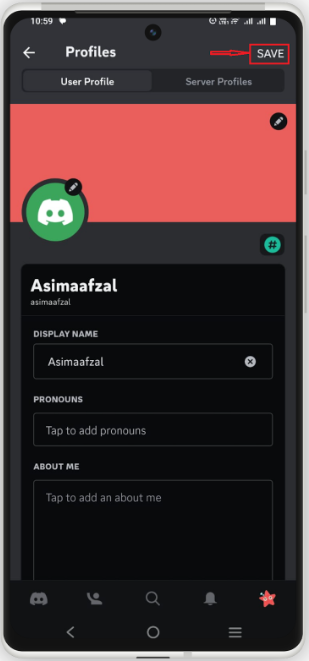
Step 5: Verification
As you can see, the profile picture has been successfully removed:

That’s all about removing the profile picture from your Discord account.
Conclusion
Discord provides the feature to remove profile avatars on Discord for privacy reasons or personal preference. For this first, go to the profile picture settings and click on “Edit Profile”. Then, press the “Change Avatar” option and hit the “Save Changing” button. This article demonstrated the process of removing profile pictures to enhance privacy according to your preferences on Discord.
