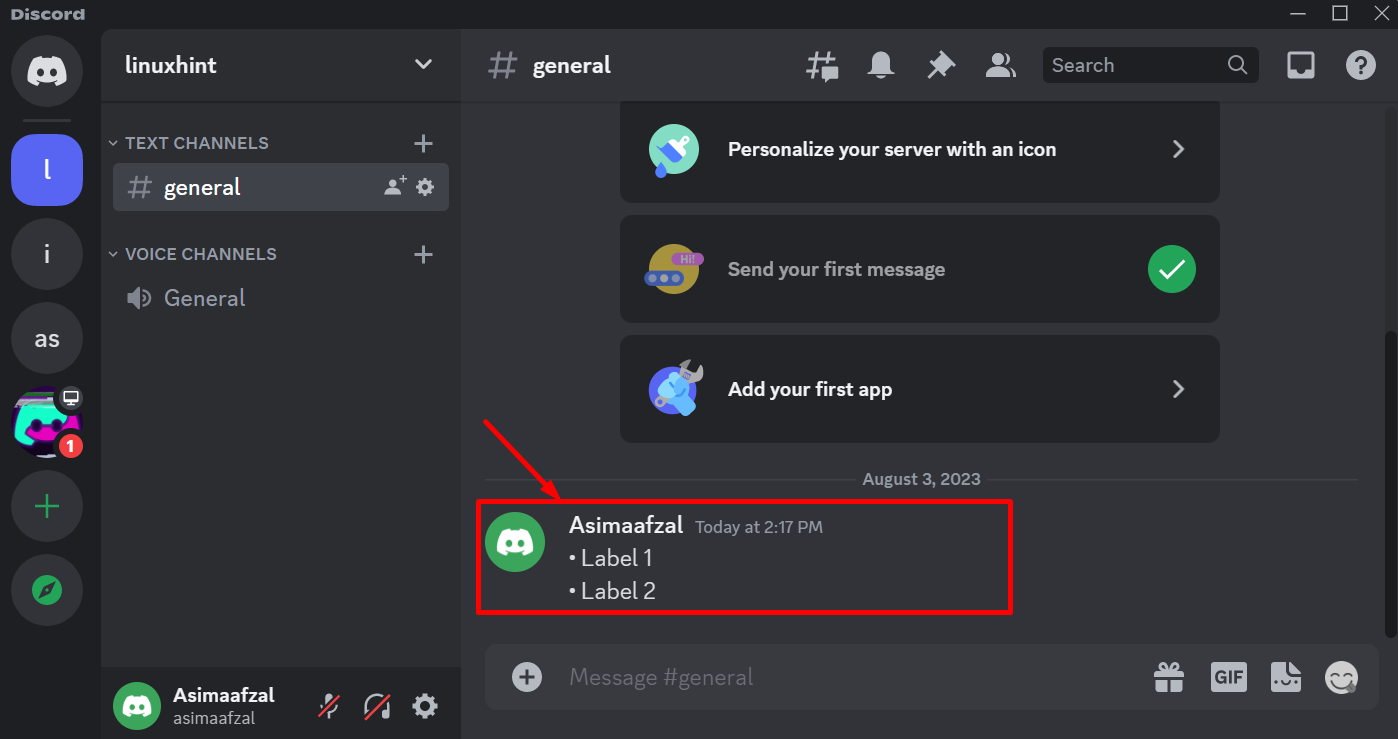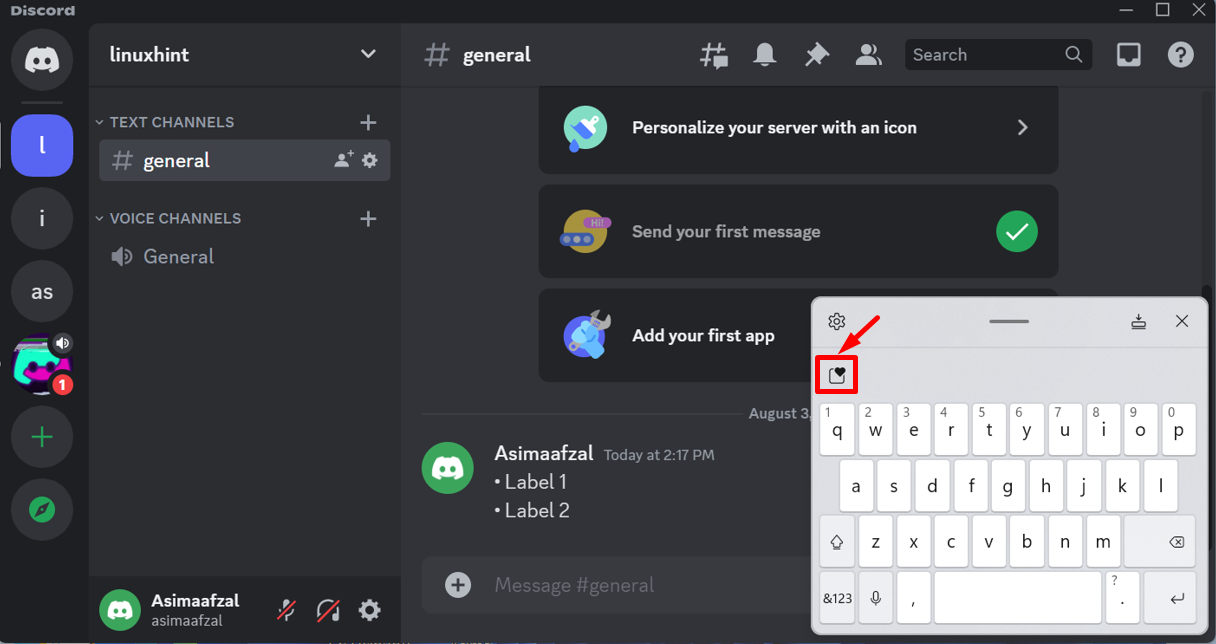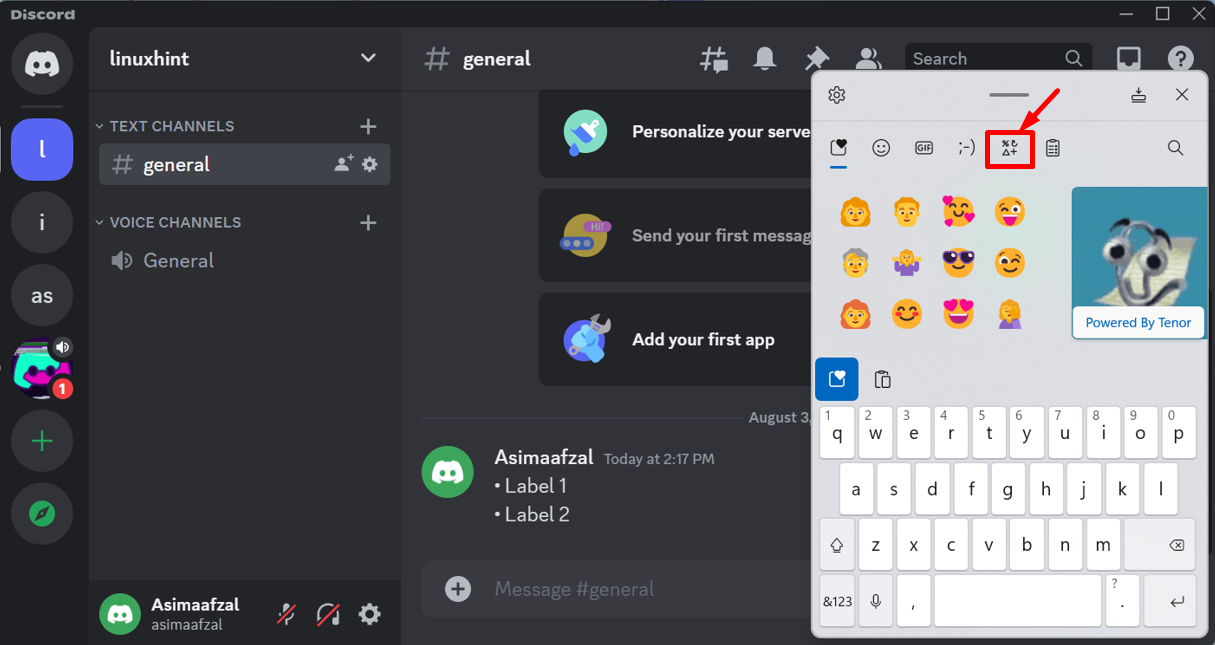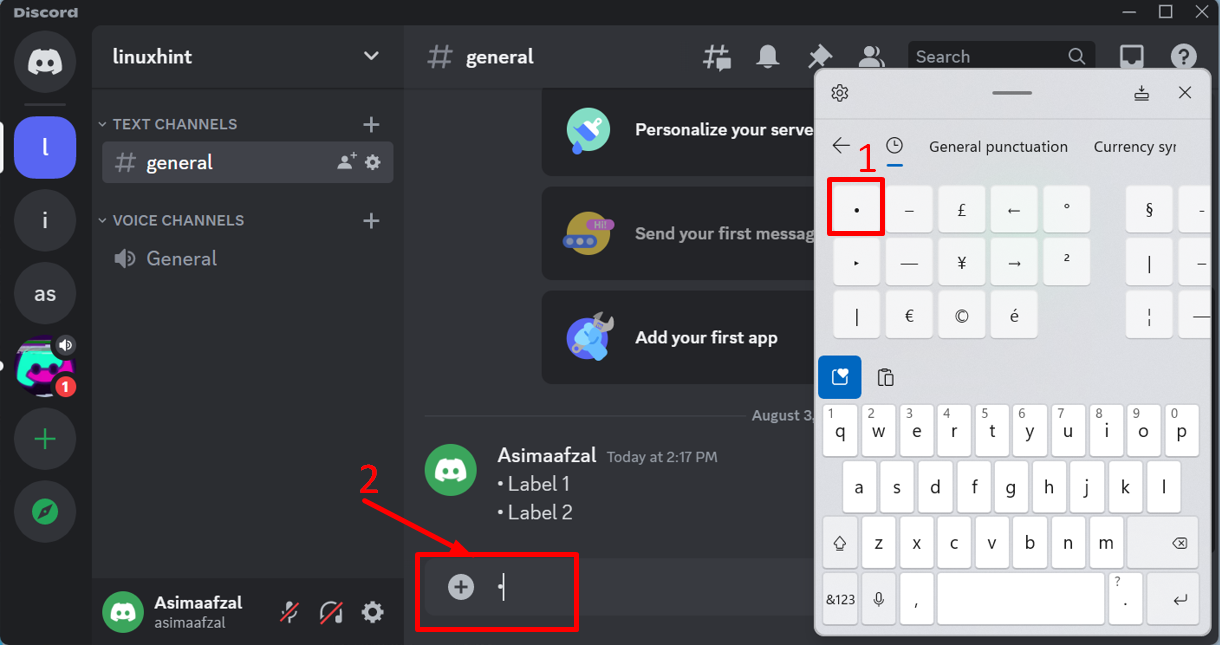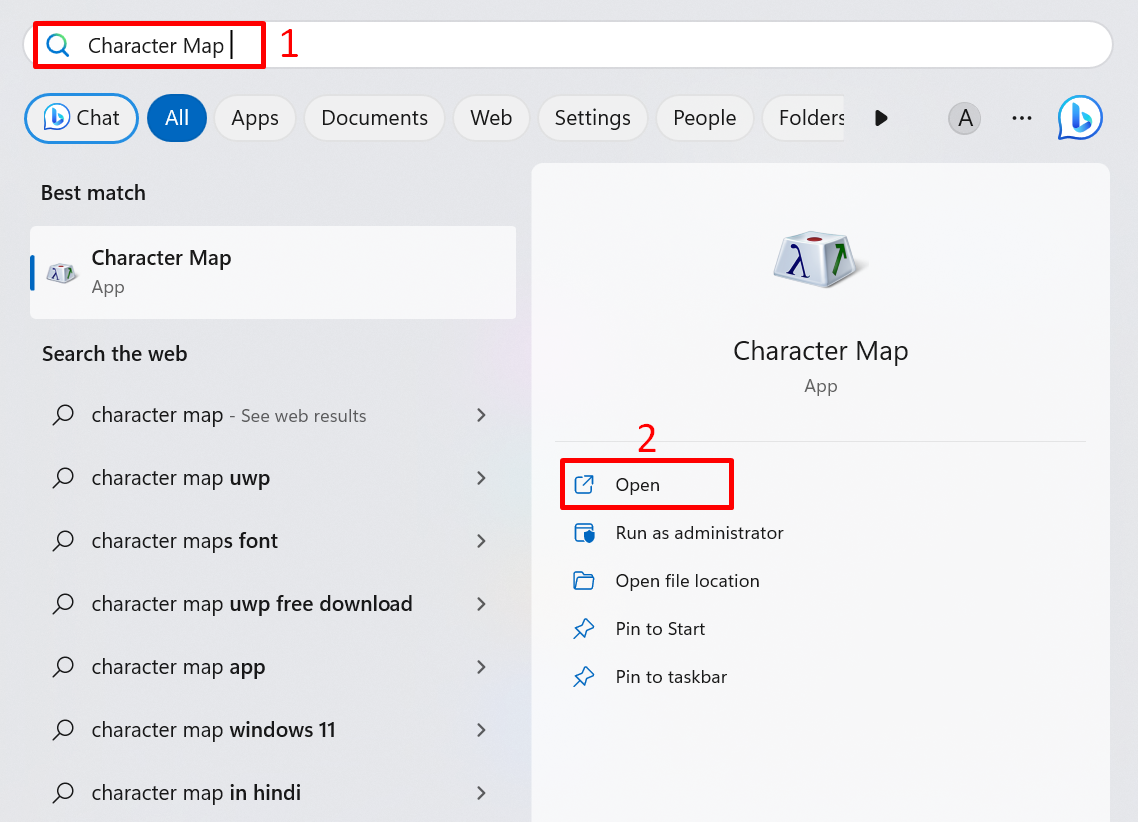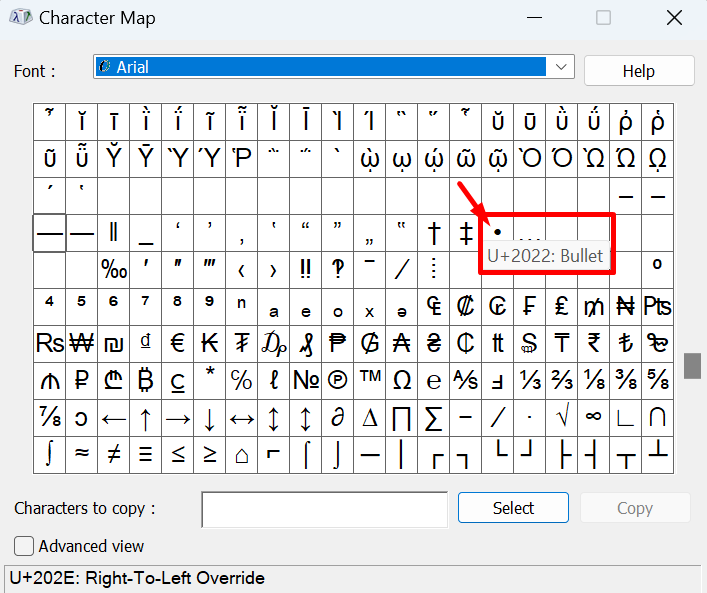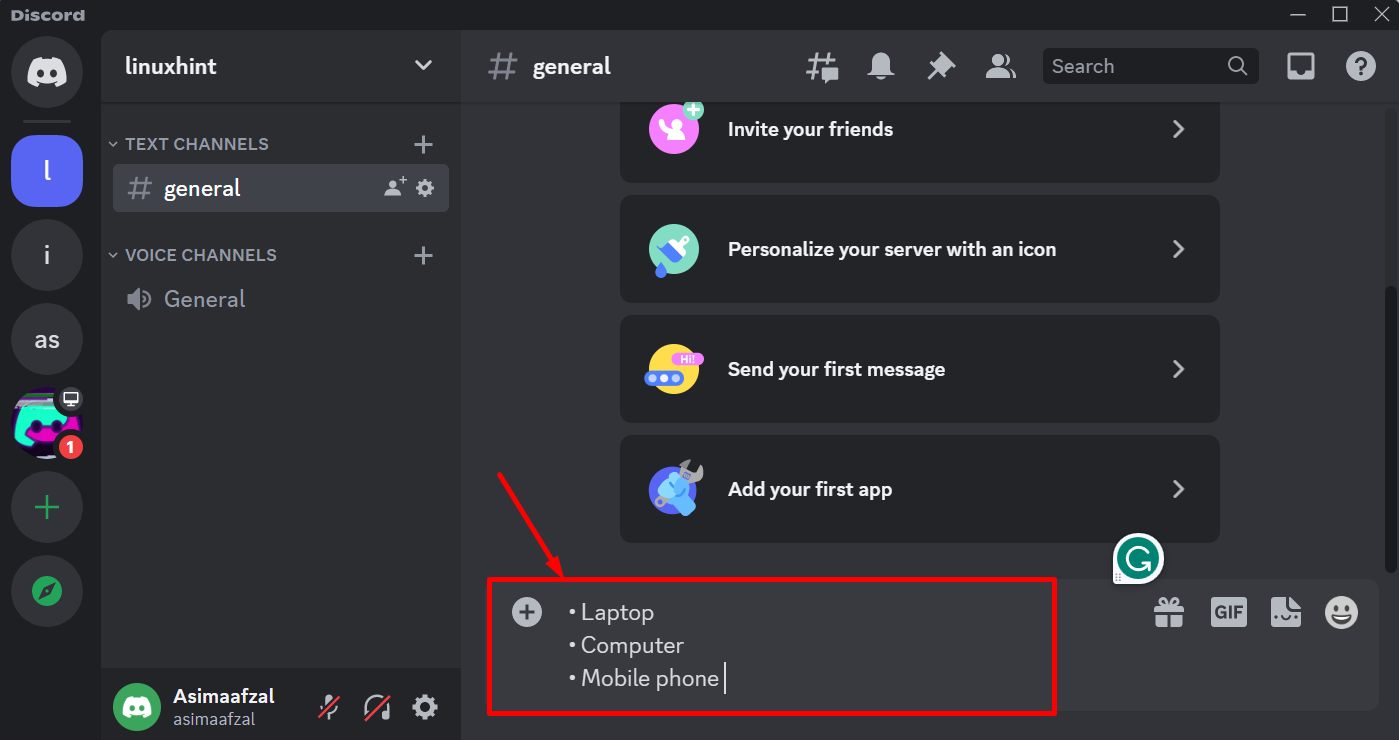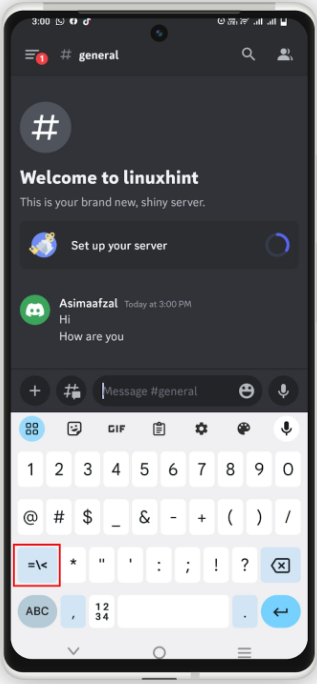Bullet points are used to specify the related content and give a better structure to your text. But adding a bullet point in the Discord application is not possible. Users can add bullet points manually. For this, there is a need to copy-paste bullet points or use the keyboard shortcut key to make the text more organized in Discord.
This article will demonstrate:
How to Make Bullets in Discord Desktop Application?
These are different methods in Discord for adding bullets manually in Discord:
Method 1: Using the Keyboard Keys
If you have a numerical keypad or keyboard you can easily type a bullet point by turning on Num Lock from the keyboard and then press the Alt+7 keys at the same time.
Step 1: Open Discord
Initially, launch the Discord application on your system:
Step 2: Open Text Box
Click on the text box where you want to add bullet points in your message:
Step 3: Press Keyboard Shortcut Keys
Now add the bullets by:
-
- First, turn on Num Lock from the keyboard.
- Then, press the Alt+7 key at the same time. By doing this bullet point appears.
- Now, give the space after the bullet point and then type text.
- Press the Shift+Enter keys for moving to the next line:
Lastly, press Enter key to send the message:
Method 2: Using Touch Keyboard Symbols
To add bullets in Discord, you can use the touch keyboard symbols. For that purpose, check out the following steps.
Step 1: Open Touch Keyboard
If you have a Touch Keyboard then open it by the Start menu or taskbar and click on the heart box as shown in the below highlighted screenshot:
Step 2: Select the Symbols Icon
After doing so, click on the below-highlighted symbol icon:
Step 3: Select the Bullet
Move the cursor on the text area. Then, click on the bullet point from the touch keyboard. As you can see in the following screenshot, the bullet point has appeared in the message box:
Method 3: Using Character Map
While adding a bullet to make the message organize, structured, and quickly readable on a friend’s DM or Discord test channel, use the Character Map. For doing so, follow the below-given instructions.
Step 1: Open Discord
First, open the Discord application in your system:
Step 2: Go to Server Message Box
Next, move toward the server message box, where you want to add bullet points with your message:
Step 3: Open Character Map
Afterward, navigate to the Start menu, type Character Map in the text field where the cursor is blinking, and then click on the Open:
As a result, the Character Map Window will appear:
Step 4: Navigate the Bullet Point
Now, scroll down and navigate to the Bullet point in the Character Map:
Step 5: Copy the Bullet Point
First, click on the Bullet point. Then, hit the Select button, and press the Copy button to copy the bullet point:
Step 6: Use the Bullet Point
Now, paste the copied bullet point into the Discord message field by pressing the Ctrl+v keys, and then type anything after the bullet point by giving the space. If you want to create another line, press Shift+Enter keys simultaneously. After that, paste the bullet again, press space, type the second line, and so on. After completing the message just press Enter key to send the message:
As you can see, the message with bullets has been sent successfully:
How to Make Bullets in Discord Using Mobile Application?
Users can also make bullets in Discord mobile applications. For doing this, open the Discord app on mobile. Then, open the friend’s DM or Discord test channel where you want to type a message. After that, tap on the message box and open the numerical keyboard by pressing the numeric keyboard button:
Then, tap on the Symbol Keyboard button to open the Symbol Keyboard:
After doing so, you will see the bullet in the message box just tap on it:
We have provided the easiest methods for using bullets in Discord.
Conclusion
In Discord, bullets are used to make the message easily understandable by others. Discord applications support text formatting, to write the message in bullet form you can convey your message in a better way. This article describes different methods for using the bullets on the Discord desktop and mobile applications.