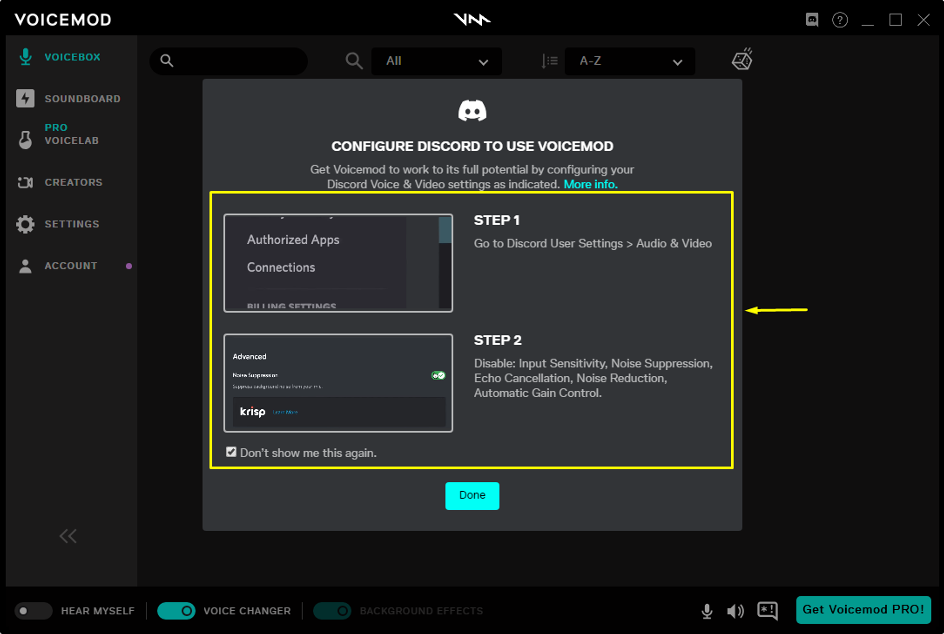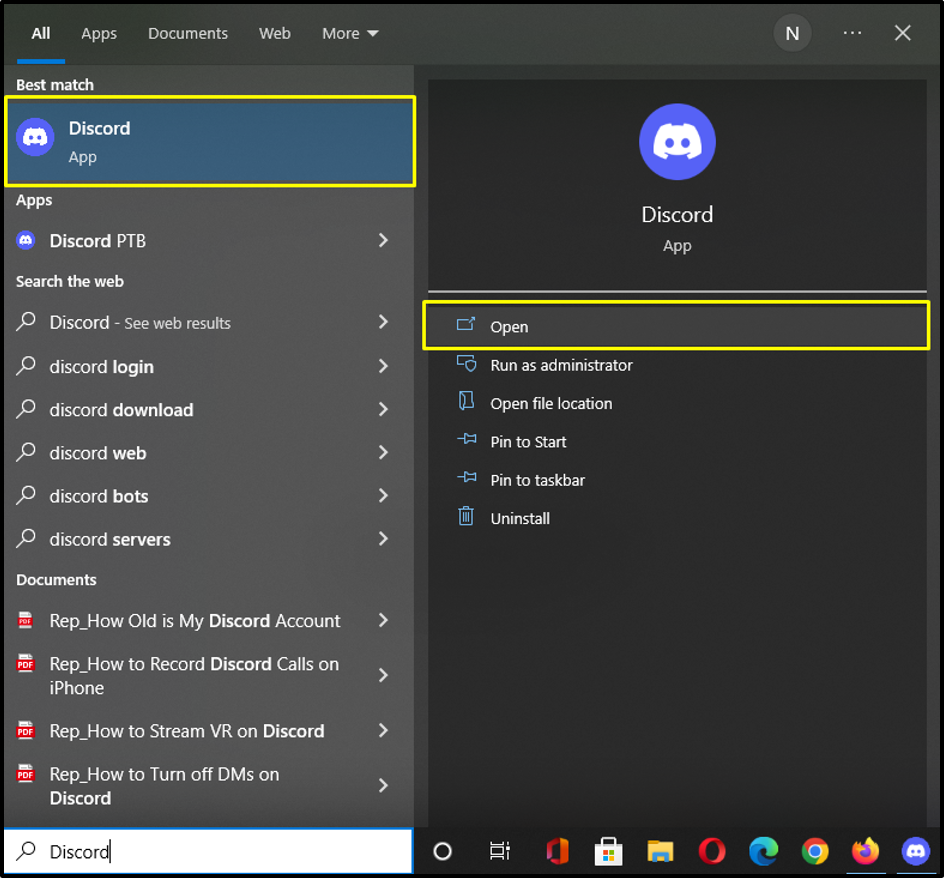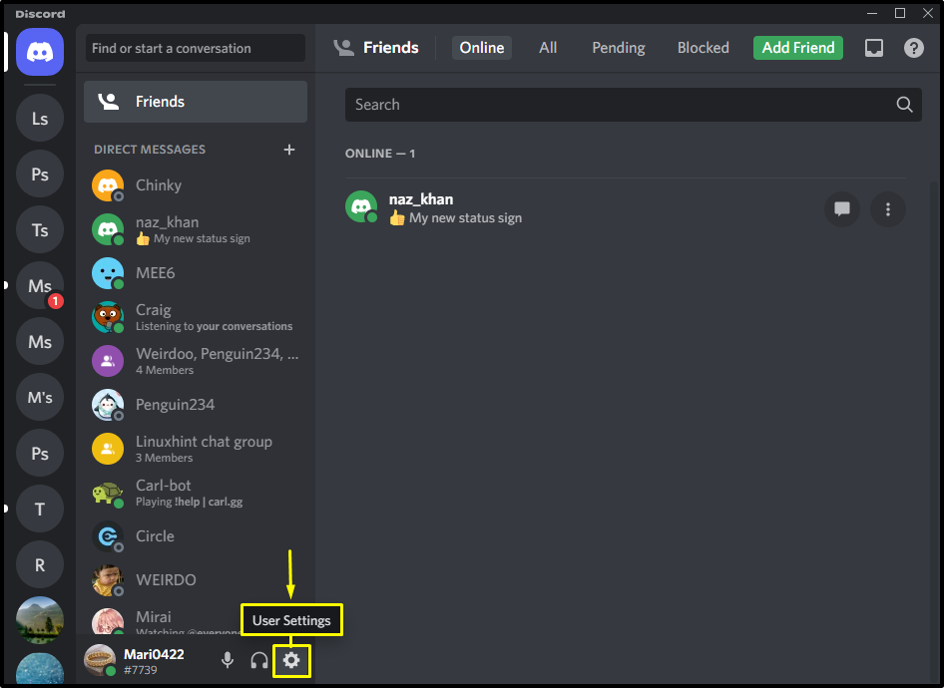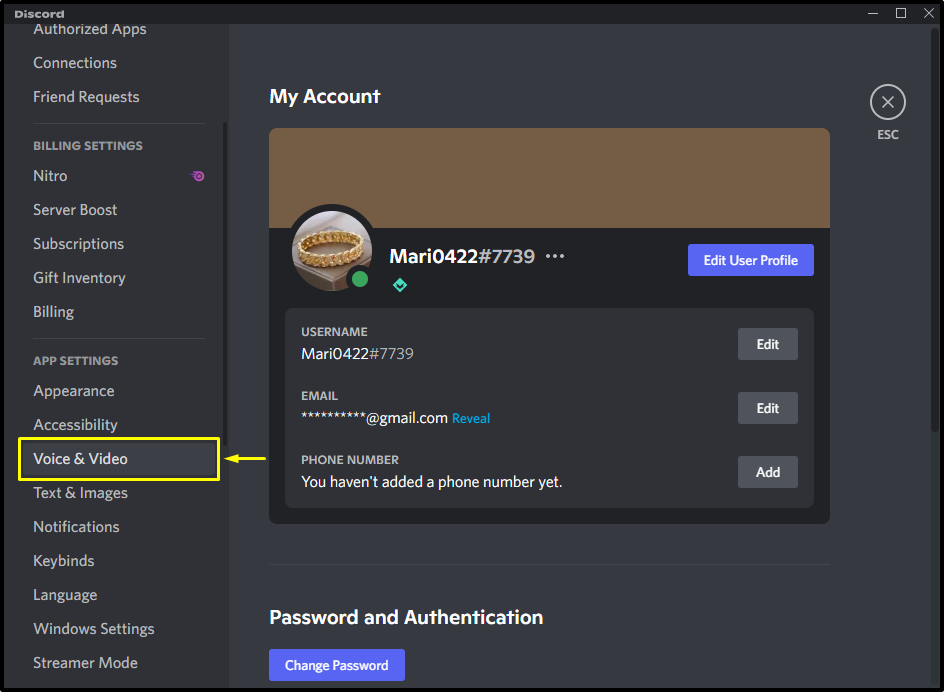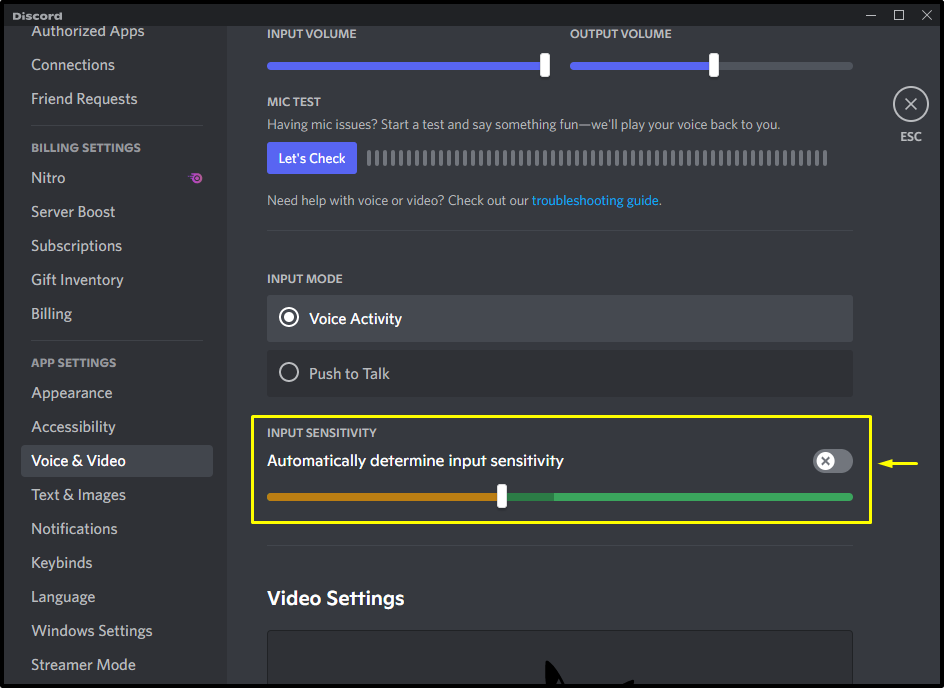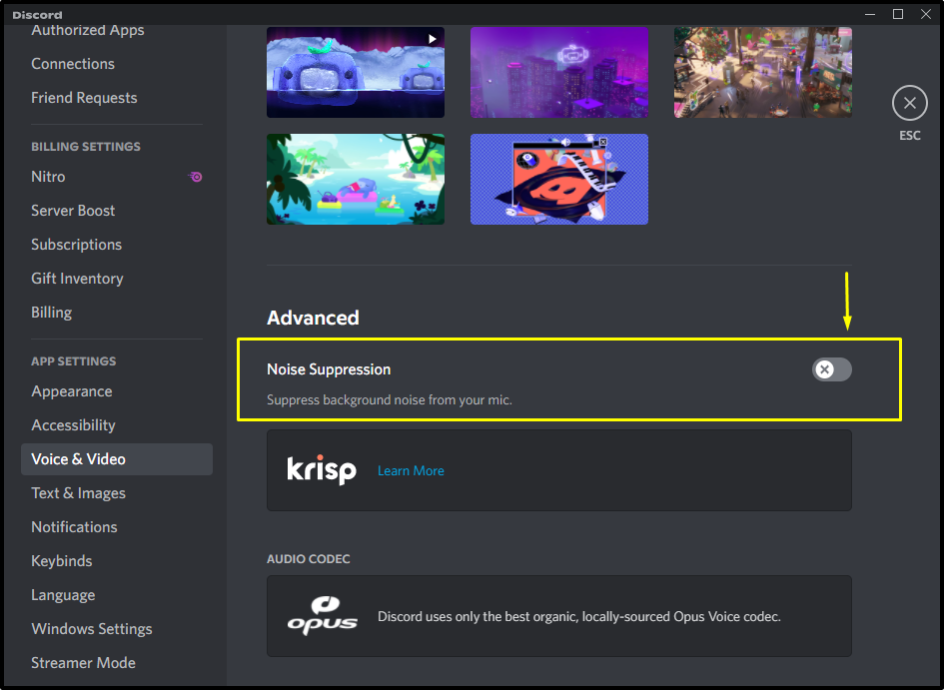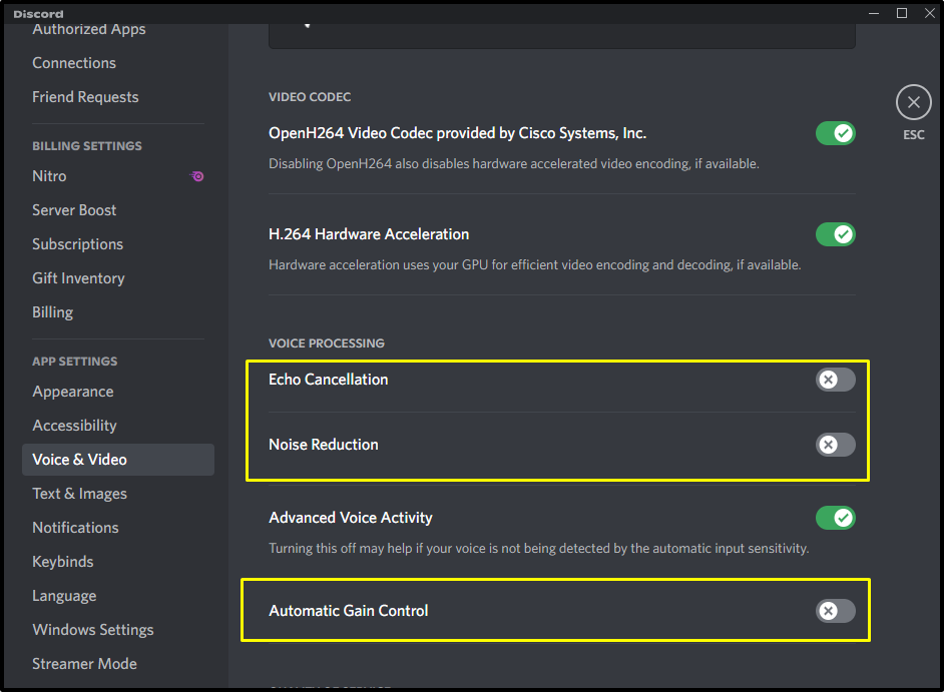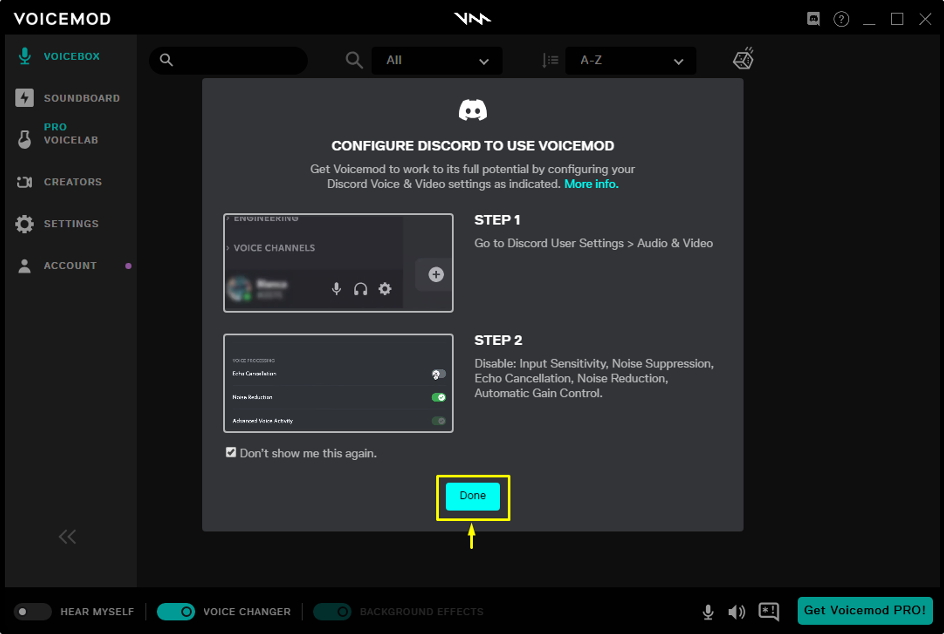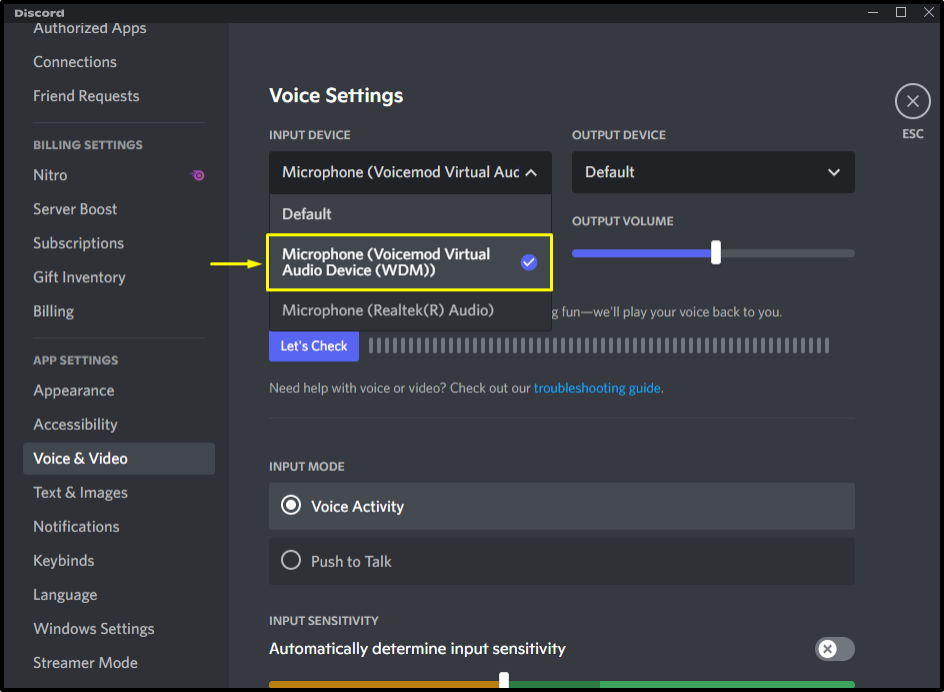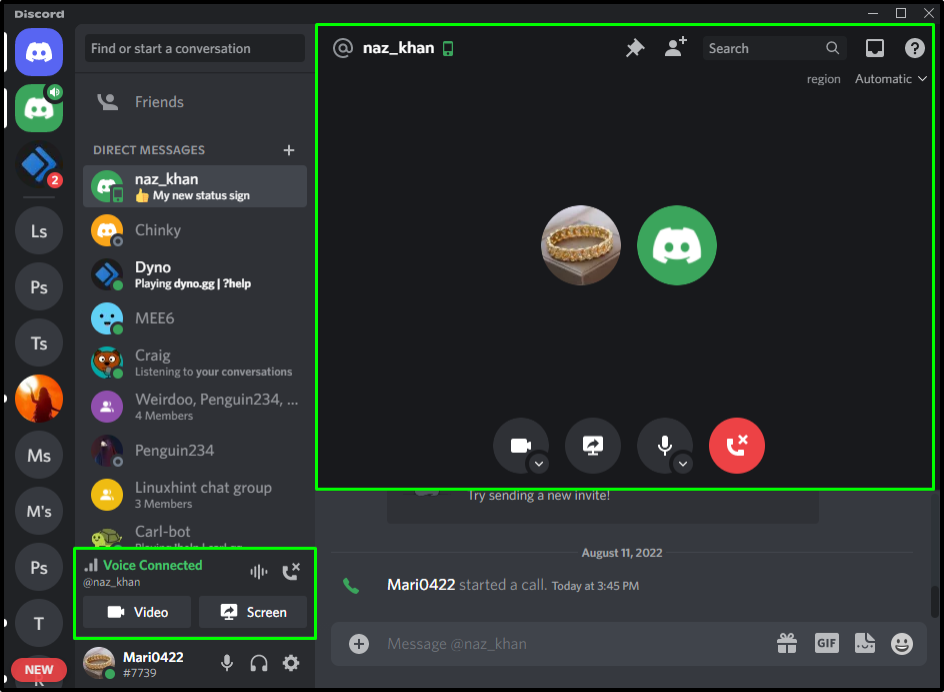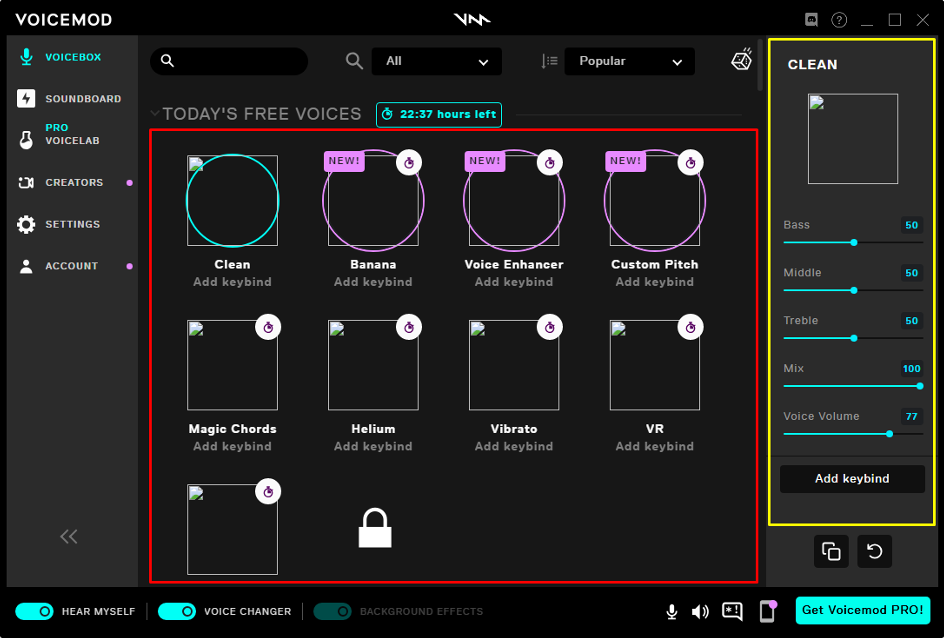In this study, we will specifically discuss the usage of autotune in Discord.
How to Use Autotune in Discord?
To use the autotune in Discord, first, you must install the “VOICEMOD” voice changer application on your system from their official website. After doing so, follow the below steps to use it on Discord.
Step 1: Open VOICEMOD
Launch the “VOICEMOD” voice changer app on your system:
Step 2: Configure Discord
You will be asked to configure Discord to use “VOICEMOD” so that it can run in the background:
Step 3: Open Discord
Now, open Discord on your system with the help of the “Startup” menu:
Step 4: Open Discord User Settings
Press the “cog” icon to open the “User Settings”:
Step 5: Voice & Video Settings
After that, open up the “Voice & Video” settings under the “APP SETTINGS”:
Step 6: Disable Required Voice & Video Options
Scroll down the “Voice & Video” tab to the “INPUT SENSITIVITY” category and disable the “Automatically determine input sensitivity” toggle:
Next, disable the “Noise Suppression” toggle under the “Advanced” option:
Lastly, disable the below-highlighted toggles under the “VOICE PROCESSING” section:
After that, go to “VOICEMOD” app and click on the “Done” button:
Step 7: Set INPUT DEVICE
Under the “Voice Settings”, open the drop-down menu of the “INPUT DEVICE”:
Select the “Microphone (Voicemod Virtual Audio Device (WMD))” option from the opened drop-down menu:
Step 8: Make Voice Call
Next, select any of your friends and make a voice call:
Meanwhile, go to the “VOICEMOD” app, and select any voice filter from available lists. For instance, we have selected a “clean” voice filter:
We have compiled the easiest process of using autotune in Discord using VOICEMOD.
Conclusion
To use autotune in Discord, launch the “VOICEMOD” app and run it in the background. Then, open Discord and go to its “User Settings”. Select the “Voice & Video” option, open up its settings, and disable Input Sensitivity, Noise Suppression, Echo Cancellation, Noise Reduction, and Automatic Gain Control options. Lastly, make a voice call, and set the voice filter according to your preferences. This study discussed the usage of autotune in Discord with VOICEMOD.