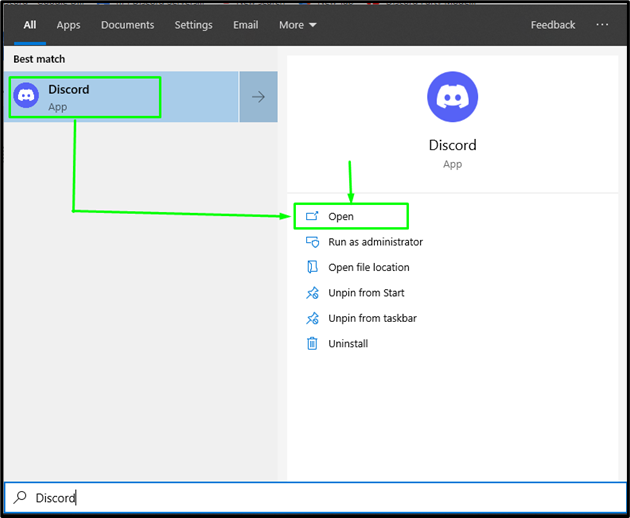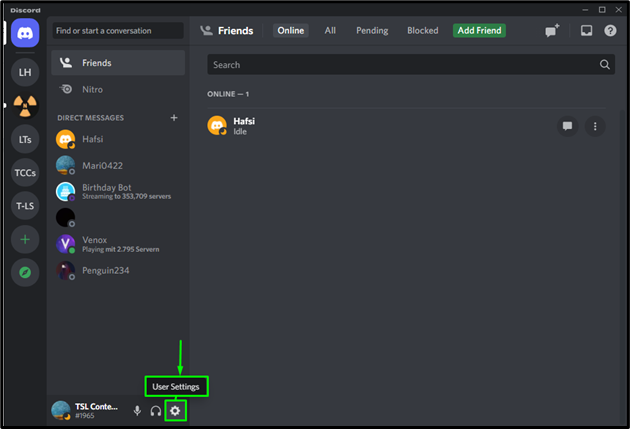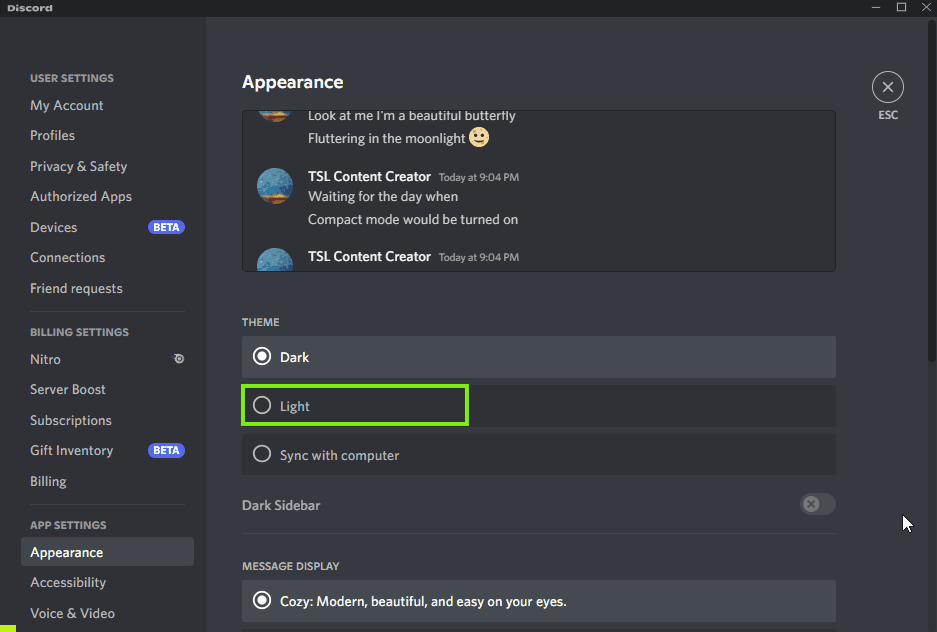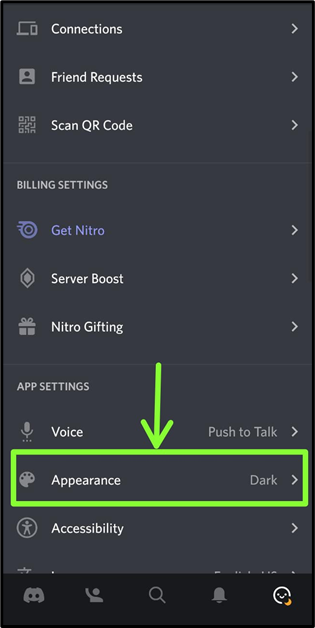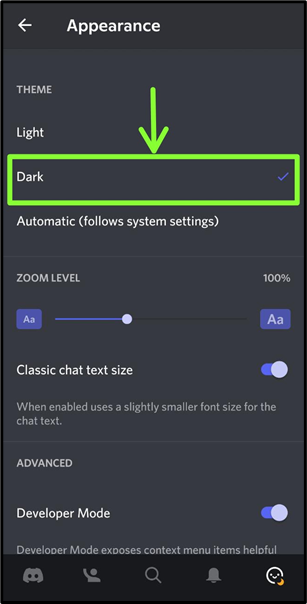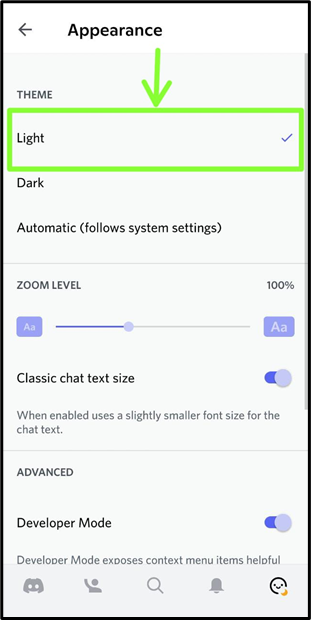This post will explain about:
- Method 1: How do you turn on ultra-light mode on Discord Desktop?
- Method 2: How do you turn on ultra-light mode on Discord Mobile?
Method 1: How Do You Turn on Ultra Light Mode on Discord Desktop?
To turn on the ultra light mode on Discord Desktop, follow the instructions.
Step 1: Launch Discord Application
First of all, search for “Discord” by utilizing the Startup menu and hit on “Open”:
Step 2: Navigate to User Settings
Then, press on the highlighted gear icon to access the “User Settings”:
Step 3: Access Appearance Settings
In the user settings, scroll down the cursor to access the “Appearance” settings and open it on the Discord screen:
Step 4: Turn On Ultra Light Mode
Now, turn on the “Light” mode by hitting on the radio button to enable it:
As a result, the ultra light mode is enabled on the Discord screen.
Method 2: How Do You Turn on Ultra Light Mode in Discord Mobile?
To turn on the ultra light mode on Discord mobile, do follow the given instructions.
Step 1: Launch Discord Application
First, hit the “Discord” app to open it on mobile:
Step 2: Navigate to User Settings
Then, tap on the highlighted profile icon to navigate toward the “User Settings ”:
Step 3: Access Appearance Settings
In this stated step, scroll down to find the “Appearance” settings and tap on it to open:
Step 4: Turn On Ultra Light Mode
Now, change the theme from “Dark” mode to “Light” mode:
As you can see, the ultra light mode is enabled on Discord:
We have provided the method for turning on the ultra light mode in Discord. You can also visit this link to get to know about switching between Discord modes.
Conclusion
To turn on the ultra light mode on Discord, initially, launch the Discord app on your device, then access the “User Settings”. After that, navigate to the “Appearance” setting and change the mode “Dark” to “Light”. This post demonstrated the method for turning on the light mode in Discord.