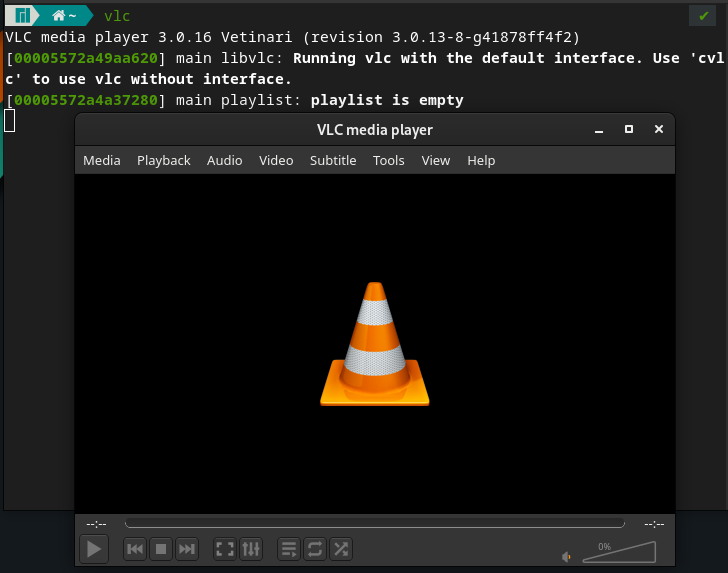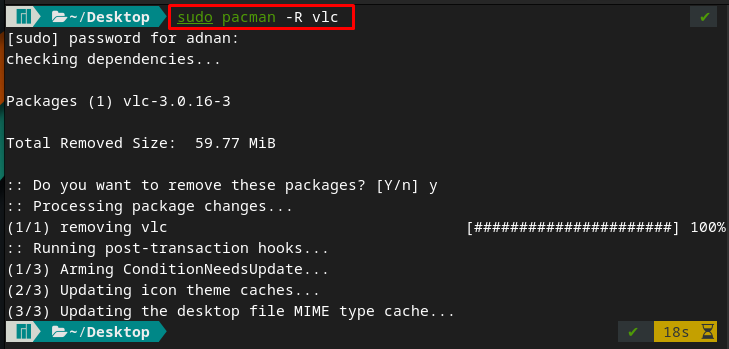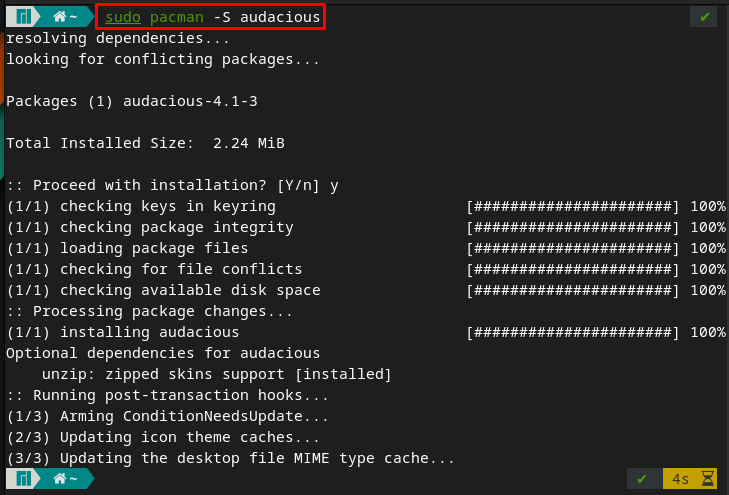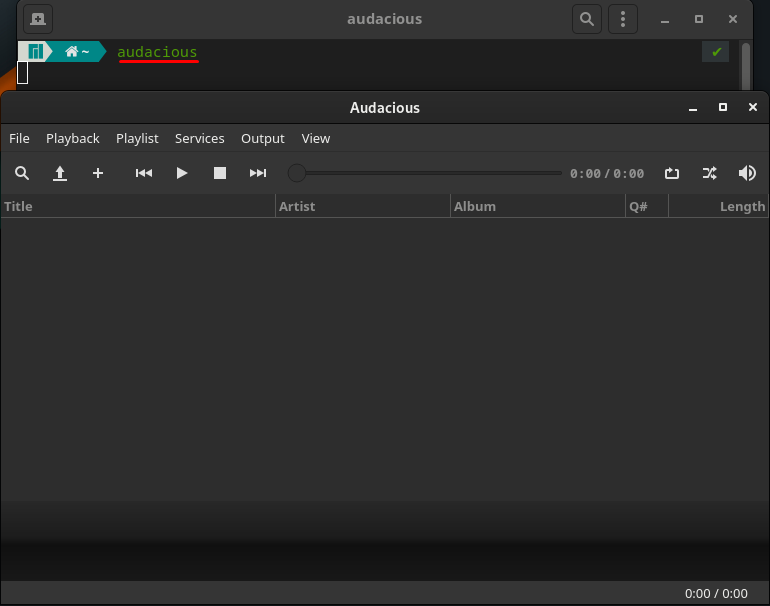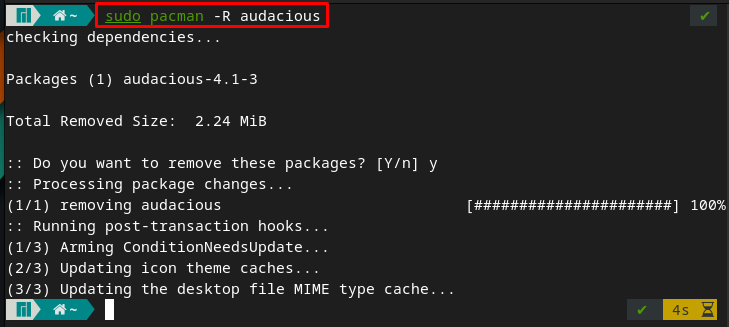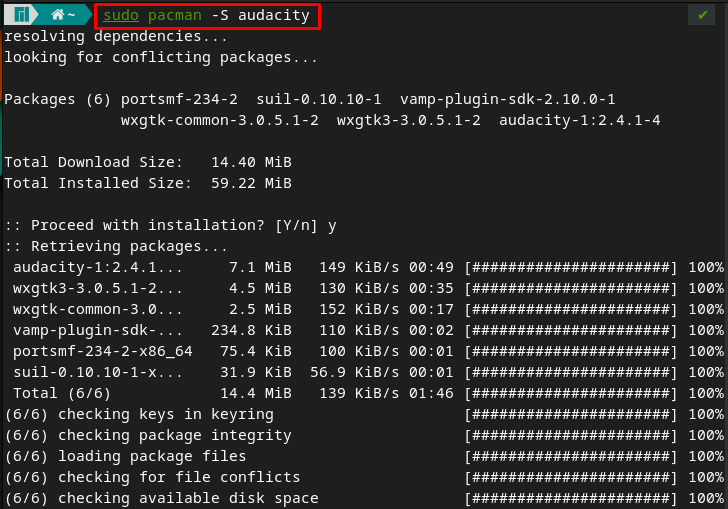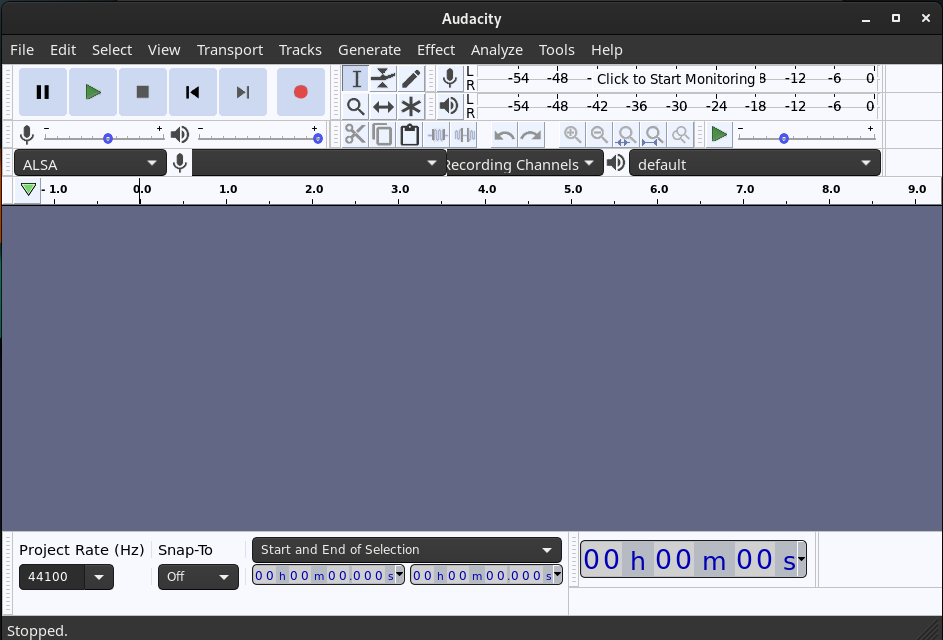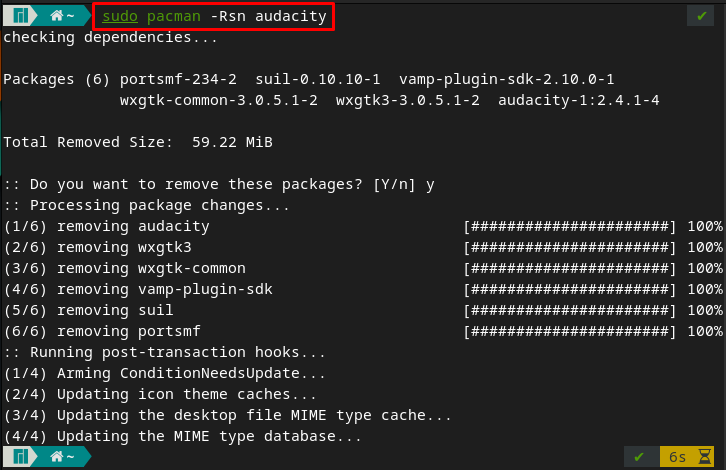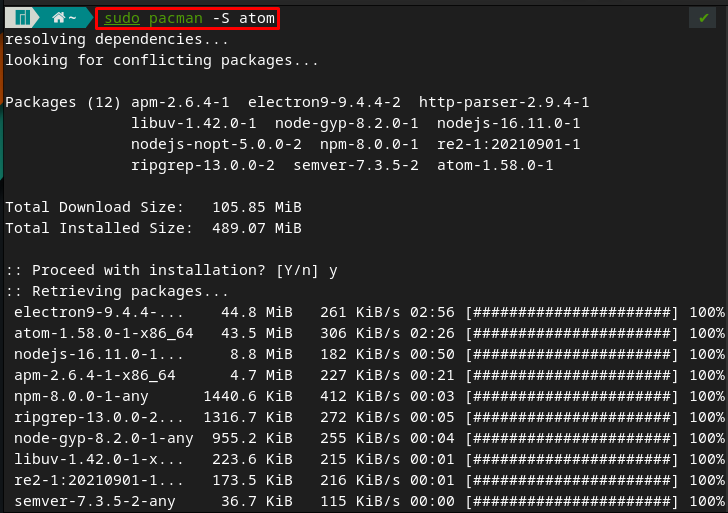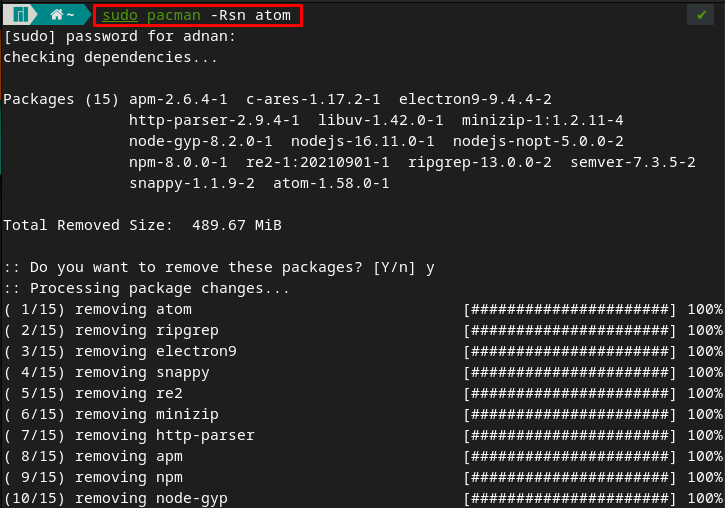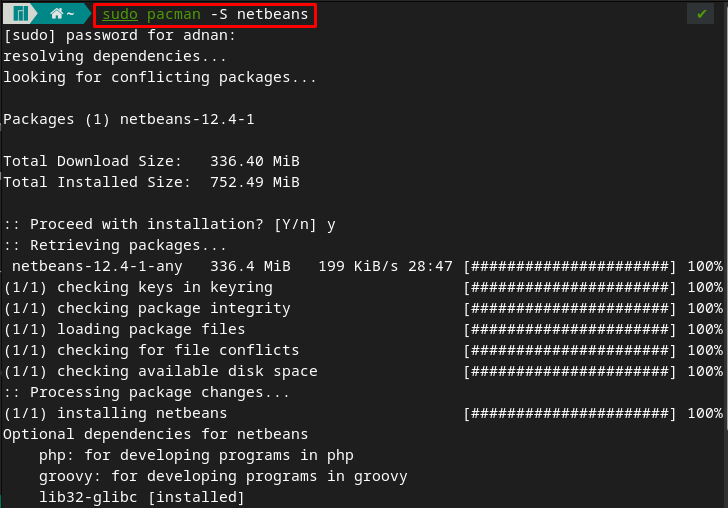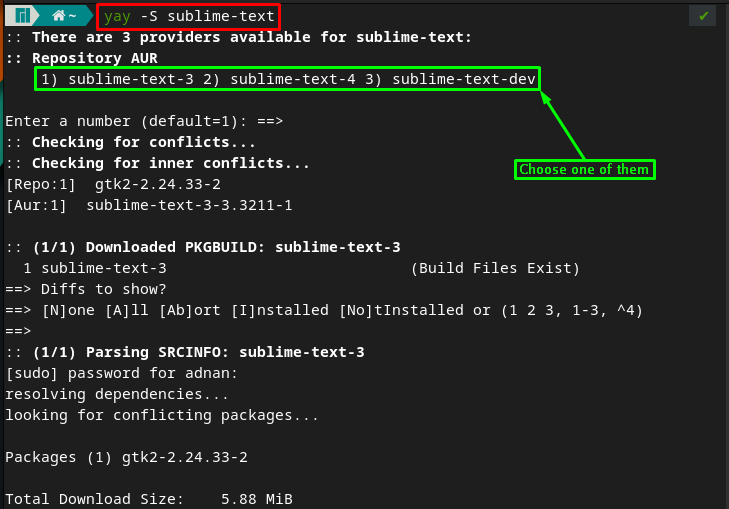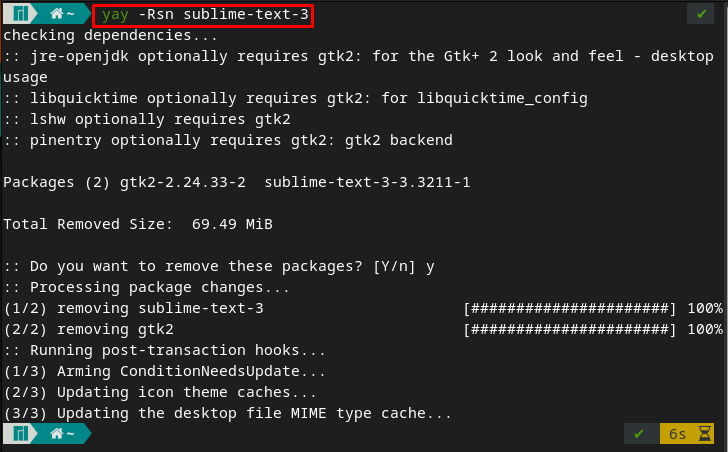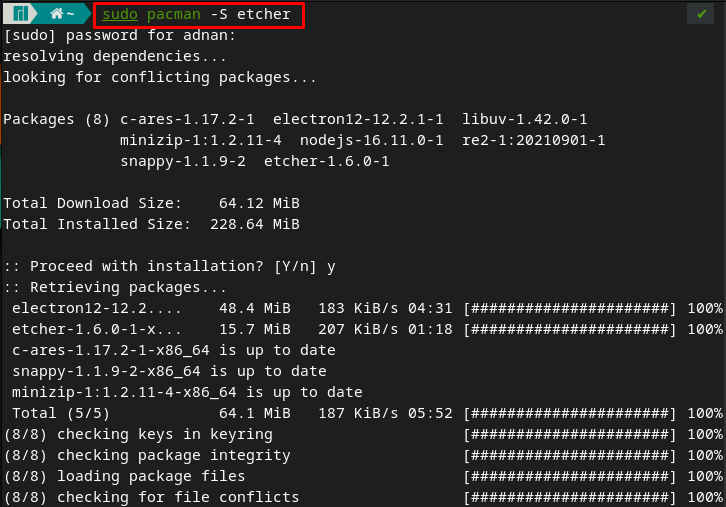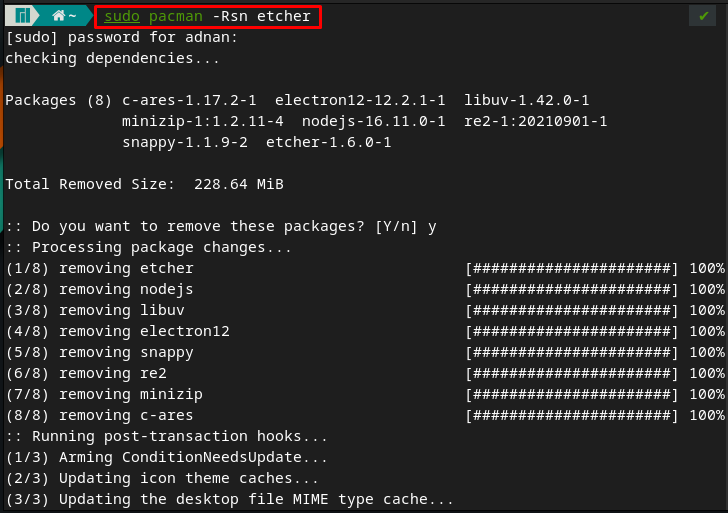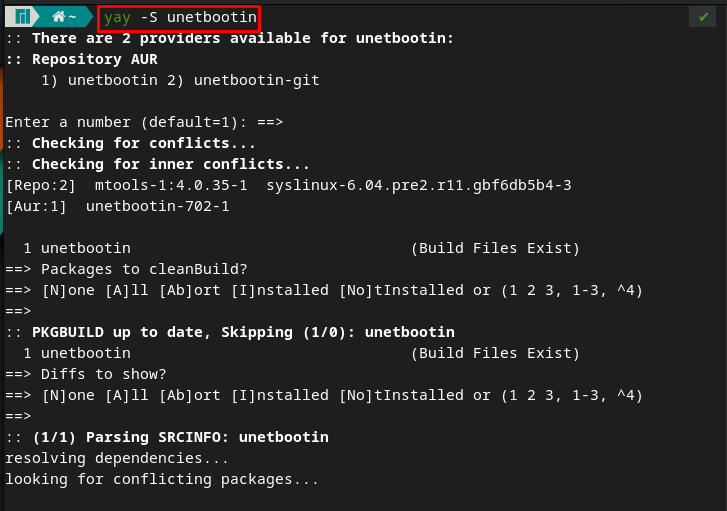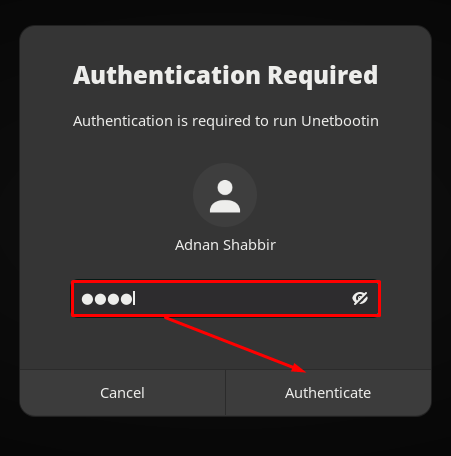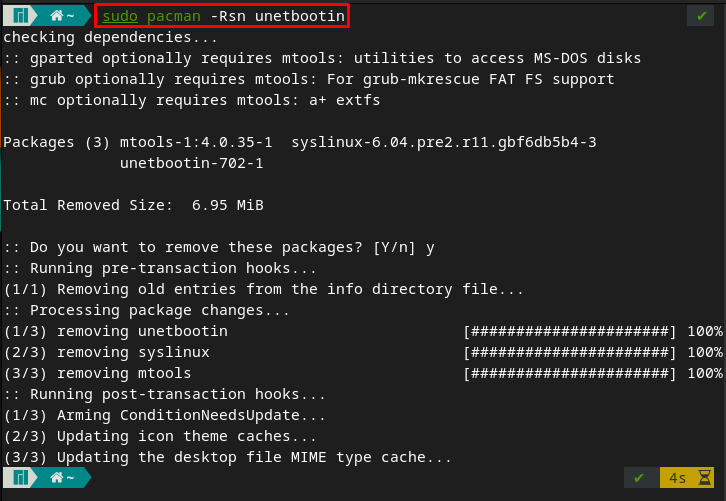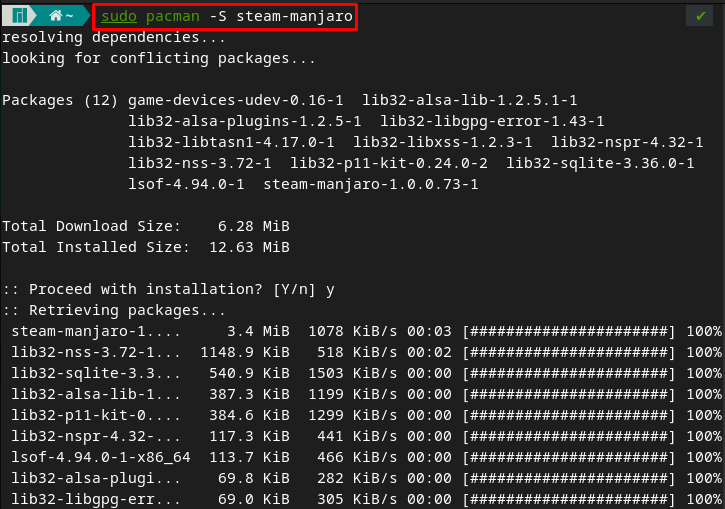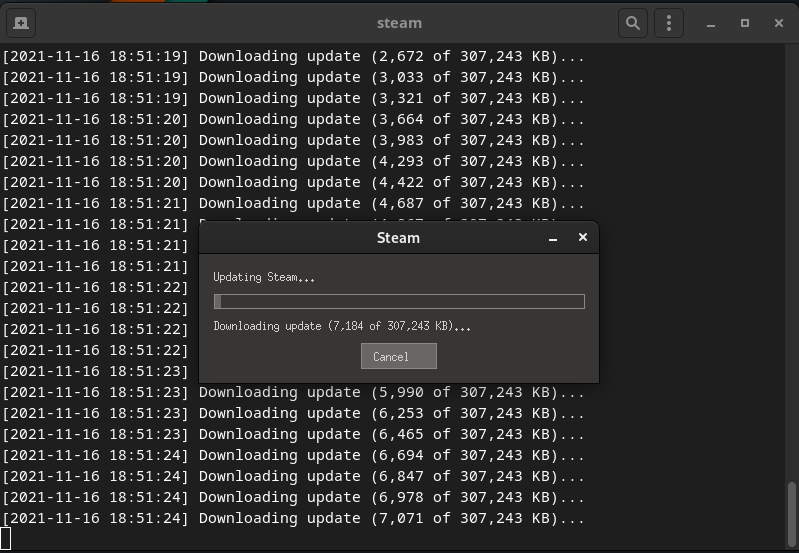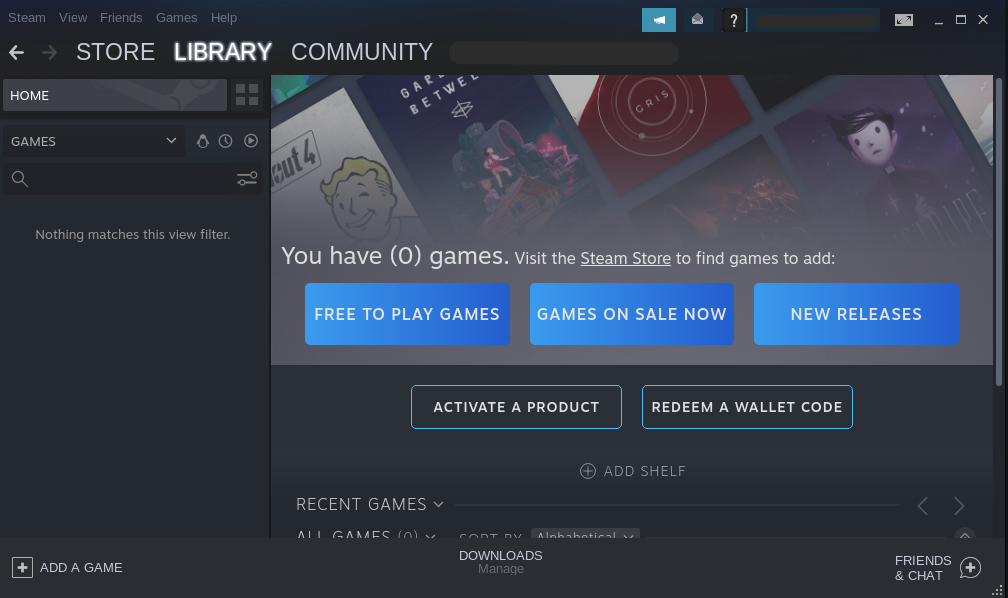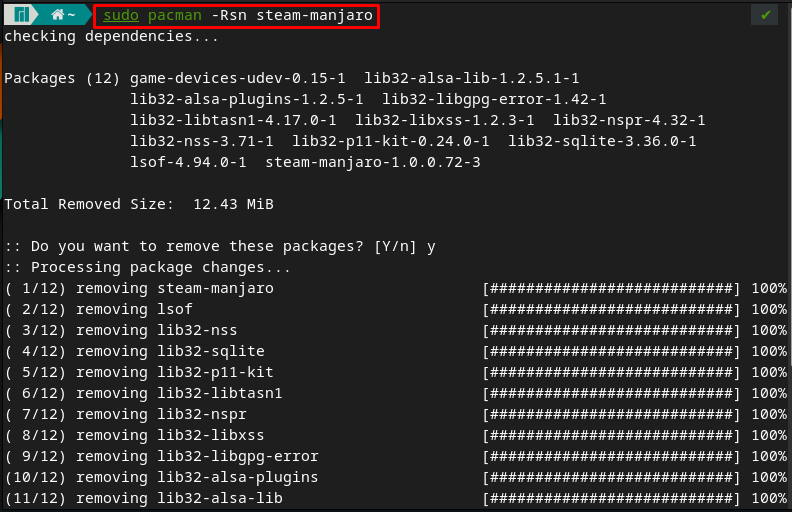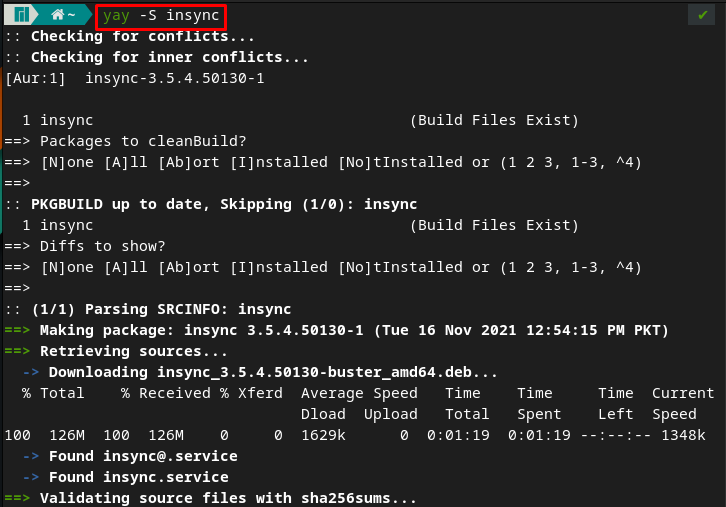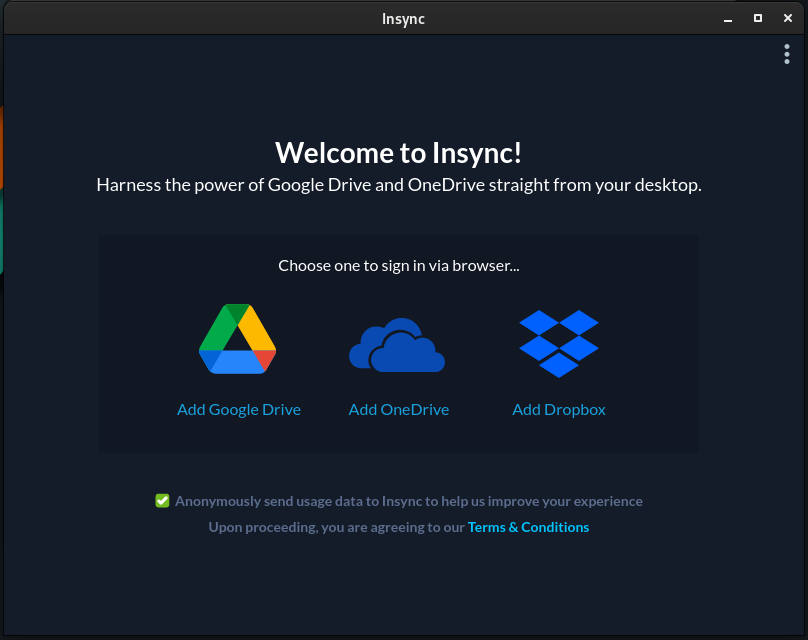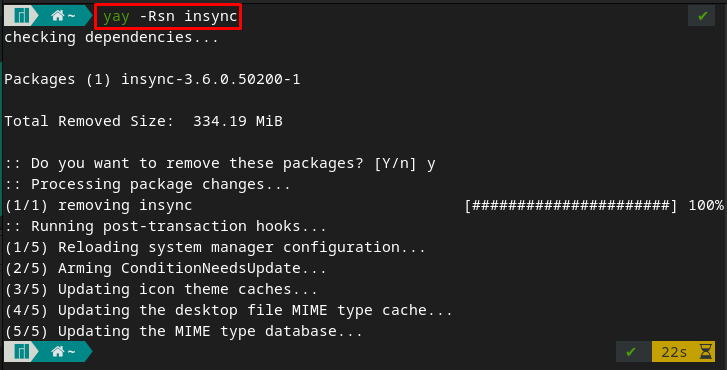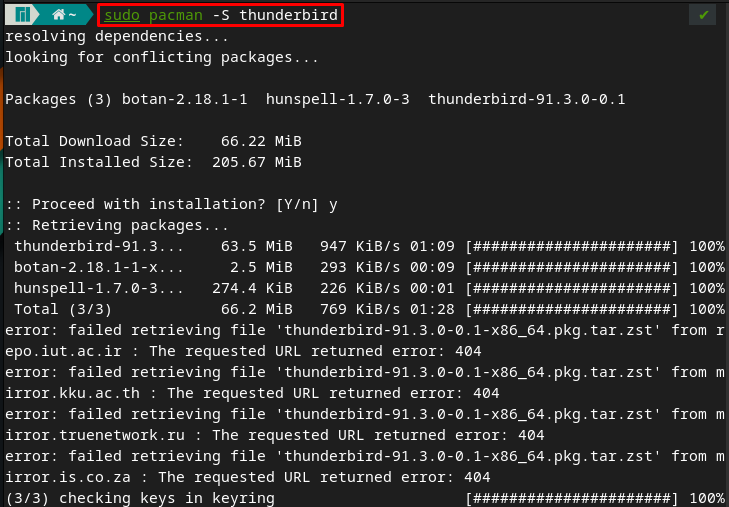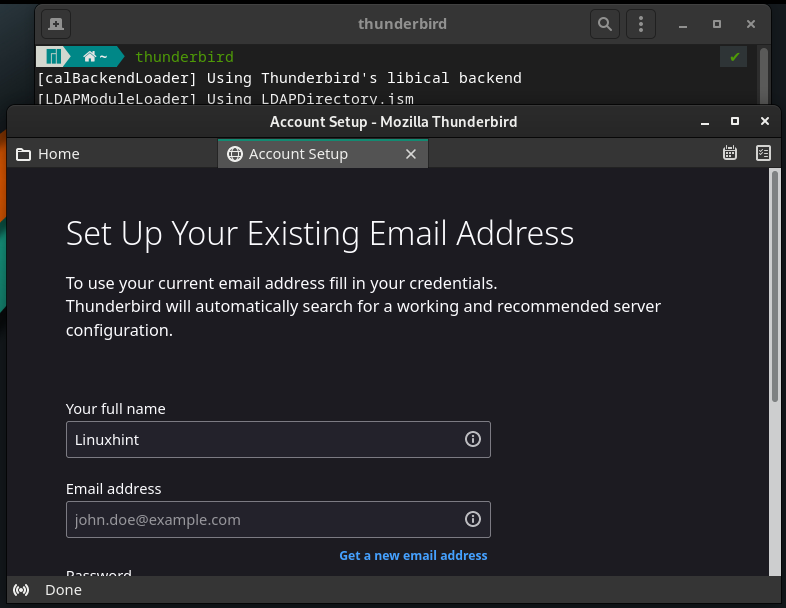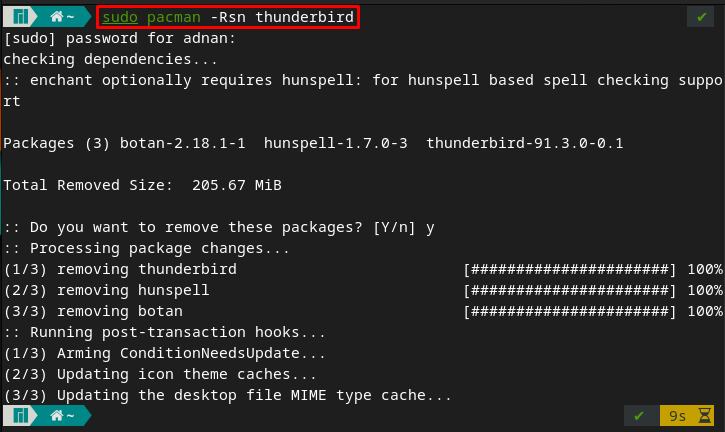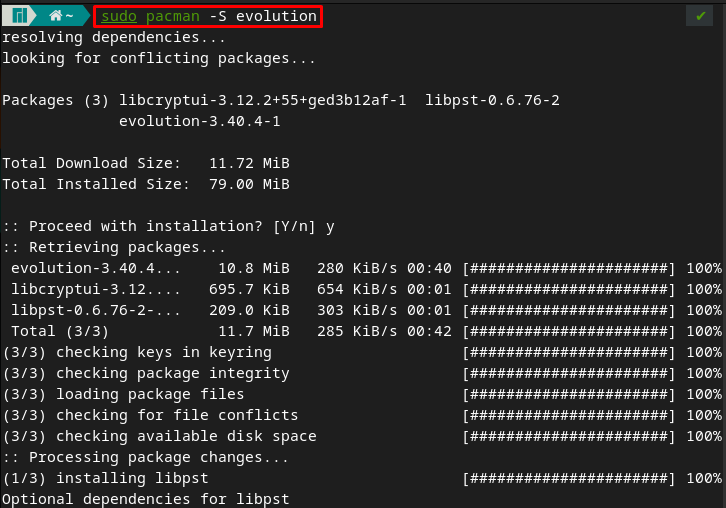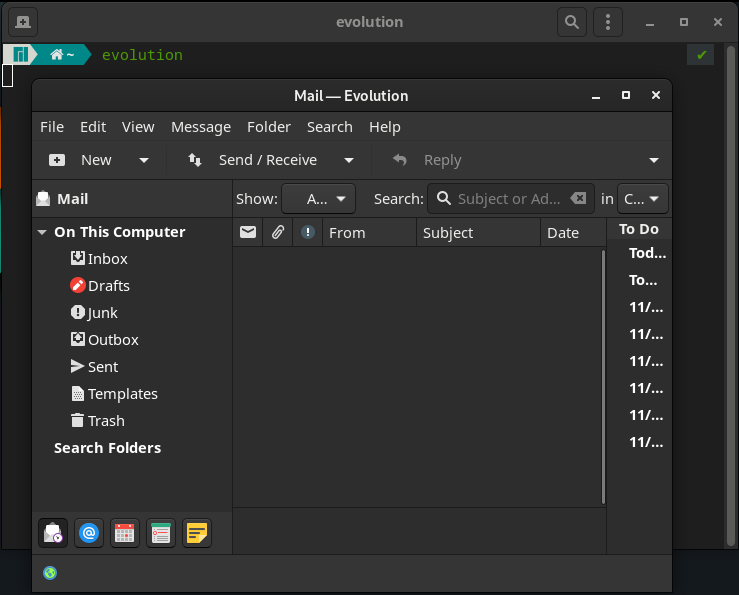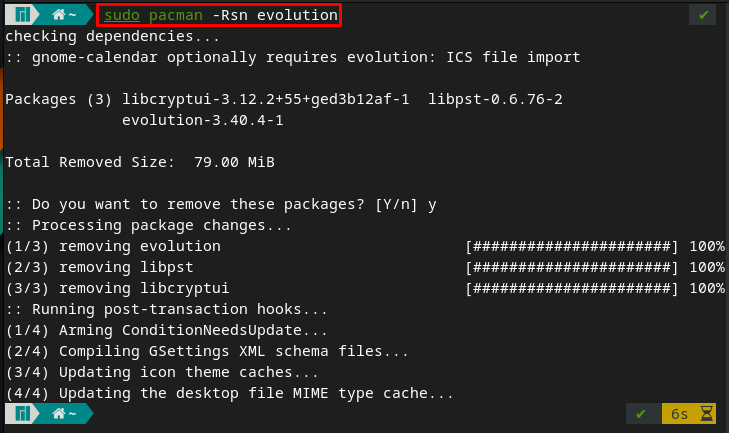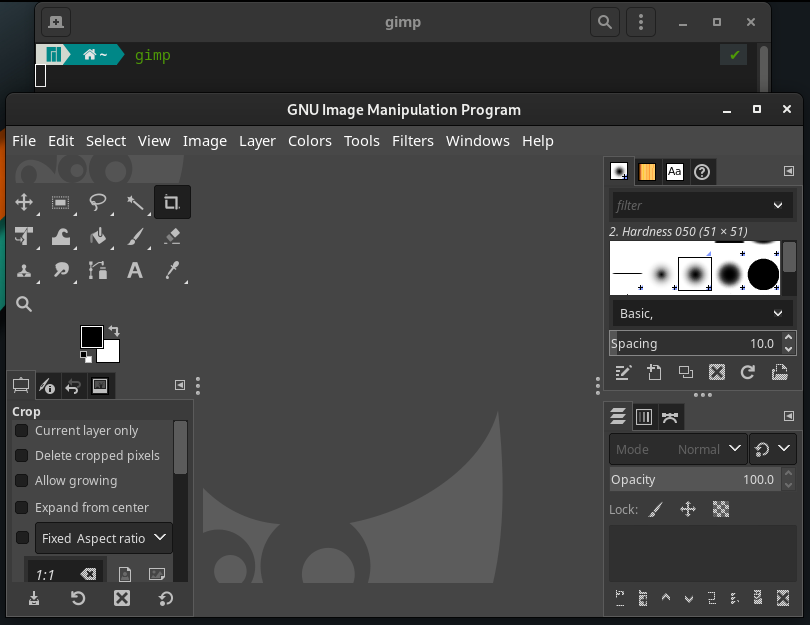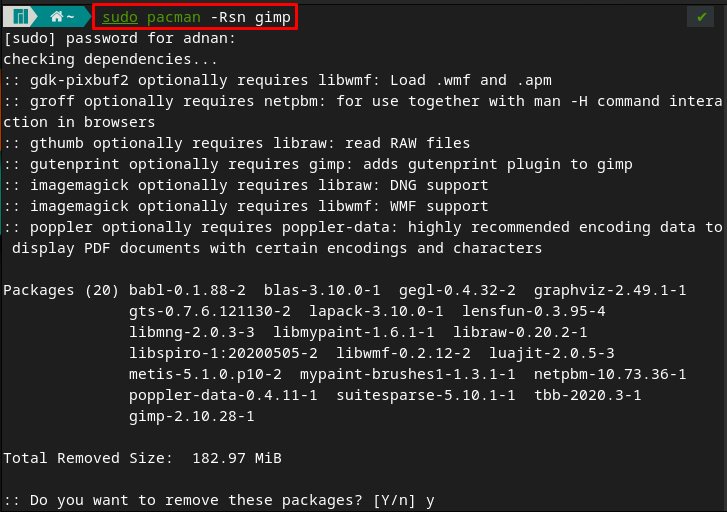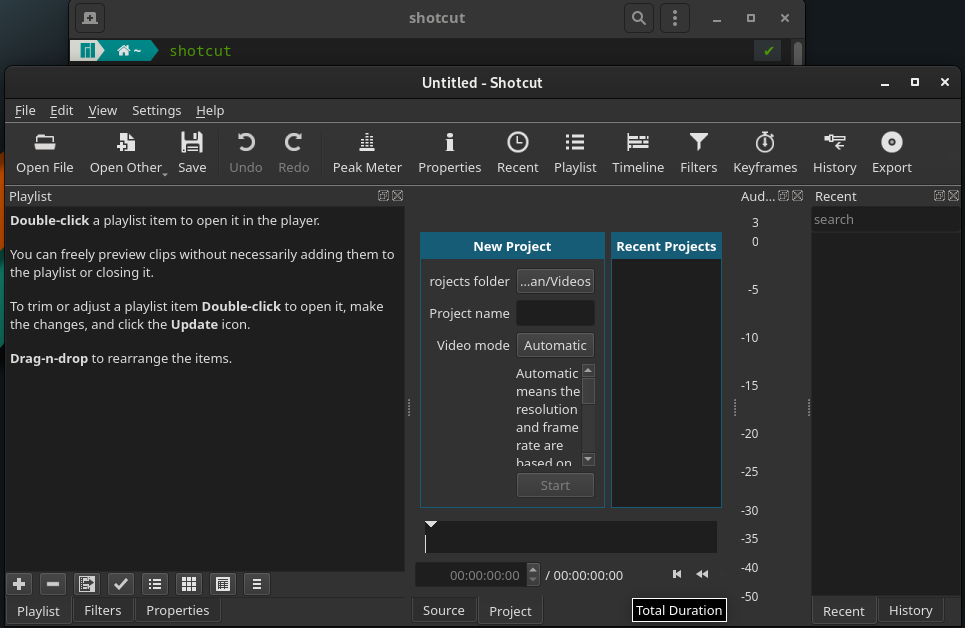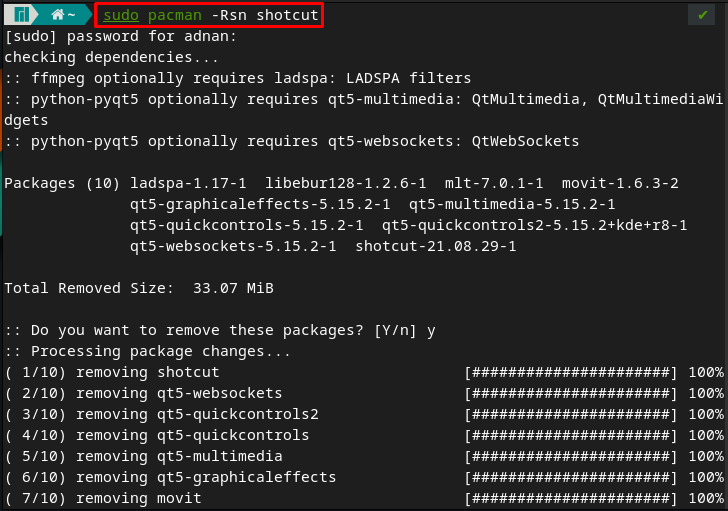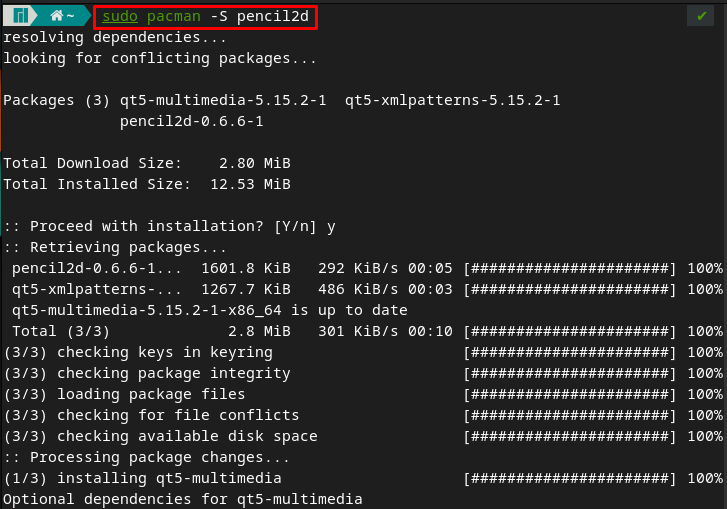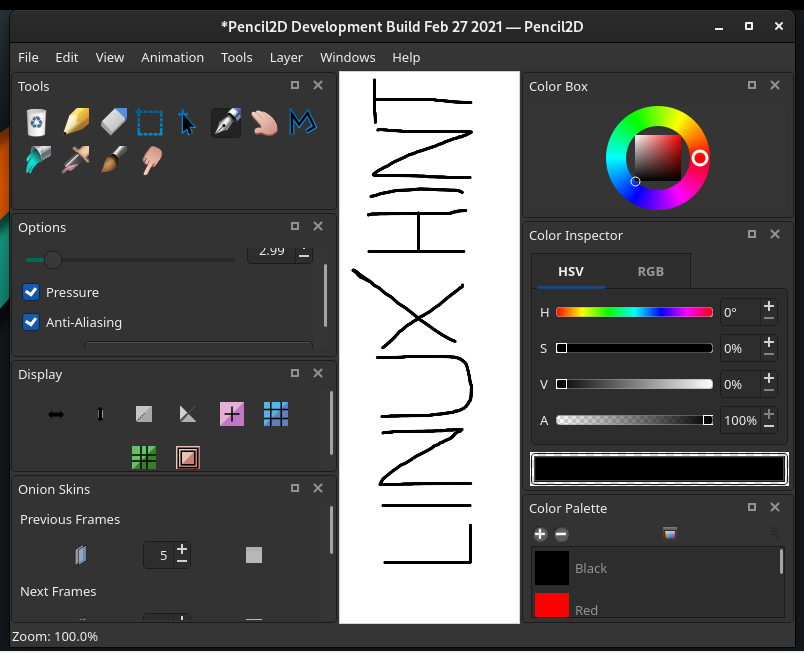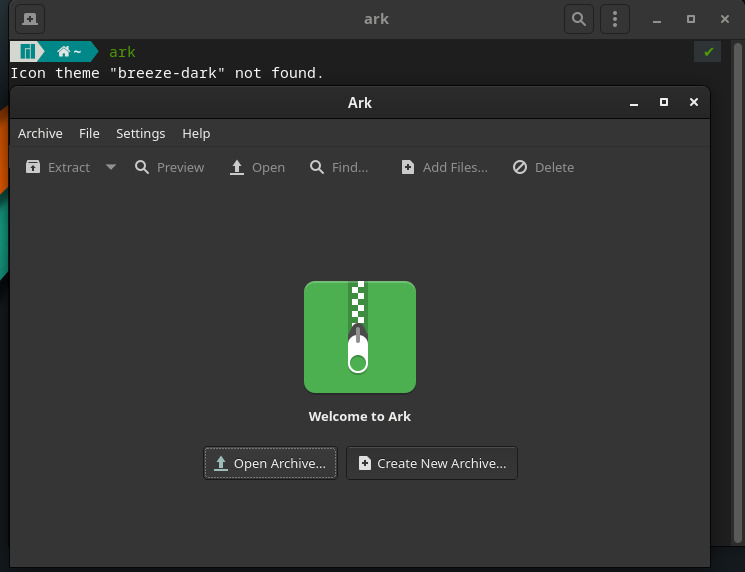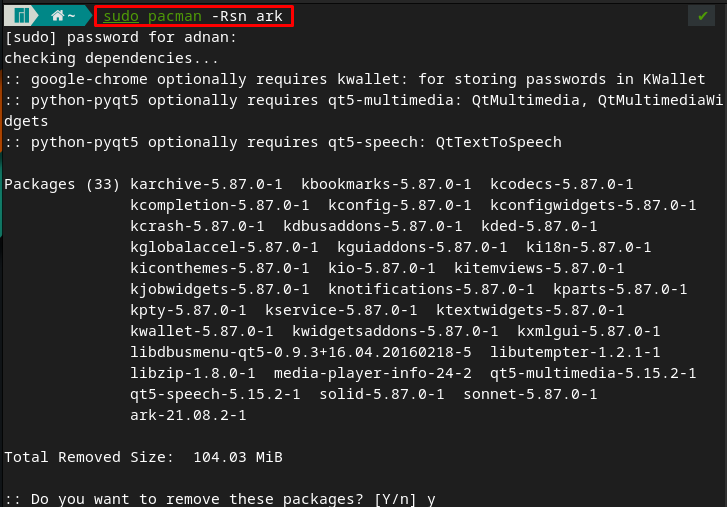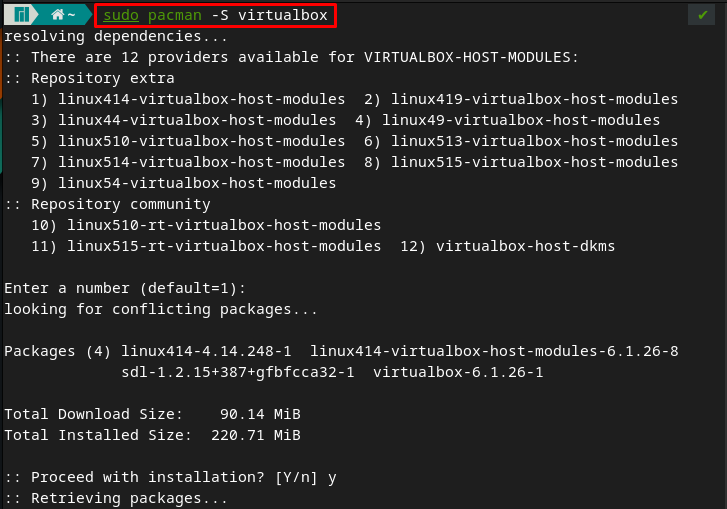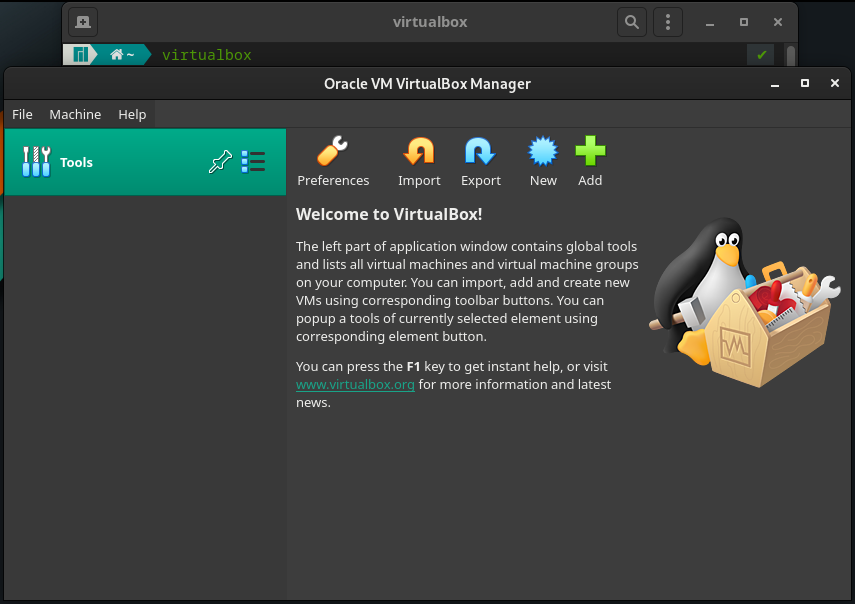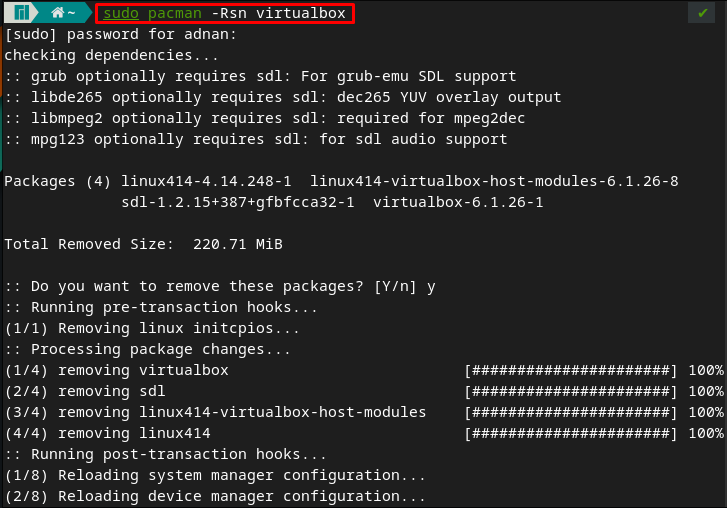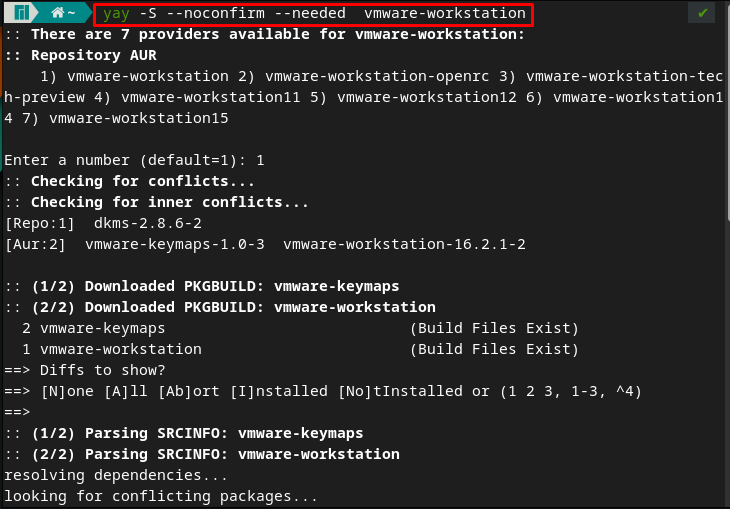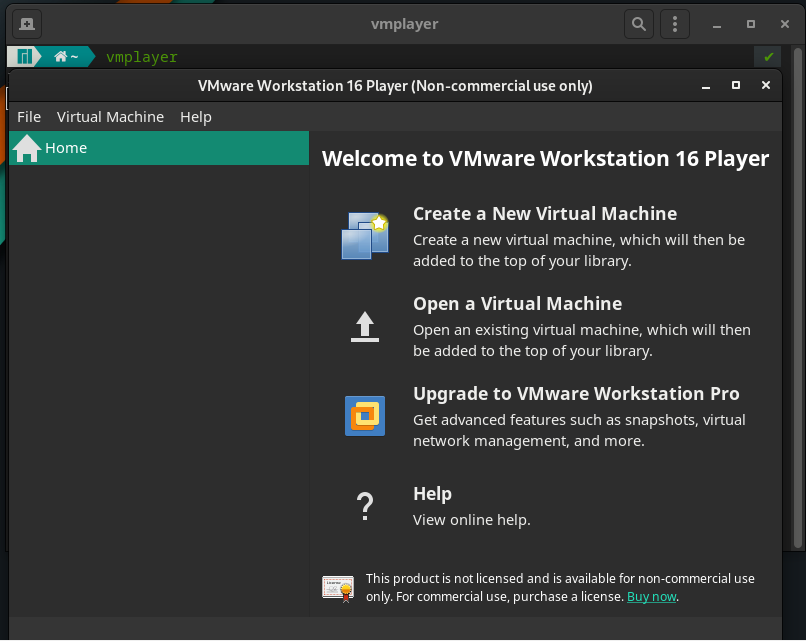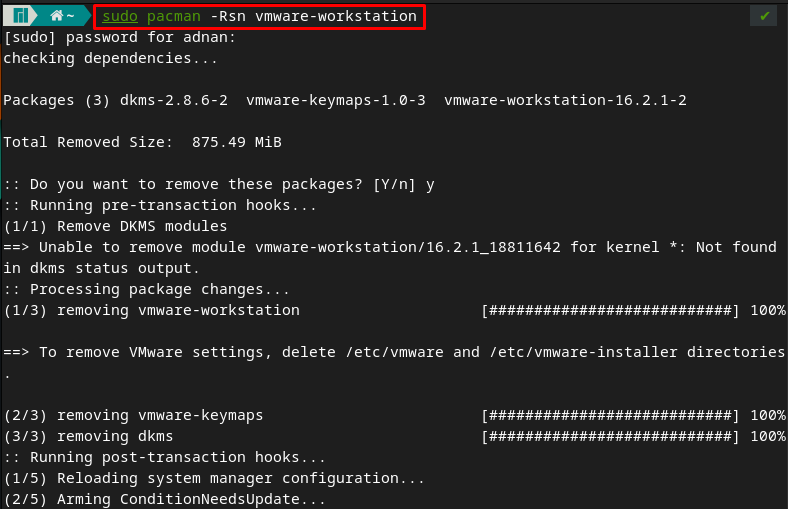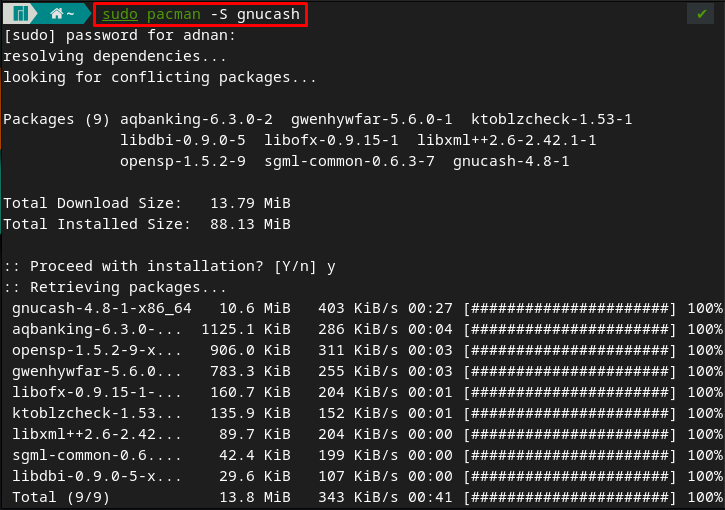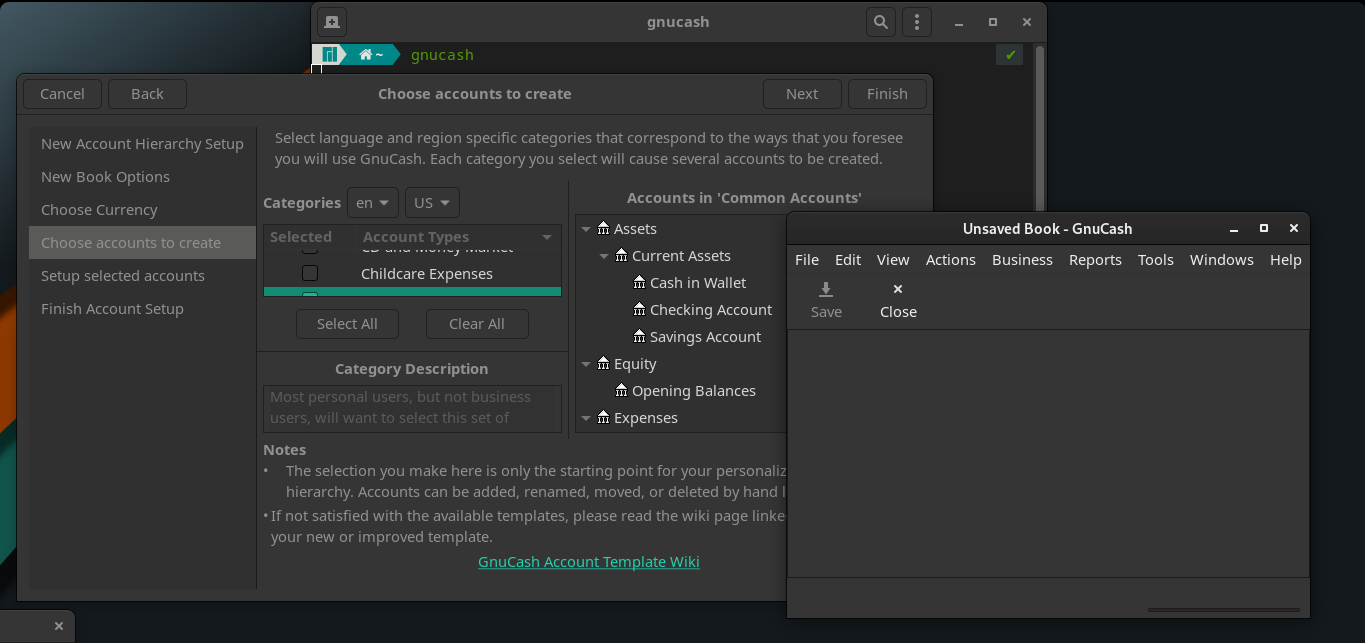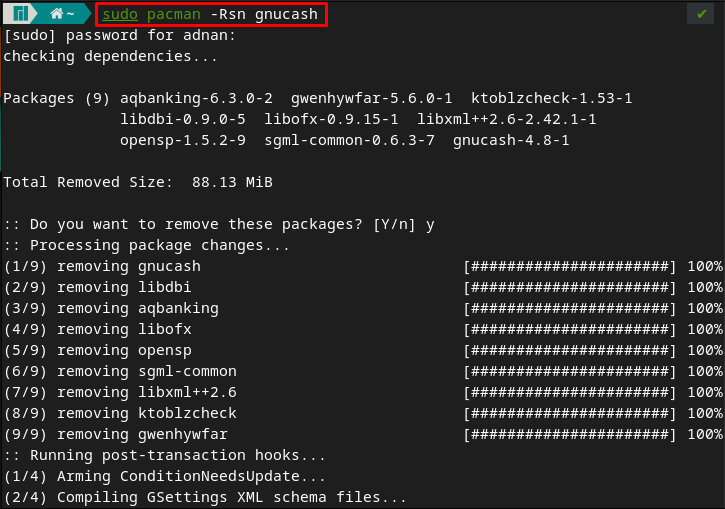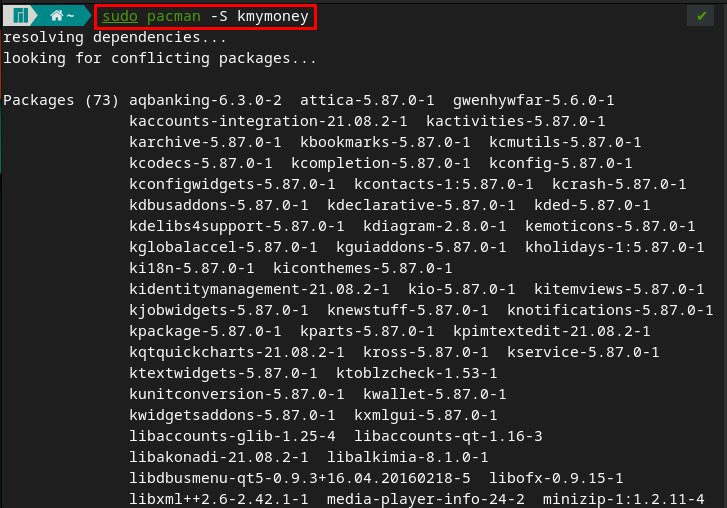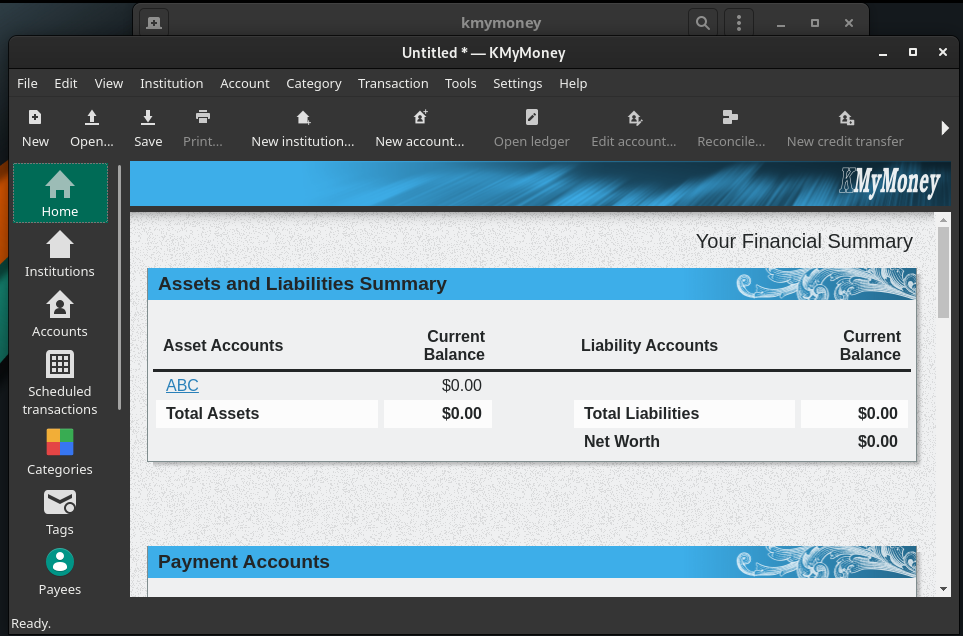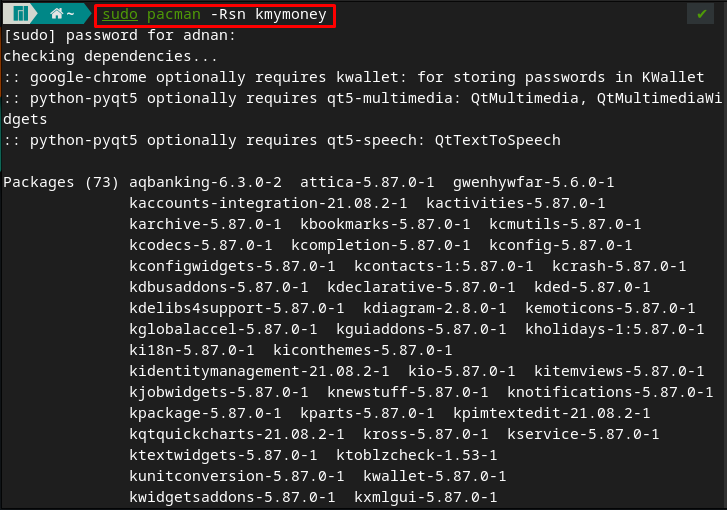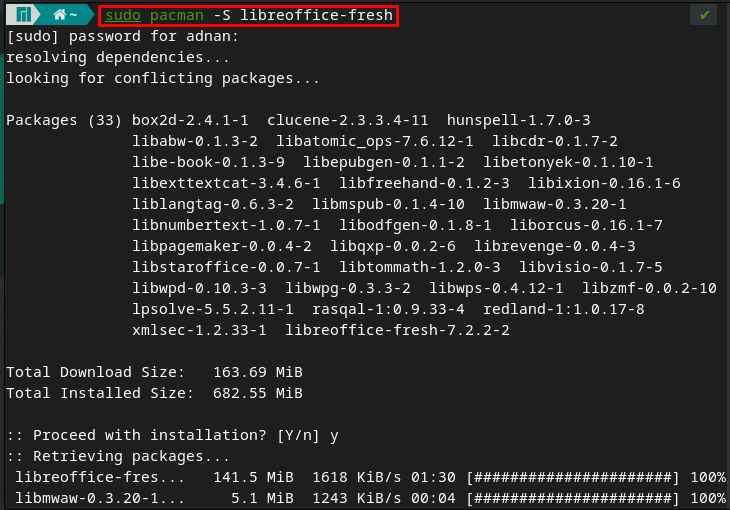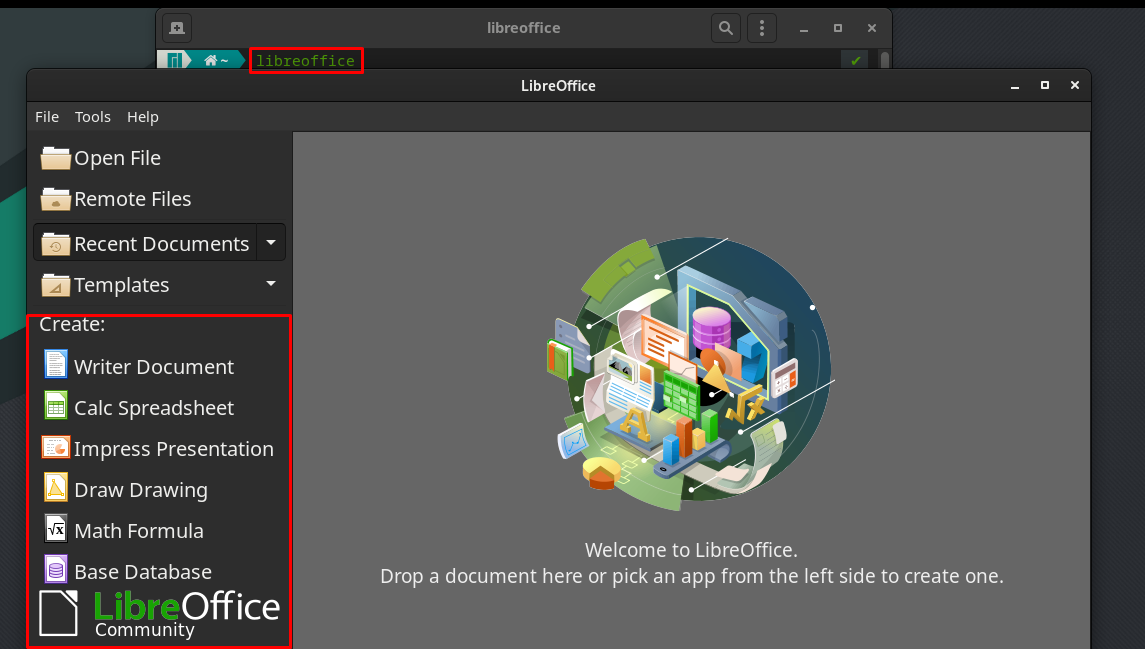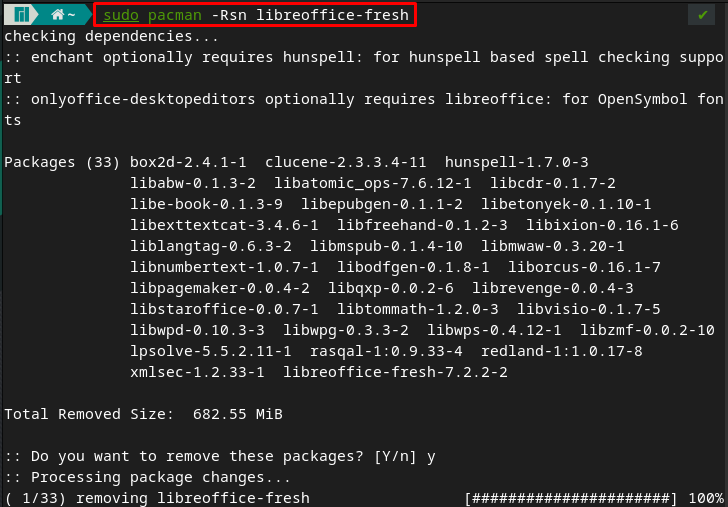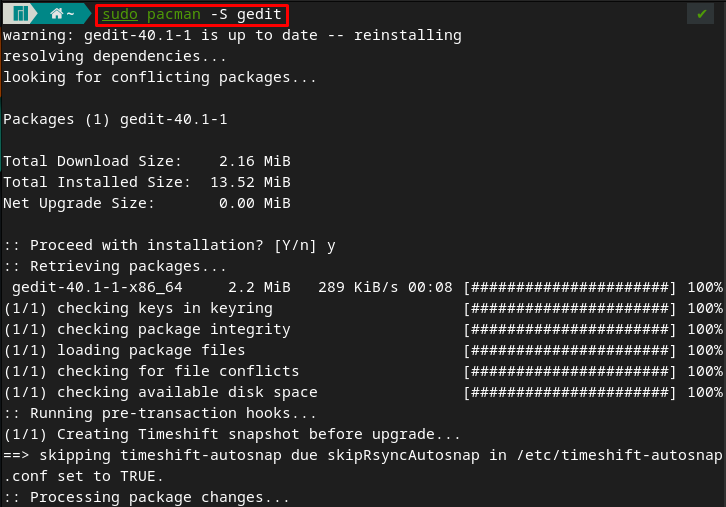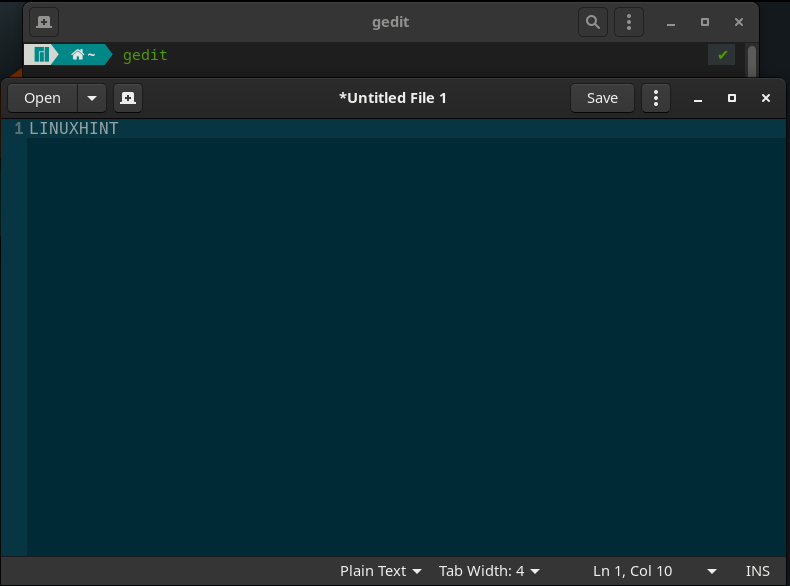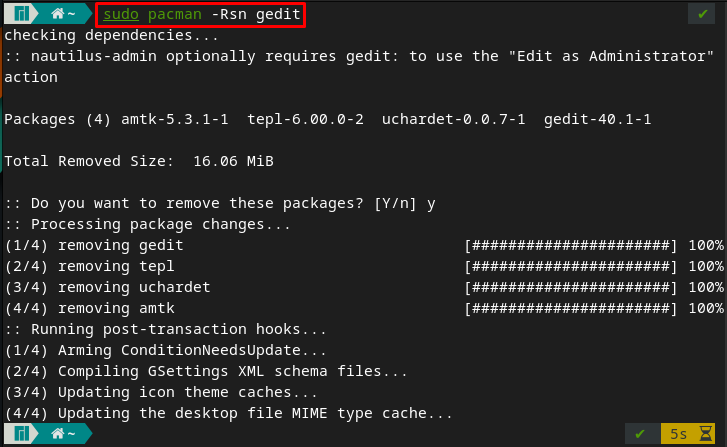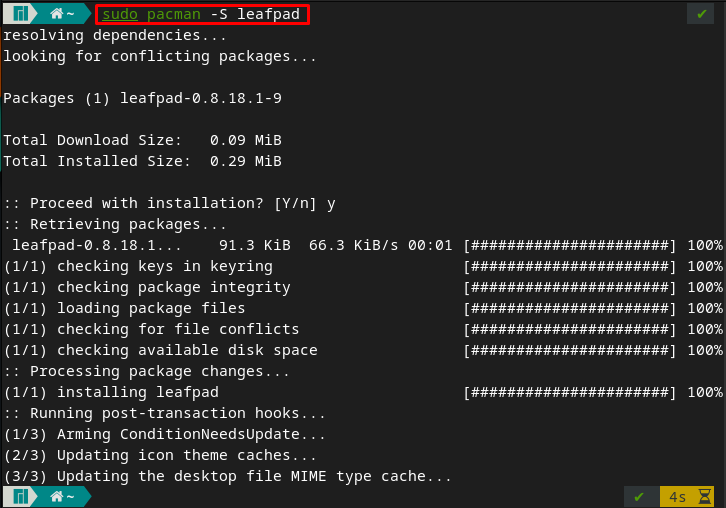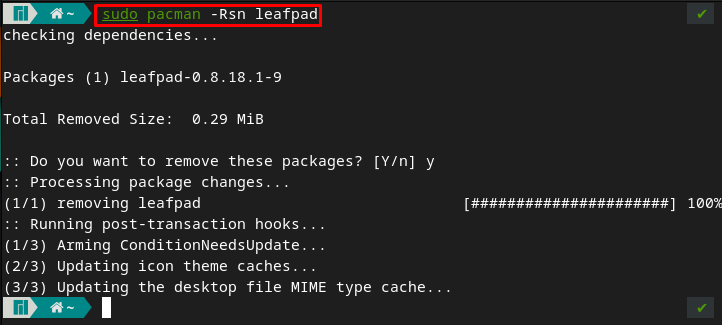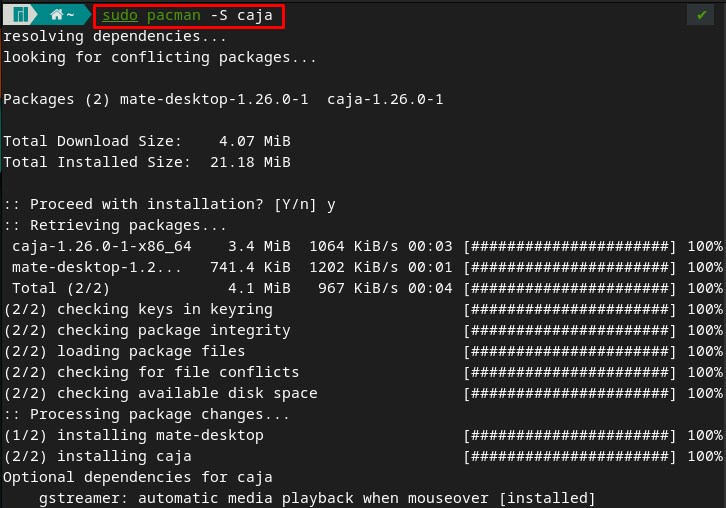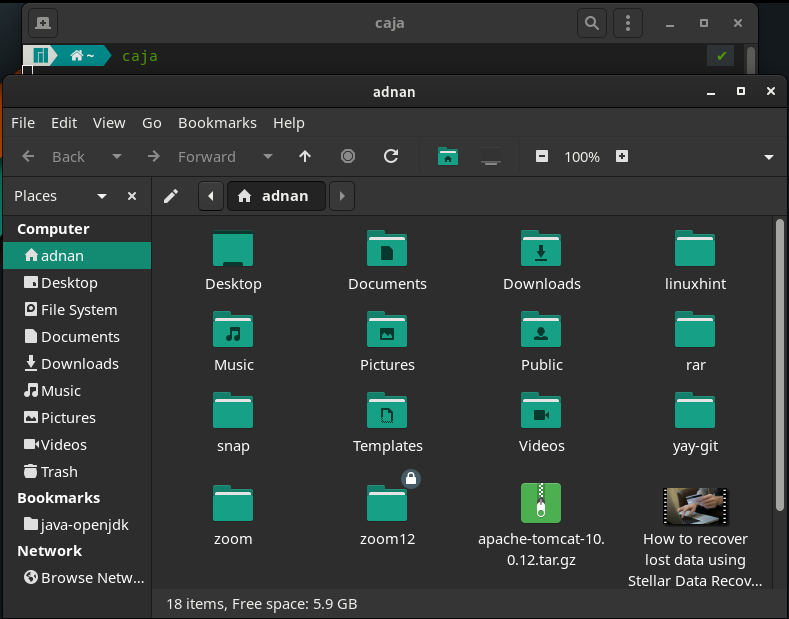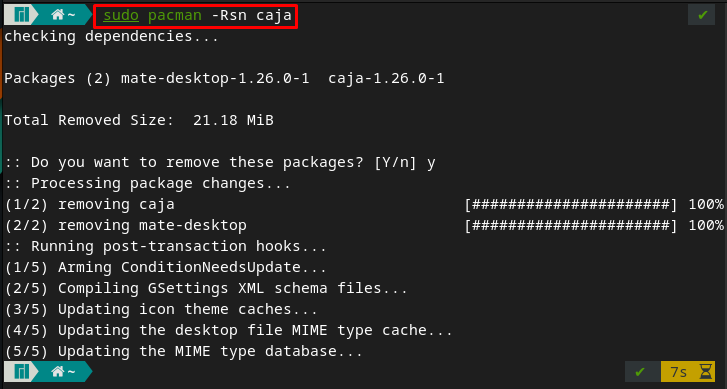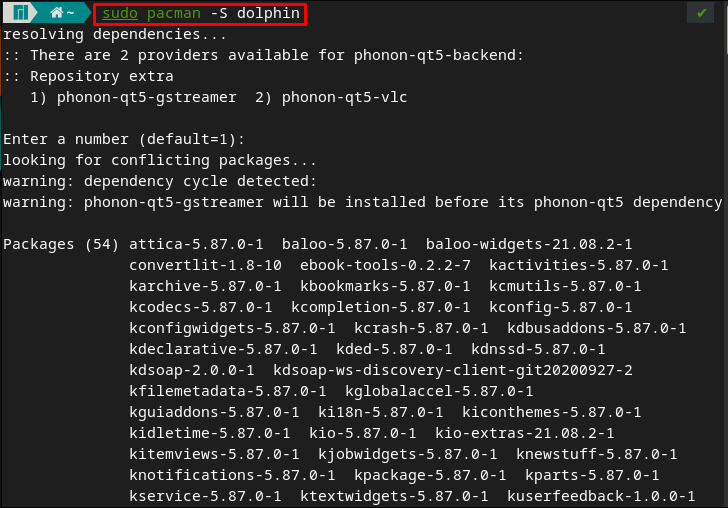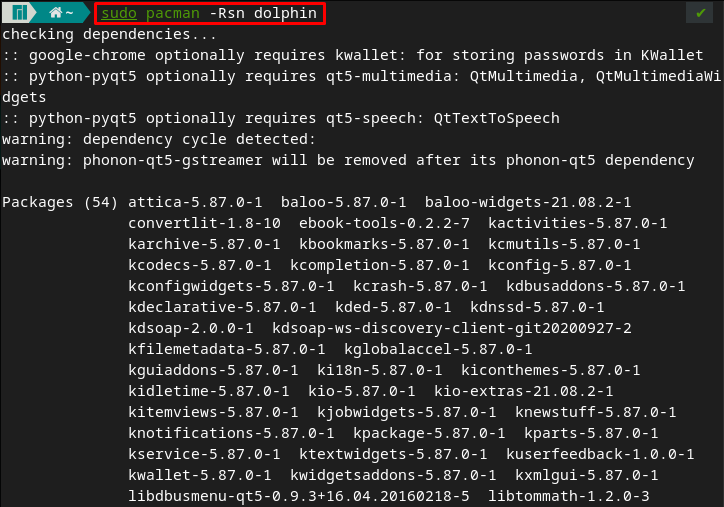Alongside these categories, Manjaro supports a set of other applications like Chromium, Atom, GIMP, and more. Manjaro provides you with access to these applications to use them as per your wish. In this article, we have performed in-depth research to extract the 25 most used applications on Manjaro Linux.
What are the top 25 applications in Manjaro?
This core part of the write-up contains a list of most used applications by Manjaro users. For ease and better understanding, we have categorized the applications into several categories, and each category refers to fulfilling some requirements of the users.
Multimedia Applications
Manjaro supports various multimedia-related applications whose primary functions include playing and editing of audio/video files. Manjaro provides you with access to these applications, and the following are the top trending applications in this category.
1 : VLC Media Player
The VLC media player can work for both audio/video content. VLC provides strong codec support for almost all types of audio/video files; therefore, after getting VLC, you can play several categories like mp4, mov, webm, mp3 etc. Interestingly the tool is available on the official repository of Manjaro and thus can be installed by using the following command.
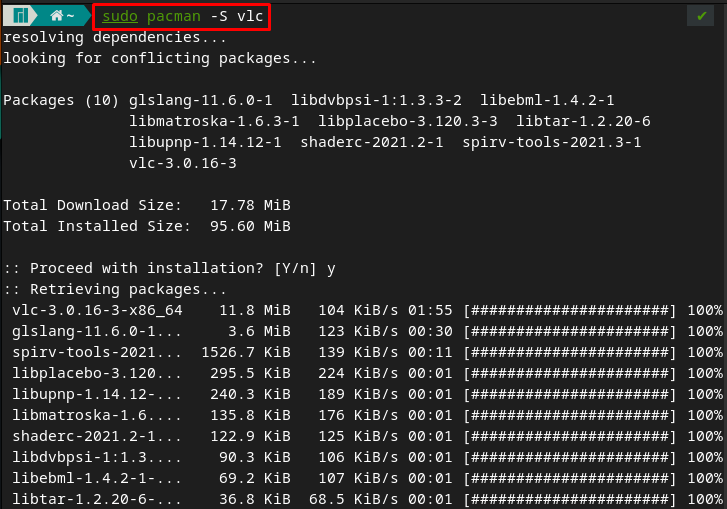
Once it is installed, you can run it from the terminal by using the following command.
To uninstall VLC from your Manjaro’s system, you can run the following command.
2 : Audacious
This useful application can play only audio files and has built-in codec support. The Audacious tool is meant to build for Unix-like operating systems and provide limited support for Windows. Moreover, it comes as a default audio player for Ubuntu-based distribution Lubuntu. Audacious can be obtained on Manjaro by using the command mentioned below.
you can run it using the command written below,
Moreover, if you want to remove the installed audacious, you have to execute the following command.
3 : Audacity
This open-source tool can edit audio files and several effects can be added to any audio file as well. Apart from the standalone support of Audacity, there are several other tools like Audacium, DarkAudacity, Sneedacity, and Tenacity. All these derivatives provide more or less same feature support. Due to the multipurpose nature of Audacity, several instructors and students have adopted it to record voice over for teaching and tutorial making purposes. The command written below will help to install Audacity on Manjaro Linux.
You can run the installed audacity by using the following command in Manjaro.
Moreover, audacity can be removed by issuing the below-mentioned command.
Note : To remove all the associated dependencies as well, you may use the “Rsn” flag instead of just “R“. It is recommended to use “Rsn” so that you can get rid of any useless dependency that is associated with any package.
IDEs(Integrated Development Environment)
In this computing-rich era, IDE support is the primary concern that a programmer looks for. Manjaro supports various tools that can be used to write code and then debug that code. The following tools are the most used by programmers around the globe.
4 : Atom
Atom is one of the most used IDEs that provide cross-platform support. Atom was initially developed for editing text, but later Facebook enhanced the project, and the text editing support was extended to code editing as well. The Atom tool is named “hackable,” which means it can be customized in a way the user wants.
Once it is installed, you can remove it by using the command provided below.
Moreover, you can remove this application and its dependencies with the help of the following command.
5 : NetBeans
NetBeans is another famous tool that several programmers use to write and debug the code. It is an IDE for Java, but it does support extensions for several other programming languages such as JavaScript, C++, C, and PHP. To get Netbeans on Manjaro, execute the command provided below.
After successful installation, run NetBeans IDE with the help of the command mentioned below.
To remove NetBeans, the command provided below will assist you.
6 : Sublime Text
Sublime is also on the list of Manjaro Linux IDEs. Sublime text is also a cross-platform application that is being used widely by coders around the world. Its functionality can be enhanced by integrating several plugins, and Python API supports these plugins. To get sublime on Manjaro, you can use the AUR(Arch User Repository) helper to get sublime on Manjaro’s system.
During installation, the list of available versions will be shown, and you have to choose one of them by using the associated numeric number(1,2 or 3).
The installed package can be run, and you would experience the following interface that is quite interactive and user-friendly.
To remove sublime from your system, exeute the below-stated command.
USB booting tools
The Manjaro does support various tools that can be used to make the USB bootable. These tools are used to enable the USB to install operating systems. The following applications are trending and being used by most Manjaro users.
7 : Balena Etcher
Balena Etcher provides cross-platform support to make USB bootable. Basically, Etcher writes image files like .iso and .img to your USB. Alongside writing the image files, Etcher also allows you to write zipped folders to create live USB drives. To get Etcher on Manjaro, use the command provided below.
The following command in Manjaro’s terminal can be used to run Etcher on Manjaro.
If you have not used Etcher on your Manjaro for so long, you can remove the package and its dependencies by using the following command.
8 : UNetbootin
The UNetbootin serves the same functionality of writing image files on USBs across Linux-based and Windows-based systems. Once the images are written, you can install various Linux distributions and other operating systems as well.
You can get UNetbootin in Manjaro Linux by using the following command.
After installation, UNetbootin can be run by typing unetbootin in Manjaro’s terminal. The time you run the following command, you must enter a password to access this tool.
To remove the tool, execute the following command in your Manjaro’s terminal with the help of the following command.
Gaming Applications
The gaming support in any computing machine has turned out to be mandatory for gaming enthusiasts. Manjaro provides support to a well-known gaming platform known as Steam. We have provided the useful details, installation, and removal of this package.
9 : Steam
Steam is a cross-platform gaming distribution platform that provides thousands of games on its store. Games on Steam can be free or paid, you can enjoy playing free games, and a list of trending paid games can also be availed. Steam was originally built for Windows, later its support for mac was provided, and a continuous effort of Steam developers made it available for Linux users as well.
The Steam desktop application can be obtained on Manjaro Linux by issuing the following command.
To run this package, use the following command. Firstly, an update manager will look for updates before running the application.
After login/signup, you would get the following interface.
The below-given command will remove Steam and its dependencies.
Cloud Storage support
Cloud storage support is one of the key features that every computer user wants to use. Several cloud storage providers are available like Google and Microsoft. The service providers offer a limited storage space for free, but it can be increased by switching to premium accounts. In Manjaro there are several client applications available that can be installed to have cloud storage support as a desktop application. We have listed several clients that can be installed on Manjaro as a desktop application
10 : Insync
Insync is a famous client software that can be used to manage Google Drive, OneDrive and Dropbox files without directly opening them. Insync provided free access in the earlier versions, but it now asks you to do a one time payment. This tool can be obtained on Manjaro by using the following command.
The insync can be started using the below-mentioned command.
Moreover, to remove insync from Manjaro, use the following command.
Email Client
The email client is a computer program that is used to manage and access a user’s email. Manjaro provides several open-source emails-clients that users can use to manage their emails.
11 : Thunderbird
Thunderbird is an open-source and cross-platform email client provided by Mozilla. This desktop application client allows you to access your email inbox. You can get Thunderbird on Manjaro with the help of below-mentioned command.
To run this package, run the following command in the terminal.
It can be removed from Manjaro by using the following command.
12 : Evolution
Evolution is another open-source and feature-rich email client software. Initially, it was created for Linux-based operating systems, but the later versions are also available for Windows. The Evolution client can be obtained for Manjaro with the help of command written below.
To run this client, simply write evolution in the terminal and hit enter.
And to remove evolution, execute the following command.
Art related applications
Manjaro supports a wide range of applications that can be used for graphics designing. Manjaro provides you with access to the following applications that cover different types of art-related works:
13 : GIMP (GNU Image Manipulation Program)
This open-source tool is used to manipulate the images for better visualization. Several artists and graphic designers are using this application to beautify their work. Moreover, the GIMP provides extensive customization support, and several third-party plugins can be installed to have better productivity. It can be installed on Manjaro Linux by issuing the command written below.
To run this tool after installation, you can use the following command in your terminal.
And to remove GIMP and all its associated dependencies, use –Rsn flag with pacman as shown below.
14 : Shotcut
This application refers to editing and is being widely used to edit videos for platforms like YouTube. It provides open-source and cross-platform support to get it on various operating systems. The “Shotcut” application supports various audio and video formats and can edit a video composed of multiple file formats. The Shotcut tool can be installed on Manjaro with the help of command provided here.
Simply write shotcut and hit enter to launch.
Moreover, to remove this application from your Manjaro system, you can execute the below-mentioned command.
15 : Pencil2D Animation Tool
Pencil2D is a cross-platform application to make animations, bitmap drawings, and managing vectors. The animation in the Pencil2D tool can be made by following traditional techniques such as tracing drawings and onion sketching. The output can be obtained in its native format and several other image formats like PNG, BMP, JPEG. Moreover, it does support several video formats like MP4, AVI to get the output.
The following command can be exercised to get Pencil2D on Manjaro Linux.
To run this useful tool on Manjaro, execute the following command.
Furthermore, Pencil2D and its dependencies can be removed from Manjaro with the help of the following command.
Archive Managers
Manjaro comes with several archives managers that are very useful for extracting archived files. By default, Manjaro comes with an archive manager, but it is recommended to install other utilities for extensive support of compression.
16 : Ark Archiver
The Ark is a graphical tool that can be used to extract archived files of multiple formats like zip, 7z, rar, and tar. Ark is available on the software store of KDE desktop environments, but due to its open-source and cross-platform support, it can be obtained on various other Linux distros as well.
Use the below-mentioned command to install Arlk on Manjaro
To run this manager from Manjaro’s terminal, you can execute the following command.
To remove/uninstall ark from the Manjaro system, use the following command.
Virtualization applications
The virtualization applications allow you to use multiple operating systems on your primary operating system or host OS. The two trending tools in this race are VirtualBox and VMware workstation players.
17 : VirtualBox
VirtualBox is an open-source and cross-platform tool to get various operating systems on one machine. VirtualBox support can be availed on Windows, Linux, and macOS. The virtual machines of any OS, including Linux distributions, can be created using VirtualBox and it provides Guest Additions support for most of the guest operating systems to provide better graphics and allows you to change the resolution as per your requirement.
To run this tool, use the “virtualbox” keyword in terminal.
And if removal is required, execute the command that is provided below.
18 : VMware Workstation Player
The VMware workstation player is a competitor of VirtualBox in the virtualization aspect. VMware is lightweight and provides a better user experience when compared with VirtualBox. VMware also provides cross-platform and open-access support. VMware Workstation Player is available on AUR, so it can be installed on your Manjaro system using yay(An AUR helper) as shown below.
To run the workstation player, execute the following command.
To remove VMware-workstation player can be uninstalled using the command written below.
Note : The pacman in Manjaro provide extensive support for installation and removal. You can get the removal support of pacman for several yay based packages as well.
Business Applications
Manjaro supports various business applications that are useful for the purpose of maintaining accounts, creating cost estimates, etc. Manjaro provides you with access to the following business-related applications:
19 : GnuCash
The GnuCash is an open-source accounting program used in multiple category businesses ranging from small to large. Its development started in the late 1990s, and the startup version supported only Linux-based platforms, but later, Mac and Windows support was made available. The GnuCash application can be installed on your Manjaro Linux with the help of the following command.
To run gnucash on Manjaro, you can use the following command.
The following command can be used to remove gnucash from Manjaro.
20 : KMyMoney
The KMyMoney is another useful program that can be used for the management of finance in businesses and as well for personal finance. It supports various options like Investments, Payees, Accounts to handle accounts-related terms. Like Accounts are used to refer to liabilities and assets, payee transactions can be looked at using the Payee option, and the Investment feature helps track the investments in the business. Get KMyMoney on Manjaro with the help of command given below.
You can run this accounting program by issuing the following keyword in the terminal. For the first time, it will ask to set up a new file, you have to put the required information before using it.
Furthermore, if the removal is required from the Manjaro Linux, you can execute the following command from the terminal.
21 : Libre Office
This widely used office suite can serve multiple purposes, like a student may use it to perform some studies-related tasks on a text editor, excel sheets. Moreover, it can also be used in business related tasks. To install it on Manjaro, the command written below is executed.
After installation, you can run it using the command written below,
Although Libre is quite a fruitful tool, if you still want to remove it from Manjaro, you can do so with the help of the command given below.
Text Editors
Manjaro supports various text editors that are useful for editing text files, HTML files, etc. Manjaro provides you with access to the following editors:
22 : gedit
The gedit is a powerful open-source tool for editing text and allows you to edit multiple files simultaneously. It comes as a default text editor in GNOME desktop environments. The gedit application provides support to edit source code and markup languages as well. Moreover, it can be obtained for Linux distros other than GNOME desktop environments, Windows and macOS.
The following command can be executed to get gedit on Manjaro Linux.
This editor can be run from the terminal with the help of the command written below.
If you want to remove gedit from Manjaro, the command provided below will help you in this regard.
23 : Leafpad
The Leafpad is another open-source editor that comes in the LXDE desktop environment by default. It was introduced to provide extensive features with minimum dependencies that make this application favorable for other distros as well. A notable feature of Leafpad includes the support of a codeset that can be exercised to assign a number to each character for digital representation.
The Leafpad can be installed on Manjaro by using the following command.
To run leafpad on Manjaro, you can use the following command.
The leafpad can be removed with the help of command written below.
File Managers
Manjaro supports several file managers that can be used for the purpose of managing data. We have provided the installation of few widely used file managers.
24 : Caja
Caja is a default file manager of MATE based systems, however as it is open source, it can be obtained on Manjaro based systems as well. To get the access of Caja on Manjarobelow-mentioned mentioned command.
To run this file manager, you must execute the following command.
This file manager can be removed from your Manjaro with the help of the following command.
25 : Dolphin
Dolphin is another file manager that comes in KDE’s environments by default. Moreover, you can get the support of Dolphin on Manjaro by using the following command.
To run this file explorer, use the following command from your Manjaro’s terminal.
And if you want to remove this file manager, you can do so by issuing the following command.
Conclusion
Linux-based systems including Manjaro are no less than trending OS like windows and macOS. Thus, the Linux-based distribution developers try to serve the best to the users, and they have succeeded much in this regard as they have provided a wide range of applications that can be used for several purposes from playing an audio/video file to editing it, from internet browsers to internet configurations tool. This article provides list of 25 most used applications in Manjaro Linux. These applications are divided into several broad categories that are meant to do a specific task. For a new Manjaro user, this guide would be a masterpiece to get on the necessary applications that are recommended for performing basic tasks.