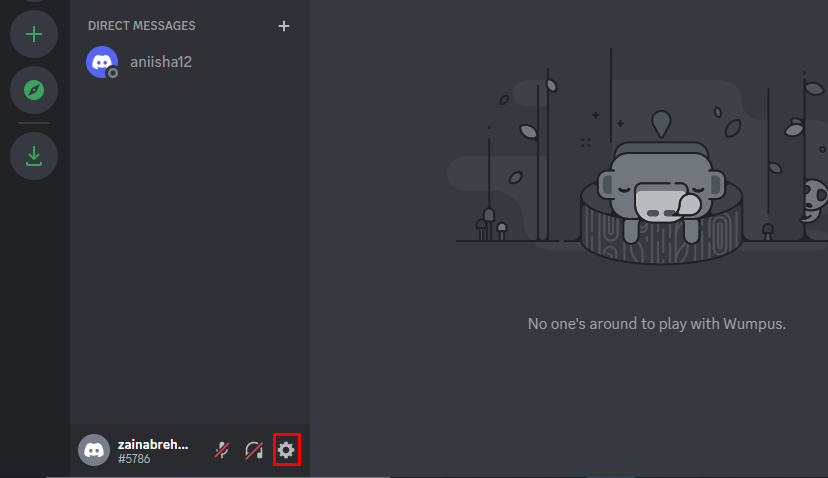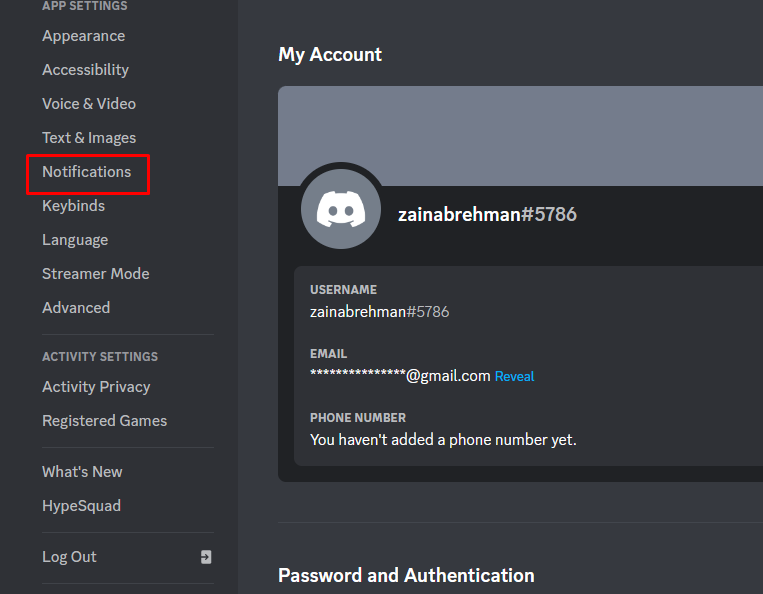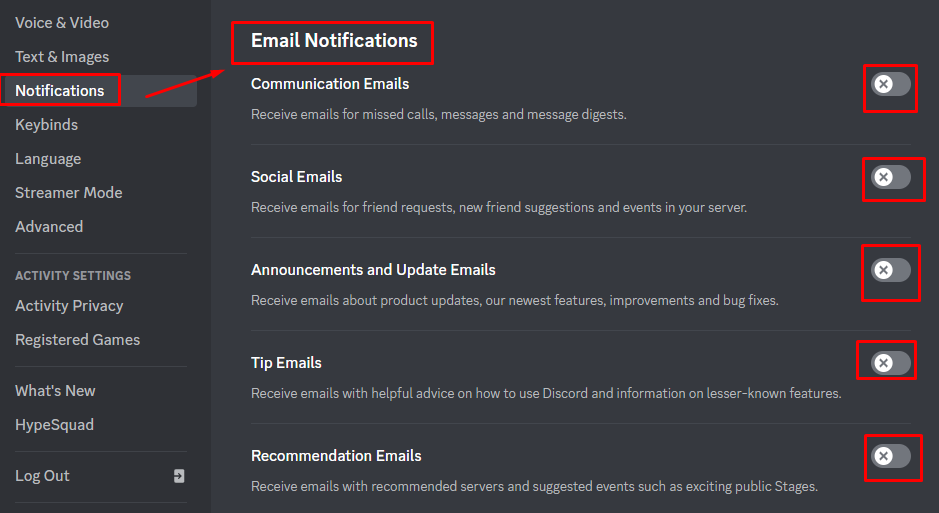Discord sends you email notifications of chats you receive. Discord sends transactional emails, communication, and social emails. It may be informative but disturbing for you sometimes. You can turn off the notification from the account settings.
How to Stop Email Notifications from Discord
Discord is a great way to communicate with your friends while playing games. Discord email notifications will keep you updated about the latest messages and updates when you are offline. But they can be distracting more than helpful. There are two ways to stop email notifications from Discord:
- 1: Stop the Emails Notifications from Your Email Account
- 2: Disable the Notifications from Discord App Settings
1: Stop the Emails Notifications from Your Email Account
You will still receive the email whether the message is directly sent to you or not, so if you want to turn off those email notifications from Discord, open the email you have received from Discord and confirm you don’t want to receive the notifications.
2: Disable the Notifications from Discord App Settings
You can also manage the notifications from the settings of Discord; follow these steps to turn off the notifications:
Step 1: Log in to your account and scroll down to user settings:
Step 2: Go to Notifications from the left panel:
Step 3: You will see the Email Notifications option. Here you can enable and disable the notifications, click on the toggles to turn them off:
Wrap-Up
When you are offline, Discord sends emails to notify you about the message you haven’t seen. If it’s distracting, then you can simply turn it off from the settings of your Discord account, or you can also turn them off from the emails you receive from the Discord.