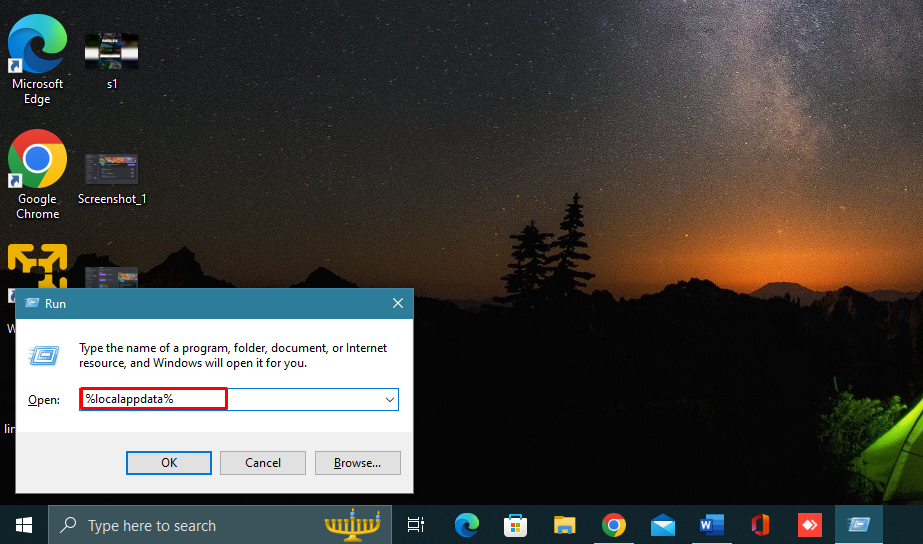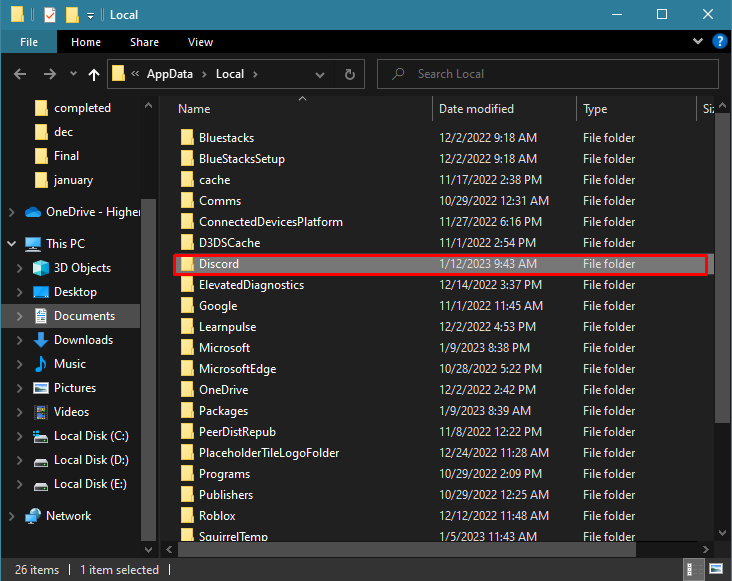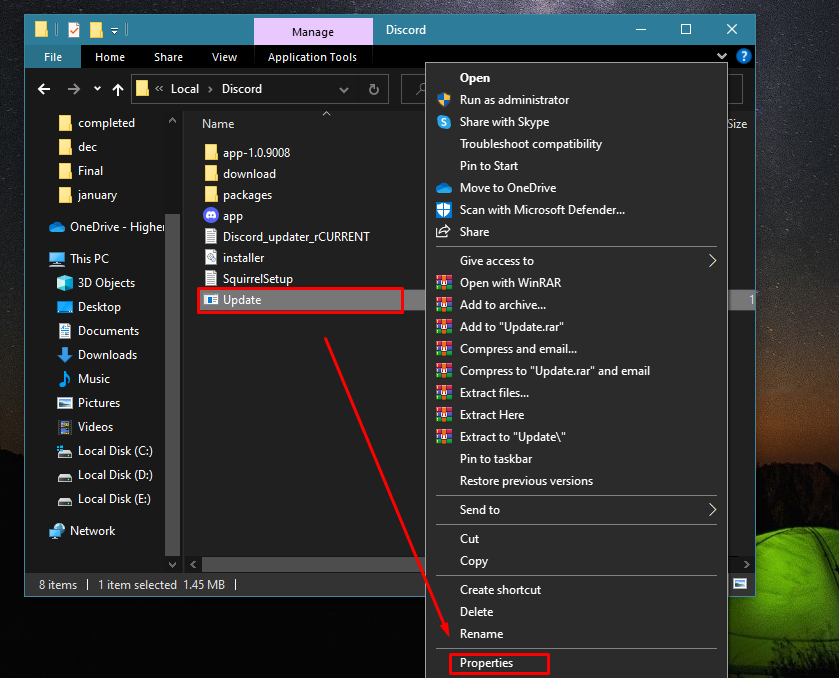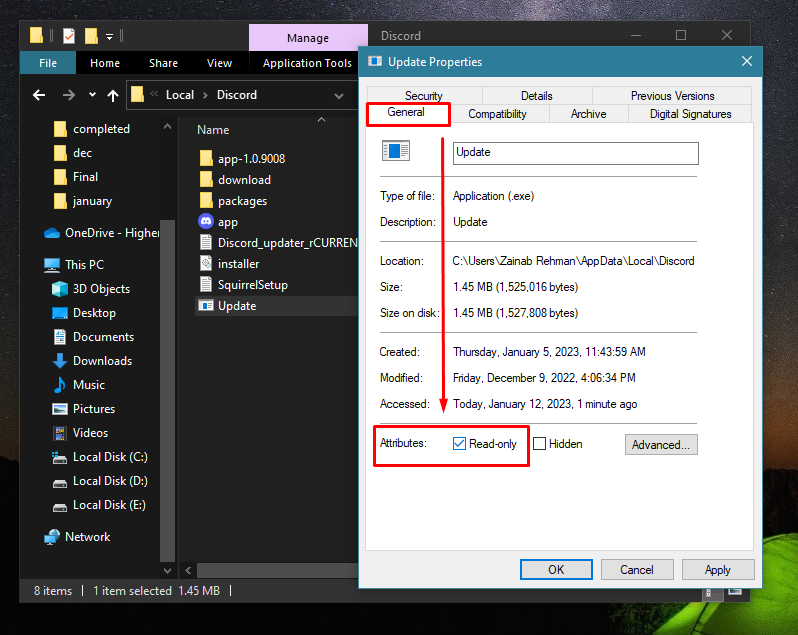Stop Searching for Updates on Windows Discord
When you installed Discord on your device, it was renamed as Update.exe. This file automatically scans and updates the Discord application. If you are tired of automatic updates of Discord, Follow the below steps to stop the Discord application from searching for updates on a Windows laptop:
Step 1: Press Windows + R to open the Run Dialog Box and type %localappdata% in the text field, and hit enter:
Step 2: Look for the Discord folder and double-click to open it:
Step 3: Locate the Update and right-click on it, and from the drop-down menu, choose Properties:
Step 4: Next, click on the General tab, tick the box for Read-only and click OK to save the changes:
Once you modify the settings, Discord will not automatically update.
Conclusion
Some apps automatically start updating on startup and slow down Windows laptop, and Discord is one of them. You can modify the changes to stop searching for updates on your device. Steps mentioned in the above article follow them to enhance the speed of your device on startup.