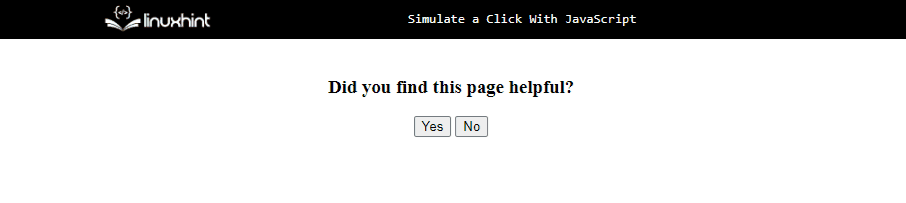How to Simulate a Click With JavaScript?
The following approaches can be implemented to apply a click simulation in JavaScript:
Approach 1: Simulate a Click With JavaScript Using the onclick Event
An “onclick” event occurs when the button is pressed. This approach can be applied to invoke a function upon the button click and increment the “click count” each time the button is clicked.
Side Note: An “onclick” event can simply be applied by attaching it with a particular function.
Example
Go through the following code snippet:
<h3 style= "background-color: lightblue;">Click Simulated <span class="count"></span> times</h3>
<button id= "btn1" onclick= "countClick()">Click Me!</button>
</center>
- Include the specified heading along with a “<span>” tag to increment the “count” of clicks.
- In the next step, create a button with an attached “onclick” event redirecting to the function countClick() which will be accessed upon the button click.
Now, let’s go through the following JavaScript code lines:
let clicks = 0;
function countClick(){
clicks = clicks + 1;
document.querySelector('.count').textContent= clicks;
}
</script>
In the above js part of the code:
- Here, firstly initialize the clicks with “0”.
- After that, declare a function named “countClick()”. In its definition, increment the initialized “clicks” with “1”. This will result in incrementing the count every time the button is clicked.
- Lastly, access the “span” element using the “document.querySelector()” method. Also, apply the “textContent” property to allocate the incremented click count discussed before to the span element.
The output will be as follows:
The functionality of the incremented timer upon each click can be observed in the above output.
Approach 2: Simulate a Click With JavaScript via addEventListener() Method
The “addEventListener()” method allocates an event handler to an element. This method can be implemented by attaching a specific event to an element and alerting the user upon the trigger of the event.
Syntax
In the given syntax:
- “event” refers to the event name.
- “function” points to the function to execute when the event occurs.
Example
The below-given demonstration explains the stated concept:
<a href= "#" id= "link">Click the link</a>
</body></center>
<script>
var get = document.getElementById('link');
get.addEventListener('click', () => alert('Click Simulated!'))
</script>
In the above code:
- Firstly, specify an “anchor” tag to include the specified link
- In the JavaScript part of the code, access the created link using the “document.getElementById()” method.
- Finally, apply the “addEventListener()” method to the accessed “link”. The “click” event is attached in this case which will result in alerting the user upon clicking the created link.
Output
Approach 3: Simulate a Click With JavaScript Using the click() Method
The “click()” method performs a mouse-click simulation upon an element. This method can be used to simulate a click directly to the attached buttons as the name specifies.
Syntax
In the given syntax:
- “element” points to the element upon which the click will be executed.
Example
The following code snippet explains the stated concept:
<h3>Did you find this page helpful?</h3>
<button onclick= "simulateClick()" id= "simulate">Yes</button>
<button onclick= "simulateClick()" id= "simulate">No</button>
<h3 id = "head" style= "background-color: lightgreen;"></h3>
</body></center>
- First, include the stated heading within the “<center>” tag.
- After that, create two different buttons with the specified id’s.
- Also, attach an “onclick” event with both invoking the function simulateClick().
- In the next step, include another heading with the specified “id” in order to notify the user as soon as the “click” is simulated.
Now, go through the below-given JavaScript lines:
function simulateClick(){
document.getElementById("simulate").click()
let get = document.getElementById("head")
get.innerText = "Click Simulated!"
}
</script>
- Define a function “simulateClick()”.
- Here, access the created buttons using the “document.getElementById()” method and apply the “click()” method to them.
- Now, similarly, access the allocated heading and apply the “innerText” property to display the stated message as a heading upon the simulated click.
Output
In the above output, it is evident that both created buttons simulate the click.
This blog demonstrates how to apply a click simulation using JavaScript.
Conclusion
An “onclick” event, the “addEventListener()” method, or the “click()” method can be utilized to simulate a click with JavaScript. An “onclick” event can be applied to simulate a click each time the button is clicked in the form of a counter. The “addEventListener()” method can be used to attach an event to the link and notify the user upon the click simulation. The “click()” method can be applied to the created buttons and performs the required functionality for each of the buttons. This write-up explains how to apply a click simulation in JavaScript.