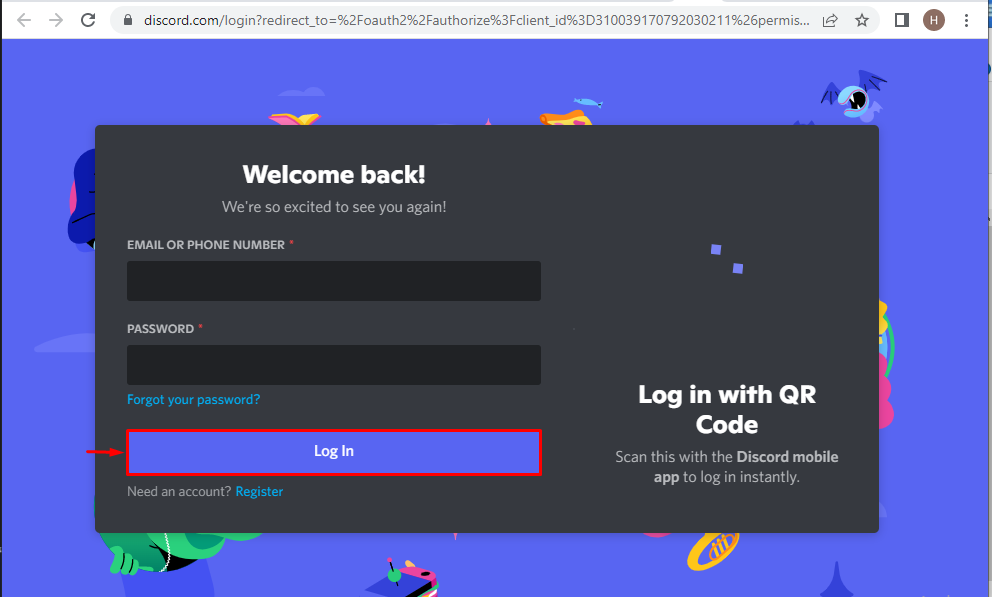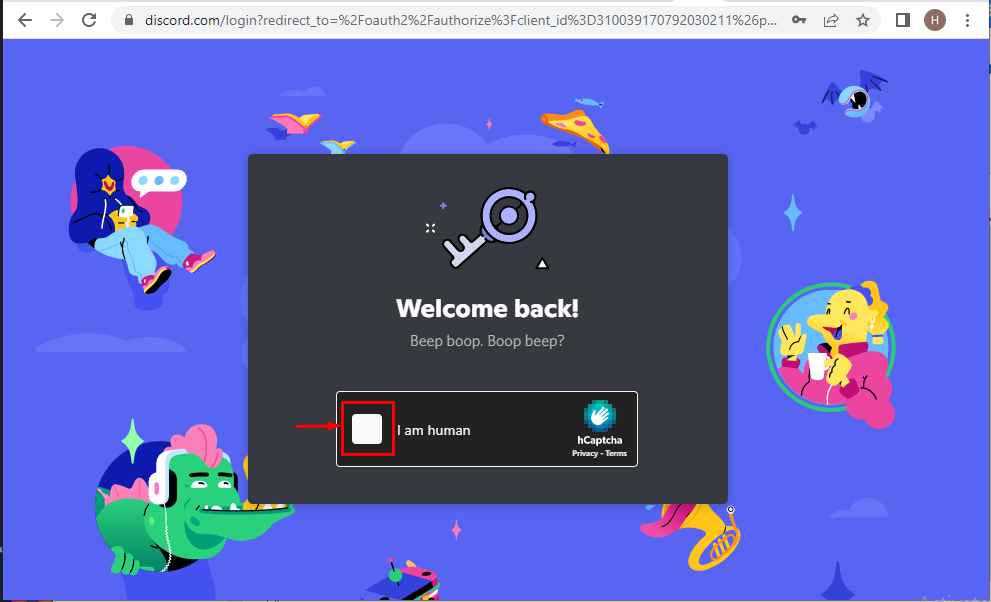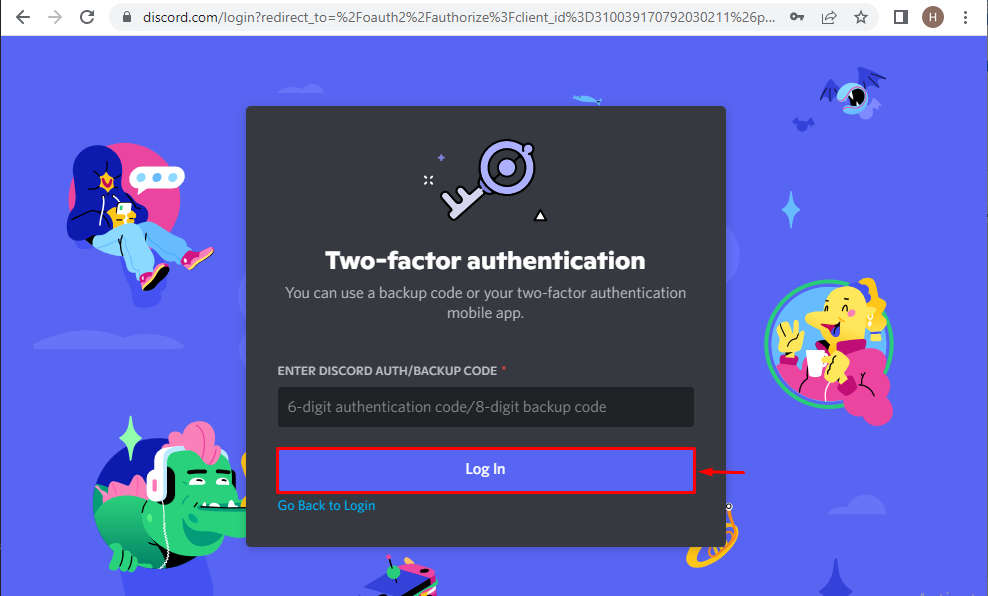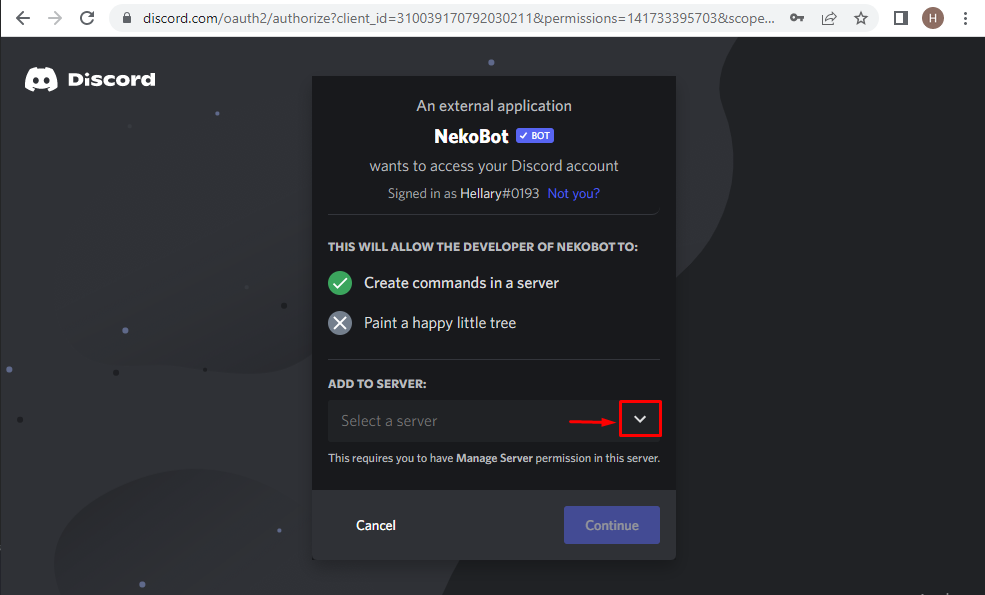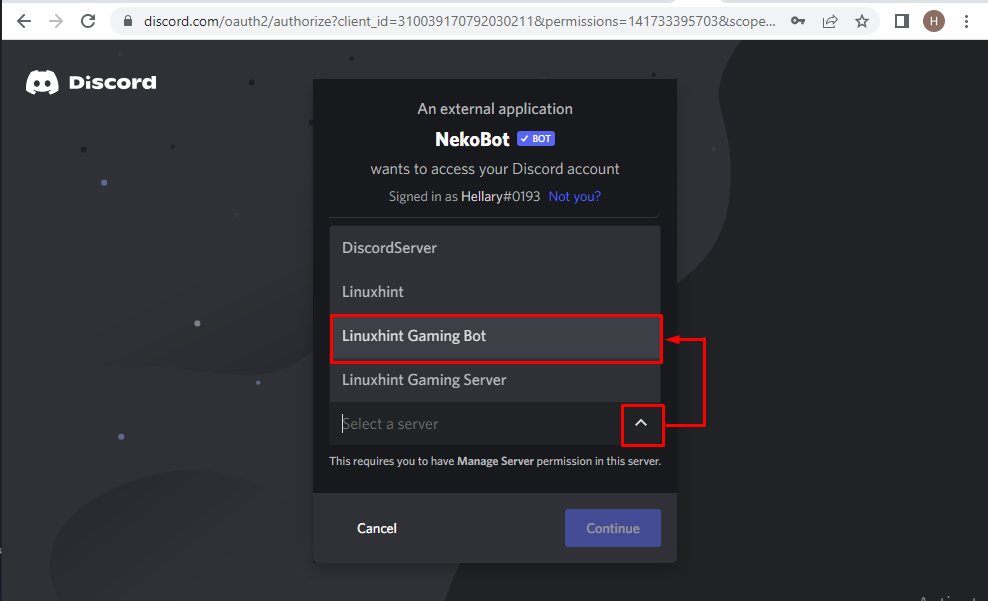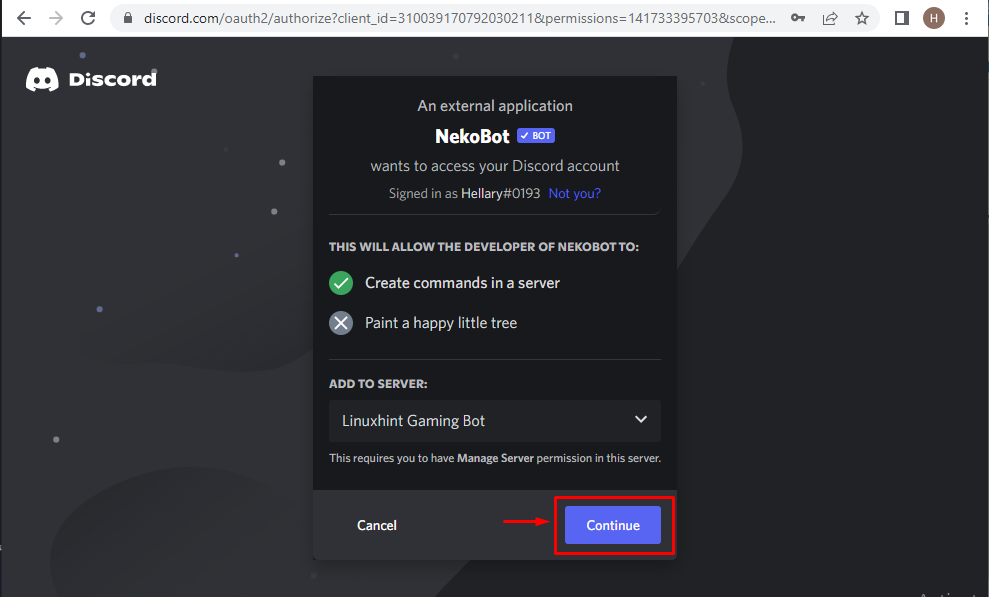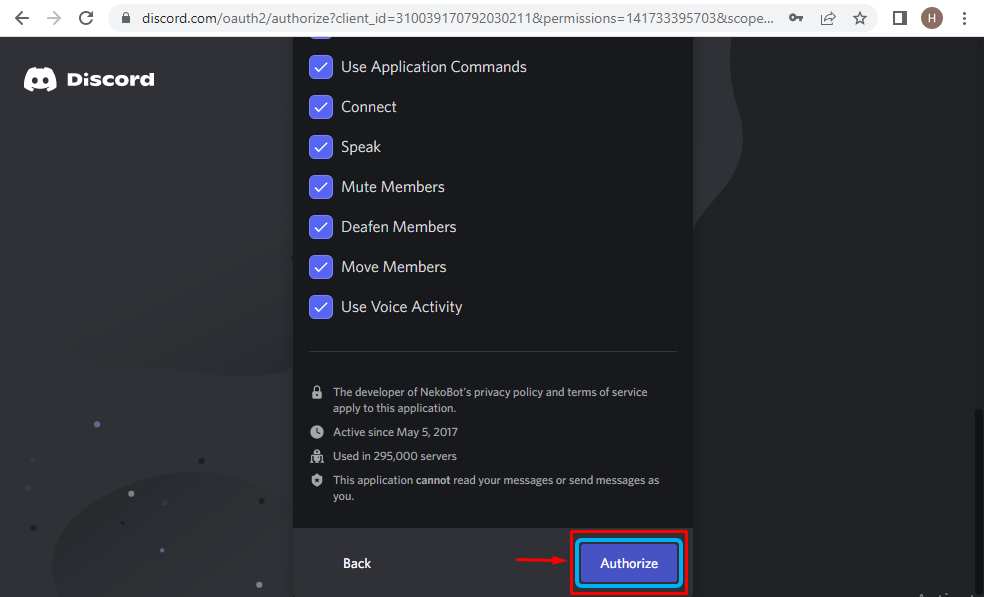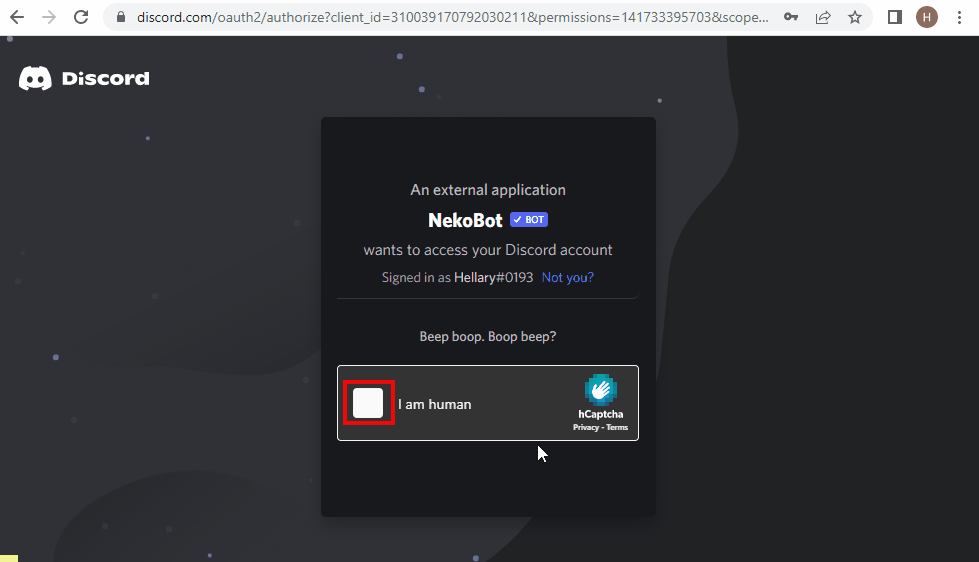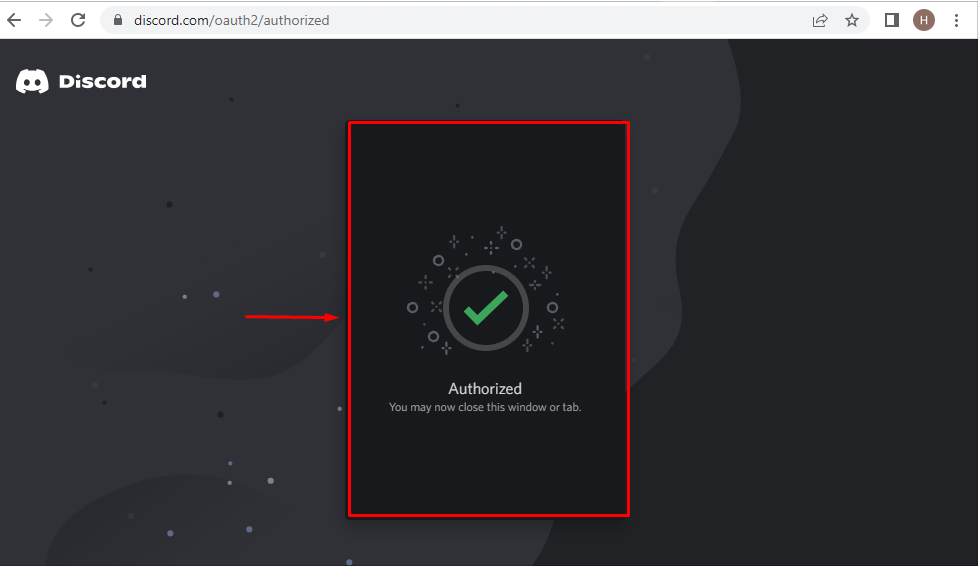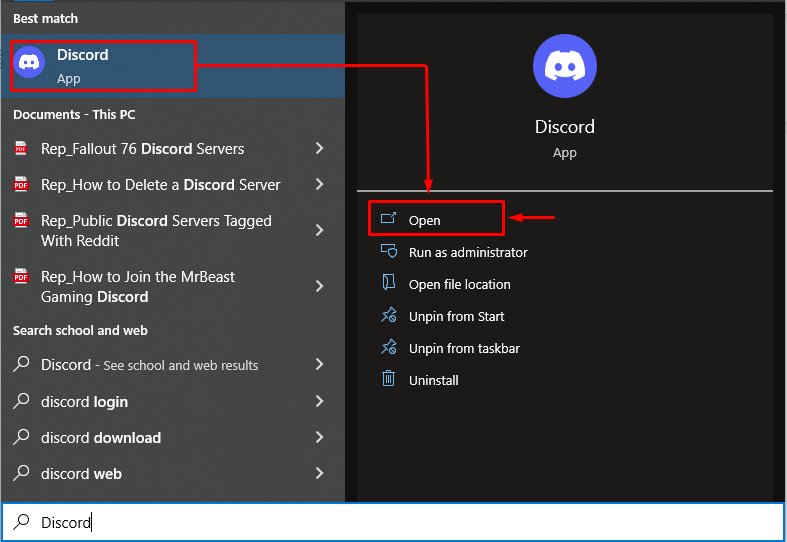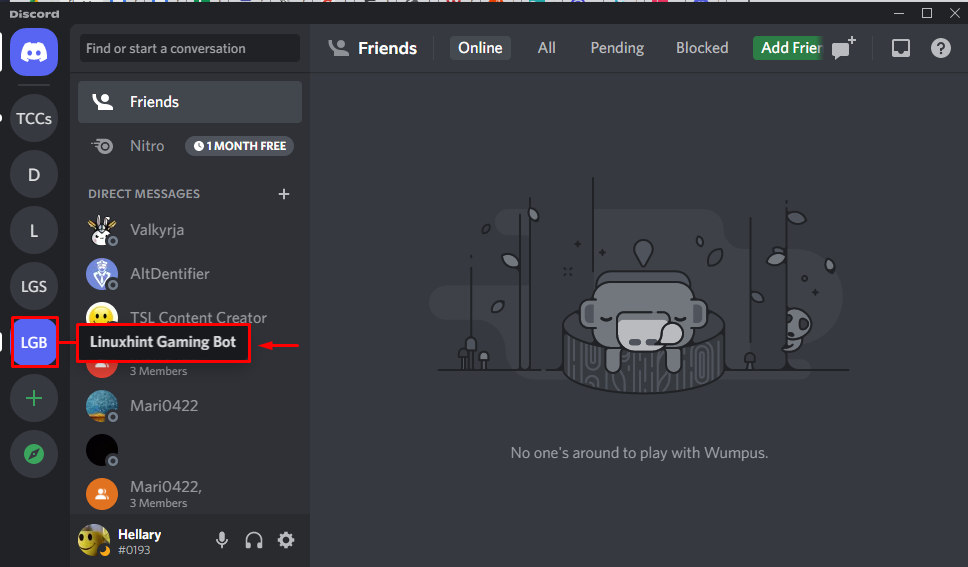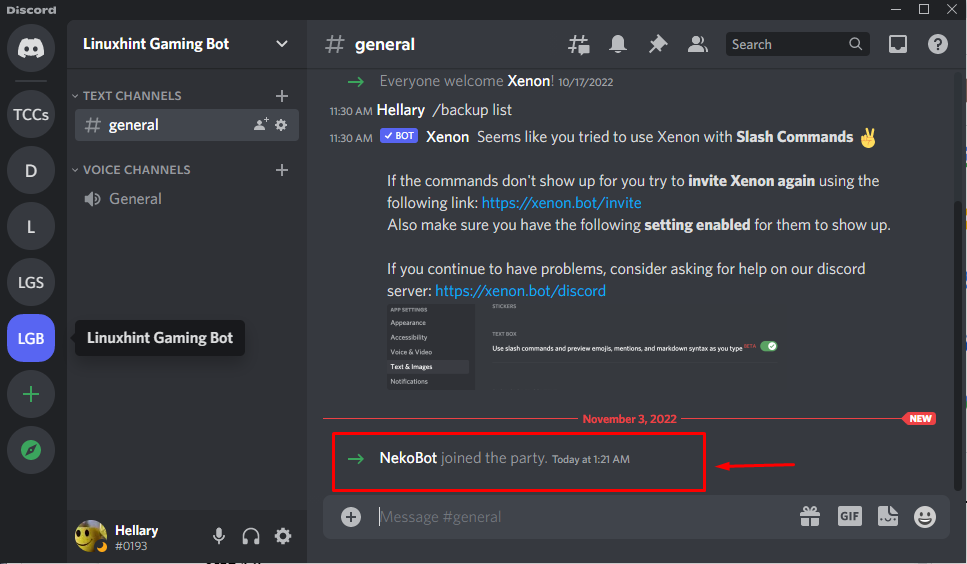NekoBot is a significant multipurpose Discord Bot, including utility commands, moderation, and so many other useful features. It also offers a collection of funny commands that can ship multiple persons in an image and can transform them into body pillows. If you want to have fun and enjoy utility commands, then NekoBot is the best option.
This post demonstrates about setting up the NekoBot in Discord.
How to Setup NekoBot in Discord?
To set up the NekoBot in Discord, try out the stated method.
Step 1: Visit top.gg Website
Initially, visit the top.gg to add the NekoBot in Discord. Press the “Invite” button for further processing:
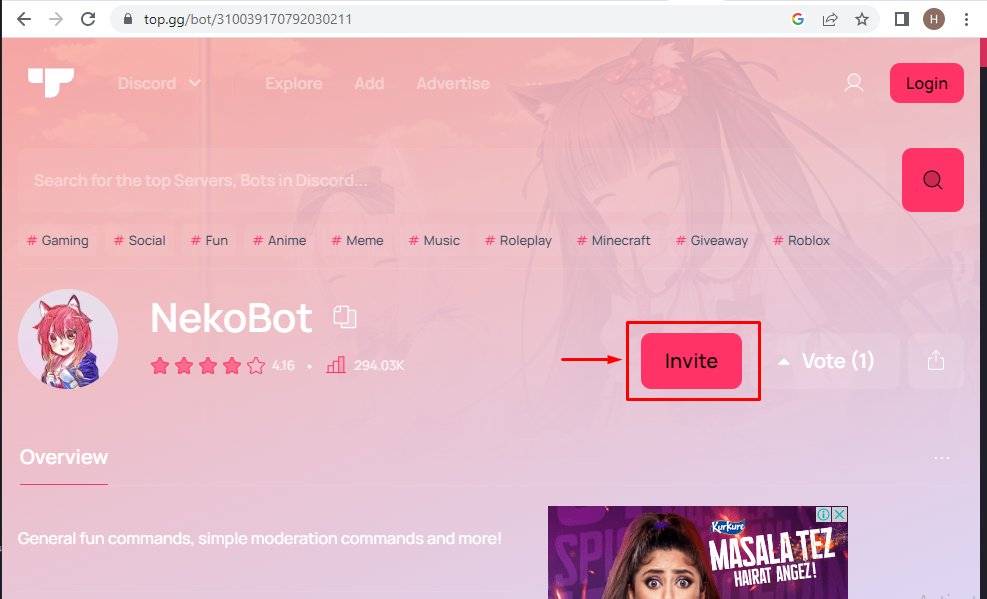
Step 2: Log In to Discord
Next, enter the required credentials and click on the “Log In” button for a successful login:
Step 3: Mark Captcha Box:
Prove your identity by marking the Captcha box highlighted in the image:
Step 4: Enter Authentication Code
If two-factor authentication is enabled, then copy the code from the authentication app and type it here. After that, hit the “Log In” button:
Step 5: Choose Discord Server
Now, choose your desired Discord server from the drop-down menu by clicking on it:
To do so, we will select the “Linuxhint Gaming Bot” server:
After selecting the required Discord server, click on the “Continue” button:
Step 6: Authorize Access
Here, grant access to NekoBot and authorize it:
Step 7: Prove Identity
Now, mark the highlighted captcha box to prove your identity:
It can be observed that permissions are granted and NekoBot is authorized:
Step 8: Go to Discord
Now, move ahead to open “Discord” by utilizing the Startup menu:
Step 9: Launch Discord Server
Open the Discord server, where you have added the NekoBot. For that instance, we will open the highlighted “Linuxhint Gaming Bot” server:
You can see that NekoBot has been added successfully to the “Linuxhint Gaming Bot” server:
We have compiled the simplest method for setting up NekoBot in Discord.
Conclusion
To set up the NekoBot in Discord, initially, visit the top.gg website and click on the “Invite” button. Then, log in to the Discord App by entering the email and password and press the “Log In” button. After that, prove your identity, select Discord server, and grant access by pressing the “Authorize” button. This post stated the method for setting up the NekoBot in Discord.