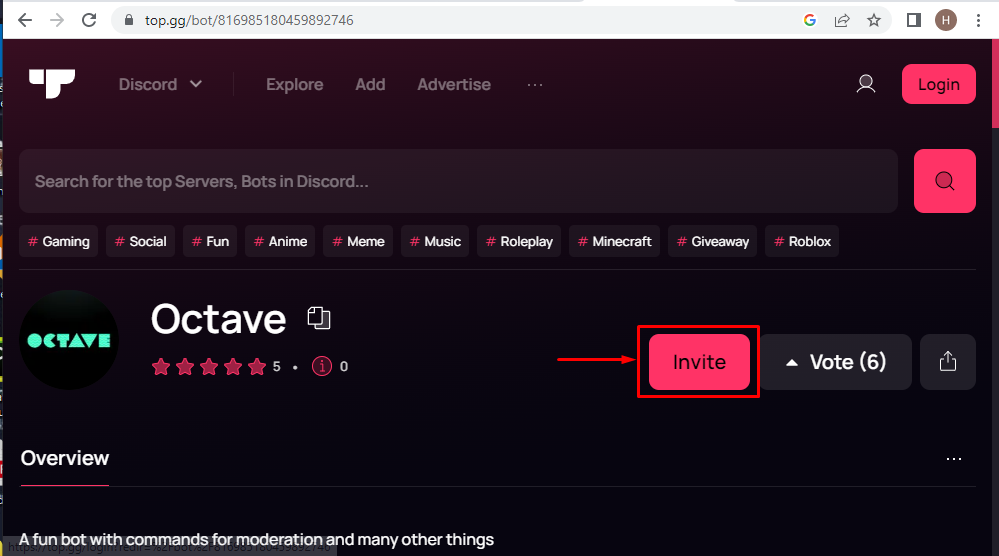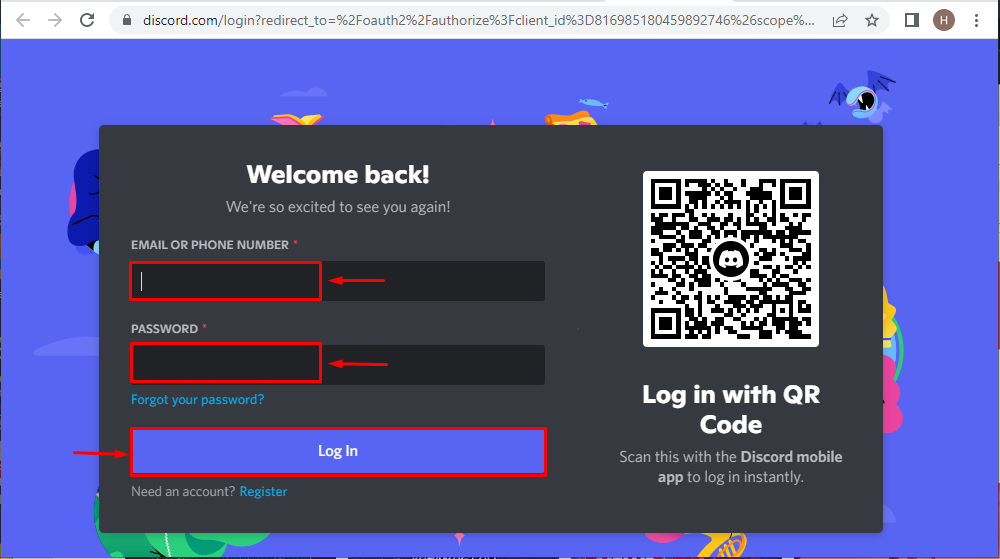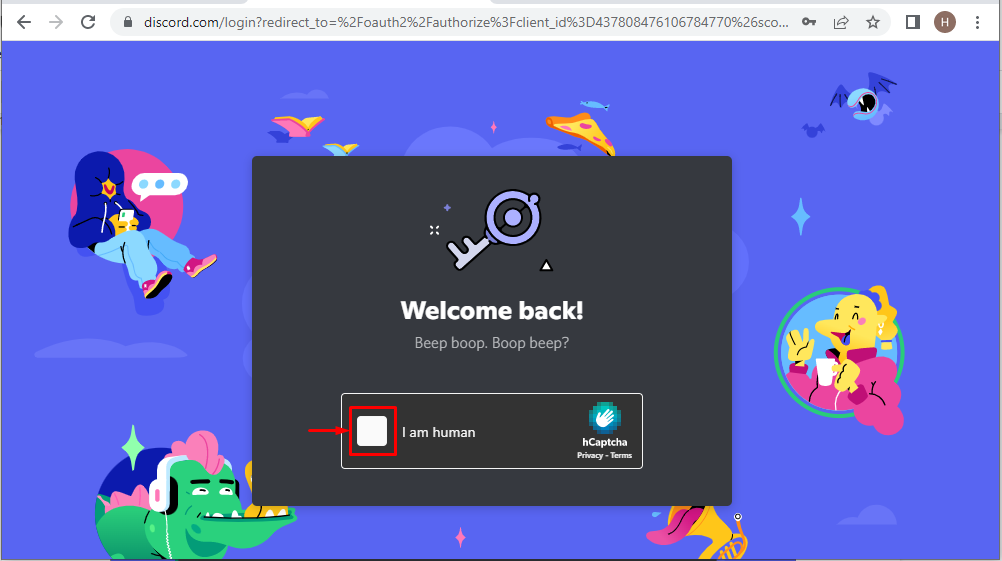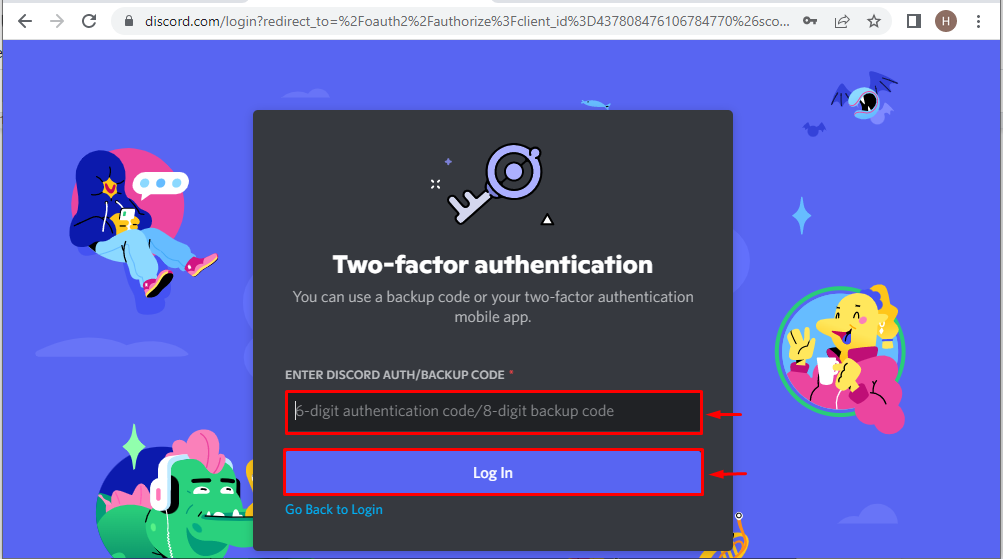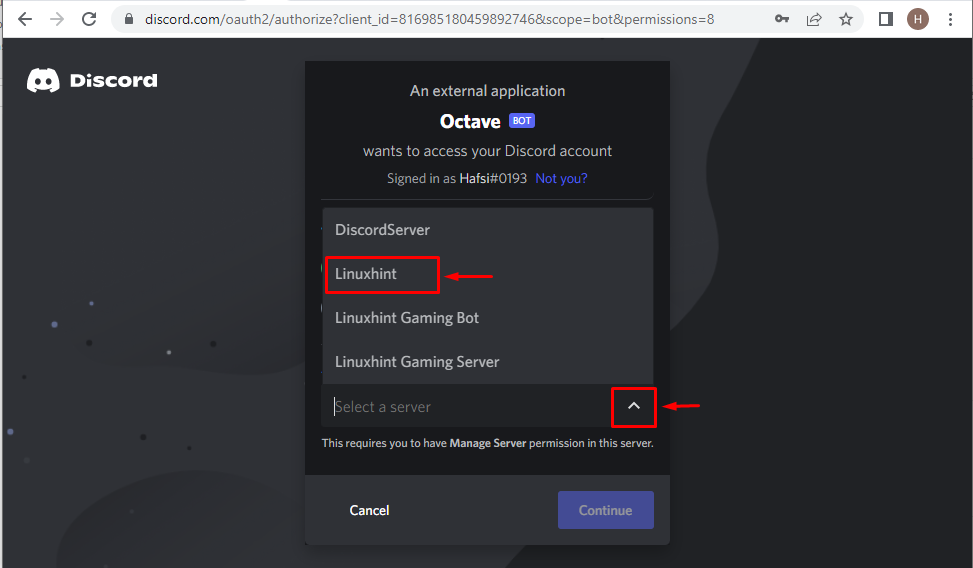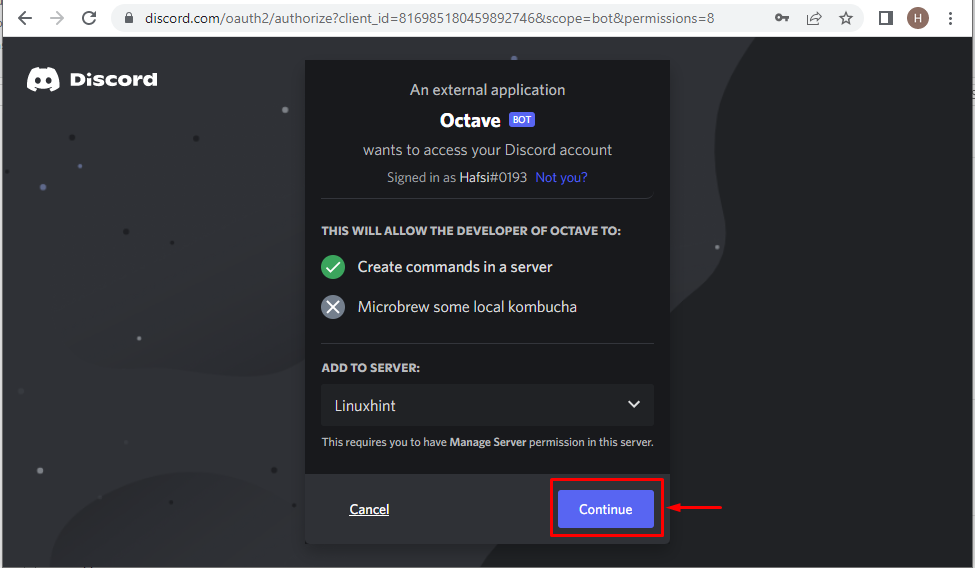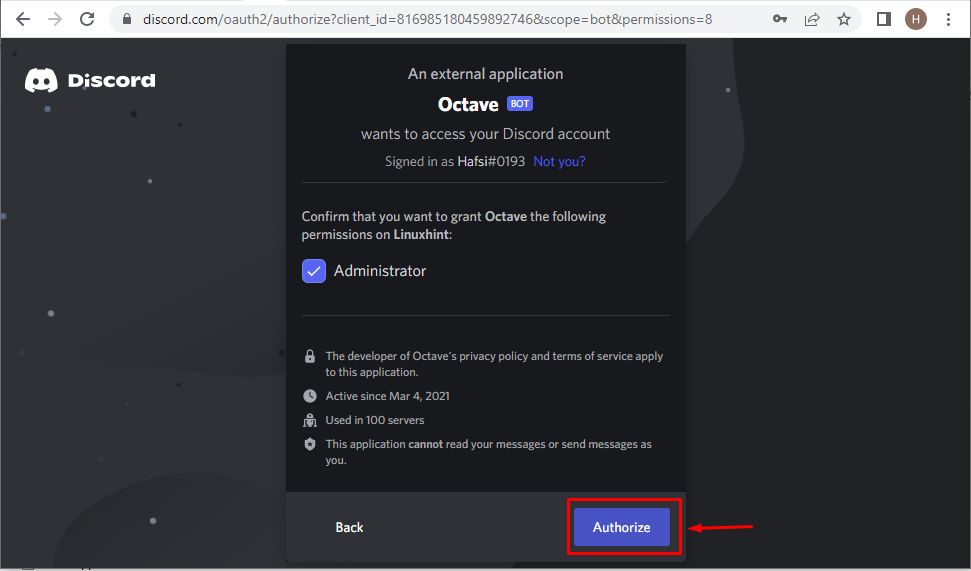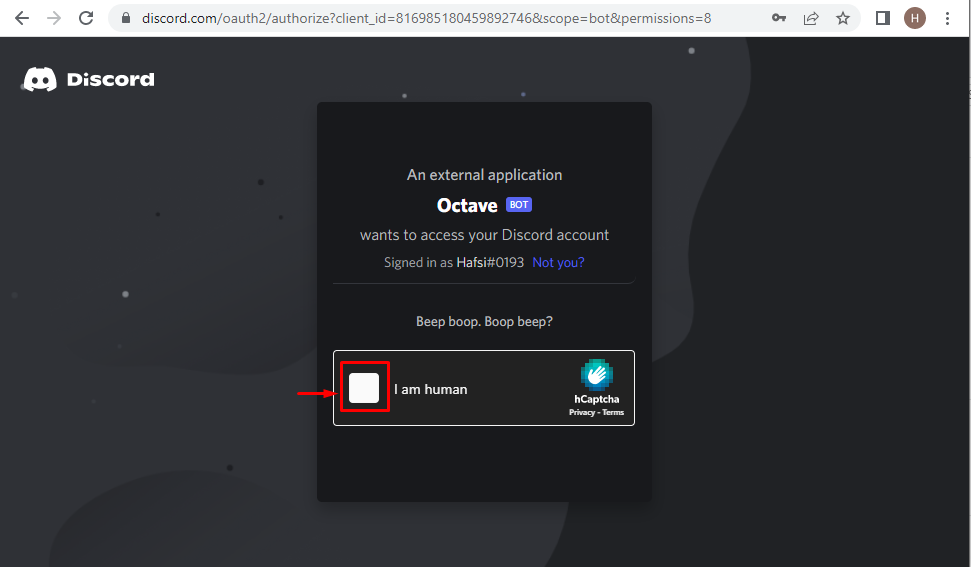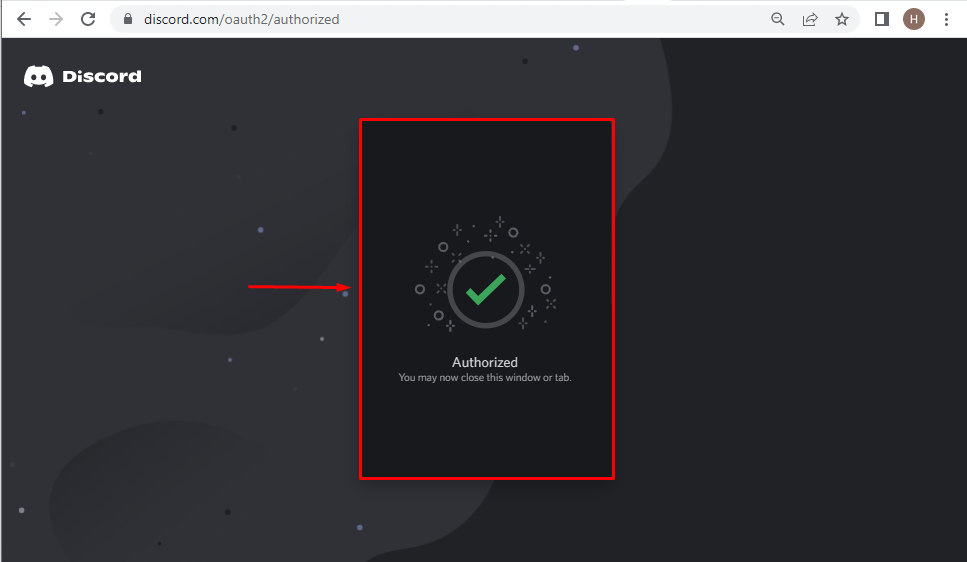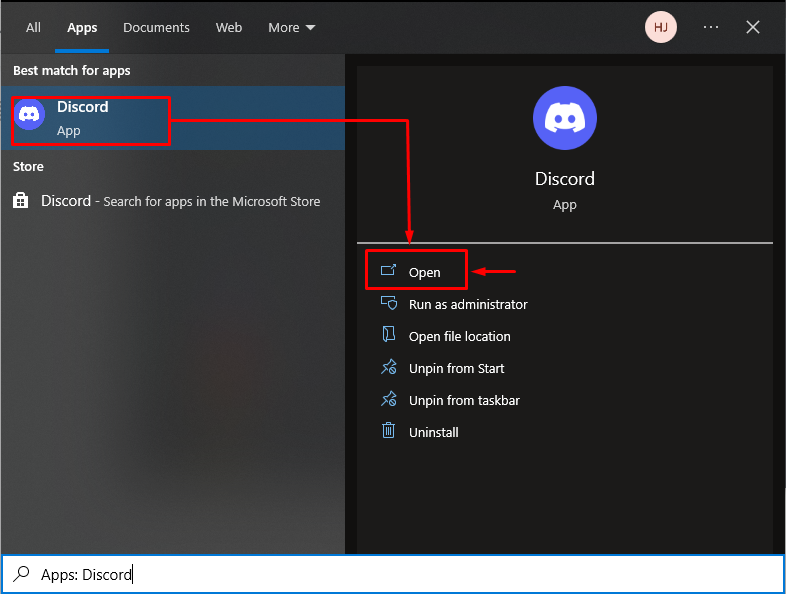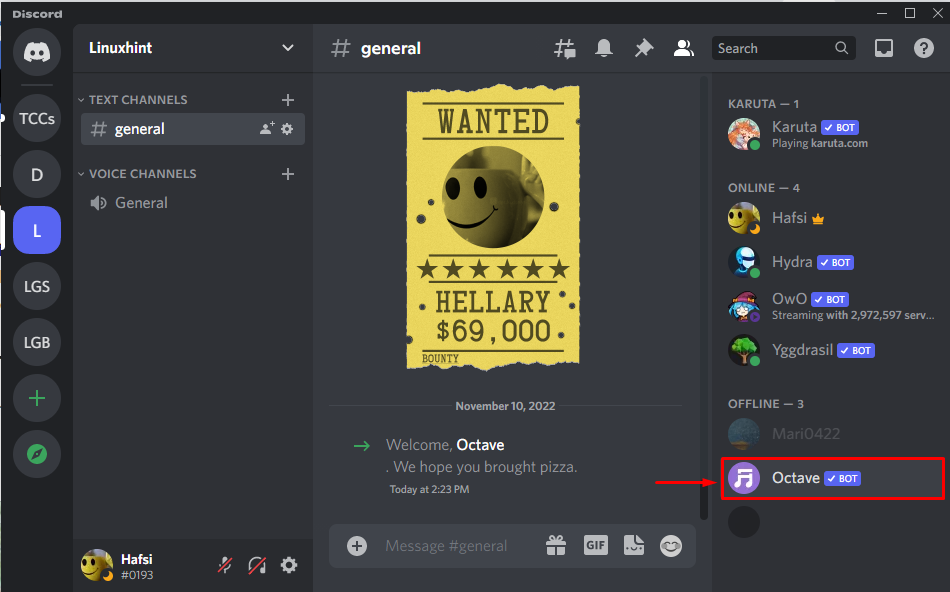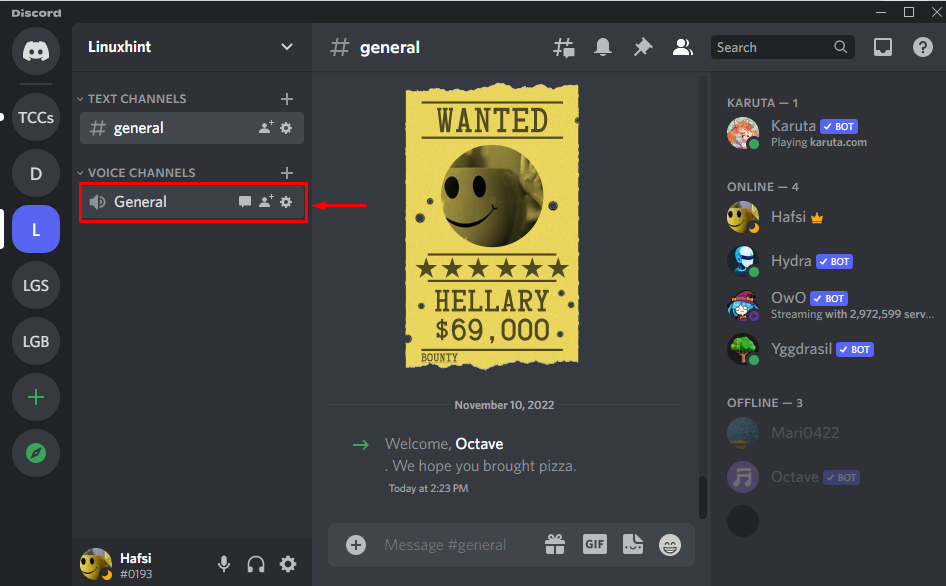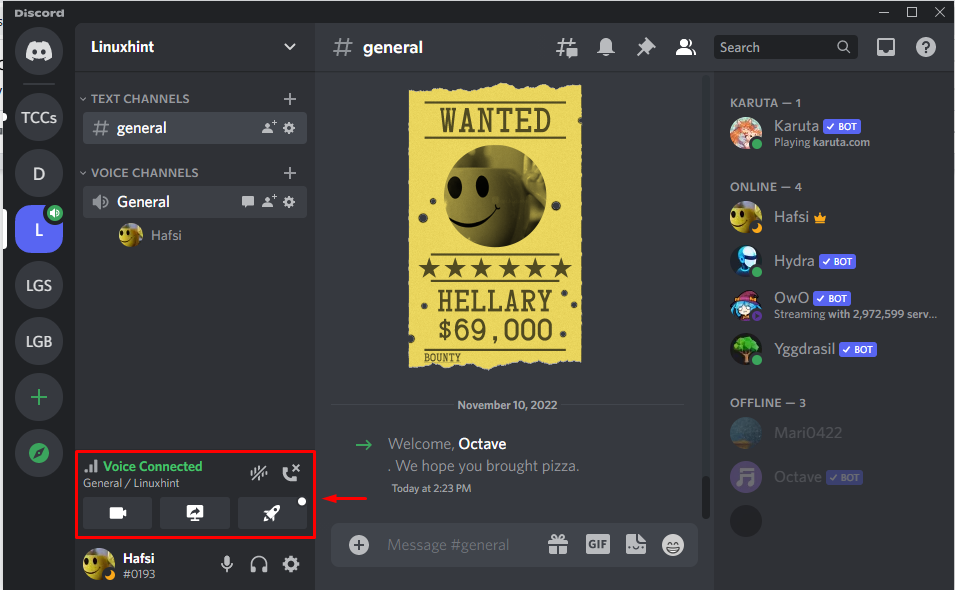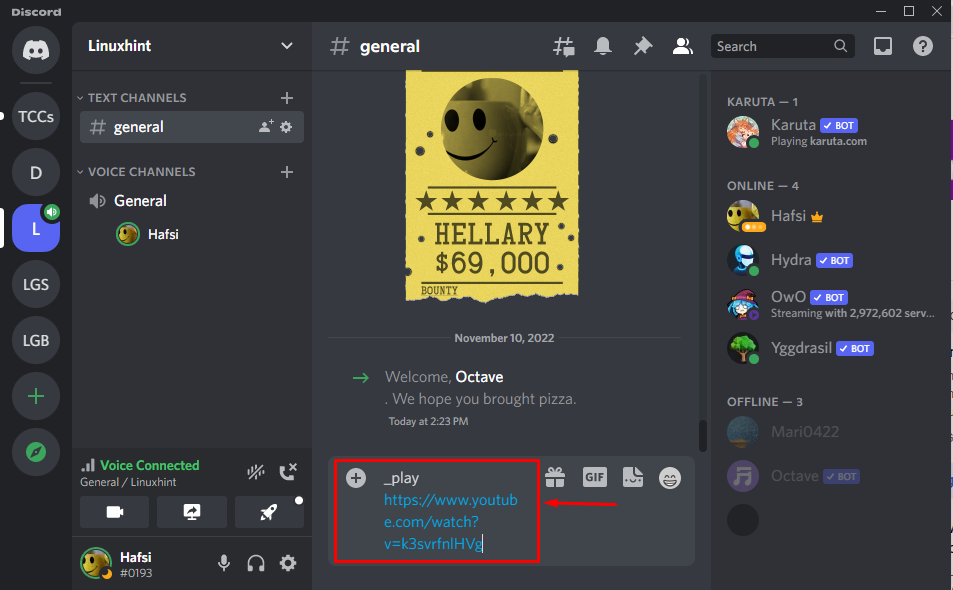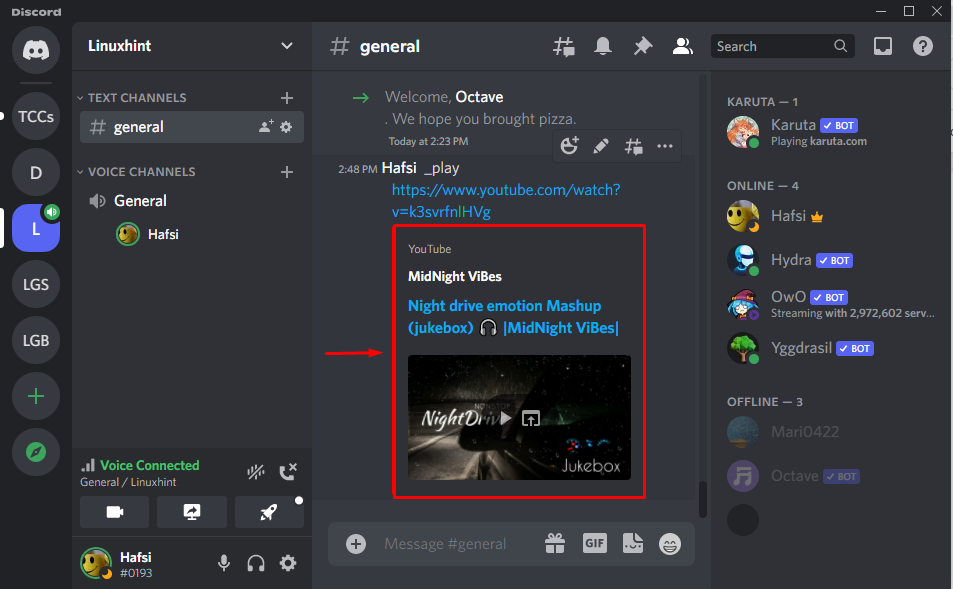This post stated:
How to Setup Octave Bot on Discord?
To set up the Octave bot on Discord, just follow the mentioned instructions.
Step 1: Visit top.gg Website
Initially, visit the top.gg link for inviting the Octave bot on Discord. For that instance, we will click on the “Invite” button:
Step 2: Open Discord Account
Log in to your official Discord account by entering the required credentials and hit on highlighted “Log In” button:
Step 3: Prove Your Identity
Then, mark the captcha box to prove your identity:
Step 4: Enter Authentication Code
Copy the authentication code from the mobile authentication app and paste it into the required fields:
Step 5: Choose Discord Server
Open the drop-down menu to view the available Discord servers and select one of them according to your choice:
Select the Discord server where you want to add the Octave bot, as we will select the “Linuxhint” Discord server:
Step 6: Authorize Access
Hit on “Authorize” to grant the access to Octave bot:
Step 7: Mark Captcha Box
Lastly, mark the captcha box to end the process by proving your identity:
As a result, the required permissions will be granted to the Octave bot in the selected server:
Now, move to the next section to learn about the usage of the Octave bot.
How to Use Octave Bot on Discord?
To use the Octave bot on Discord, follow the mentioned step-by-step procedure.
Step 1: Launch Discord
Launch the Discord application on your device:
Step 2: Go to Discord Server
Select the Discord server where the Octave bot is added. To do so, we will switch to the “Linuxhint” Discord server:
Now, it can be observed that the Octave bot is successfully added:
Step 3: Start a Call
Move to the “General” voice channel to start a call on the server. For that purpose, we will select the “General” voice channel:
As you can see, the call is started in the “Linuxhint” General voice channel:
Step 4: Play Music
To play music using the Octave bot, follow the given syntax:
Here, “music_link” refers to the URL of the video you will want to play.
In our case, we will attach the following music video URL in the same command and press the “Enter” key to send it:
Output
To use the other Octave bot commands, check out the given table:
| Commands | Description |
|---|---|
| _queue | This command is used to show the queue. |
| _summon [channel] | This command is used to move the bot to another channel. |
| _dmnp | This command is used to show the DM with the song URL. |
| _playnext [query] | This command is used to play the next song in the queue. |
| _leave | This command is for disconnecting the bot in a channel. |
| _clear queue | This command is used to clear the current queue. |
| _shuffle | This command is for shuffling the queue. |
| _repeat queue | This command is used to repeat the same song. |
| _resume queue | This command is used for resuming the queue. |
| _stop | This command is used to stop the action. |
This post demonstrated the method for setting up and using the Octave bot on Discord.
Conclusion
To set up and use the Octave bot on Discord, first, add this by utilizing the top.gg link and tap on the “Invite” button. Log in to your official Discord account by entering the required credentials and then select a Discord server of your choice. After that, mark the captcha box to prove your identity and hit on “Authorize” to grant access to the Octave bot. This post stated the complete procedure for setting up and using the Octave bot on Discord.