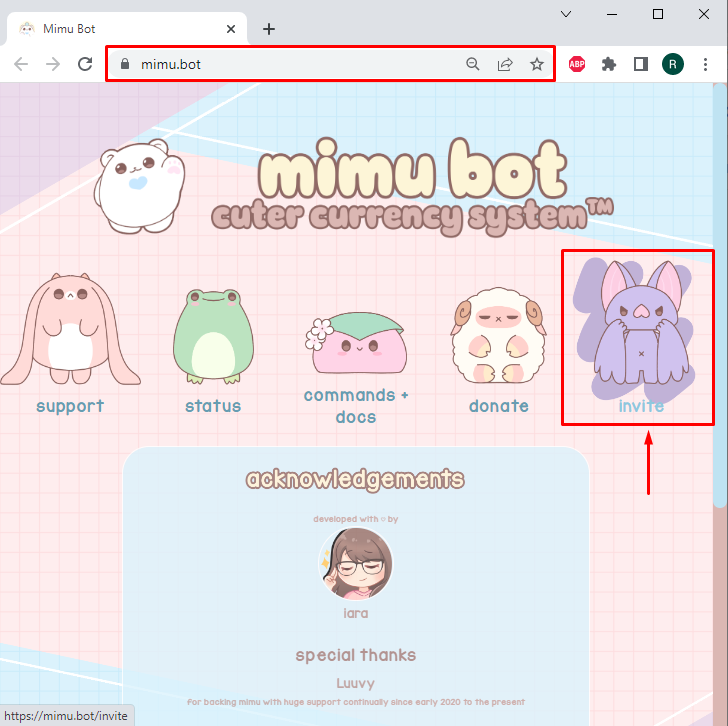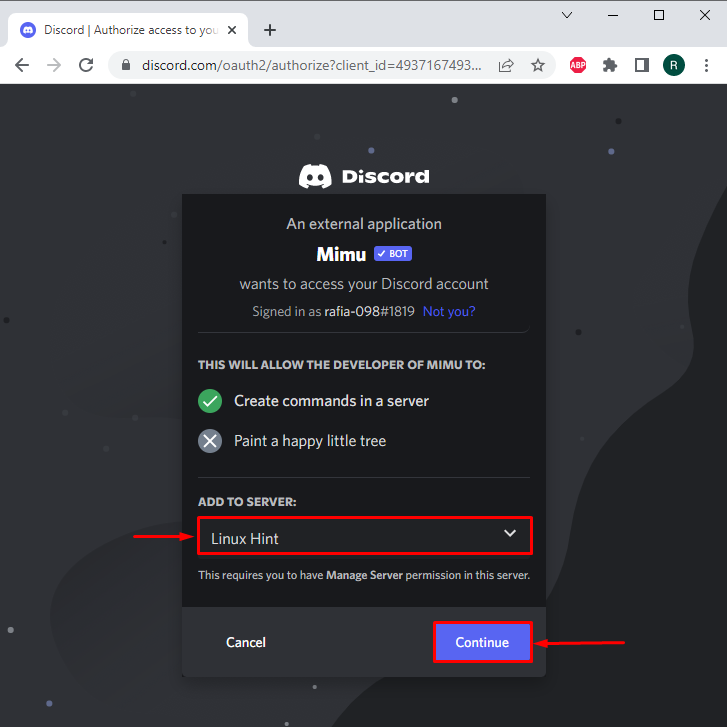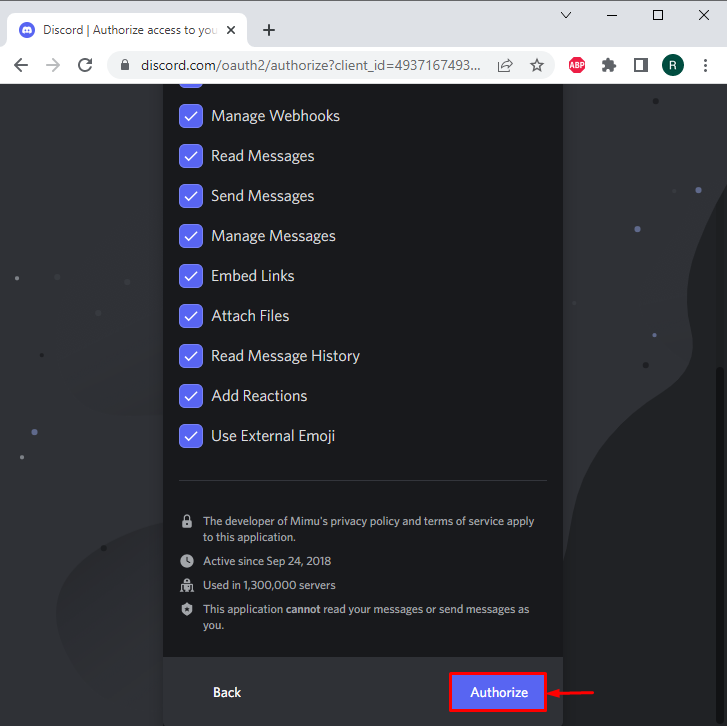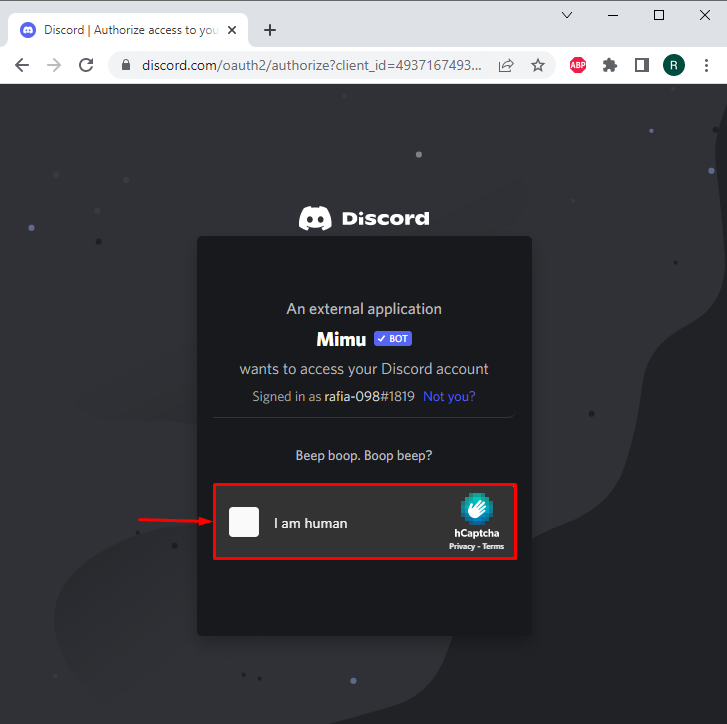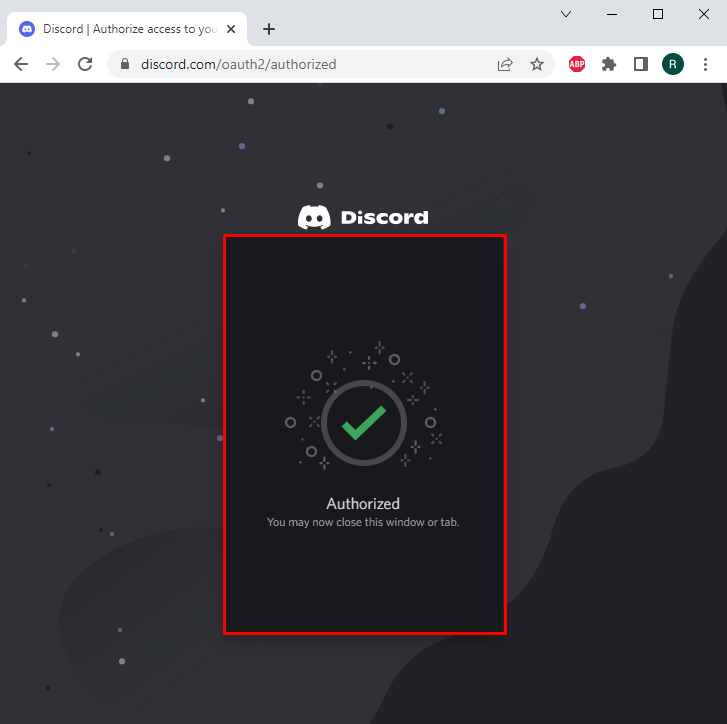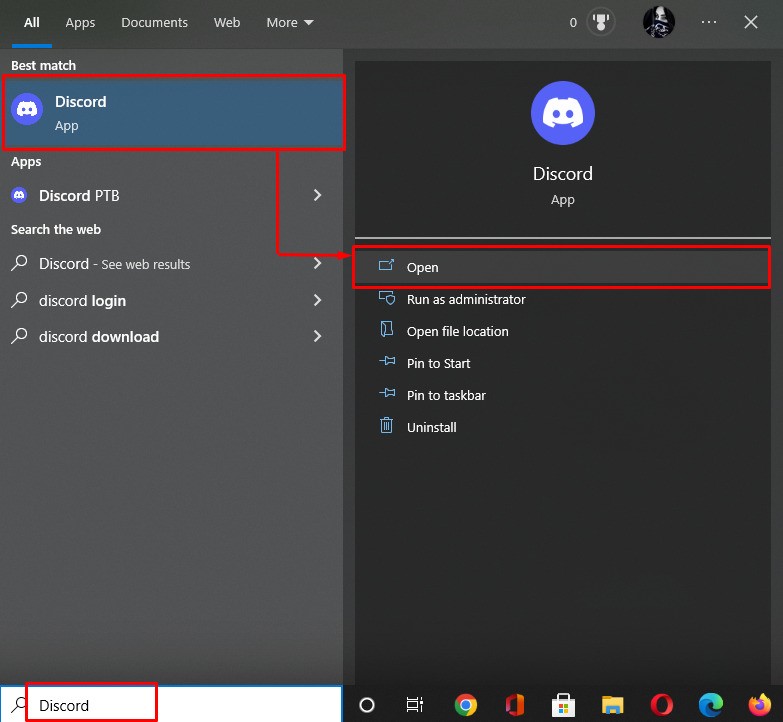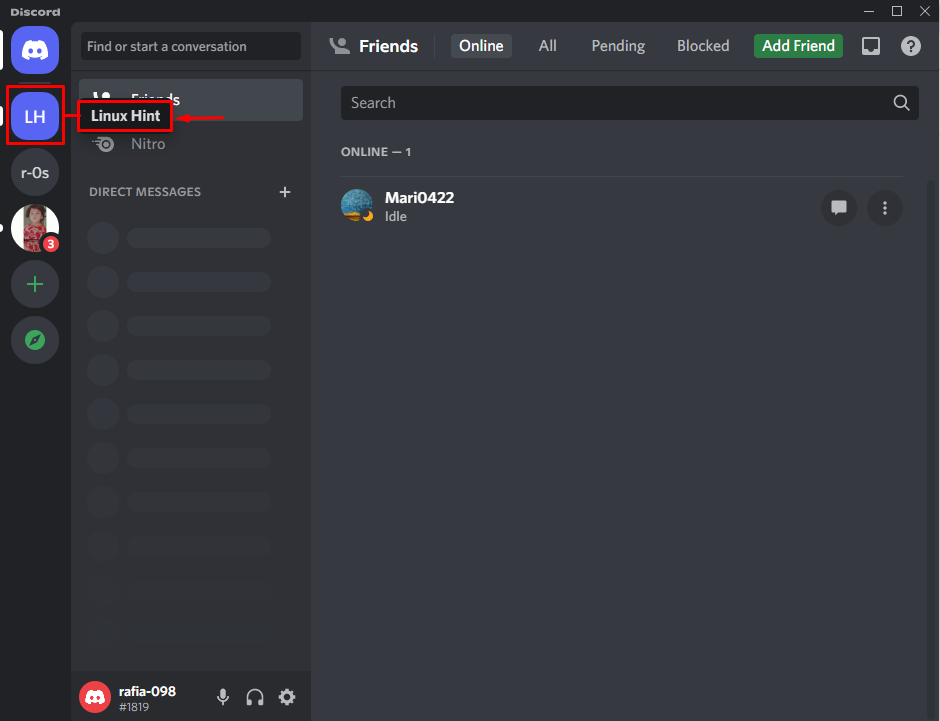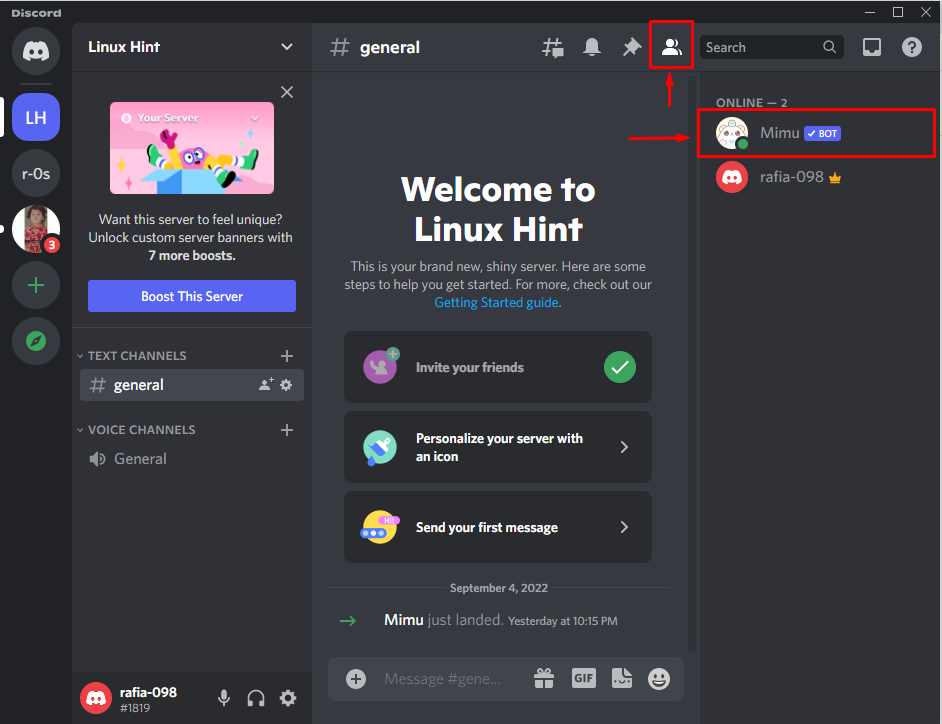In this study, we will demonstrate the technique to set up Mimu Bot on Discord. So, let’s start!
How to Set Up Mimu Bot On Discord?
Mimu bot provides different commands for various purposes such as creating a shop, checking balance, purchasing booster pet shops of Mimu, and so on.
To set up a Mimu Bot on Discord, follow the given guide.
Step 1: Invite Mimu Bot
First, go to your favorite browser, navigate to the Mimu official website, and hit the “Invite” option:
Step 2: Select Discord Server
Choose the server from the drop-down menu to which you wish to invite the “Mimu” bot and press the “Continue” button. Here, we have selected the “Linux Hint” server:
Step 3: Authorize Mimu Bot
Permit the essential permissions to the “Mimu” bot and hit the “Authorize” button:
Step 4: Mark Captcha
Next, mark the captcha box for verification:
The below-given snippet indicates that we have successfully authorized the “Mimu” bot on Discord:
Step 5: Open Discord Application
In the next step, search and open the Discord application using the “Startup” menu:
Step 6: Navigate to Discord Server
Navigate to the server where you have added the “Mimu” bot. In our case, we have moved to the “Linux Hint” server:
Step 7: Check Members List
Go to the member list by clicking on the below-highlighted icon. As a result, you can see the “Mimu” bot has been successfully added to our server:
That’s it! We have elaborated on the method of setting up the Mimu bot on Discord.
Conclusion
To set up a Mimu bot on Discord, first, go to your favorite browser, and visit the Mimu official website. Then, click on the “Invite” icon. Next, add the Discord server and authorize the Mimu bot to give the required permissions. After that, open the Discord app, navigate to the Discord server, and check the member list for verification. This study has demonstrated the method to set up the Mimu Bot on Discord.