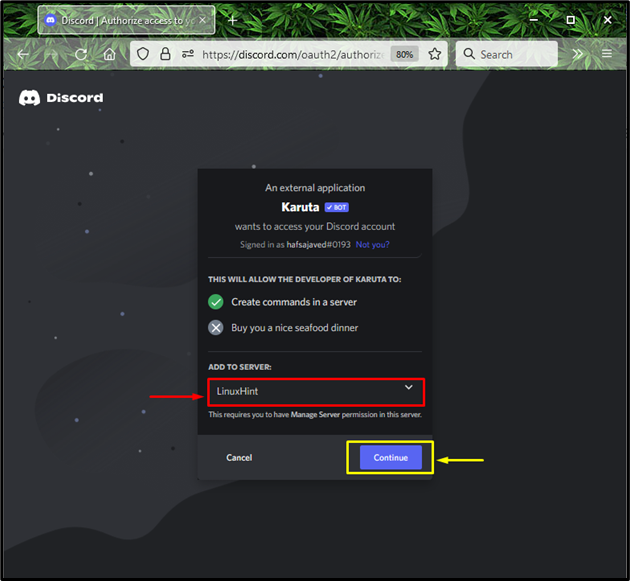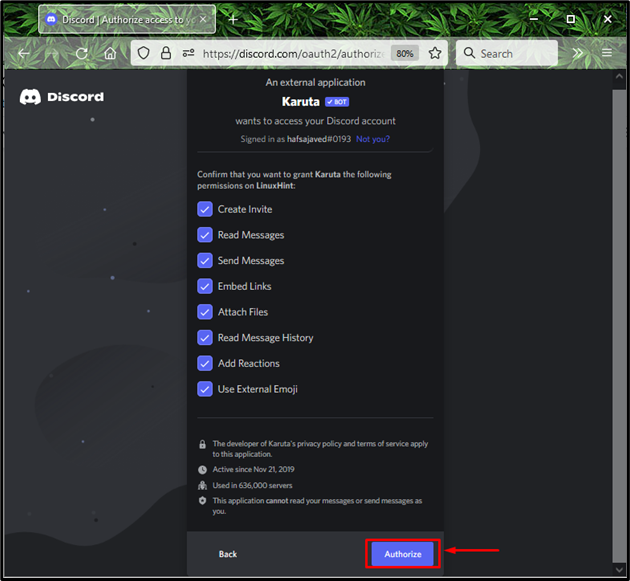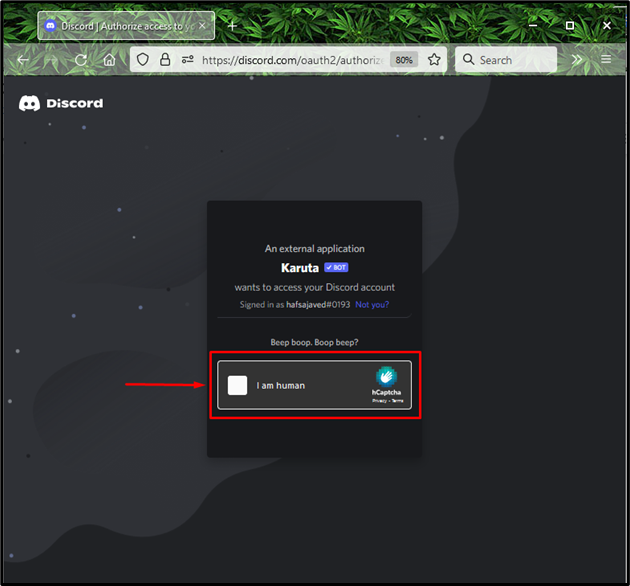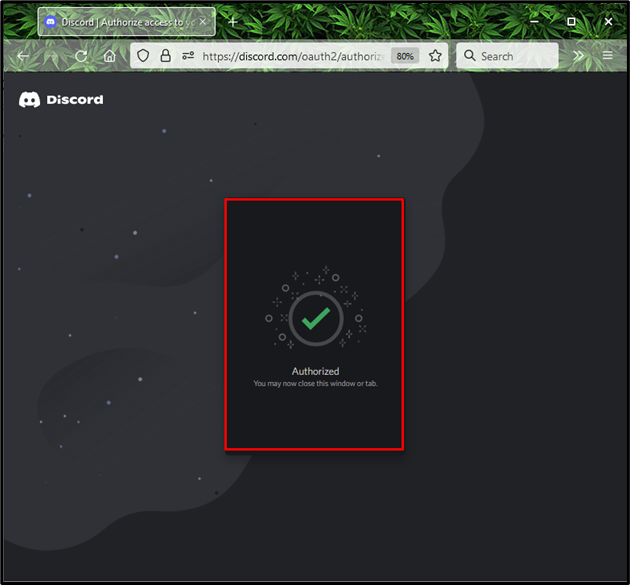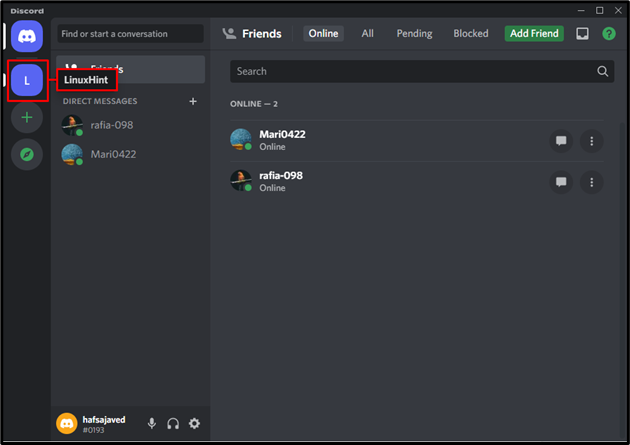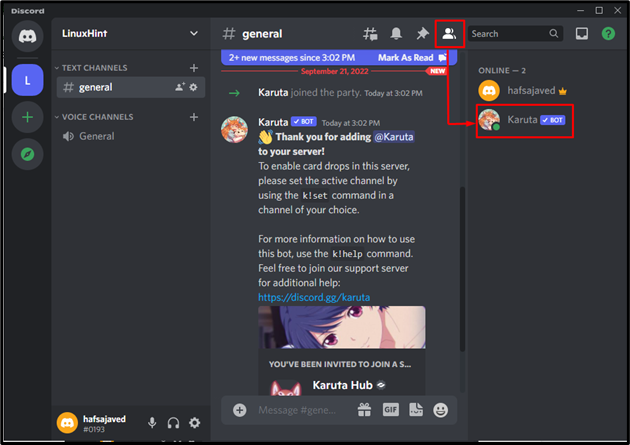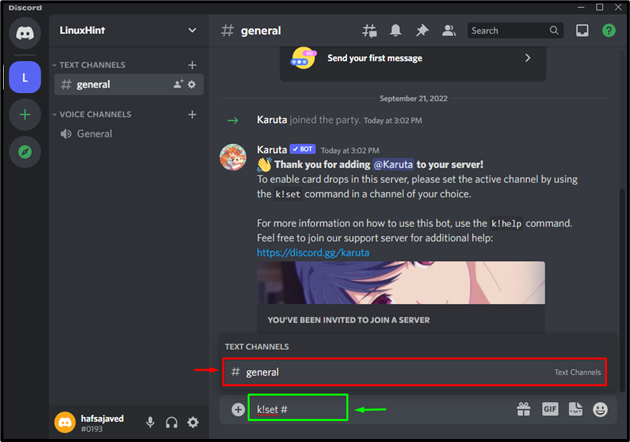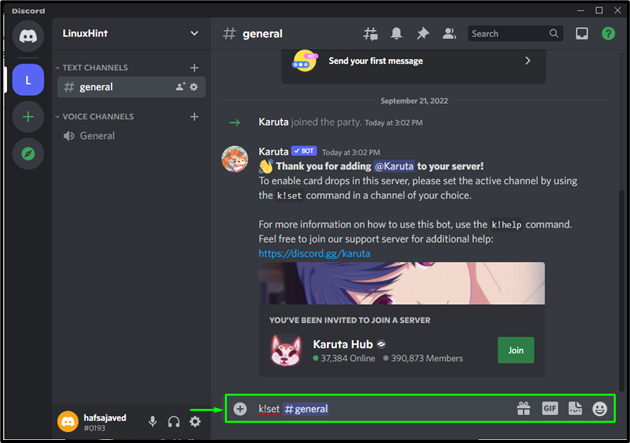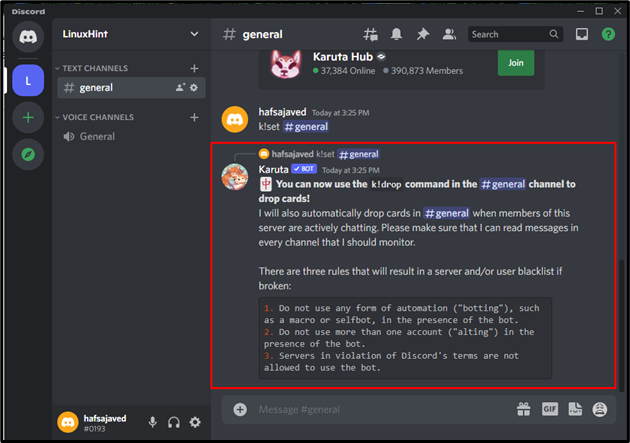Discord is a social platform for communication just like WhatsApp, Teams, Telegram, and Zoom, where you can communicate with your friends, family, colleagues, developers, and other game communities. This platform is exceptionally well-optimized to allow for the quick addition of new features, so setting up any bot on your Discord server is easy and doesn’t take more than a few minutes.
This post will tell us about adding and setting up the Karuta Bot on Discord.
How to Add Karuta Bot on Discord?
Karuta is a well-known gaming bot that enables users to participate in different card games. Moreover, the task of setting up bots on the Discord server is pretty simple and does not take much time.
To add the Karuta bot on Discord, you must follow the below-given steps.
Step 1: Invite Karuta Bot
First, open up your preferable browser, then go to the Karuta official Website, and click on the “Invite Karuta to your server” button:
Step 2: Select Discord Server
Next, select the Discord server where you want to set up the Karuta bot, and click on the “Continue” button. For instance, we have selected the “LinuxHint” server:
Step 3: Grant Permissions
After selecting the server, a new dialog box will appear on your screen asking you to grant the required permissions. To do so, click the “Authorize” button on the screen:
Step 4: Mark Captcha box
Mark the captcha box to prove that you are a human being:
The below-given image indicates that the Karuta bot has been authorized:
Step 5: Open Discord Server
Open the Discord server, where you have added Karuta Bot. For instance, we have added our bot to the “LinuxHint” server:
Step 6: Check Members List
Then, click on the “Members List” icon to verify if the Karuta Bot has been added as a member or not:
As you can see, the Karuta bot is now a member of our selected server.
How to Set Up Karuta Bot on Discord?
There are different commands used for setting up “Karuta Bot”. In our case, we have added a “k!set” command to select “general” from “Text channel”:
After selecting the channel, press the “Enter” key:
The below-given image displays the output of the executed command:
You can also utilize some other Karuta bot commands, which are stated below:
| Commands | Description |
| k!drop | Karuta Bot initiates a card drop inside the channel where it is added. The cards are available for participants to call out claims and engage in competition. |
| k!antisnipe | This command is used to set a goal on the server. |
| k!prefix | You can use only prefix instead of utilizing the original command |
| k!vote | It enables Karuta to use tickets from the shop to cast a vote. |
| k!burn | A card is destroyed by using this command. |
You have learned the easiest method to set up the Karuta bot on Discord.
Conclusion
To set up Karuta Bot on the Discord application, you have to open the Karuta official Website. Then, choose a Discord server, permit, and authorize the Karuta bot. Lastly, open the Members list for verification. This guide offered the easiest methods for adding and setting up the Karuta bot on Discord.