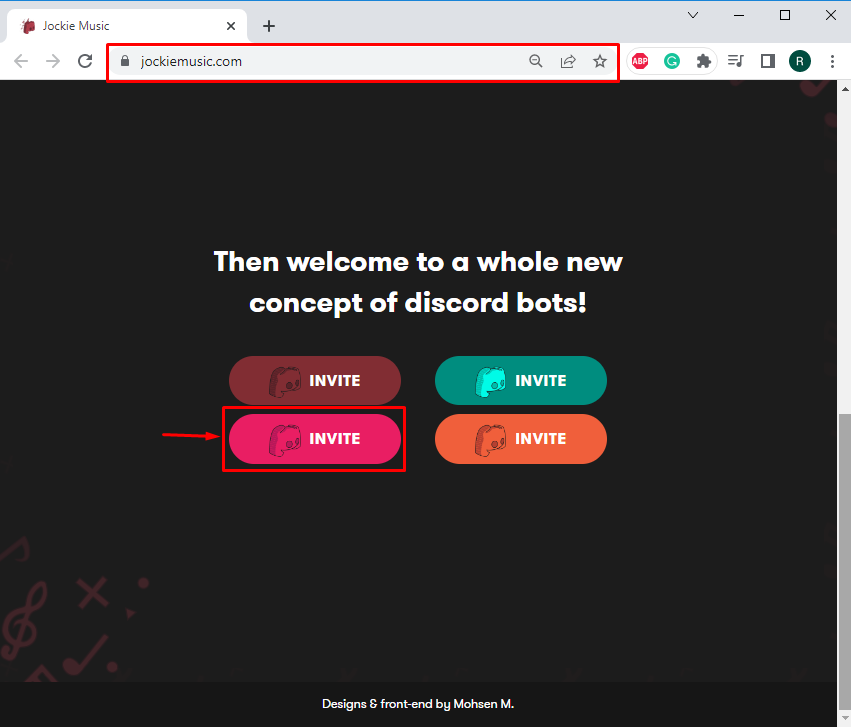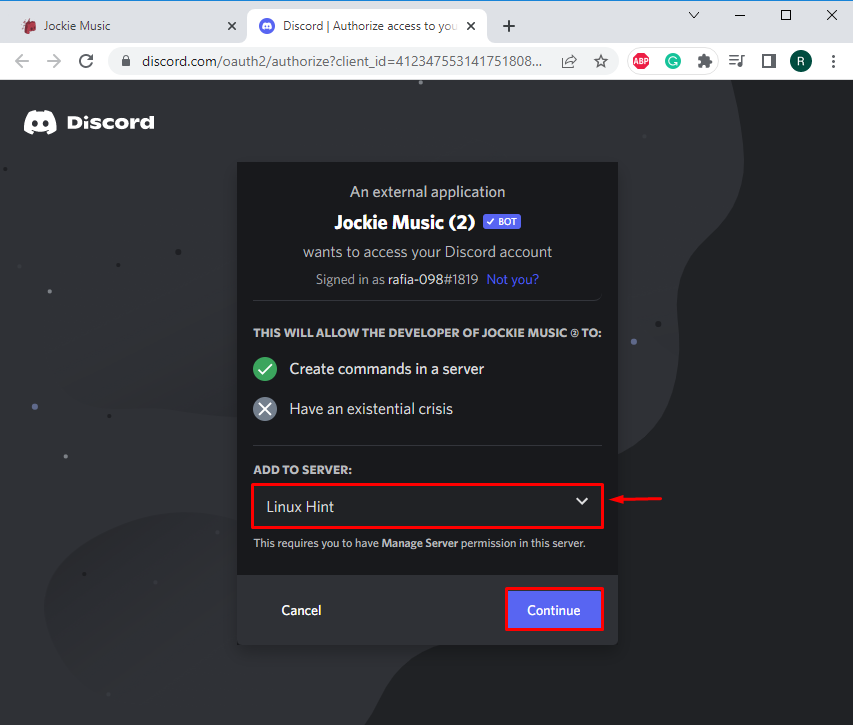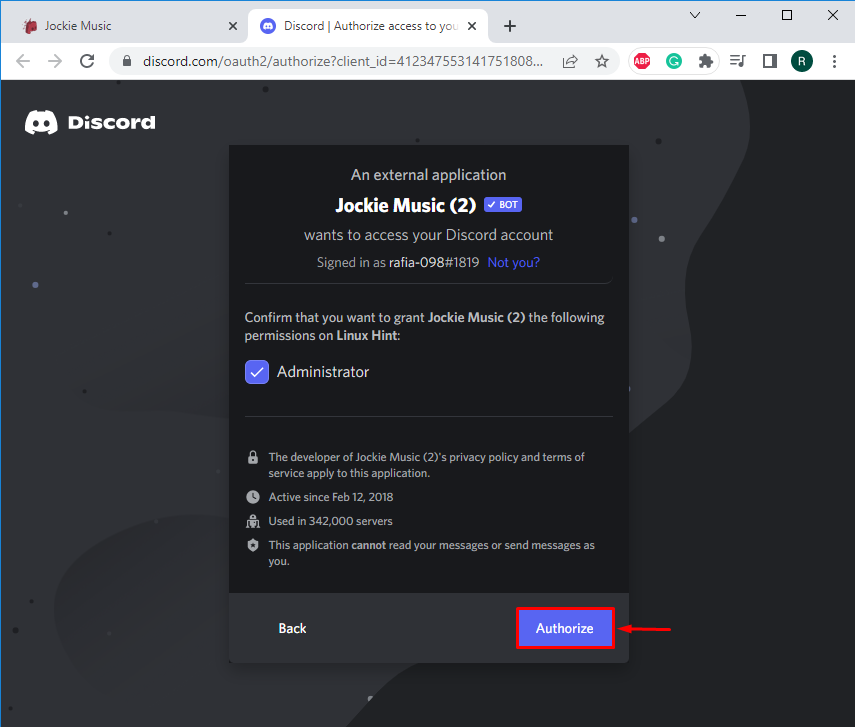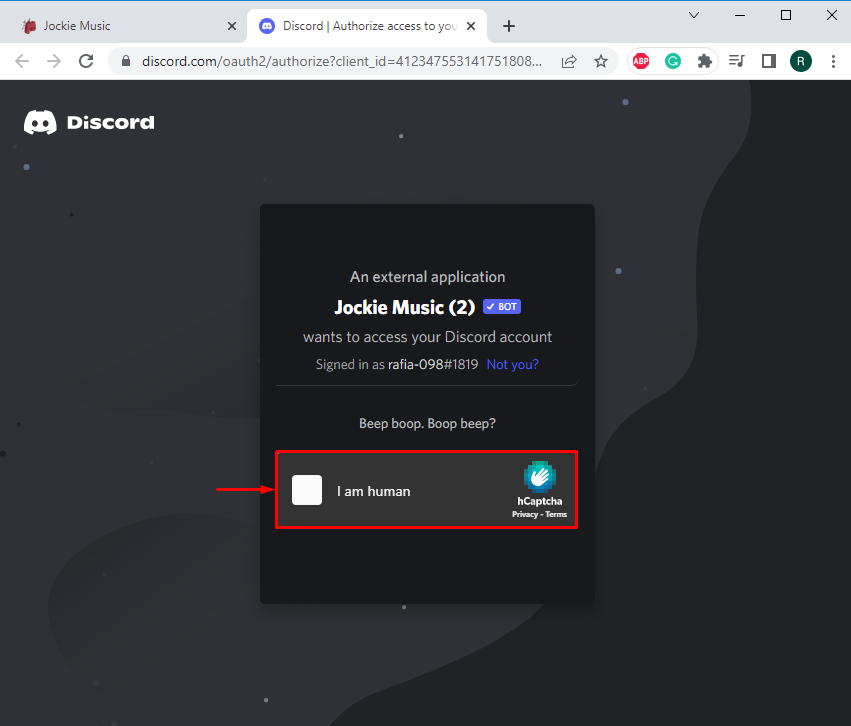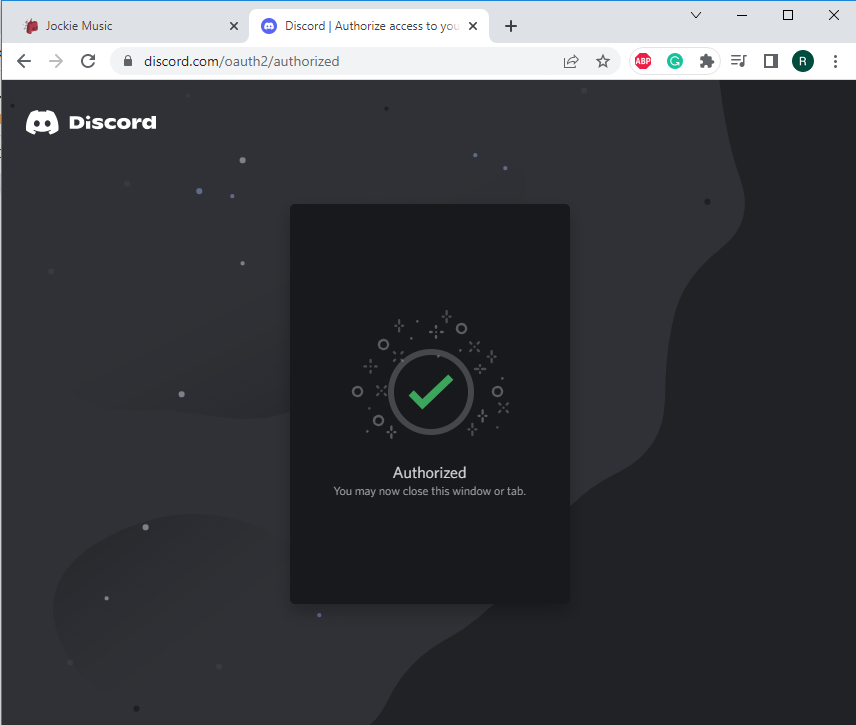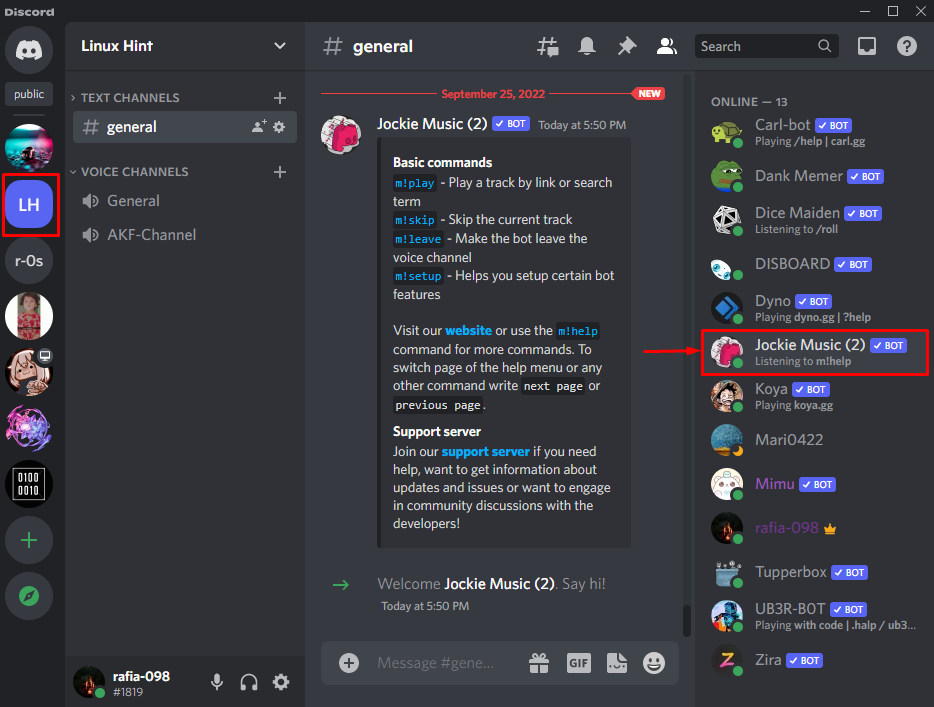Discord is a well-known social media platform utilized for communication with people from all around the world. Its servers are used for talking, exchanging ideas and thoughts, playing games, having instructive discussions, and numerous different things. Moreover, various other bots for organizational purposes, such as automatic writing welcome messages whenever a new user joins, joking around, and allocating tasks, can also be added as server members.
“Jackie bot’’ is one of the famous Discord bots that allows users to enjoy music while playing games or chatting with friends. You can essentially play music while using Discord, thanks to the Jockie bot. This bot will play music for you through Discord by accessing it from several other sources.
In this blog, we will demonstrate the procedure to set up the Jockie music bot on Discord.
How to Set Up a Jockie Music Bot on Discord?
Jockie music is a well-established platform that provides four different bots to manage users’ music cravings. To set up the Jockie music bot on Discord, follow the below-provided procedure.
Step 1: Invite Jockie Music Bot
Visit the Jockie Music official website and locate a Jockie bot that combines four separate bots. In the past, the server had to handle all four bots. However, the most recent version lets us invite any one bot. To invite a bot to a server, click the “Invite” button of your desired bot:
Step 2: Select Server
Select the server from below highlighted drop-down menu and hit the “Continue” button:
Step 3: Authorize Jockie Music Bot
Grant “Administrator” privileges to the Jockie Music bot by hitting the “Authorize” button:
Step 4: Mark Captcha
Mark the highlighted captcha for human verification:
Here you can see the Jockie music bot is authorized successfully for the selected Discord server:
Step 5: Open Discord
Open the Discord application from the Start menu:
Step 6: Open Members List
Open the Members list of the server in which you have added the Jockie music bot. In our case, we have added the Jockie bot as a member of the “Linux Hint” Discord server:
You have learned the method to set up a Jockie music bot on the Discord server.
Conclusion
To set up a Jockie music bot on Discord, firstly, visit its official website. Add any of the four versions of the Jockie bot by clicking on the “Invite” button. Select the server to add a Jockie music bot. After that, grant essential permissions to the Jockie music bot by hitting the “Authorize” button. In this blog, we have illustrated how to set up a Jockie music bot on the Discord server.