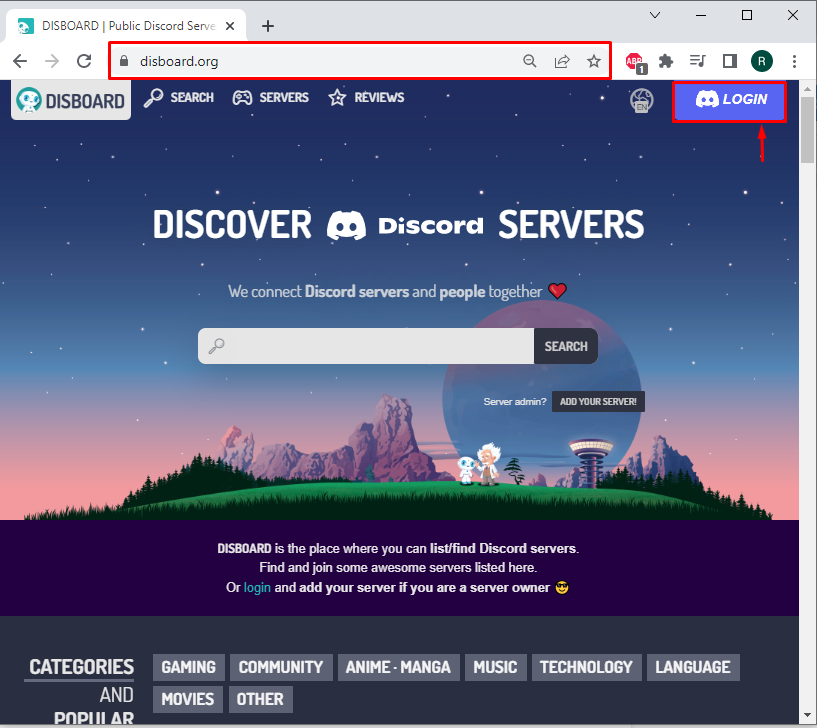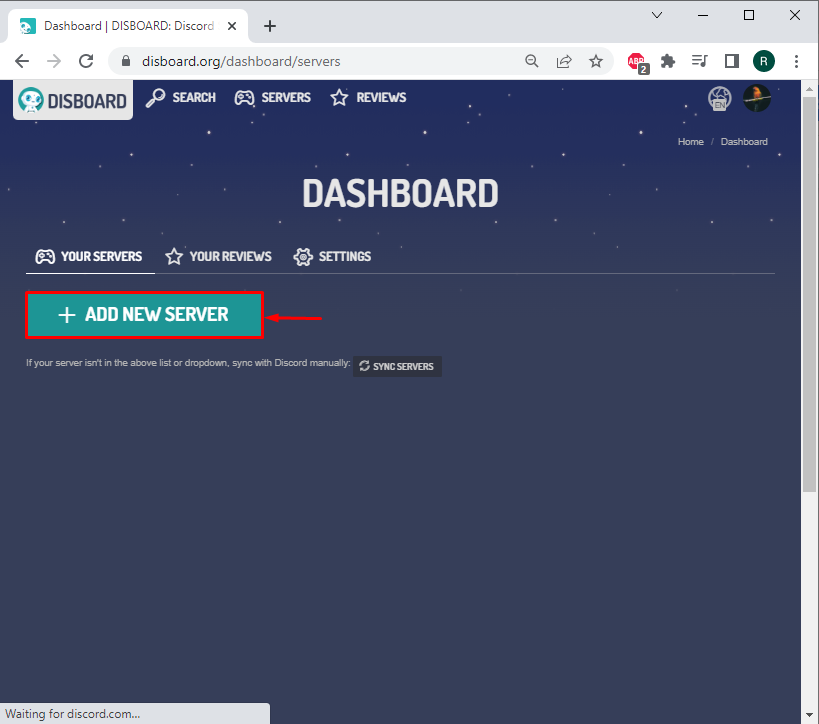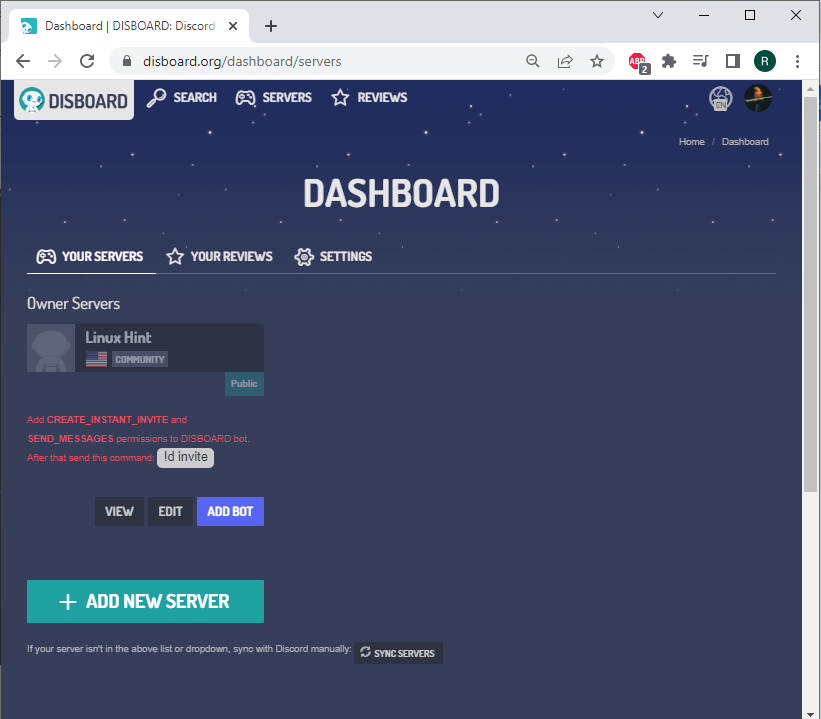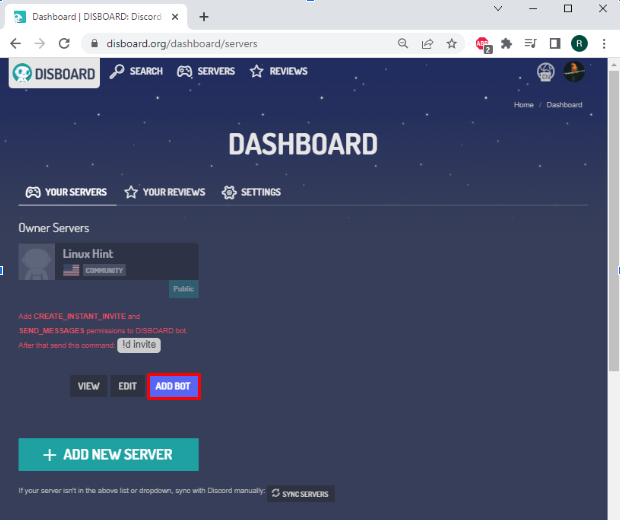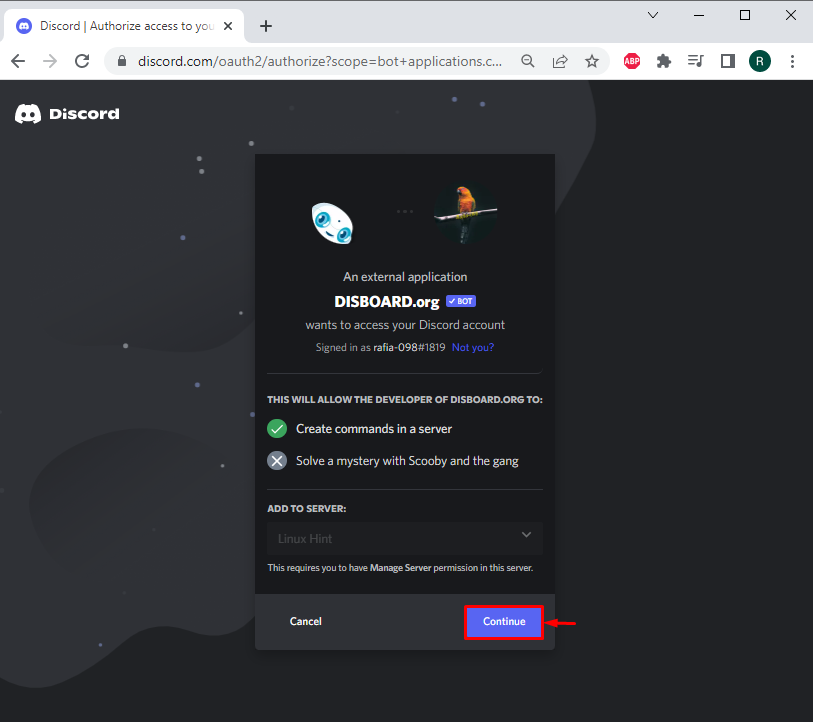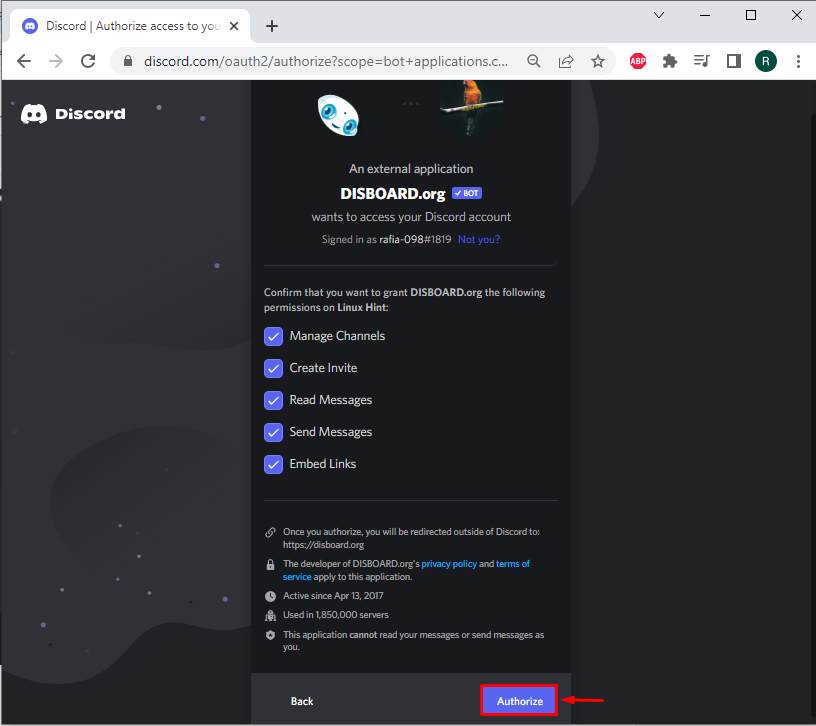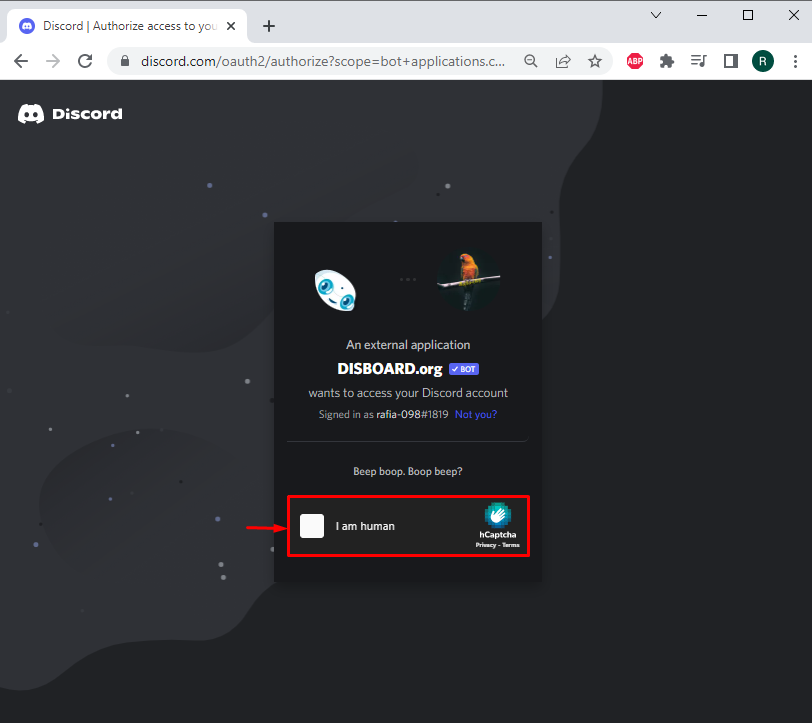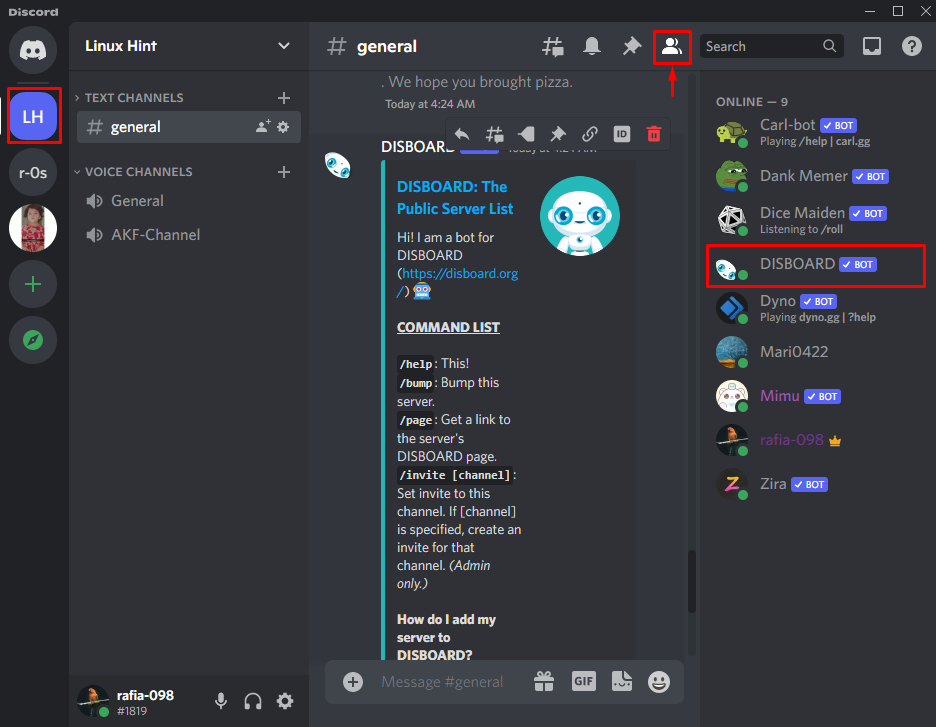In this study, we will illustrate:
So, let’s get started!
How to Set Up Discord Server to Disboard?
Disboard is a website where Discord users can find Discord servers of their interest. You can add your Discord server to Discord to grow or promote it.
Use the guide described below to set up a Discord server on Disboard.
Step 1: Log in to Discord Account
First, navigate to the Disboard official site and hit the “Login” button to log in to Discord account:
Step 2: Authorize Your Account
Next, authorize your Discord account by clicking on the “Authorize” button:
Step 3: Add Discord Server to Disboard
In order to add a Discord Server to Disboard, click the “Add New Server” button:
Select the Discord server you wish to add to Disboard. For instance, we have added the “Linux Hint” Discord server:
Select the language, category, and tags. This information will assist in displaying your Discord in search results. Also, make sure the “Public” checkbox is marked. After that, click the “Save” button to add the Discord server on Disboard with the provided details:
Here, you can see we have successfully added the Discord server on Disboard:
How to Add Disboard Bot to Discord Server?
To add the Disboard bot to the Discord server, follow the below-provided steps:
Step 1: Add Disboard Bot to Discord Server
Click on the “Add Bot” button to add Disboard to the Discord server:
Hit the “Continue” button to Add the Disboard bot to the selected Discord server:
Step 2: Authorize Disboard
Grant all required permissions and hit the “Authorize” button:
Step 3: Mark Captcha
Mark the highlighted captcha for human verification:
The given output signifies that we have successfully added the Disboard bot to our selected Discord server:
You have learned the method to set up a bot to grow your Discord server.
Conclusion
To set up the Disboard bot, first, add the server on the Disboard by navigating to its official website. Select the language, category, and tags and save the added information. Next, to add the Disboard bot to the Discord server, hit the “Add bot” button, grant required privileges by clicking the “Authorize” button, and mark the captcha. This blog taught you the procedure of setting up a Disboard bot to grow your server.