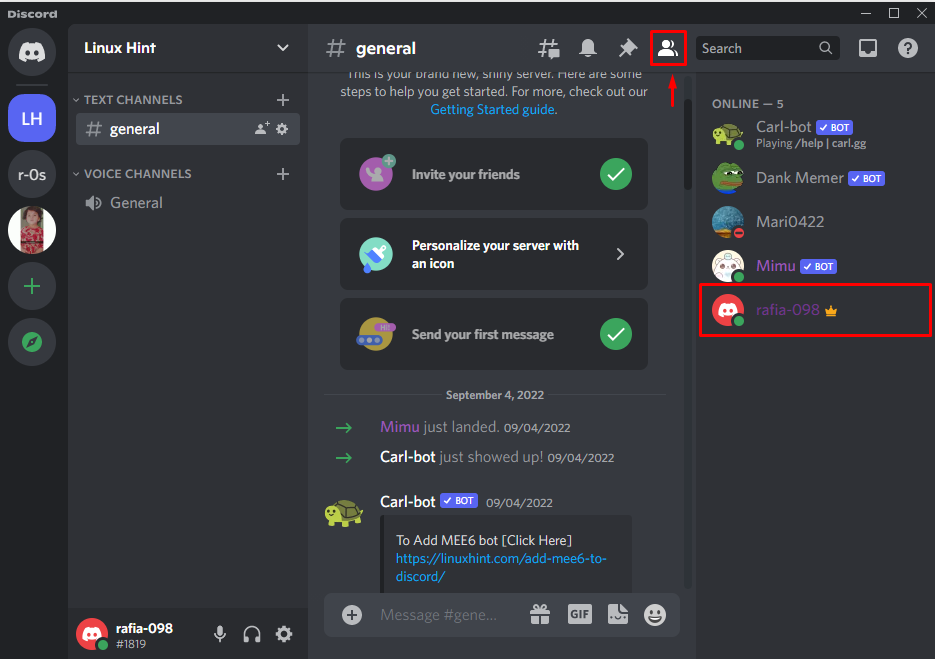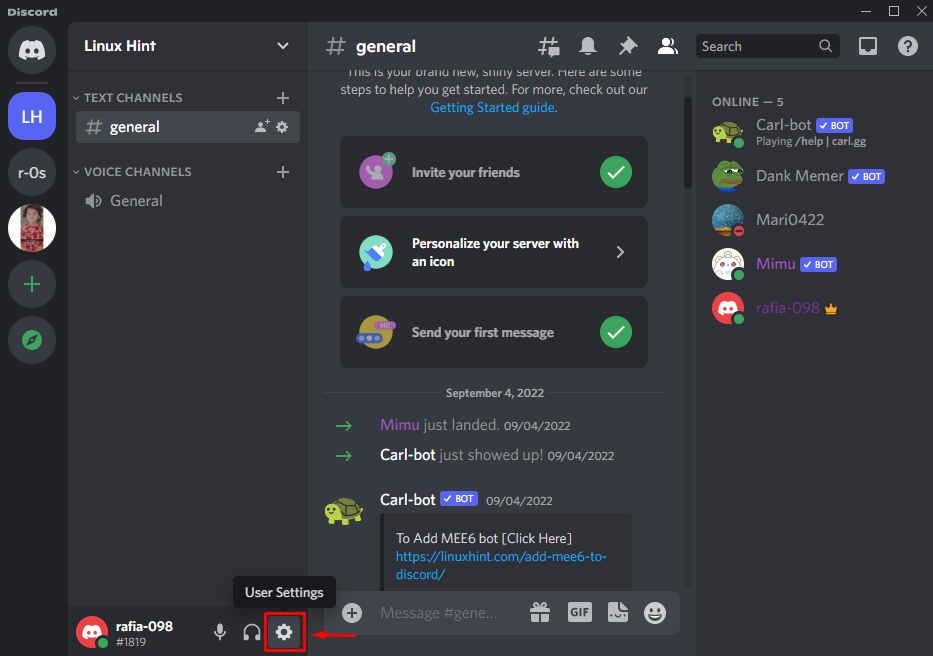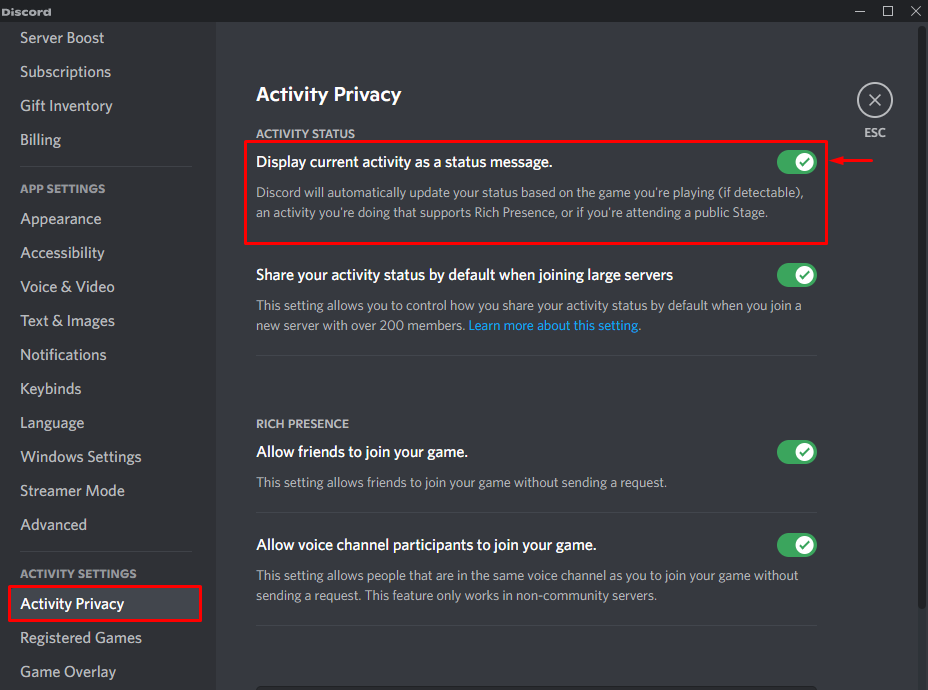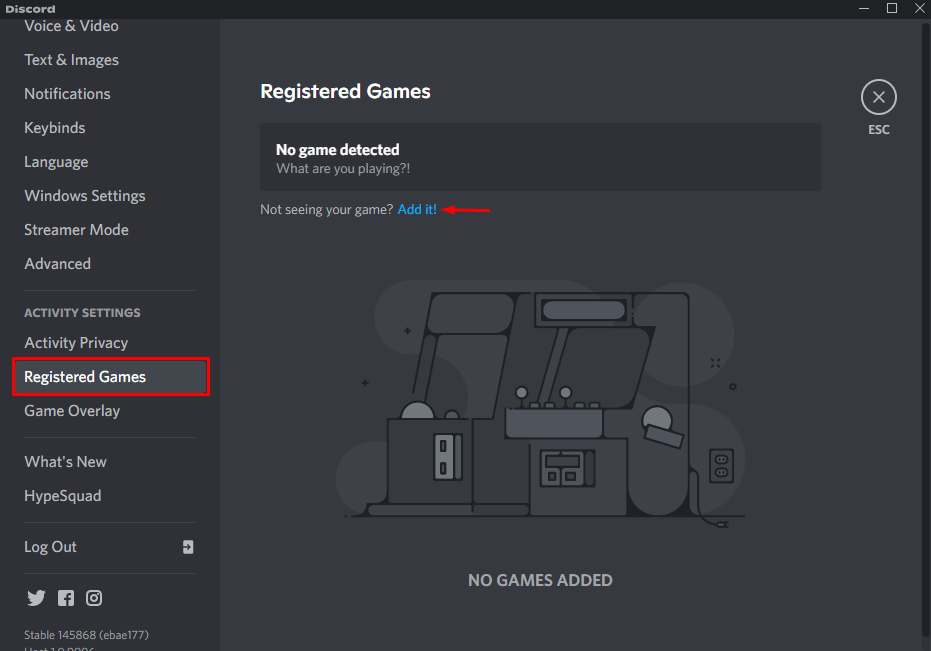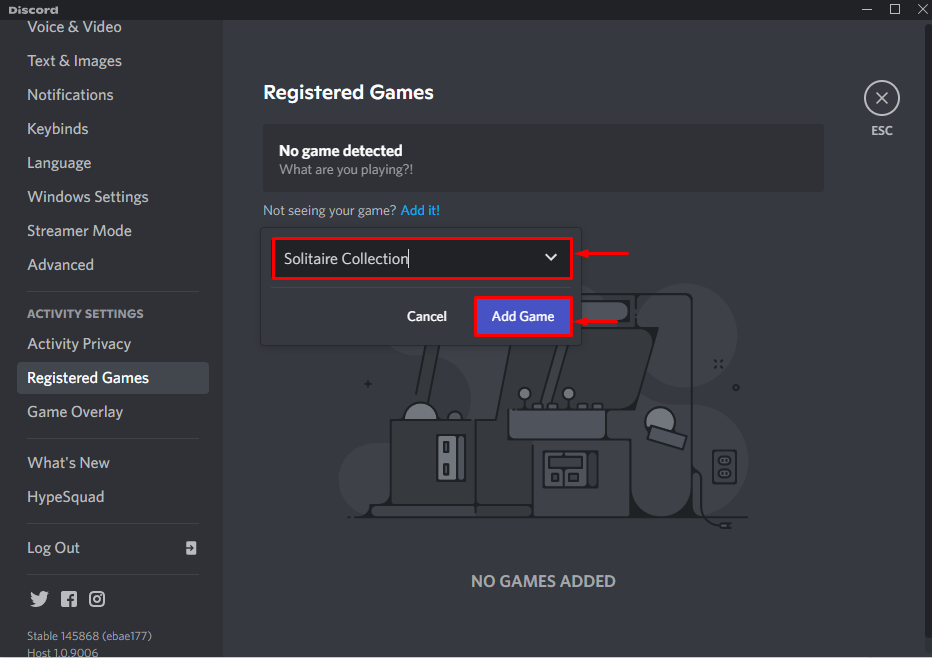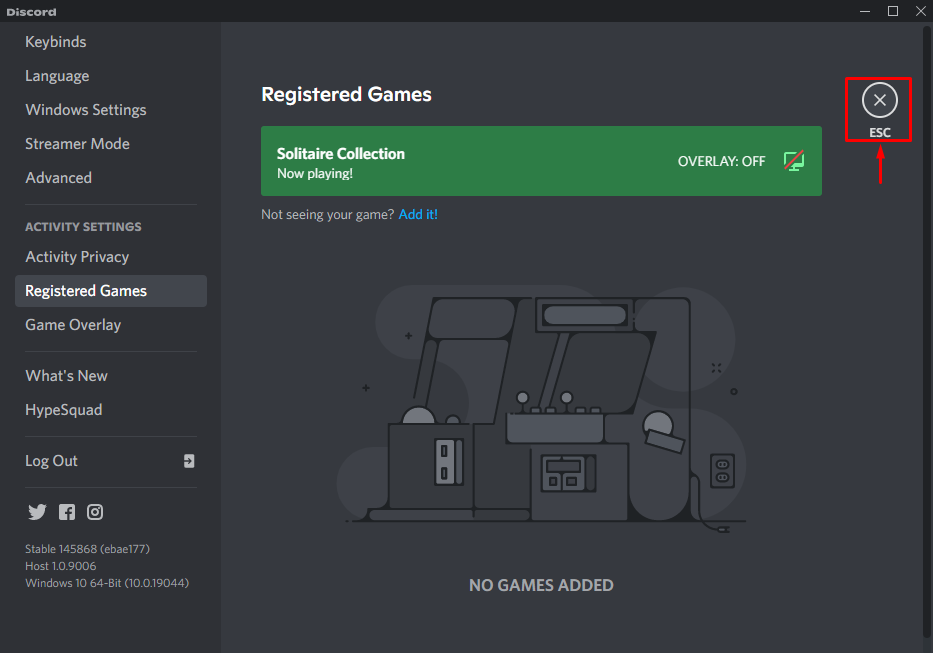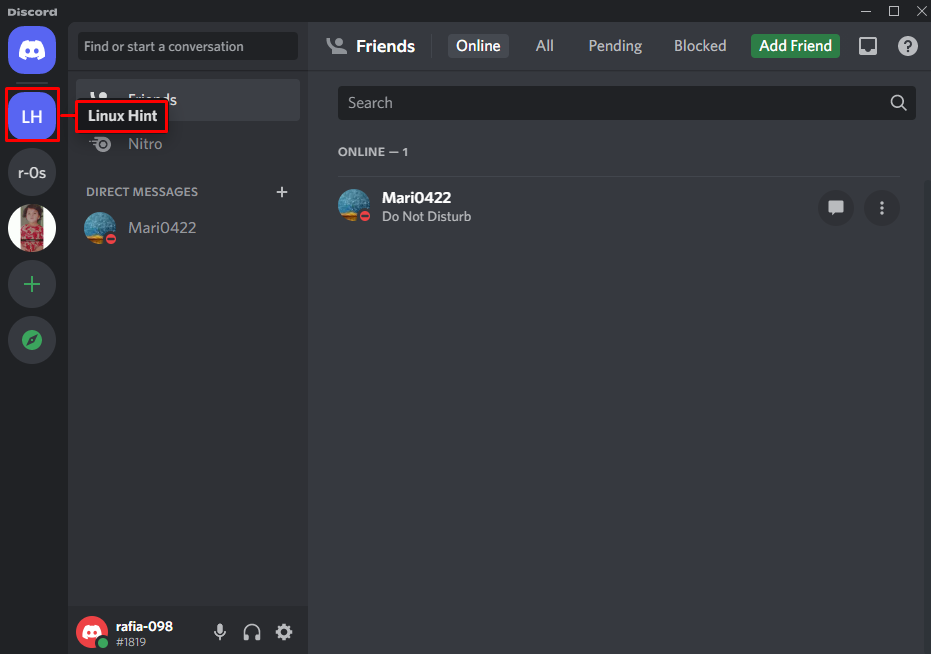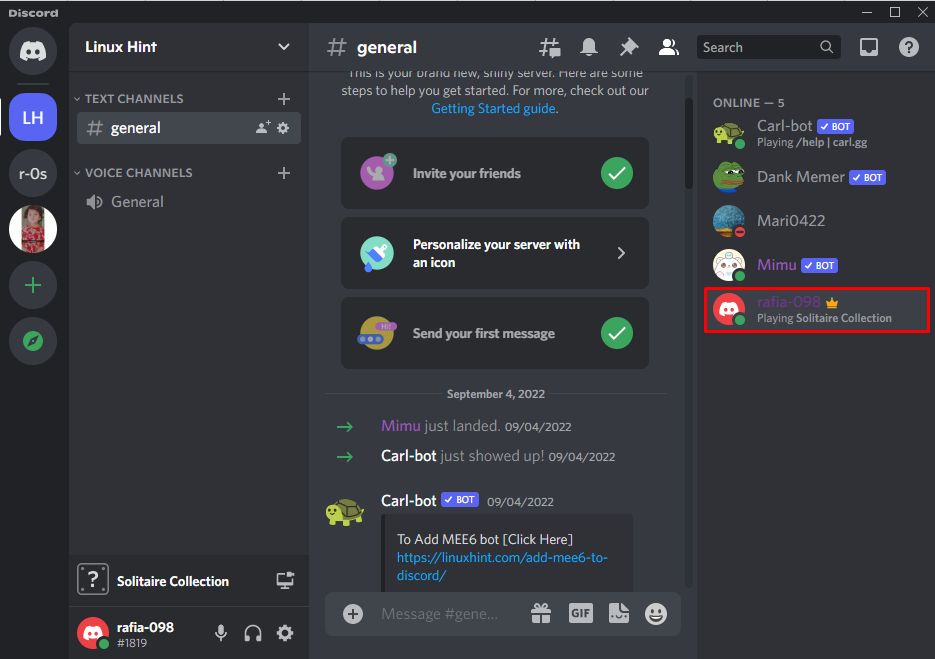This write-up will illustrate the method to set a custom game status in Discord.
Set a Custom Game Status in Discord
Custom game status is a fantastic profile feature on Discord that permits users to set their game status or message for others to see. To set custom game status in Discord, follow the below provided guide.
Step 1: Open Discord Application
Firstly, launch the Discord application by utilizing the Startup menu:
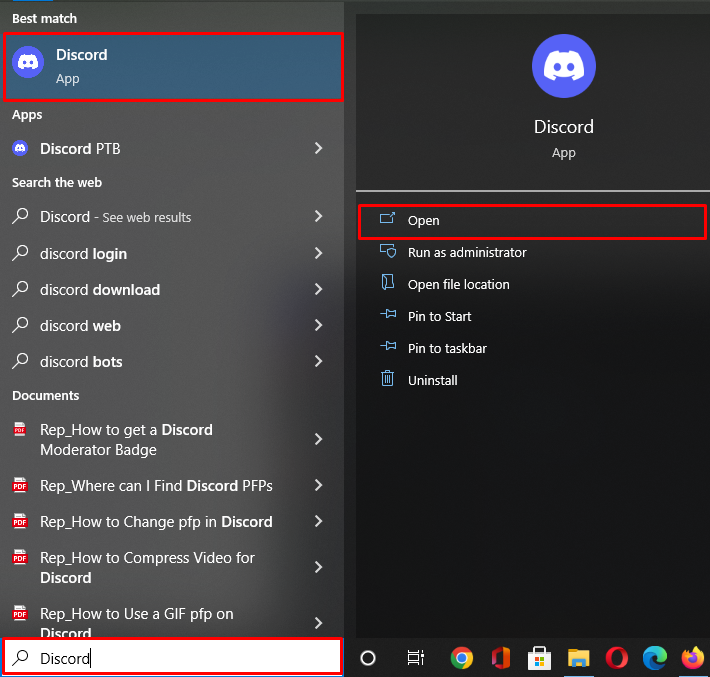
Step 2: Check Game Status
You can see that there is no custom game message or status shown with our user name:
Step 3: Open User Settings
Click on the below highlighted “Gear” icon to open the User Settings:
Step 4: Open Activity Privacy Settings
Under the “Activity Settings” category, navigate to the “Activity Privacy” settings. Make sure the “Display current activity as a status message” setting is enabled under the Activity Status menu:
Step 5: Open Registered Game Settings
In the next step, visit the “Registered Games” settings and register the currently playing game by clicking on “Add it”:
From the opened dropdown menu, choose the game you are currently playing on your device. Then, click on the “Add Game” button:
Here you can see that we have registered the “Solitaire” game on Discord:
Step 6: Open Discord Server
Next, open the Discord Server from the left menu bar:
It can be seen in the given output that now the custom game status is displaying under our user name:
We have provided the method to set a custom game status in Discord.
Conclusion
To set a custom game status in Discord, firstly, open the User Settings and enable the “Display current activity as a status message” toggle under the “Activity Privacy” settings. In the next step, open up the “Registered Game” settings and add the game you are currently playing on your device. This write-up has described the method to set a custom game status in Discord.