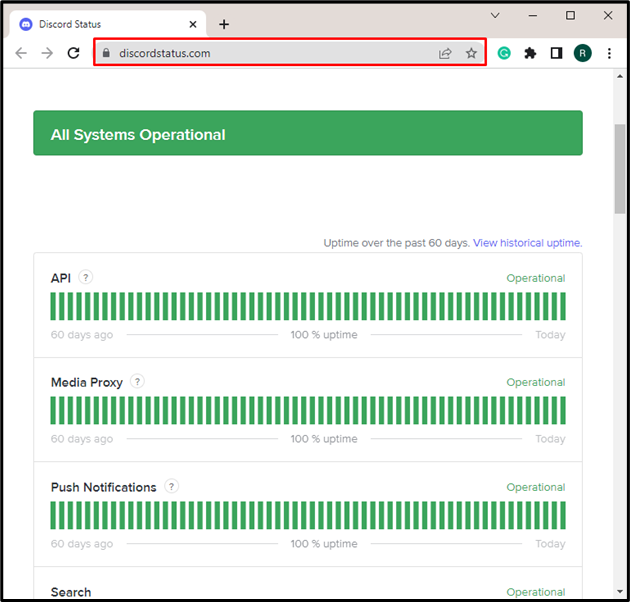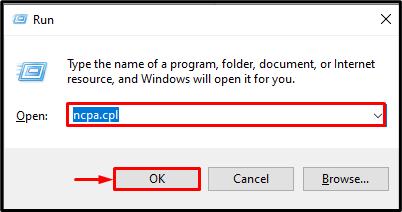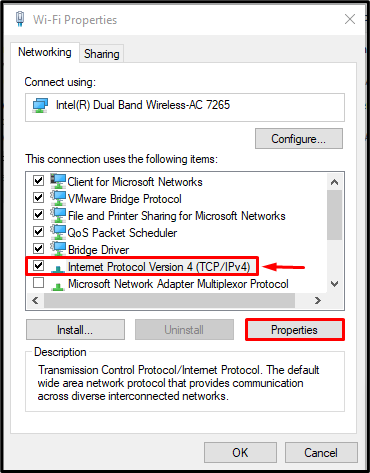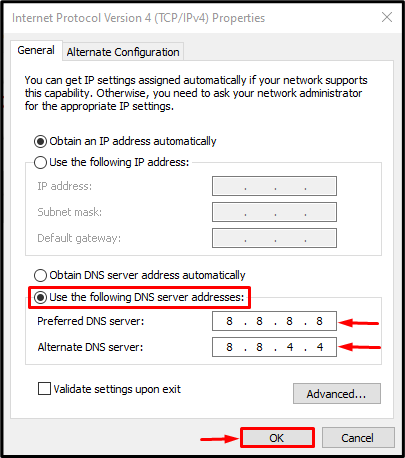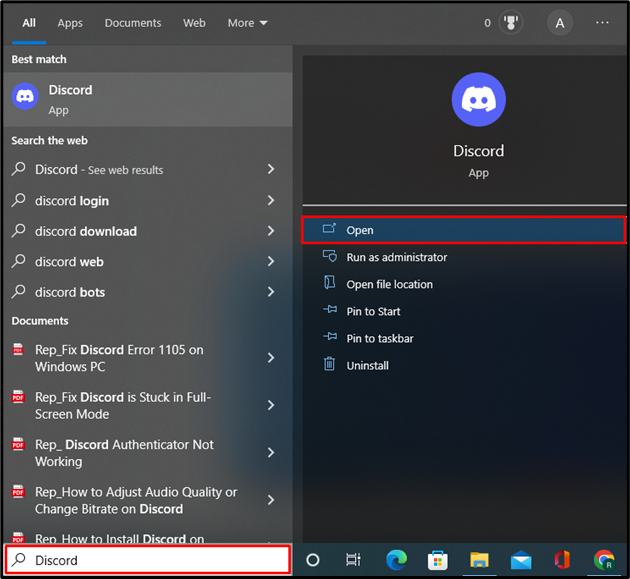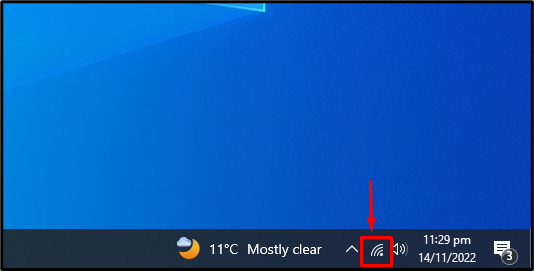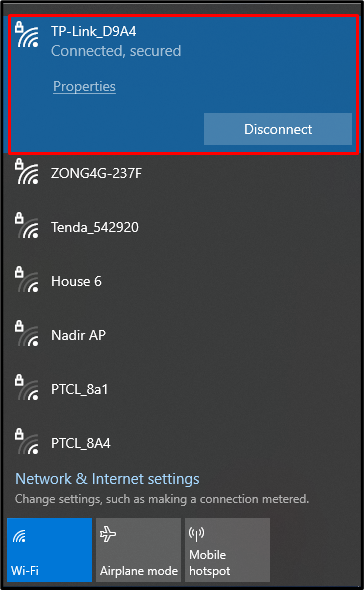When the user attempts to send a message to the server, the error “Sending a message to the server has been temporarily Disabled” may occur. This error could be caused by a Discord service fault or a failure to maintain Discord servers. A bad network connection can be the reason behind this error.
This article will provide some fixes to resolve the Sending a message to the server has been temporarily Disabled error.
How to Fix Sending Messages to This Channel Has Been Temporarily Disabled Error?
We have listed down some fixes that will be useful to resolve the specified error:
- Check If You are Banned
- Check the Discord Service Status
- Change DNS Settings
- Check Internet Connection
Fix 1: Check if You are Banned
When a Discord user is banned from a server, they will undoubtedly have difficulty sending messages on that server. To resolve the sending message issue, contact the server admin or moderator and request them to unban you.
Fix 2: Check Discord Service Status
Typically, the Discord sending messages to the channel has been temporarily disabled error occurs when the Discord service is unavailable or while they are maintaining Discord servers for improved functionality. As a result, during downtime, users may be unable to send messages to the server. So, navigate to the Discord status page in your preferred browser to check the service status:
Fix 3: Change DNS Settings
Sometimes, the system uses the wrong DNS server for connecting to Discord which may be the reason for the “Sending a message to the channel is temporarily disabled” error. To resolve the stated error, try to configure the DNS settings.
Check out the instructions provided below to resolve the specified error.
Step 1: Open Network Adapter Settings
First, open the Windows Run box using the “Window+R” key. Next, type “ncpa.cpl” in the Run box and hit the “OK” button to launch network adapter settings:
Step 2: Go to the Network Adapter Properties
Choose the network adapter, right-click it, and then open the Properties as follows:
Step 3: Configure Network Adapter Properties
Next, select the “Internet Protocol Version 4” option and hit the “Properties” button to configure DNS properties:
Step 4: Enable DNS Server
Mark the below highlighted “Use the following DNS server addresses” radio button and set the Preferred DNS settings as “8.8.8.8” and the Alternate DNS server as “8.8.4.4”. After that, press the “OK” button:
Step 5: Open Discord
Next, launch the Discord application from the Windows Start menu and check whether the specified error is resolved or not:
Fix 4: Check Internet Connection
Sometimes a bad internet connection is the cause of a message-sending error. For that reason, check and switch the internet connection. To do so, click on the highlighted “Signals” icon below:
Check your internet connection or switch to any active connection:
We have explored various solutions to resolve the “Sending messages to the channel is temporarily disabled” error.
Conclusion
To fix the sending messages to the channel is a temporarily disabled error, first, verify if you are banned from a specific server or not, check the Discord Service Status, change DNS settings, and check and switch the Internet Connection. In this tutorial, we have investigated some solutions to fix the mentioned error.