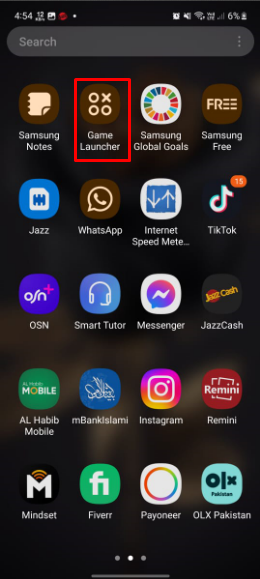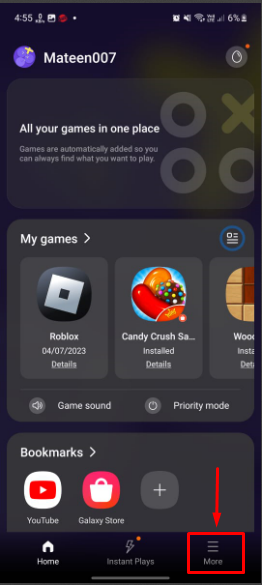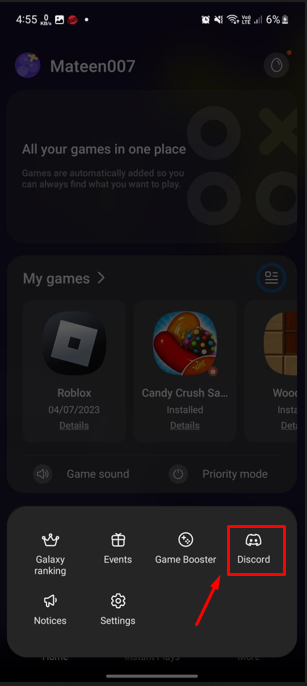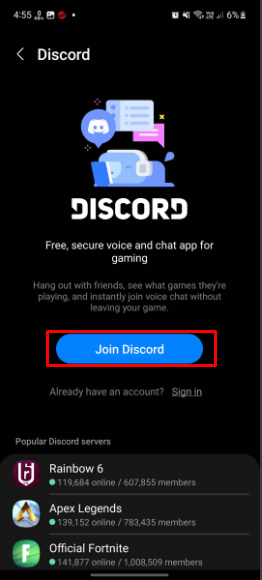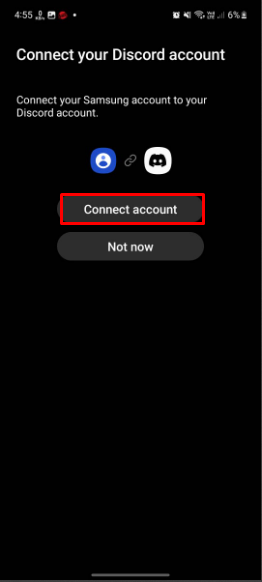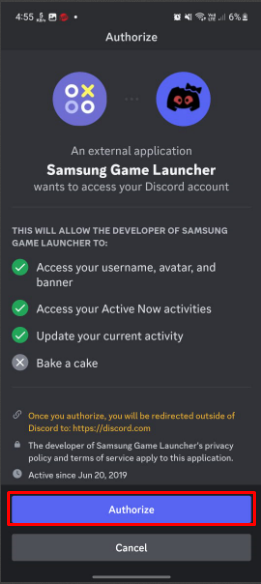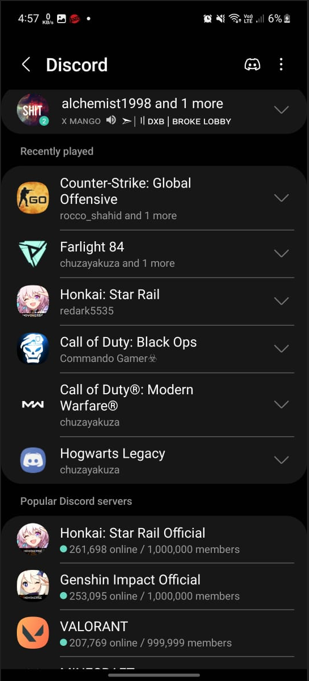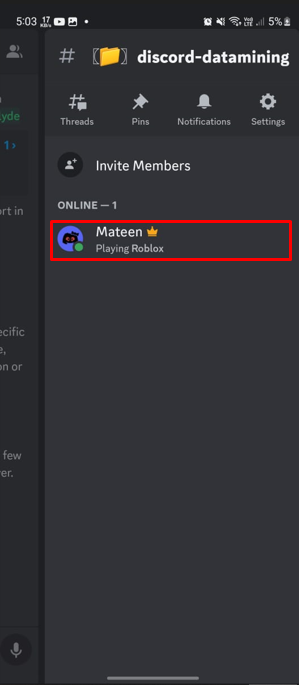In today’s world, technology has constantly evolved and grown in almost everything. Discord is a popular interaction app that has recently partnered with the Samsung Galaxy for extremely awesome features. It enhances the gaming experience of the user and keeps the device optimistic.
This guide will provide the process of Samsung integration with Discord.
Samsung Integration with Discord
By integrating Samsung with Discord, the user can enable the mobile game detection feature and that game will be set as your Discord status automatically. It is the first time in the history of Discord as this feature was only available for PC and Xbox users.
What are the Requirements for Samsung Integration?
For the Samsung integration, the user must use a high-end Samsung device with the following requirements:
- Samsung Galaxy 8 or above devices
- Android 9.0 or higher
- Discord application version 9.4.5 and above
How Many Feature Users Get from the Samsung and Discord Integration?
With the Samsung and Discord integration, the user will get the following two features:
| Features | Description |
|---|---|
| Mobile Game Status | As mentioned in the above section, the user can update their Discord status with current mobile gameplay. |
| Mobile Voice Overlay | When the user joins any voice channel, a voice overlay will be created to manage the entire server activity even if the application is closed. |
How to Integrate Samsung with Discord?
To link Samsung with Discord, go through the following step procedure.
Step 1: Open Game Launcher
Open Samsung mobile app menu, look for the “Game Launcher” application, and open it:
Once the game launcher is opened, tap on the “More” option as highlighted:
Step 2: Choose Discord
Next, choose the “Discord” option for integration from the given screen:
Step 3: Join Discord
After that, tap on the “Join Discord” option to continue the procedure:
Step 4: Connect Discord
Next, press the “Connect Account” button to link Discord with Game Launcher:
Step 5: Grant Privileges
Lastly, grant the required privileges by tapping on the “Authorize” button:
Step 6: Verify the Results
Once the permissions are authorized, Discord will be linked with Game Launcher as shown below:
Step 7: Check the Game Status
Now, play any of your favorite games on a Samsung device that will be set to your Discord status:
In our case, we have set the Roblox game as Discord status.
Conclusion
Discord and Samsung have partnered with each other to provide awesome features on mobile devices. To integrate Samsung with Discord, open the “Game Launcher” app, tap on the “More” option, and choose “Discord” to continue. Then, grant the required permissions by authorizing it. Once the connection is established, play the desired game on the mobile app and it will be automatically set to Discord status. This blog described the way to integrate Samsung on Discord.