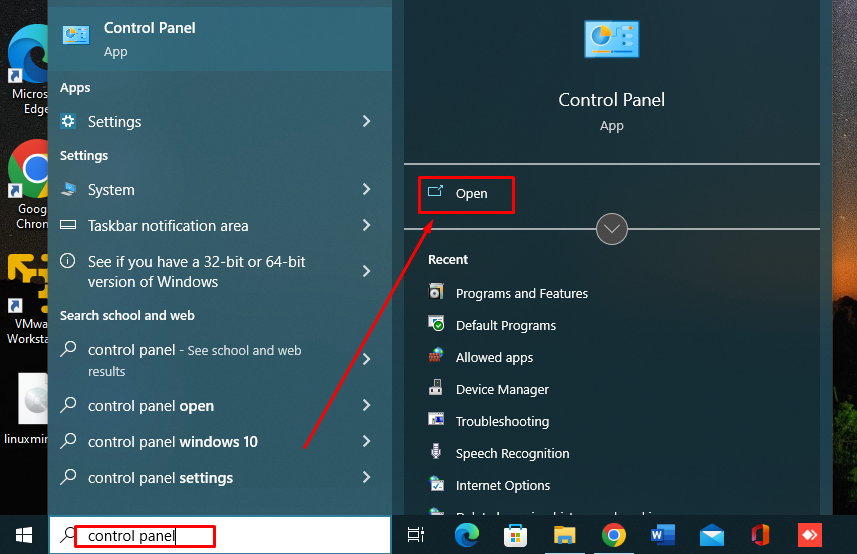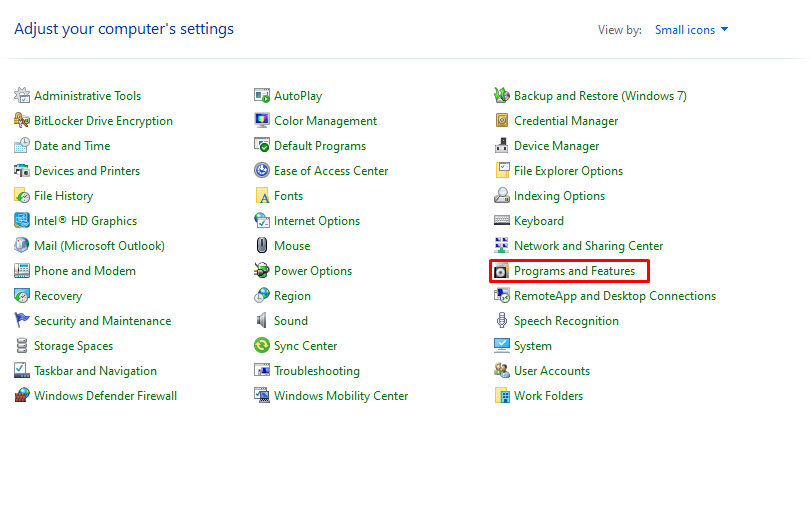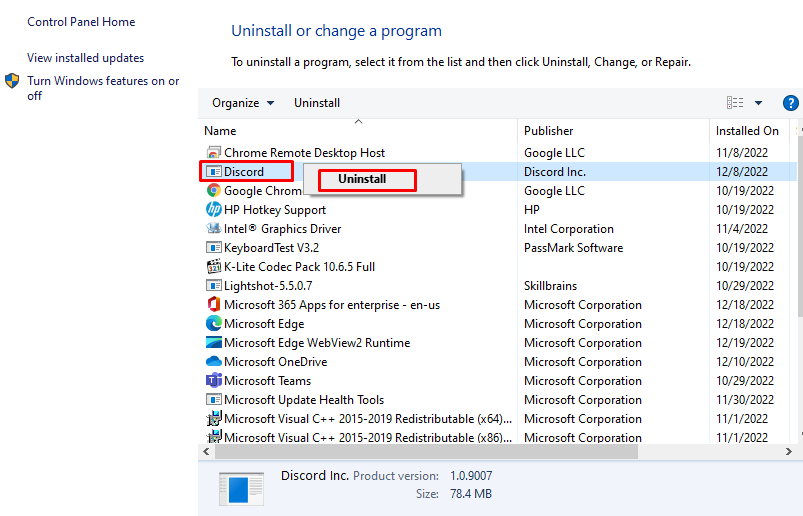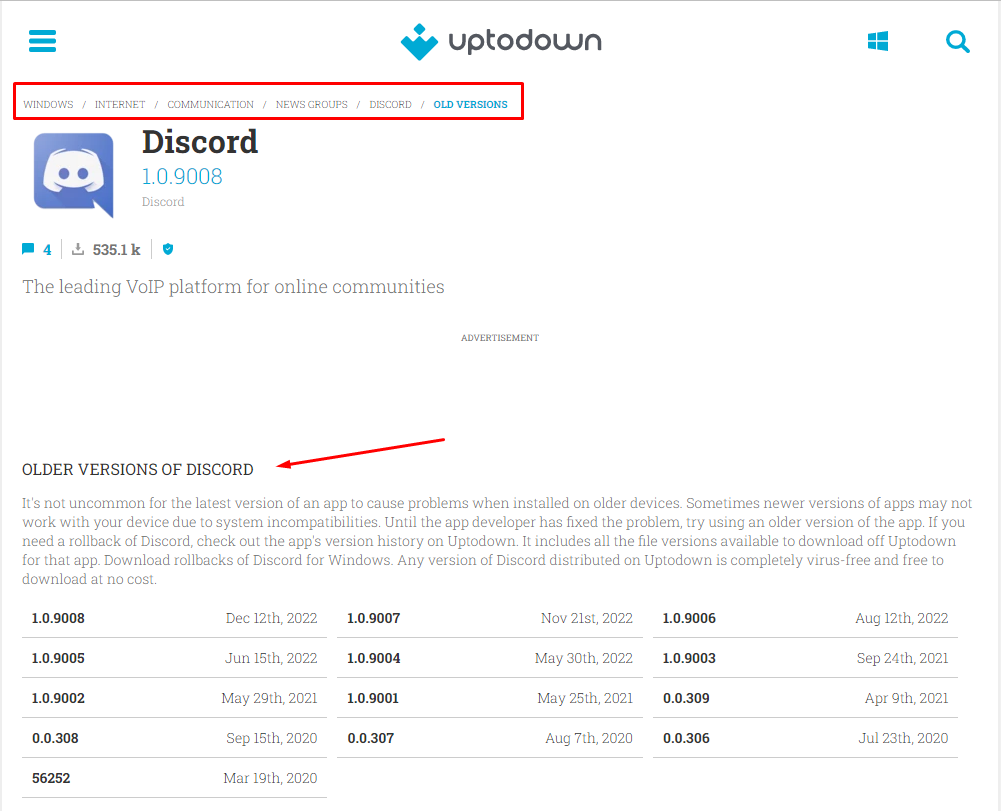Discord is an amazing application that allows you to communicate with your teammates while gaming. In Discord you can unlock multiple features in the premium version. Discord updates its app regularly, and somehow the newer version may seem a bit uncomfortable to you, and you want to switch back to the older version. If you want to get the older version of Discord, then roll it back and for that read this guide.
How to Roll Back to the Older Version of Discord?
If you updated Discord automatically or updated it on purpose, but now you don’t like the new version, and you want to switch to the old version of Discord, then you are just a few steps away from getting what you want. To roll back to the older version of Discord on a Windows OS, you need to follow these steps orderly:
Step 1: Uninstall Discord
Step i: Search for the Control Panel in the search bar:
Step ii: Click on the Programs and Features option from the appeared window:
Step iii: Look for the Discord application, and right-click on it. Uninstall a program and delete the current version of Discord from your PC:
Step 2: Install Discord
After uninstalling, go to the Discord website, select and download your desired version of Discord. After the download is complete, run the download file and enjoy the specific version you are comfortable with:
What is the Latest Version of Discord?
The latest version of Discord is 1.0.9008, which has no lag issues or bugs in it. The latest version has the latest security updates and bug fixes, but the main issue remains the changes in the layout. Most people disliked this update, but as there are also no security and virus issues with the previous versions of Discord, you can easily roll back to the older versions of Discord by following simple steps.
Wrap Up
You may feel unfamiliar and uncomfortable while using the latest Discord version. Most people dislike the newer version and want to switch back to the older version of Discord. No worries, as you can fix this issue if you want by simply following the steps mentioned above and get access to your favorite Discord version with ease.