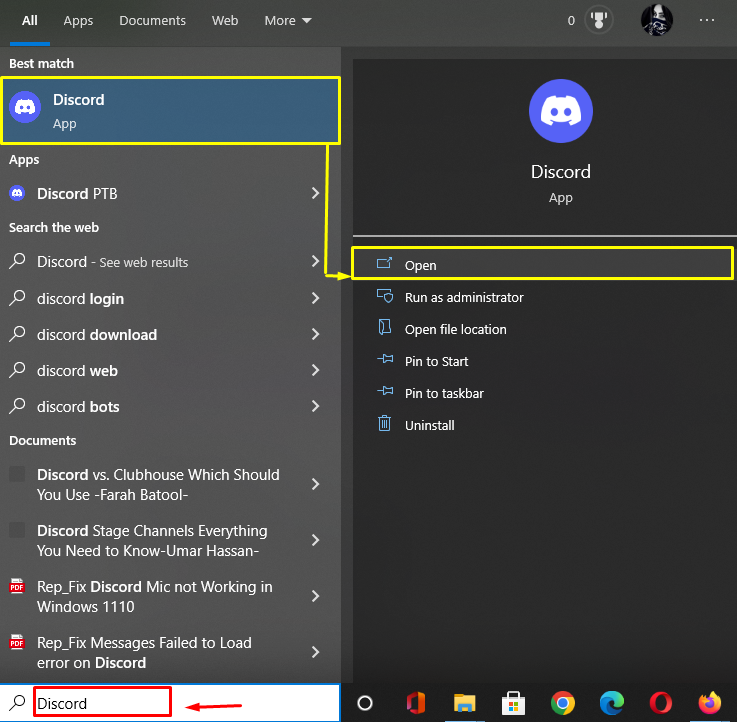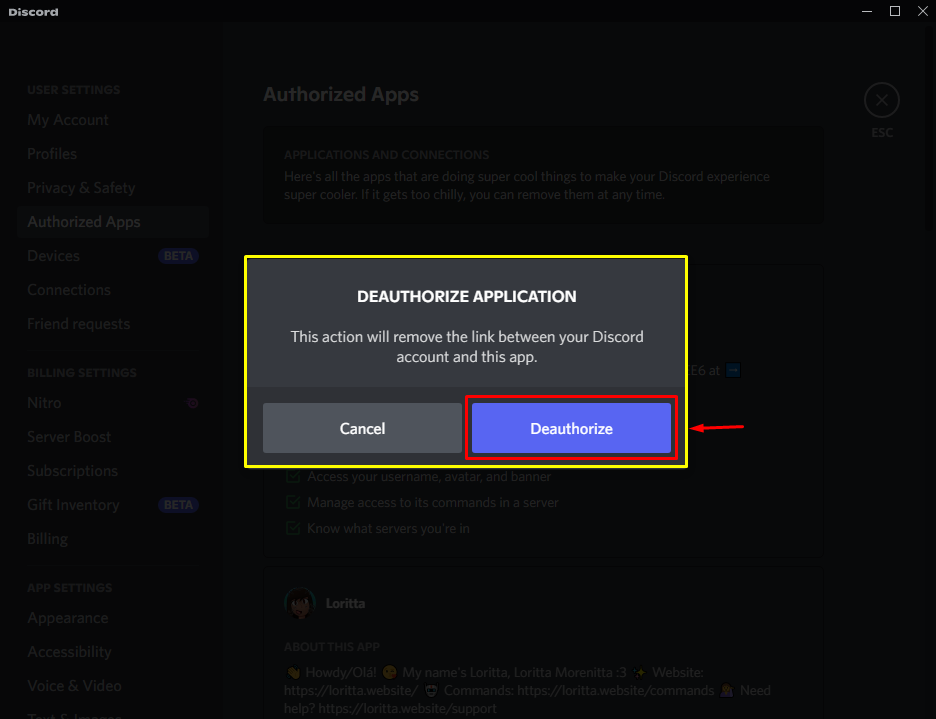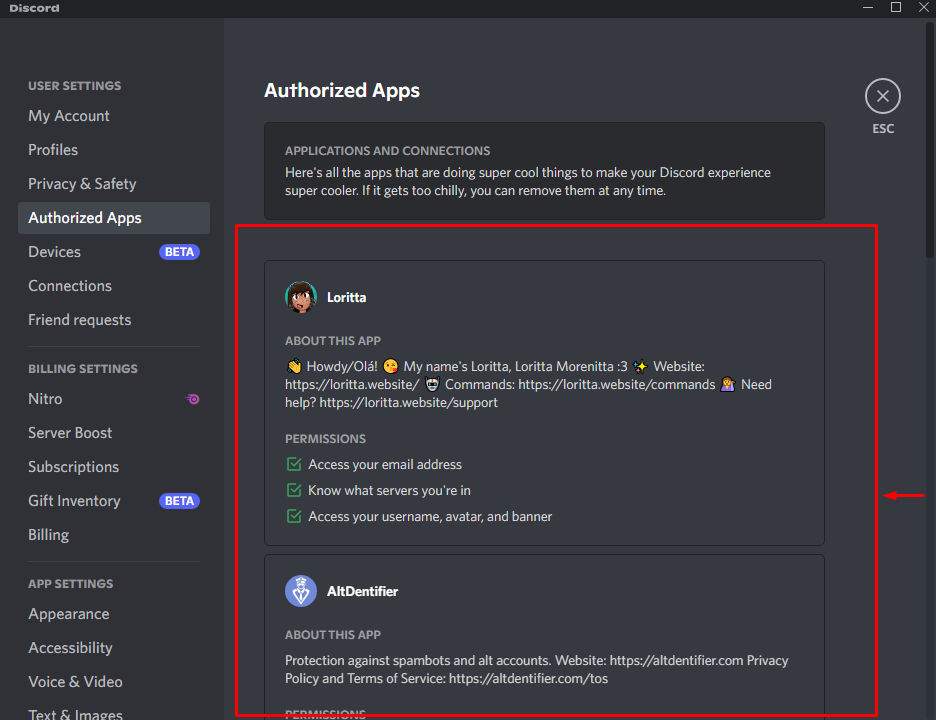This guide provides the procedure for revoking third-party application permissions.
How to Revoke Permissions of Third-Party App From Discord?
Follow the below-given steps to revoke the third-party application permissions from Discord.
Step 1: Open Discord App
First, launch the Discord app through the Start menu:
Step 2: Access User Settings
To open the Discord User settings, hit the “gear” icon from the bottom of the main screen:
Step 3: Authorized Apps Tab
Next, select the “Authorized Apps” option from the left side tab and navigate to it:
Step 4: Revoke Third-Party App
Now, scroll down the opened tab, select your desired third-party application, and click on the “Deauthorize” button beside its name:
Step 5: Confirm Revoke Permissions
Lastly, you will be asked to confirm the revoking operation by clicking on the “Deauthorized” button:
As you can see in the below-provided image, the selected third-party app permissions as revoked successfully:
That’s all! We have compiled the easiest way to revoke third-party app permissions.
Conclusion
To revoke the third-party permissions, first, move to the Discord User settings tab. Click on the “Authorized Apps” option underneath the “USER SETTINGS” category. Search for a particular third-party application and click on the “Deauthorize” button. This guide illustrated the procedure for revoking third-party application permissions.