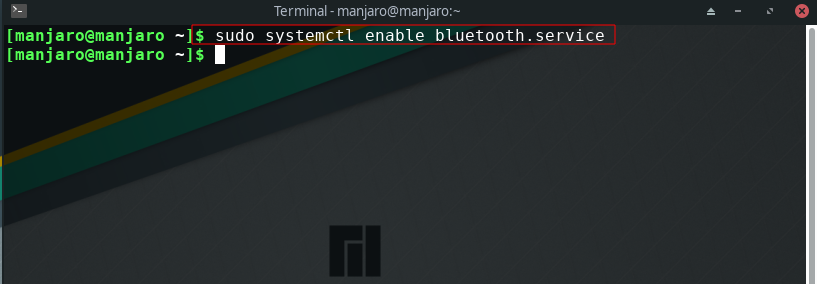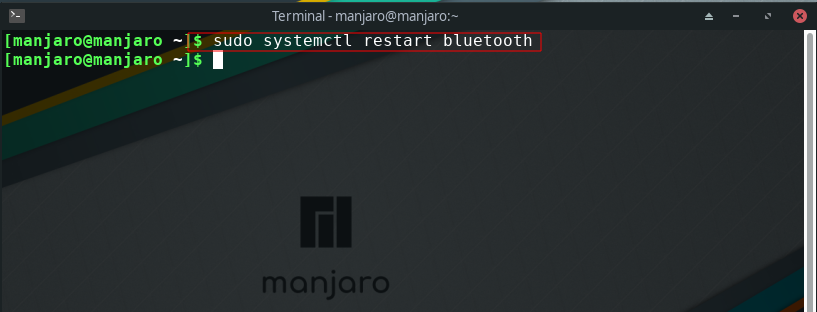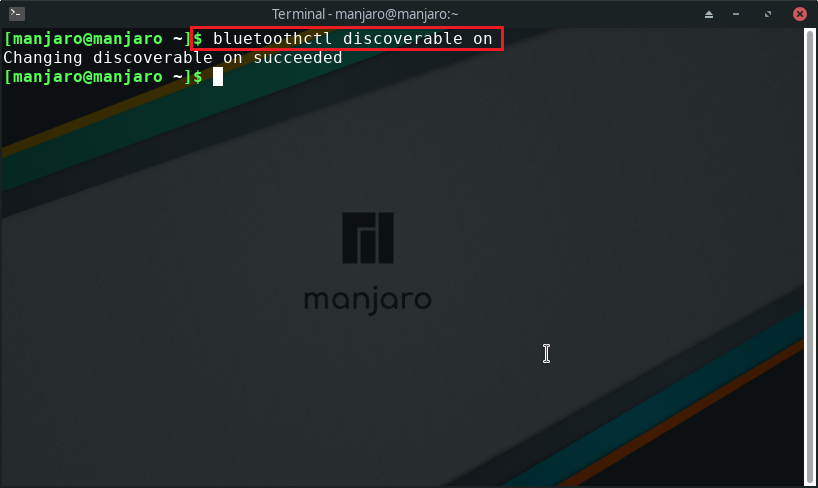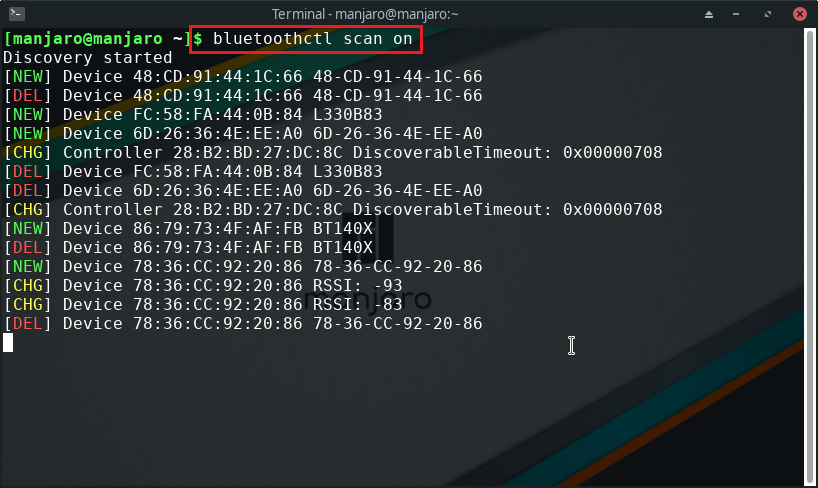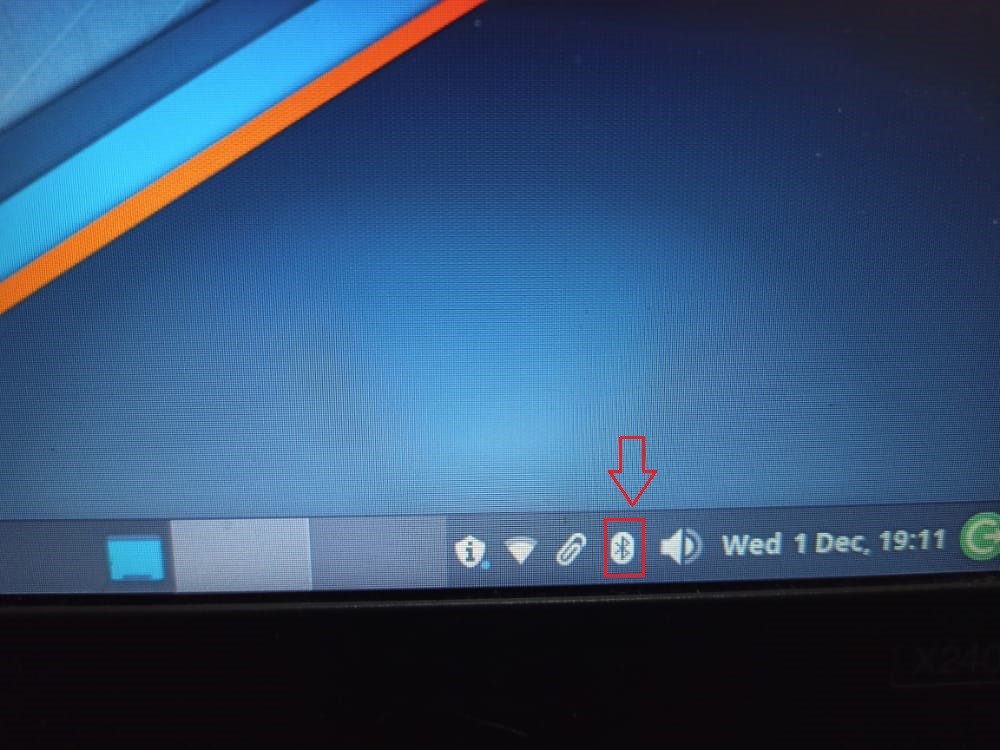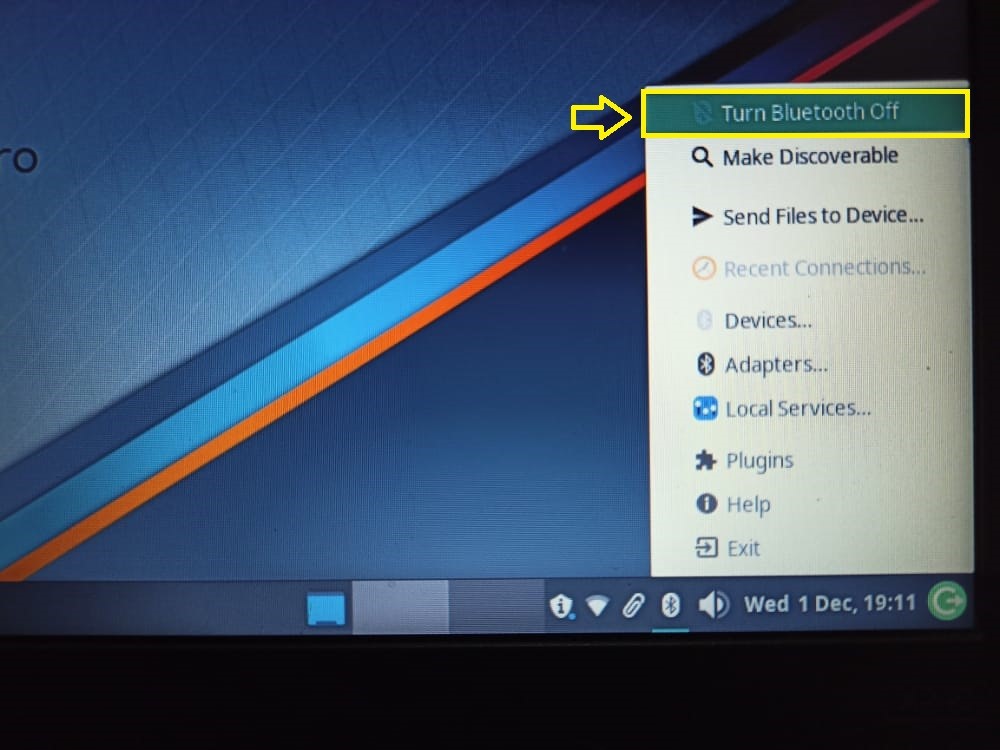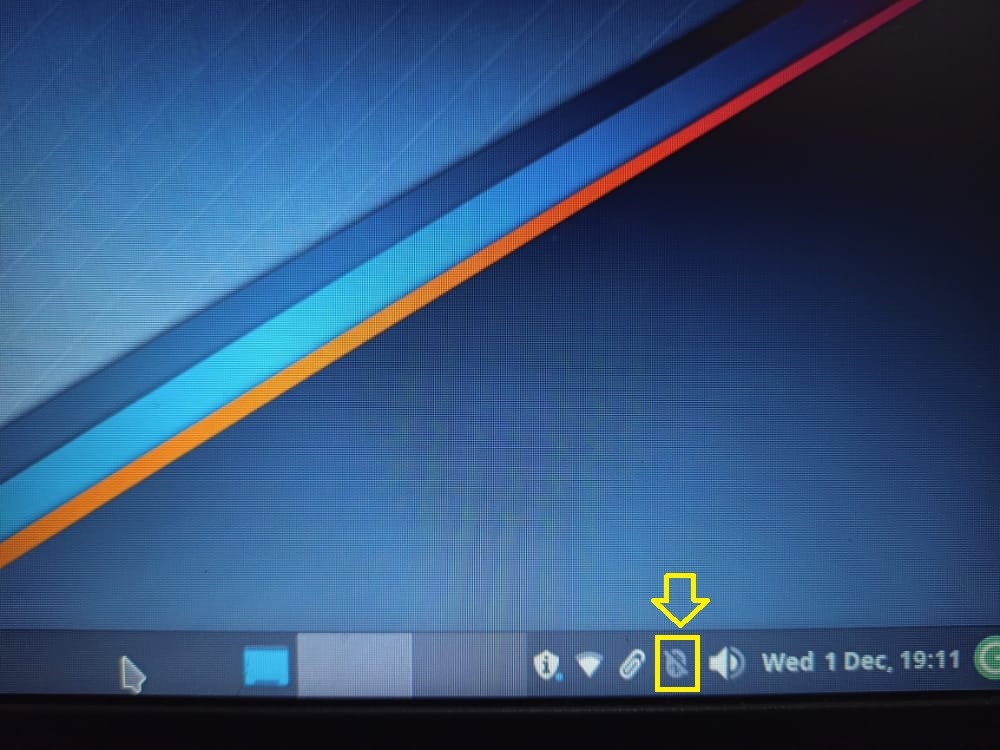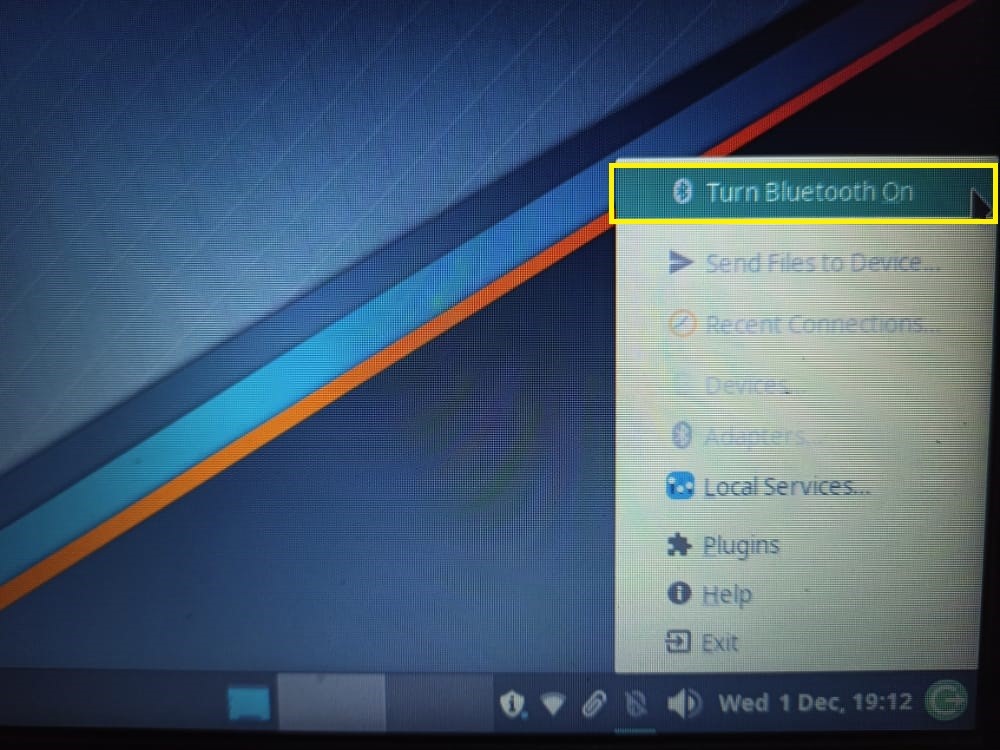There exist two different methods for restarting Bluetooth in Linux-based systems. You can utilize either the Manjaro Linux terminal or its Graphical User Interface for this purpose. This post will demonstrate both methods for restarting the Bluetooth service. So, let’s start!
How to restart Bluetooth in Manjaro Linux using terminal
Before using Bluetooth on your Manjaro Linux system, you have to start and enable the “Bluetooth” service. For this purpose, press “CTRL+ALT+T” to open up your system terminal and then execute the below-given commands:
After starting and enabling the “Bluetooth” service, check out its status on your Manjaro Linux:
The below-given output declares that the “bluetooth” service is still “inactive” on our system:
To resolve the encountered issue, we will restart “Bluetooth” by utilizing the following command:
Now, again check out your system’s Bluetooth service status:
Finally, the Bluetooth service is restarted and is now working on Manjaro:
To make your Manjaro system Bluetooth discoverable for other devices, execute this command:
You can also scan for the Bluetooth devices by utilizing the below-given command:
How to restart Bluetooth in Manjaro Linux using GUI
Restarting Bluetooth using the Graphical User Interface or GUI of Manjaro Linux comprises two simple steps: turning Bluetooth off and on. In the first step, right-click on the “Bluetooth” icon, which is present at your Manjaro dock panel, and then from the pop-up menu, select the “Turn Bluetooth Off” option:
The Bluetooth icon on your system panel will now indicate that it is disabled:
Again, click on the Bluetooth Icon, and from its pop-up menu, select the “Turn Bluetooth On” option:
Congratulations! on your Manjaro Linux, the Bluetooth service is restarted:
Conclusion
Manjaro Linux supports many Bluetooth devices, permitting users to configure and operate them via its operating system. However, you may face some Bluetooth connectivity problems. Thus, the Bluetooth service in charge of this interoperability may need to be restarted to regain its functionality. This write-up provided you with the procedure of restarting Bluetooth in Manjaro Linux using its terminal and GUI. You can utilize any of the given methods as both of them are straightforward.