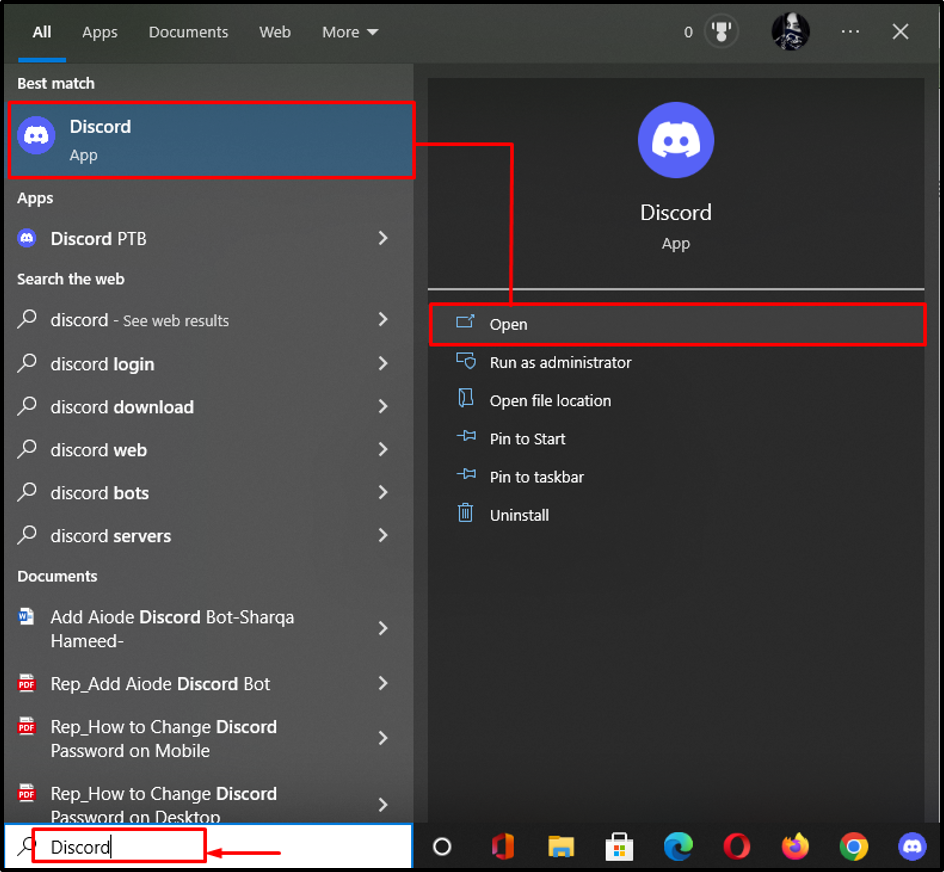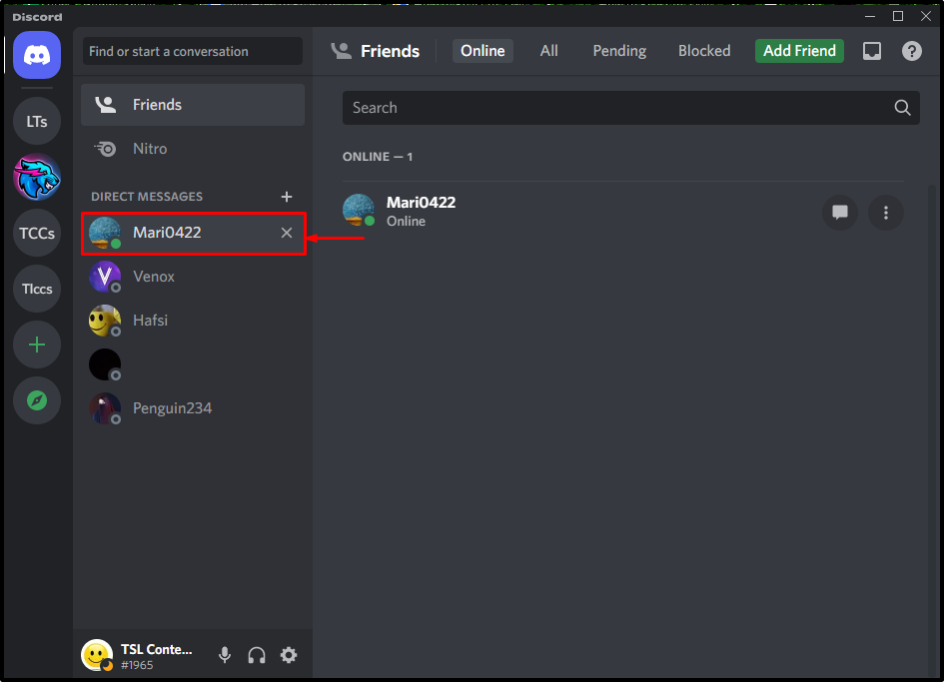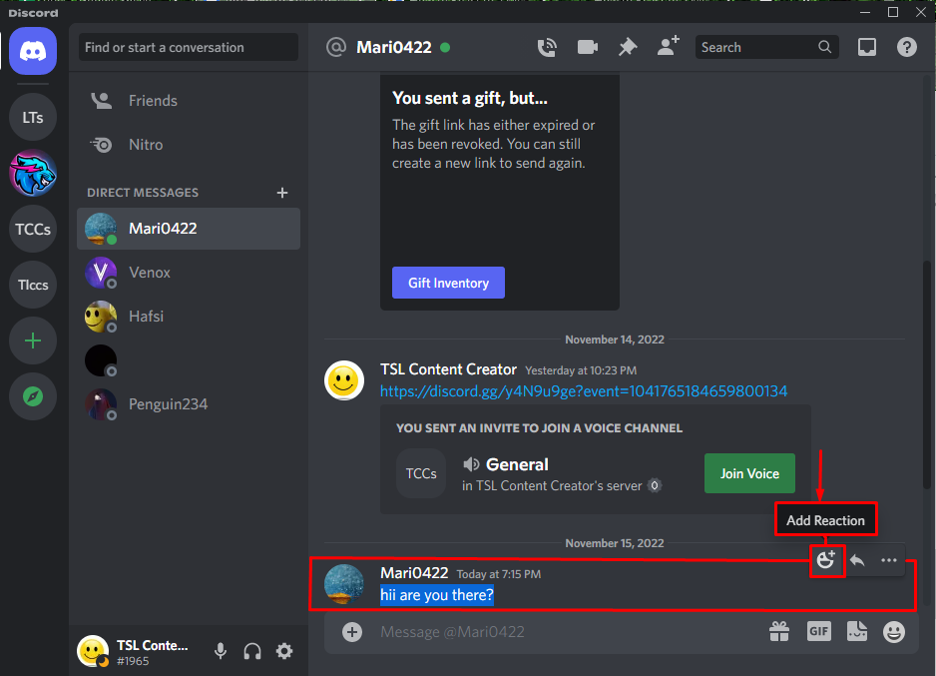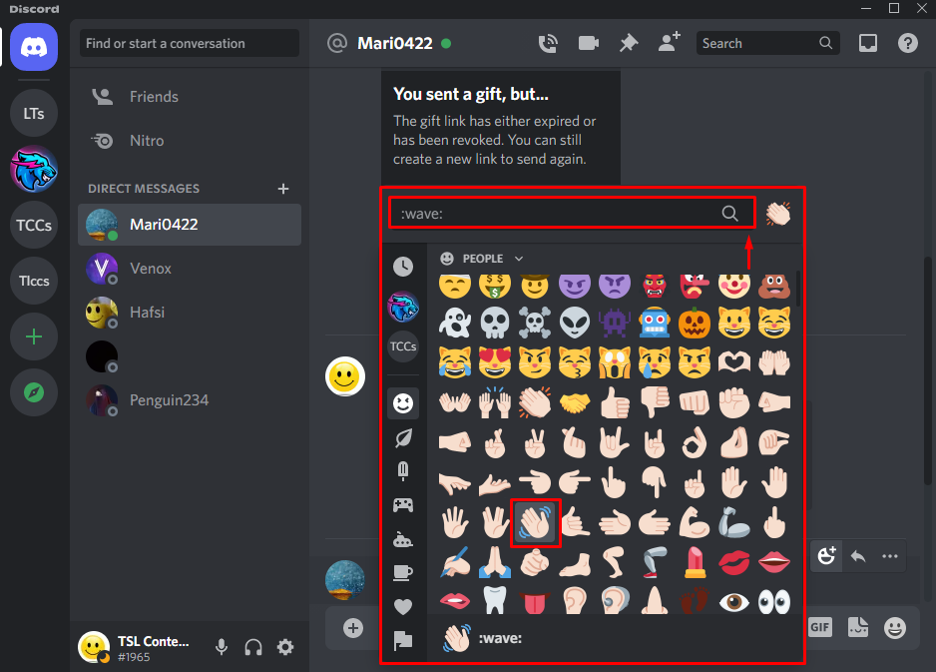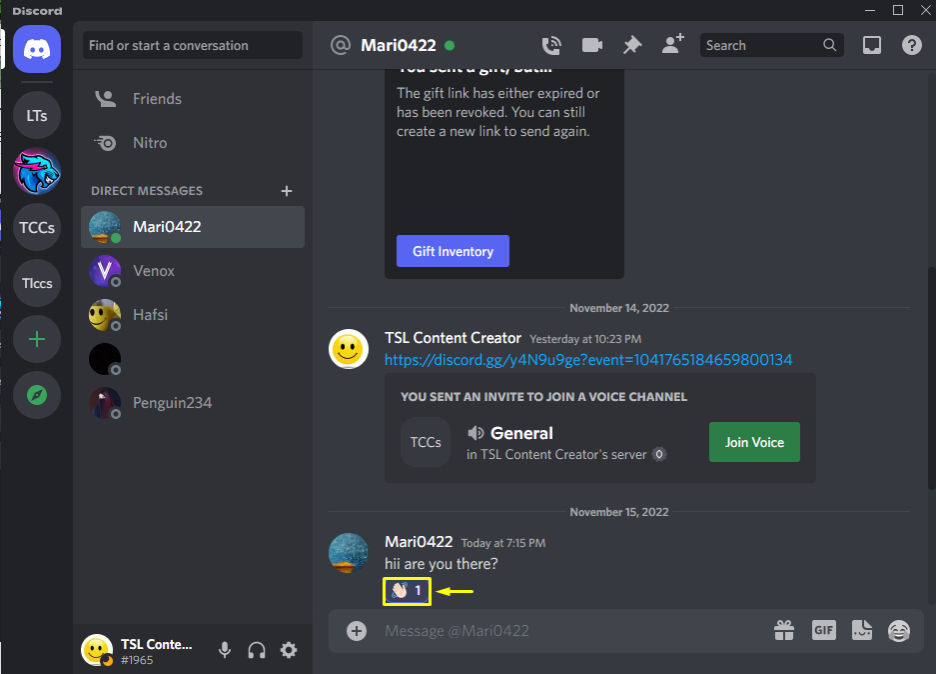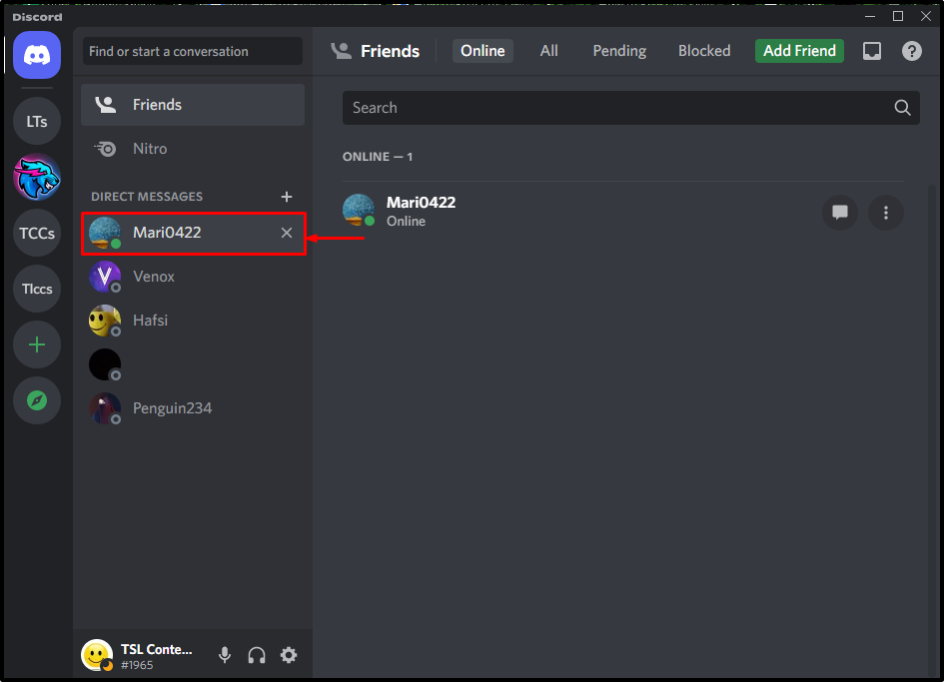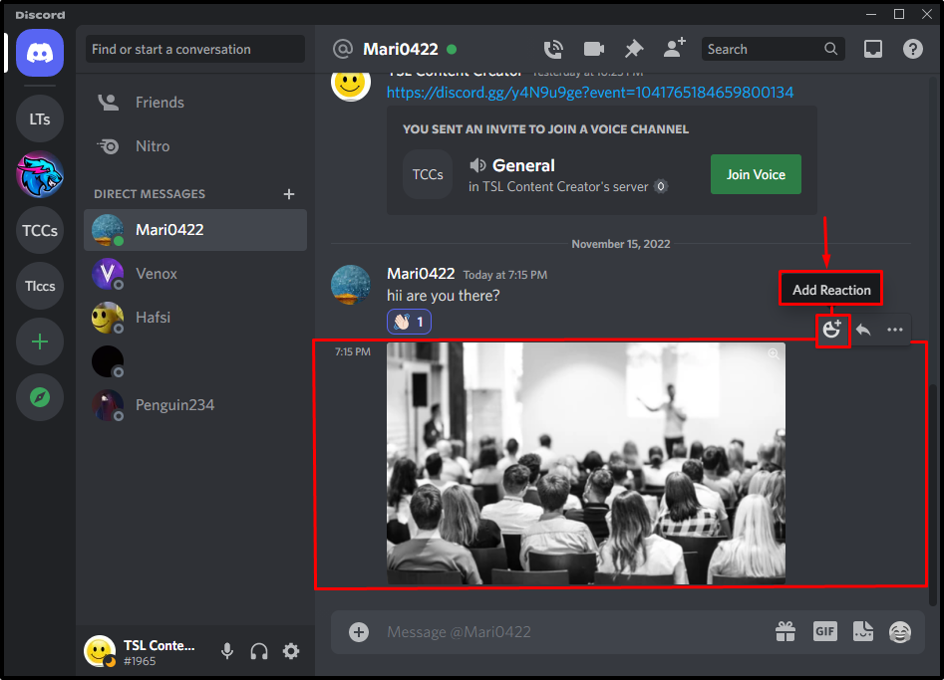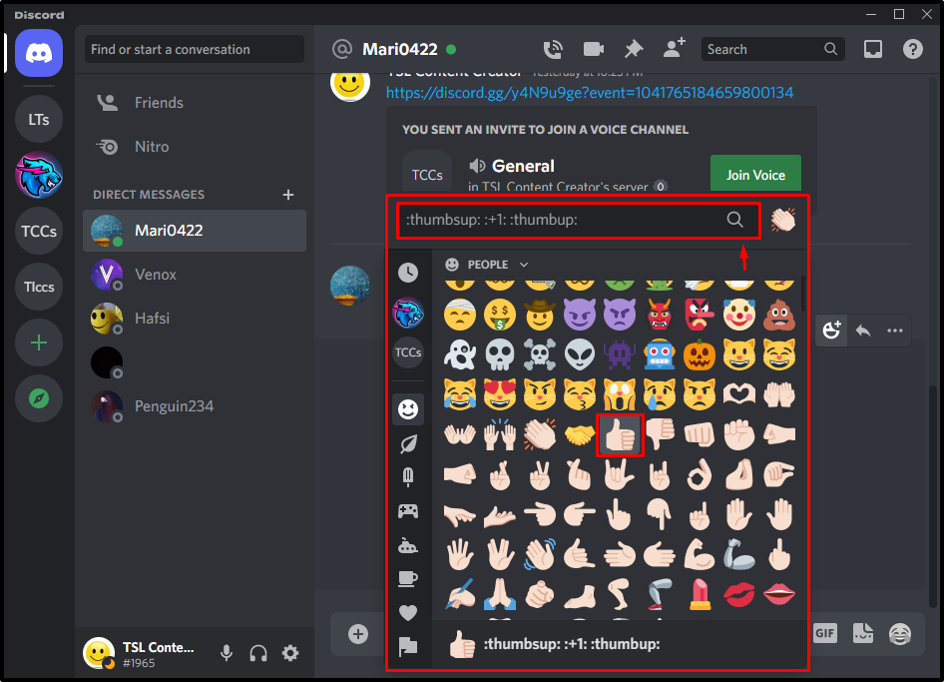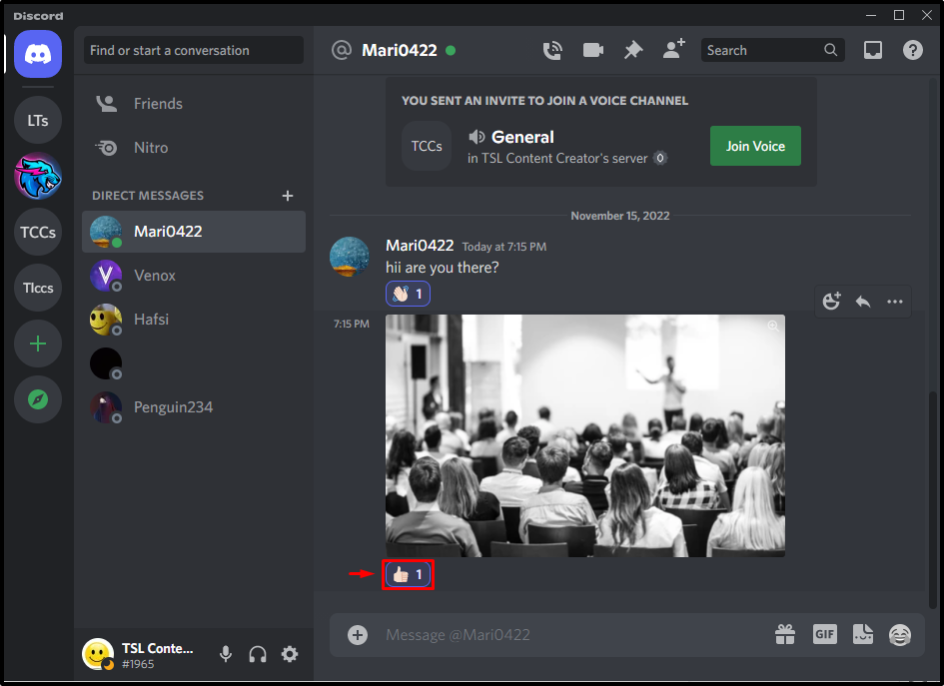This guide will talk about:
How to Add Reaction to a Text Message on Discord?
To react to the desired message on Discord, follow the below-listed steps.
Step 1: Open Discord
Launch the Discord app with the help of the Startup menu:
Step 2: Access Desired Chat
Next, select the friend or server from the list where you want to react to a text message. In our case, we have clicked on the “Mari0422” username from the friend list:
Step 3: Hover on Particular Message
Next, hover the mouse over the particular message at the top of the selected text message, and click on the “Add Reaction” option:
Step 4: Search and Add Desired Reaction
After clicking on the add reaction option, a small pop-up window will appear from where you can search and select the desired emoji for reaction, then click on it. For instance, we have selected the “:wave” emoji:
It can be observed that the selected emoji is shown as the reaction emoji at the bottom of the message:
Now, move to the next section to learn how to react to an image on Discord.
How to Add Reaction to an Image on Discord?
To react to an image on Discord, follow the below-listed steps.
Step 1: Move to Chat
Choose the desired server or friend’s chat to which you are required to react to an image:
Step 2: Hover on Particular Image
Select the particular image from the message, and click on the “Add Reaction” option:
Step 3: Search and Select Reaction Emoji
Next, search and choose the desired emoji for reaction and click on it. Here, we have clicked on the “:thumbsup” emoji:
As you can see, the selected emoji is placed as a reaction at the bottom of the image:
That’s all! We have explained the method to react to a message and image on Discord.
Conclusion
To react to a message image on Discord, first, launch the Discord application and choose the server or friend from the list. Then, hover the mouse over the message or image and click on the “Add Reaction” option. Search and select the desired emoji from the reaction from the emoji list. This guide provided the procedure to react to a message or image on Discord.