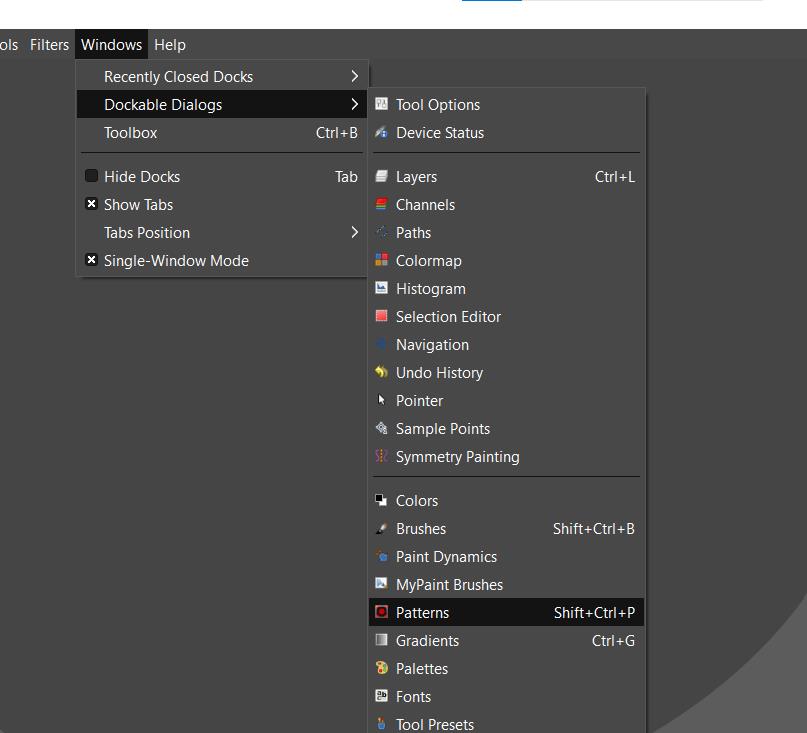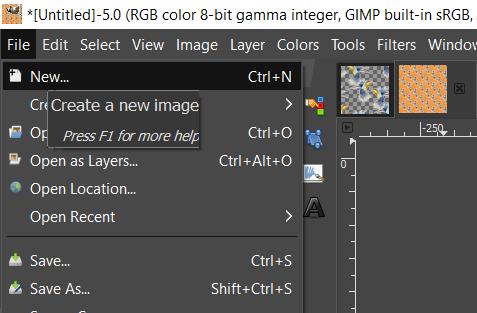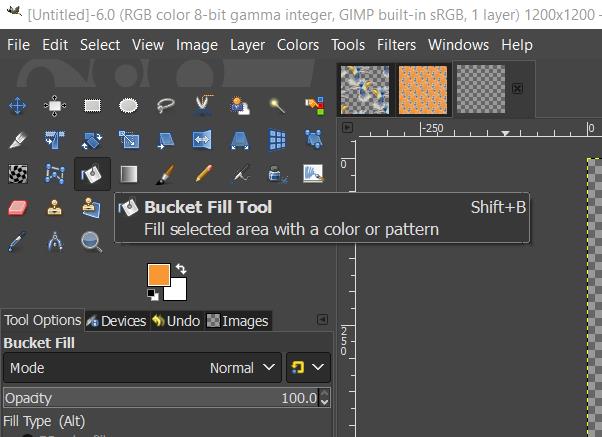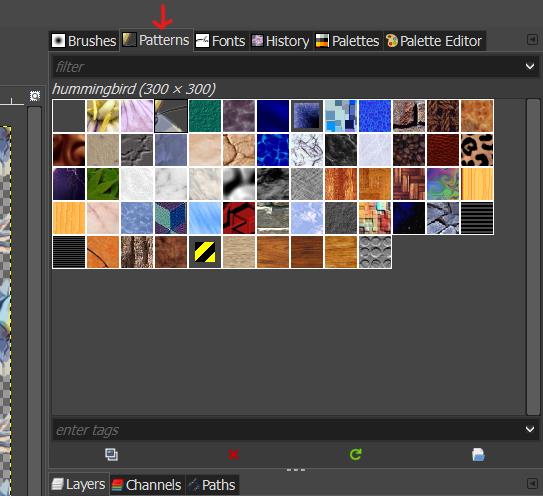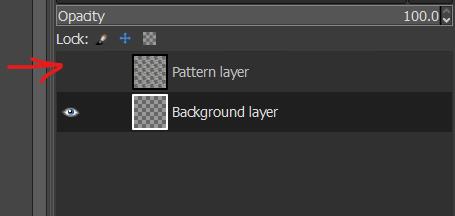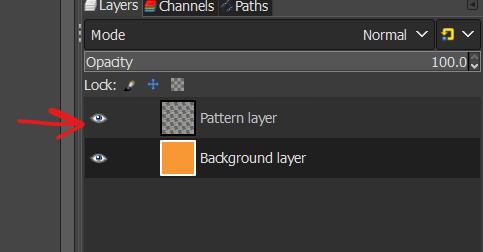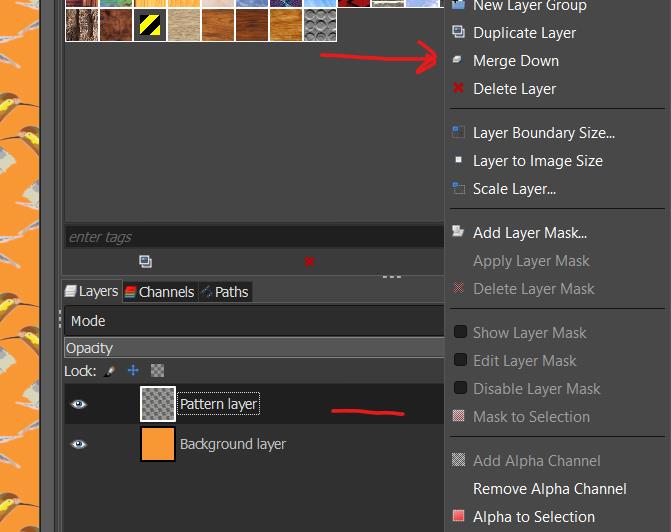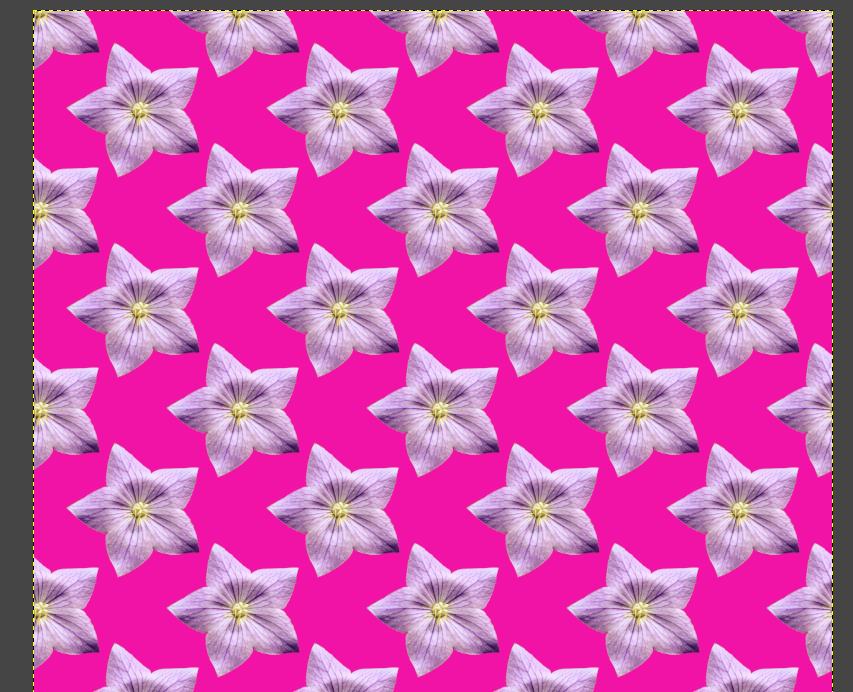GIMP has many preinstalled patterns, including paper, sand, rock, brick textures, leopard prints, and diagonal stripes. However, these patterns are very generic and mostly inadequate for professional or commercial projects. If you’re looking to up your game as a designer, you should learn how to create your own unique pattern designs using GIMP and paint objects with any of the patterns in GIMP’s pattern library.
Go to ‘Windows’, ‘Dockable Dialogs’ to see the patterns tab and click ‘Patterns’
For a tutorial on how to make patterns from scratch in GIMP, click HERE.
This tutorial shows you how to create a document, paint it with a pattern, and export it as JPEG or PNG.
Step 1: Create a new document, 1200 x 1200 pixels, set background fill to ‘Transparency’, and click ‘OK’
Step 2: Activate the ‘Paint Bucket Tool’ and select the ‘Pattern Fill’ option.
Step 3: Open the patterns tab and select the pattern fill you want.
Step 4: Hover the paint bucket tool over the canvas and click to fill the canvas with a pattern.
Step 5: In the layers panel, create a new layer for the background.
Step 6: Toggle visibility of pattern layer and highlight background layer
Step 7: Activate ‘Paint Bucket Tool’ again and select ‘FG Color Fill’
Step 8: Change Foreground (FG) color as desired.
Step 9: Hover paint bucket over the canvas with ‘background layer’ selected and click to fill with color.
Step 10: Make pattern layer visible
Step 11: Merge pattern layer and background layer
Step 12: Export pattern as JPEG or PNG
CONCLUSION
When you’re filling a shape with a pattern, it’s important to think about how you intend to use the pattern fill you’ve created. Do you need your fill to be seamless? Being seamless means that the design in the filled shape aligns and fits neatly when laid edge to edge. Having a seamless fill is especially important when working with fabrics or designing a cover for objects that must align when printed out.
If you need your fill to be seamless, then you need to think about the size of your pattern tile, and for best results, you’re better off creating your very own pattern design in the appropriate tile size to achieve a seamless fill.
For more on how to create a seamless pattern design in GIMP, click HERE.