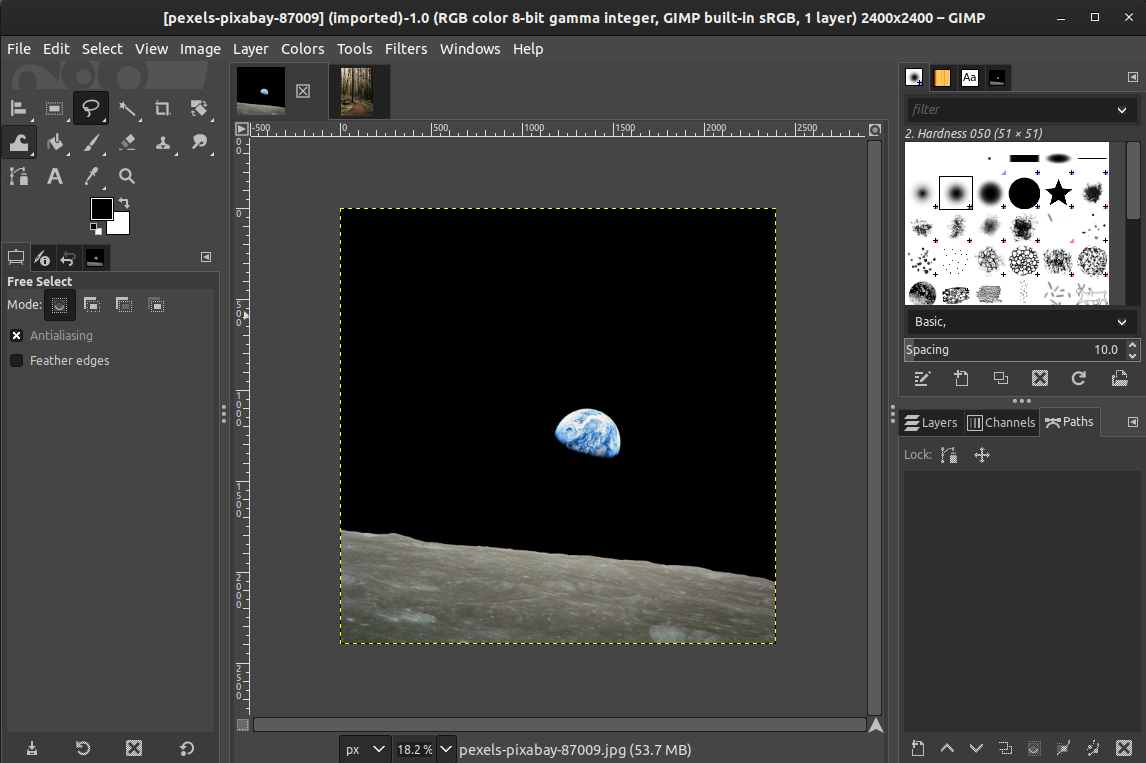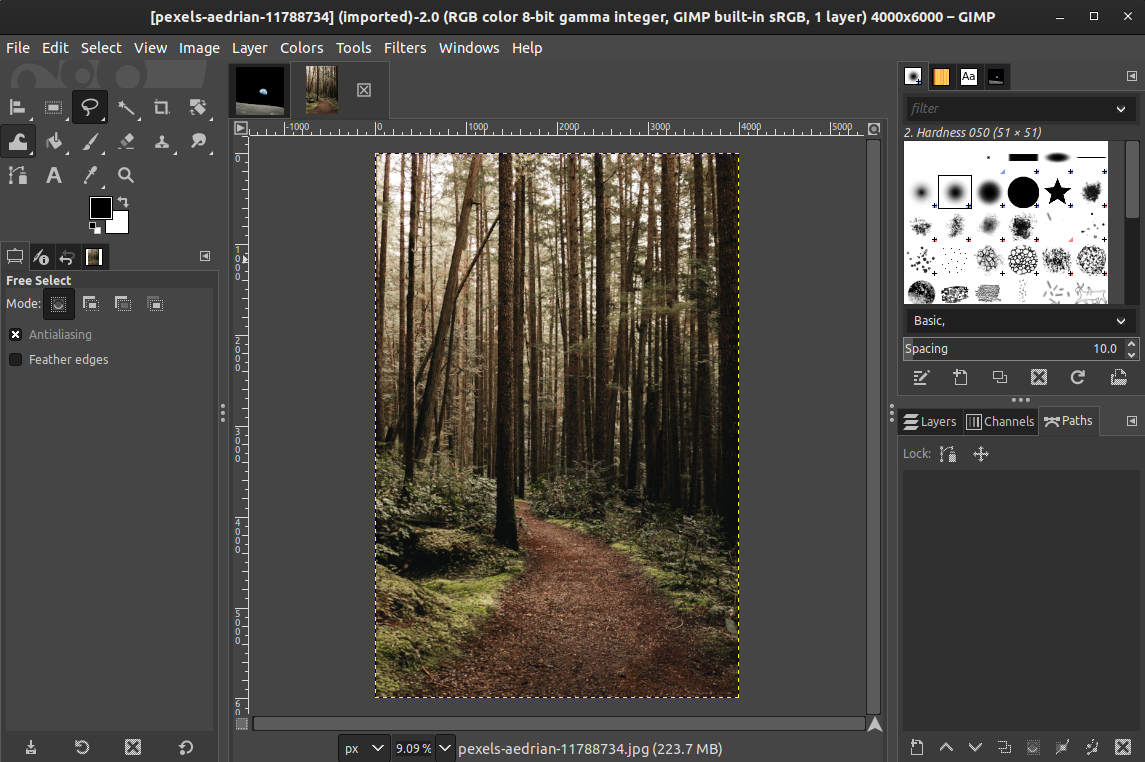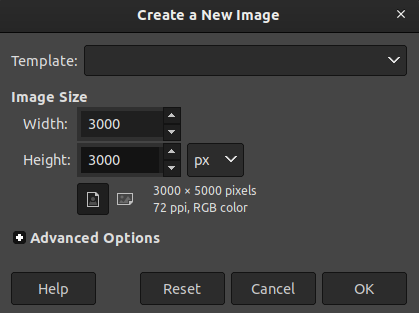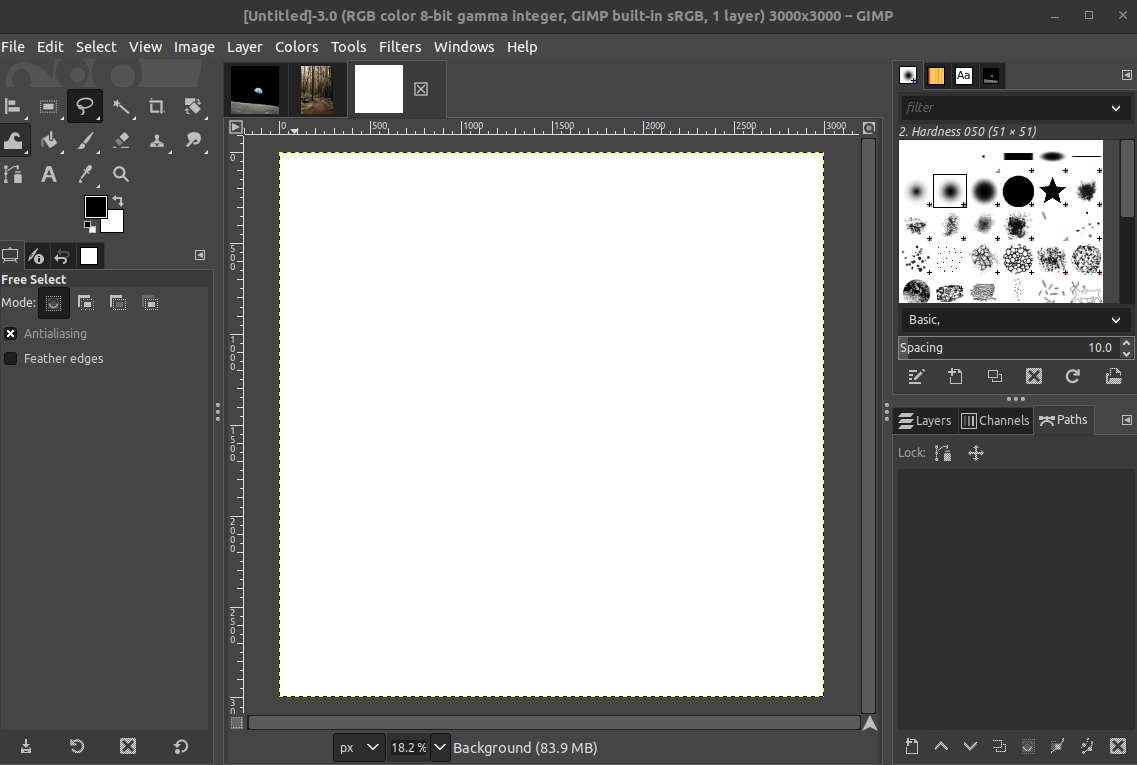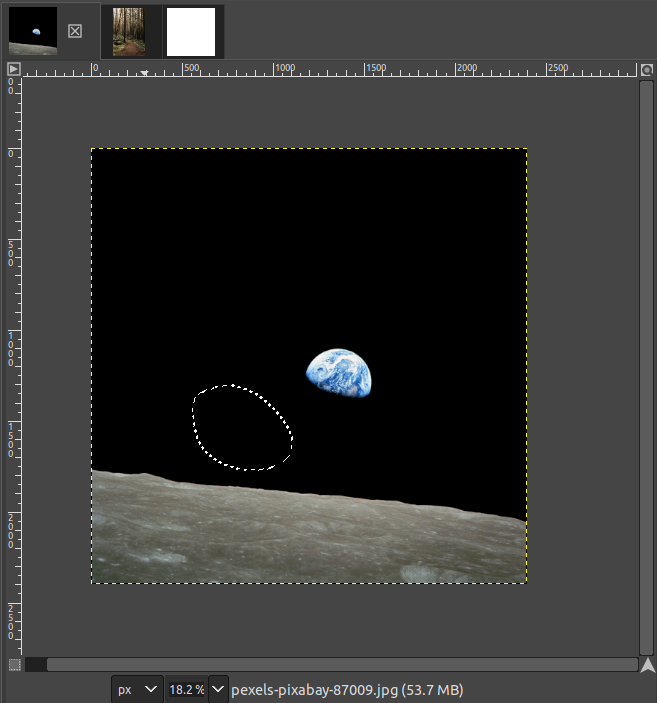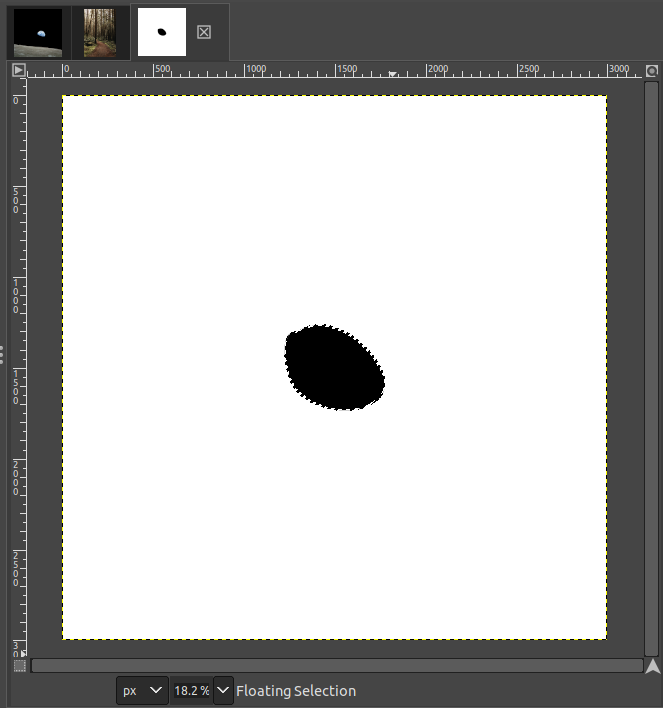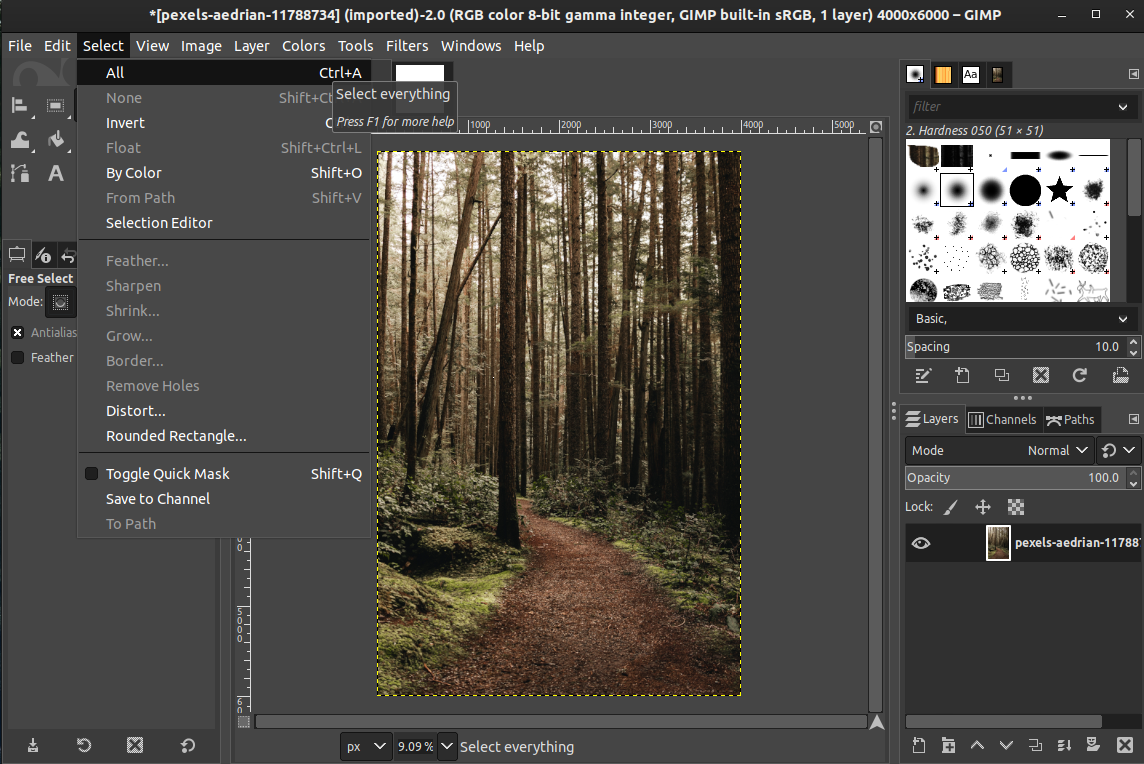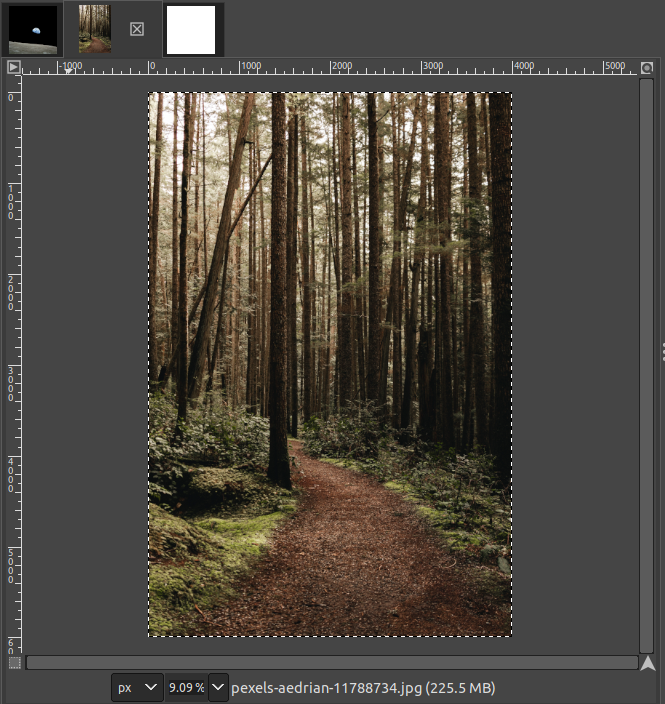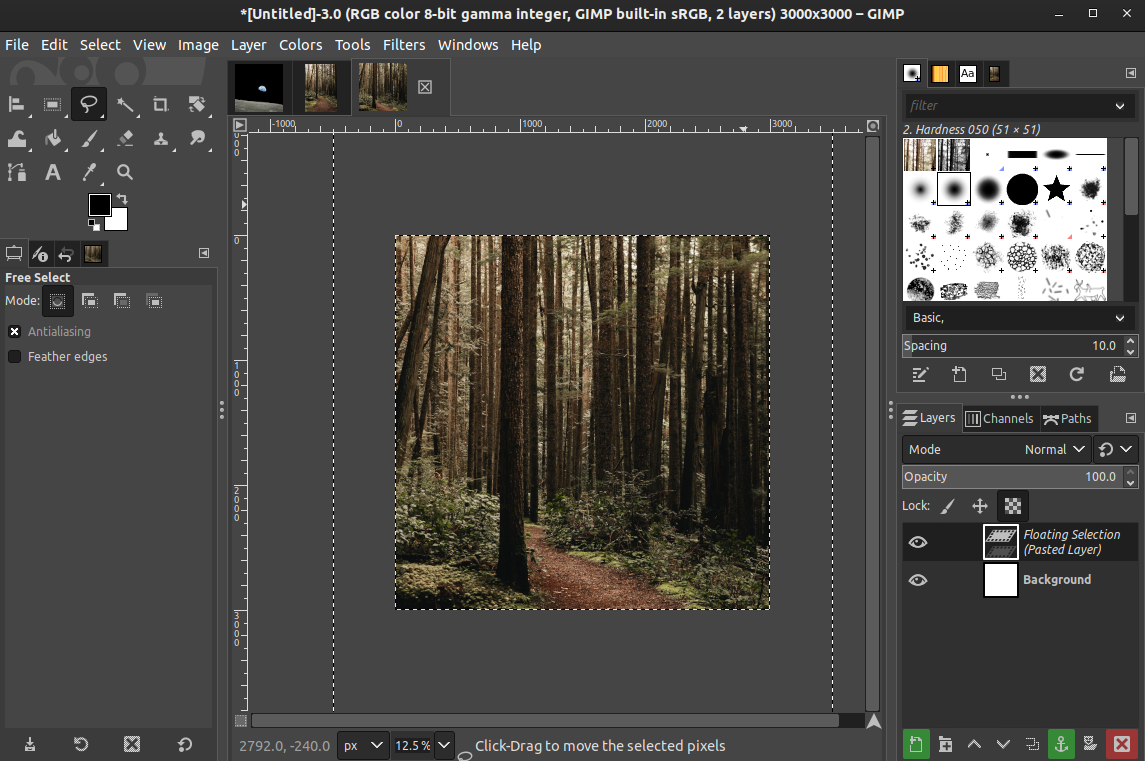In this article, we will explore copying the whole image in GIMP, not just the selection area.
Copying images in GIMP
For demonstration, I have grabbed two royalty-free images from Pexels. Open them in GIMP:
For ease of demonstration, we will need another blank image. Create a new image from File >> New (alternatively, use “Ctrl + N“).
GIMP can work with image copies from the clipboard from almost any application. Using this feature, we can copy images within GIMP.
Copying a portion of an image
From the first image, my goal is to select a part of the image and copy it into the blank image. There are multiple tools you can use to select part of the image. All these tools are categorized under Selection Tools. Go to Tools >> Selection Tools.
Select an area of your choice. I just selected a random area of the image.
We can copy the section of the image using the keyboard shortcut “Ctrl + C” and paste it onto the blank image using “Ctrl + V“.
Let me just copy a chunk of the second image and paste it on the blank canvas.
Copying the entire image
Now, imagine if the portion of the image encompasses the entire image. Basically, we can select the entire image and perform a similar copy-paste action.
However, doing it manually can be tedious and time-consuming, especially if you’re dealing with multiple images. Thankfully, GIMP allows selecting the entire image with a few clicks. To select the entire image, go to Select >> All. Alternatively, you can use the keyboard shortcut “Ctrl + A“.
Now, use “Ctrl + C” to copy the selection (the entire image) and “Ctrl + V” to paste it.
Conclusion
In this guide, we explored copying and pasting a whole image. The process involves basically selecting the entire image and using the basic copy and paste feature. GIMP can also recognize image data copied from different sources.
Interested in learning more about GIMP? Our GIMP category contains a big collection of tutorials on various aspects of GIMP. Check out using the Scissors tool, outlining images, background removal, etc.
Happy computing!