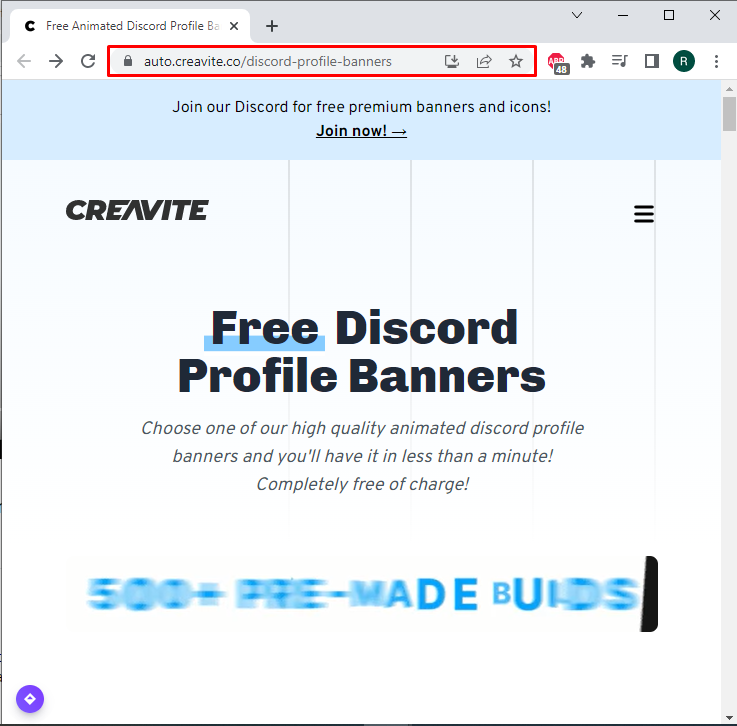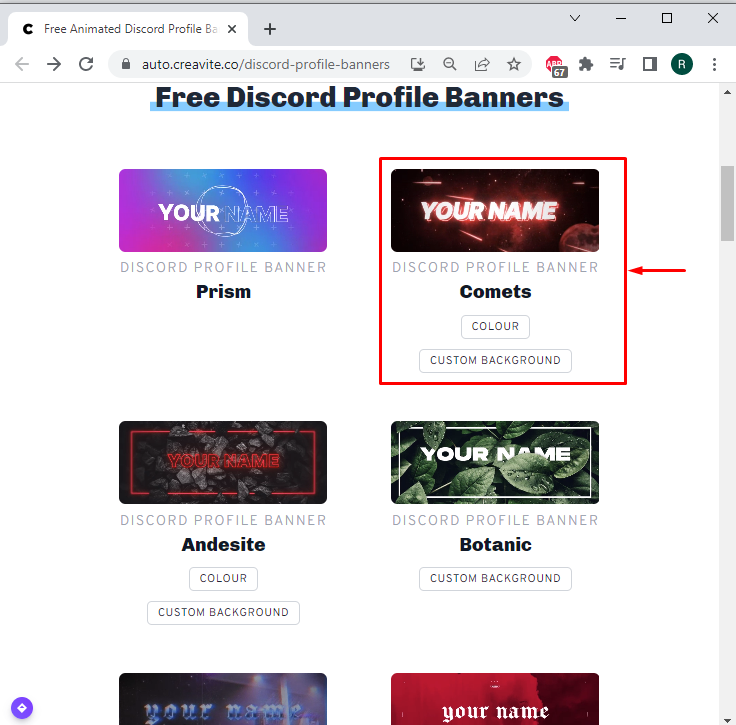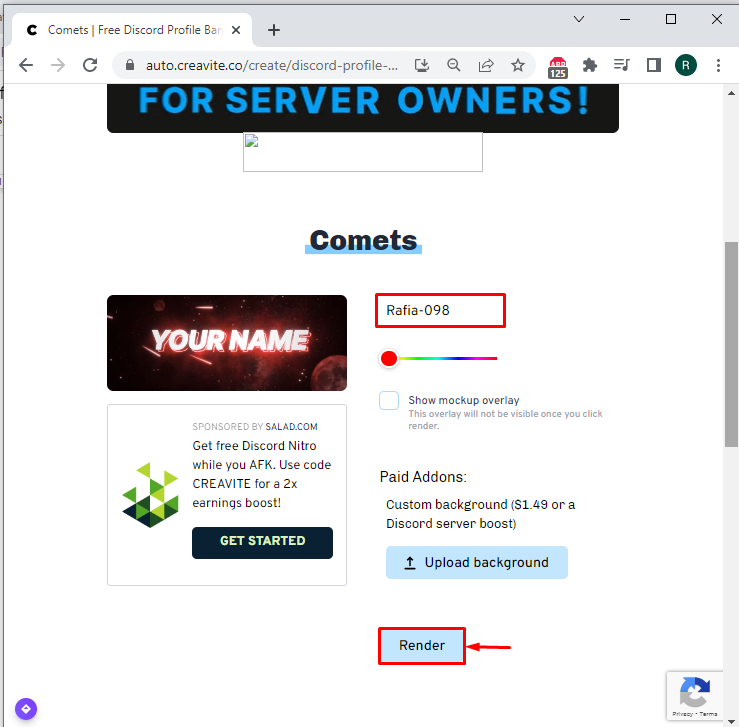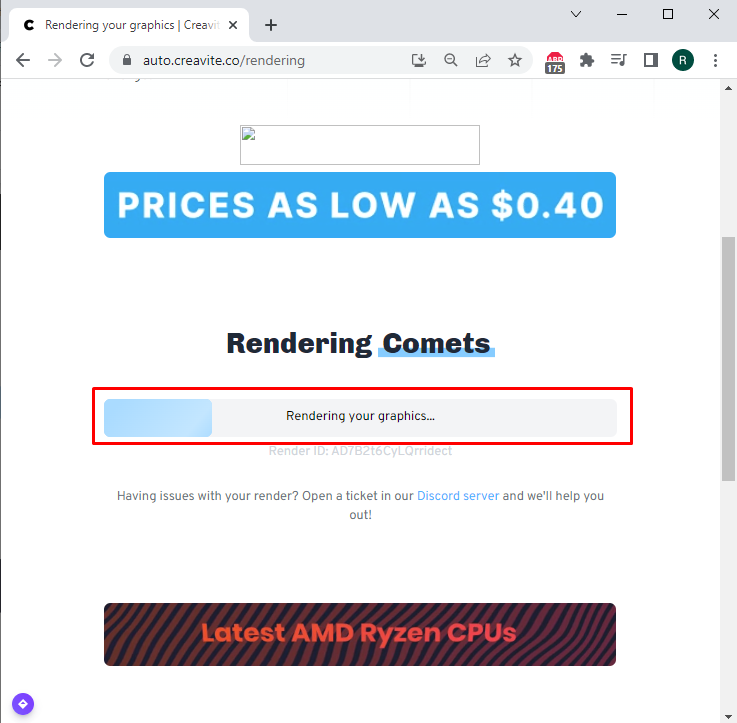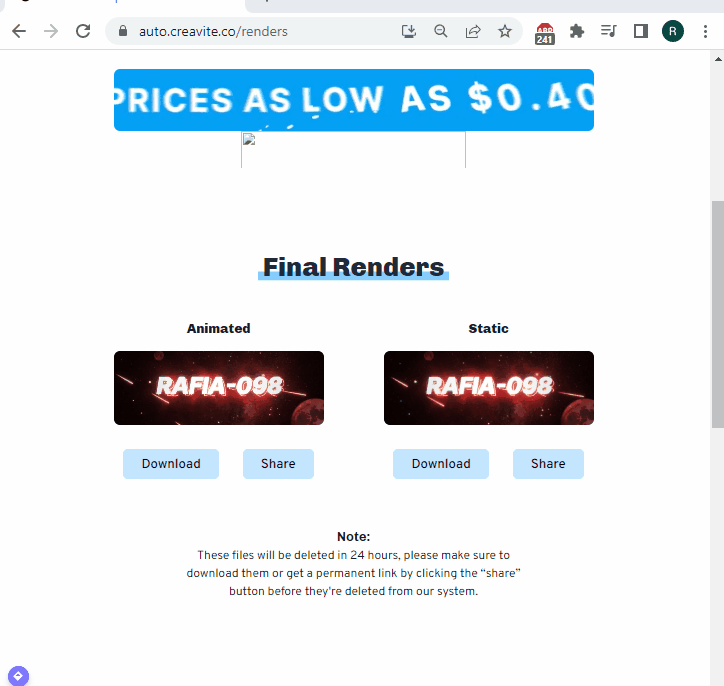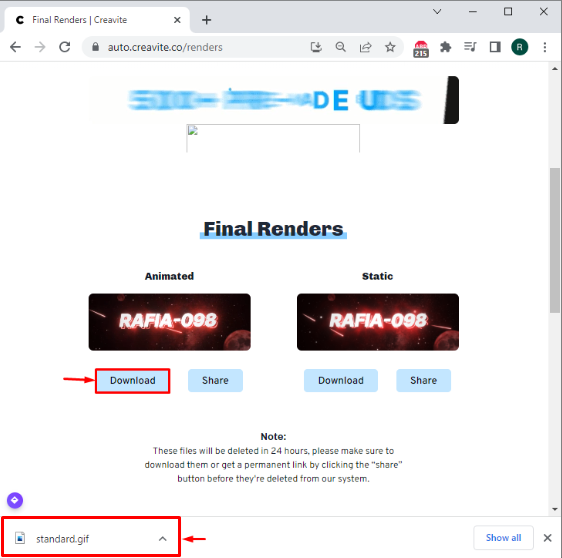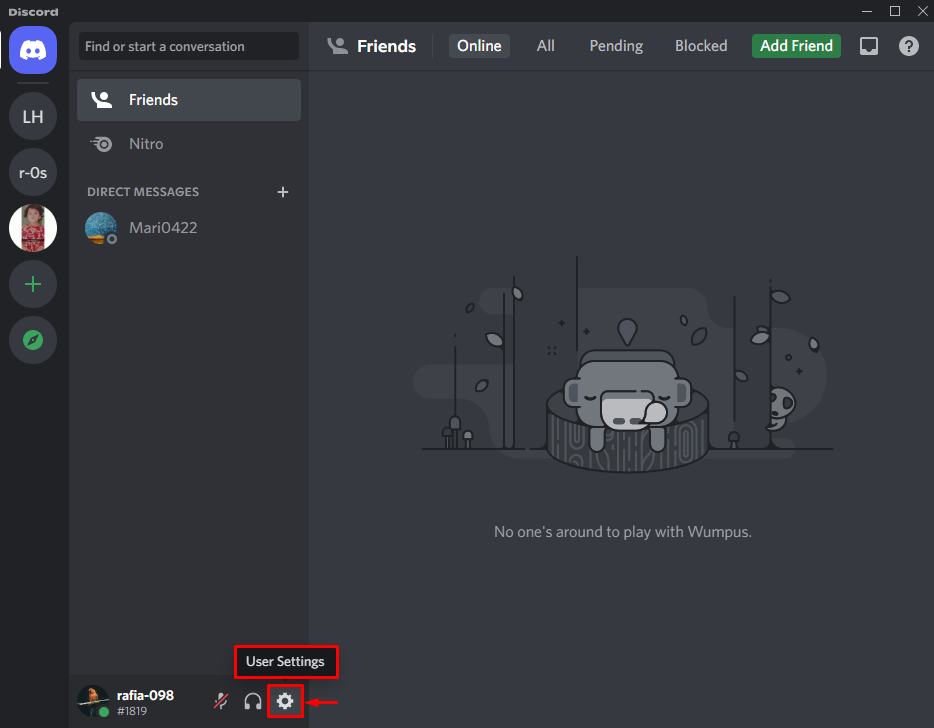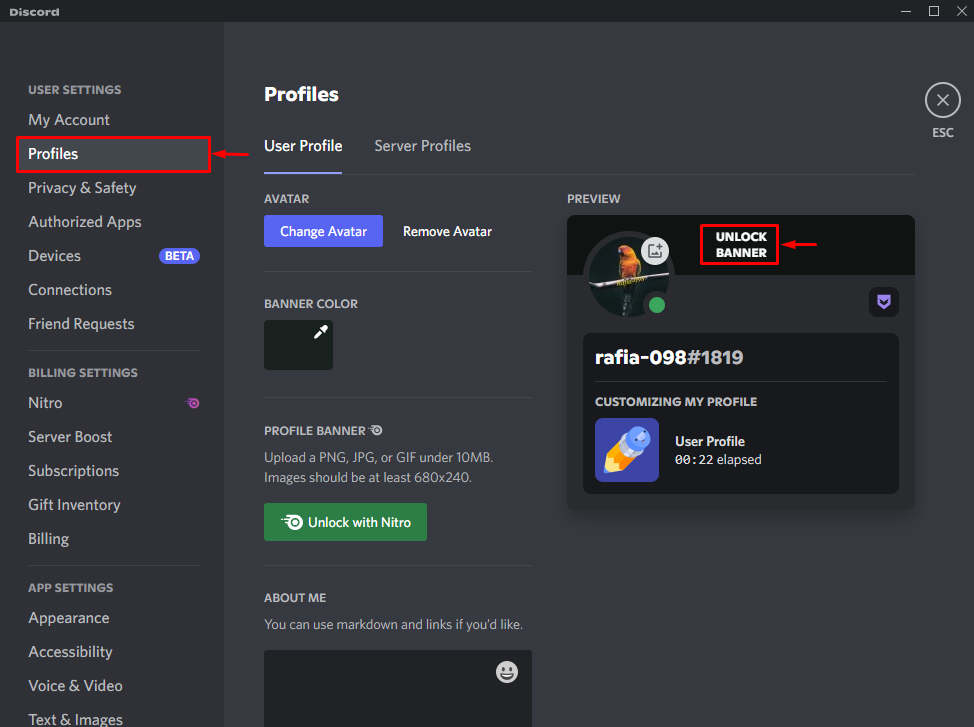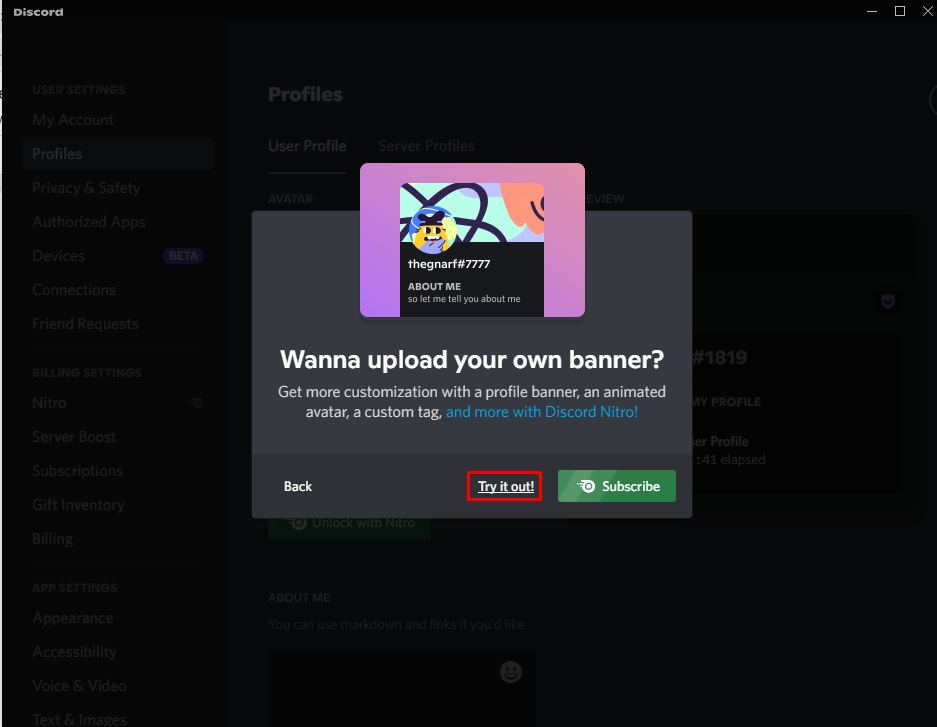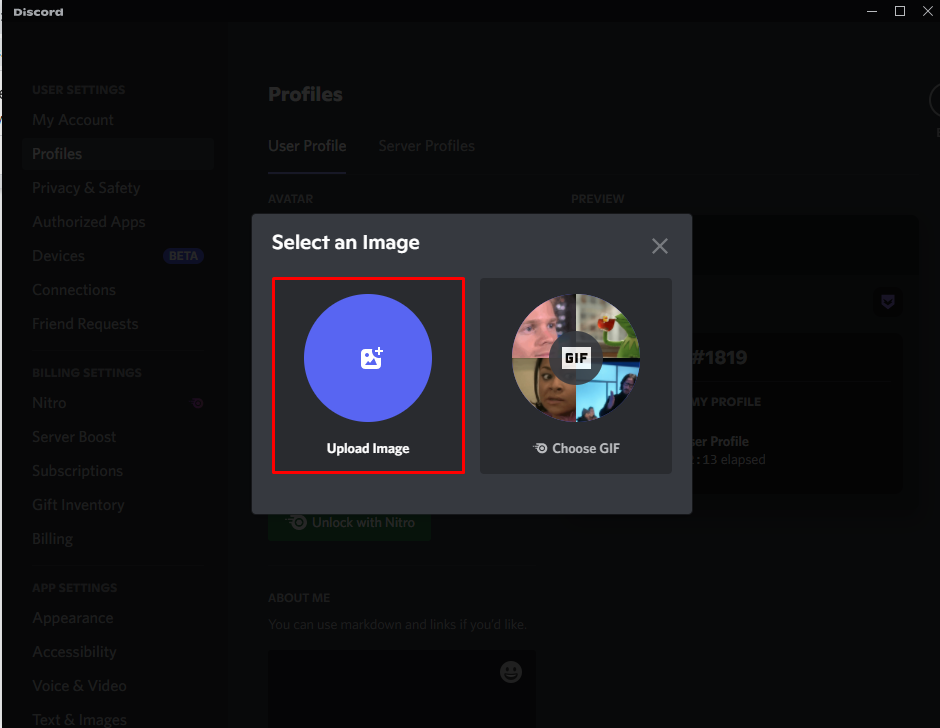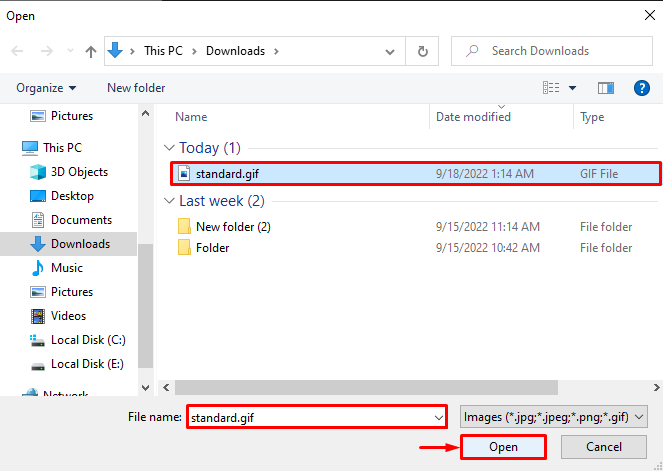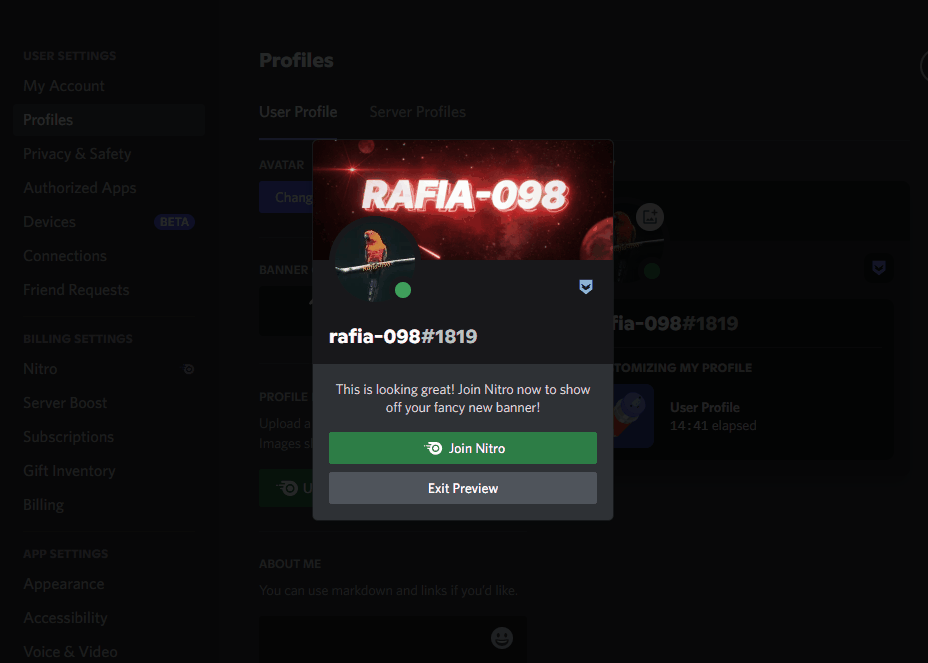In this blog, we will discuss:
So, let’s start!
How to Make a gif Discord Banner?
Numerous free online and offline applications enable users to build Discord banners. More specifically, this guide will utilize the Creavite Banner Maker tool.
Step 1: Open Creavite Banner Maker Tool
First, navigate to the “Creavite” banner maker’s official website, where you can find a variety of free online Discord banners available:
Step 2: Select Discord Banner
Choose any banner that attracts you. For instance, we have selected the “Comets” banner:
Step 3: Customize Banner
Add a name or any text, such as your favorite quote, in the highlighted input field. Then, hit the “Render” button:
The process of rendering your Discord banner will start, and it will take some time to create a Discord gif:
Both the static and animated banners are ready to download:
Step 4: Download Discord Banner
Now, click the “Download” button to download the created Discord banner. For this purpose, we have downloaded an animated Discord banner:
Now, step up towards the procedure of setting the created Discord banner.
How to Set Discord Banner on User Profile?
To set the Discord banner on the user profile, follow the below-provided steps.
Step 1: Open Discord
Search for “Discord” in the Start menu and open it:
Step 2: Navigate to User Settings
Click on the “User Settings” gear icon to open your Discord account settings:
Step 3: Set Discord Banner
Click on the “Profiles” category, move the cursor on the User Profile section, then hit the “Unlock Banner”. If you have purchased a Nitro membership, you can upload banners. Since we are not Nitro subscribers, therefore, currently the setting for changing the Discord banner is locked:
Next, select the “Try it out” option to upload a Discord banner:
Now, click the upload image button to upload the Discord banner on the User profile:
Select the image or gif and hit the “Open” button to upload the Discord banner:
You can see that we have successfully uploaded the Discord Banner here, which is shown as a preview. Click “Join Nitro” to subscribe to Nitro. Note that the Nitro subscribers can directly upload the banner:
Here you go! You have learned methods to make and set Discord banners.
Conclusion
To make a gif Discord banner, navigate to the “Creavite” official website. Then, choose the gif that you want to edit. Add some text or quote of your interest and hit the “Render” button. After that, download the Discord banner. Now, you can set it up on your profile or on the Discord server. We have elaborated on the procedure of making and setting a gif Discord Banner on Discord.