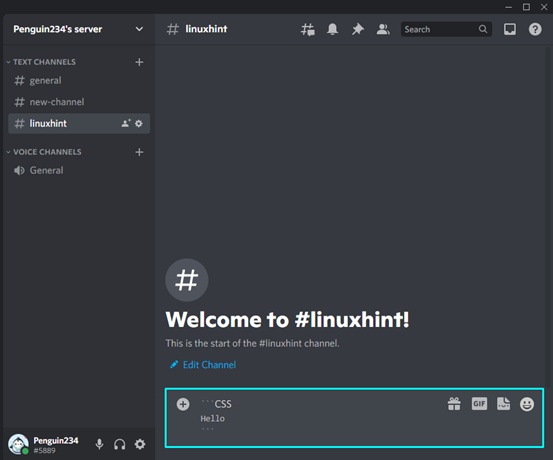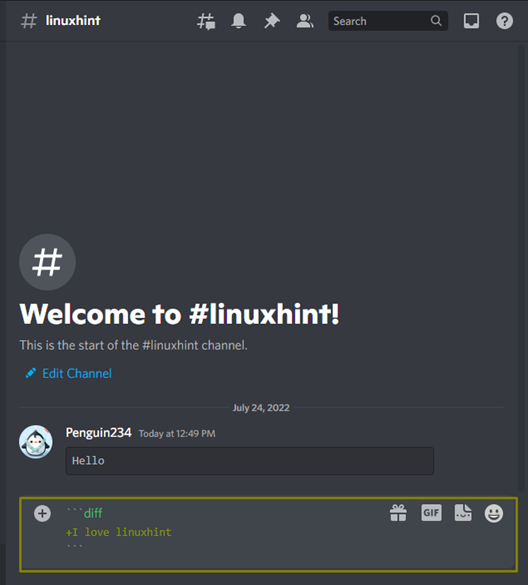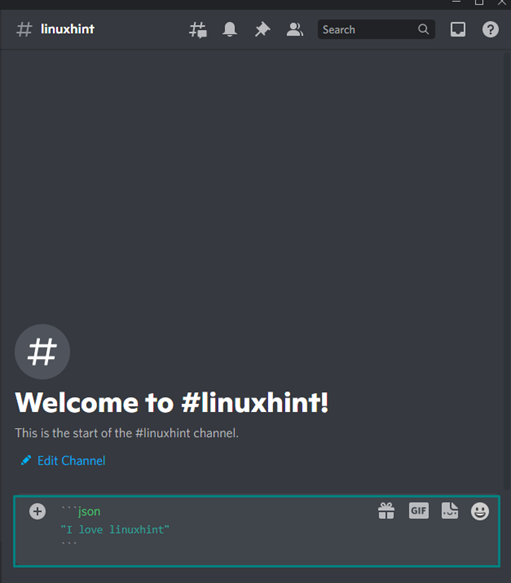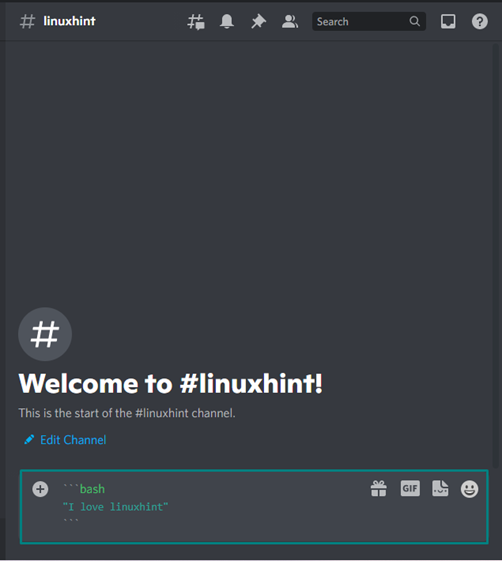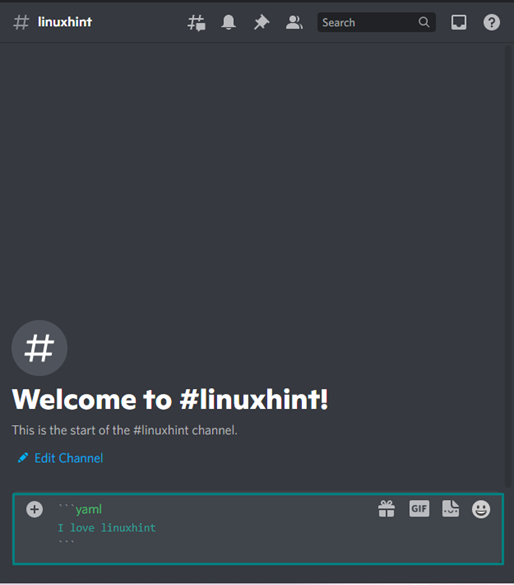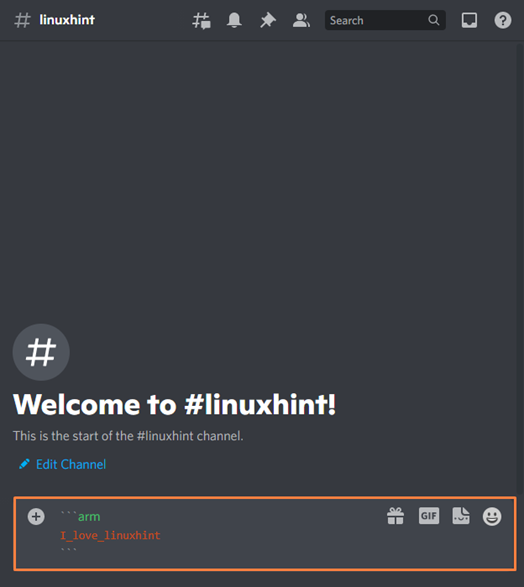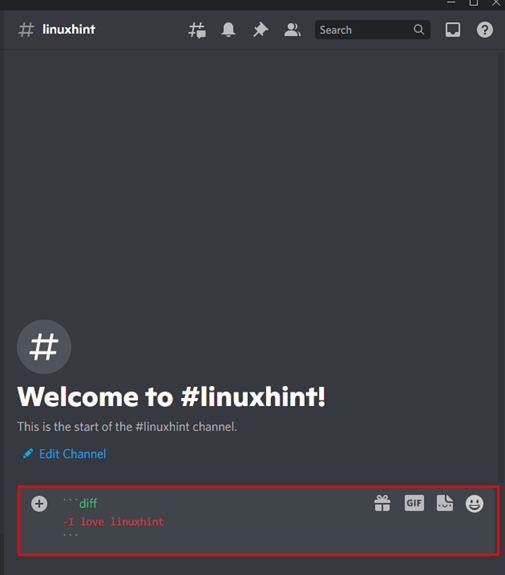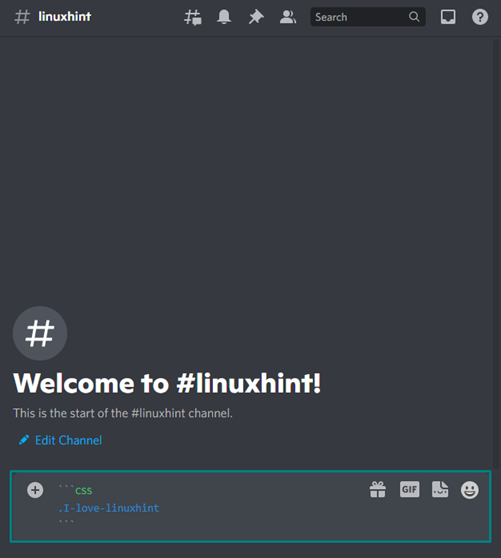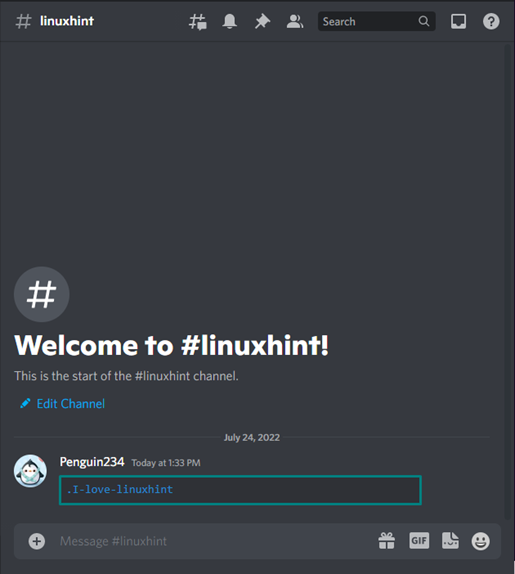This guide will demonstrate the method to make colored text in Discord.
How to Make Colored Text in Discord?
To make colored Text in Discord, follow the provided instructions.
Step 1: Open Discord
First of all, open the Discord app on your system and move to the text channel where you want to send a colored text:
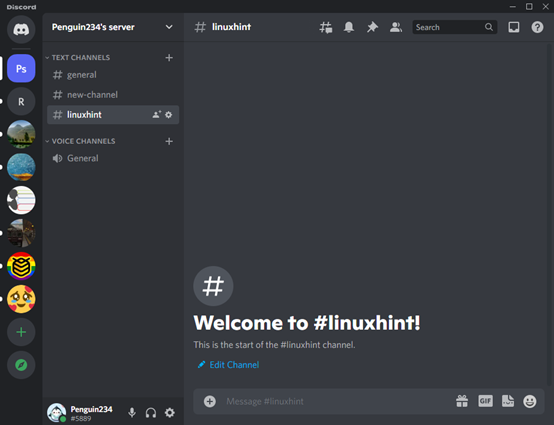
Step 2: Add Code Block for Colored Text
For the purpose of making colored text on Discord, utilize the backquote [`] symbol that should be present at the top-left corner of the keyboard:
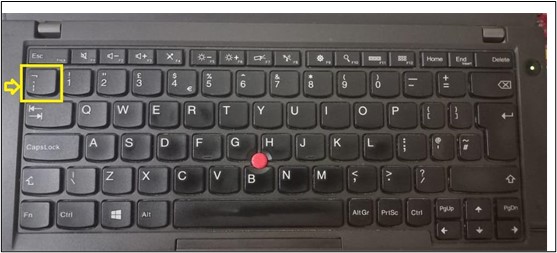
Add three backquotes [“`], specify the code phrase which refers to the color going to be applied to the text as follows:
Hello
```
Hit “Enter” to send the text in the channel or private chat:
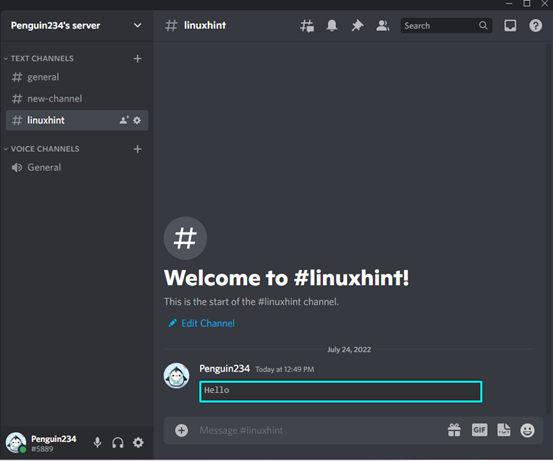
Note: In the above-given code block “CSS” code phrase can be changed depending upon the required results.
In the upcoming section, we will show you the procedure of making different types of colored text in Discord, including light green, dark green, orange, red, blue, and yellow.
How to Make Light Green Colored Text in Discord?
For the purpose of making light green colored text, add the below-given code having the code phrase “diff” and type the message starting with a plus “+” sign:
+I love linuxhint
```
Output
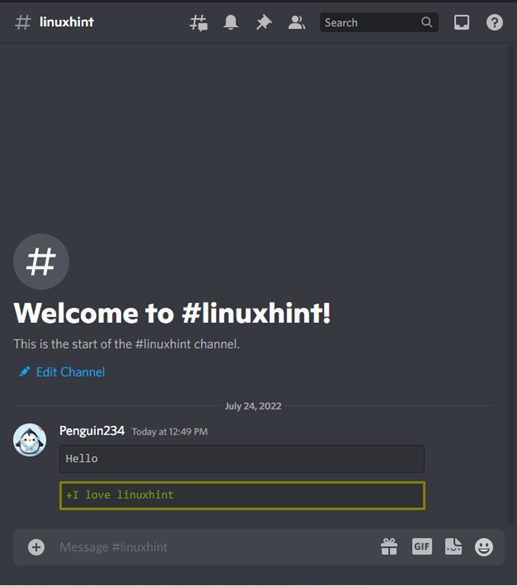
How to Make Light Dark Green Colored Text in Discord?
Discord supports three code block formats for making green-colored text. These code phrases are:
- json
- bash
- yaml
Check out each of the mentioned methods one by one.
Method 1: Making Dark Green Colored Text in Discord With json
With the following “json” code phrase, write out your message within the double quotations [“”], enclosed in three backticks [“`]:
"I love linuxhint"
```
Output
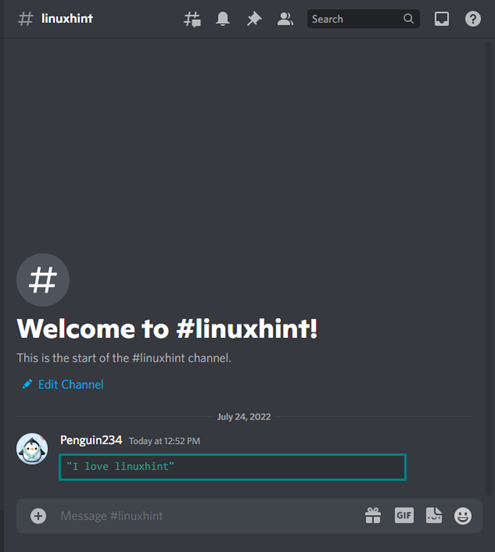
Method 2: Making Dark Green Colored Text in Discord With bash
With the same code block, replace “bash” as starting code phrase, and you will get the same results:
"I love linuxhint"
```
Output
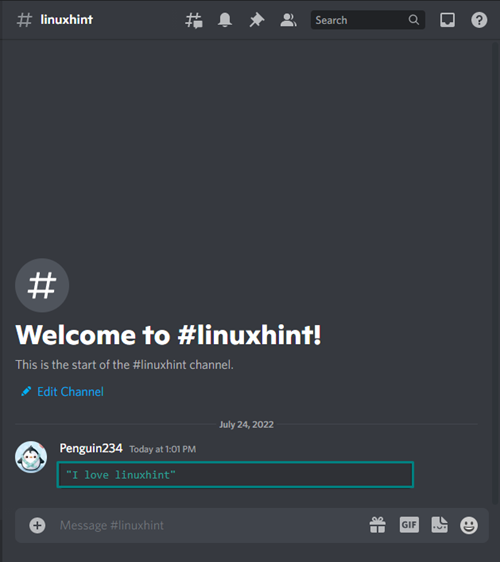
Method 3: Making Dark Green Colored Text in Discord With yaml
Similarly, specify “yaml” as the code phrase and turn the added text into the green color:
I love linuxhint
```
Output
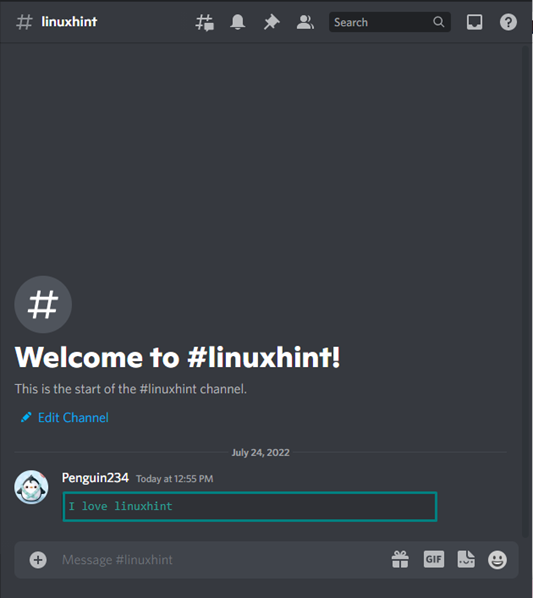
How to Make Yellow Colored Text in Discord?
“fix” is the code phrase or keyword used to color the added text yellow. This code block format does not require any special characters:
I love linuxhint
```
Output
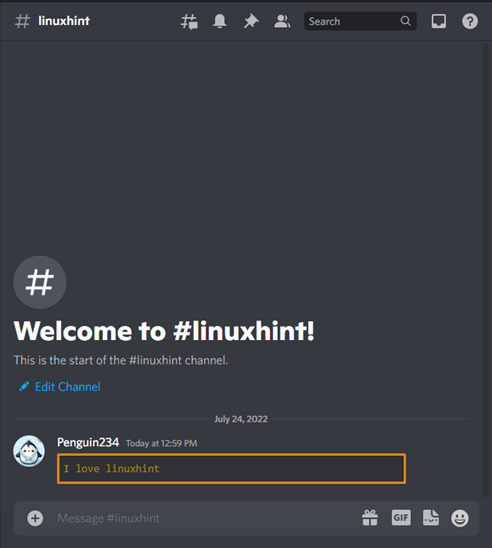
How to Make Orange Colored Text in Discord?
If you want to send an orange-colored text in a Discord channel or to your friend, start the block with three opening backquotes [“`], the “arm” code phrase, a message concatenated with “_” underscores, and ending with closing back quotes:
I_love_linuxhint
```
Output
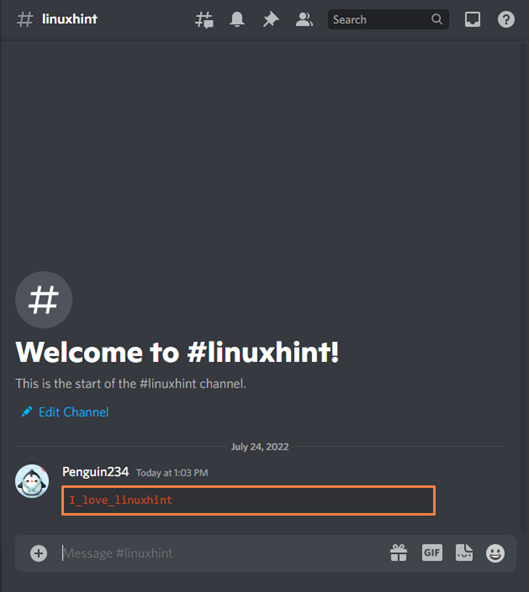
How to Make Red Colored Text in Discord?
Type out the “diff” code phrase and a hyphen “-” as a starting part of the message to color it red:
-I love linuxhint
```
Output
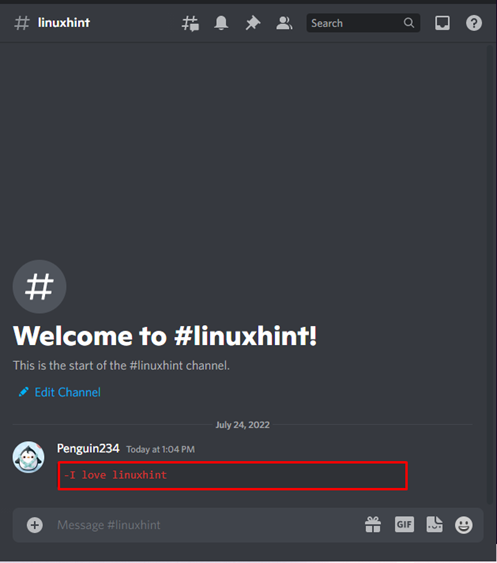
How to Make Blue Colored Text in Discord?
In case of coloring the text blue, specify “css” as the code phrase, start the message with a “.” period, and concatenate the whole message with “-” hyphens as follows:
.I-love-linuxhint
```
Output
We have compiled different procedures for making colored text in Discord.
Conclusion
To make colored text in Discord, firstly, add three backquotes [“`] and specify the code phrase, which refers to the color applied to the text. For instance, “arm” is added for red color, “yaml” for dark green, “json” for light green, and “css” for blue. Besides this, each code phrase also requires any special characters at the start of the text. Lastly, close the text using another pair of three backquotes. This guide demonstrated the method to make colored text in Discord.