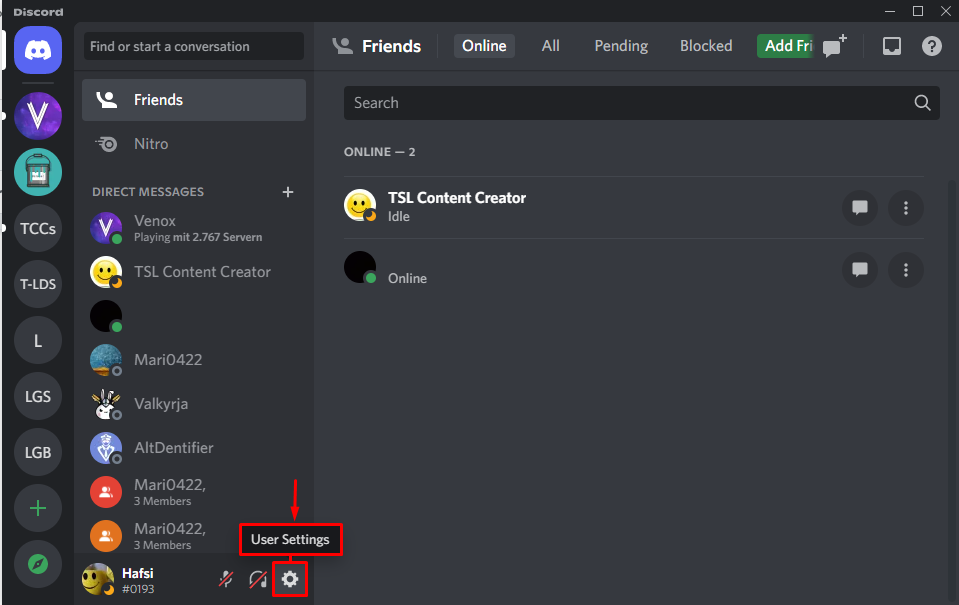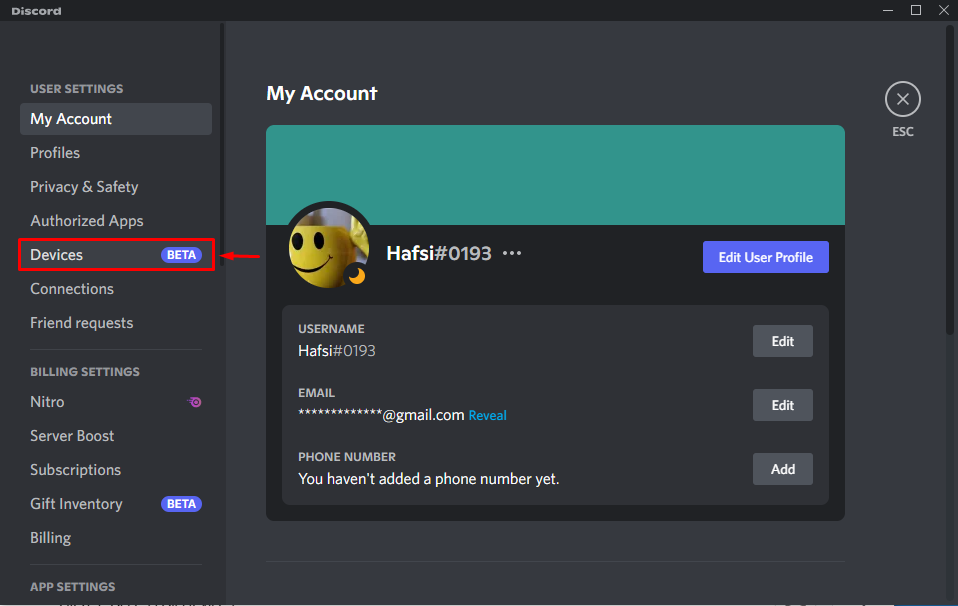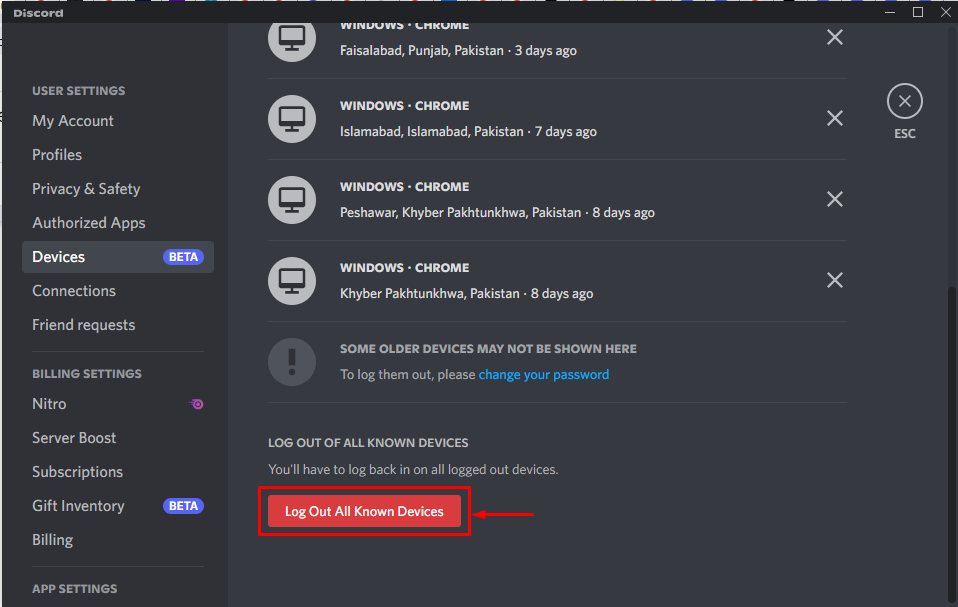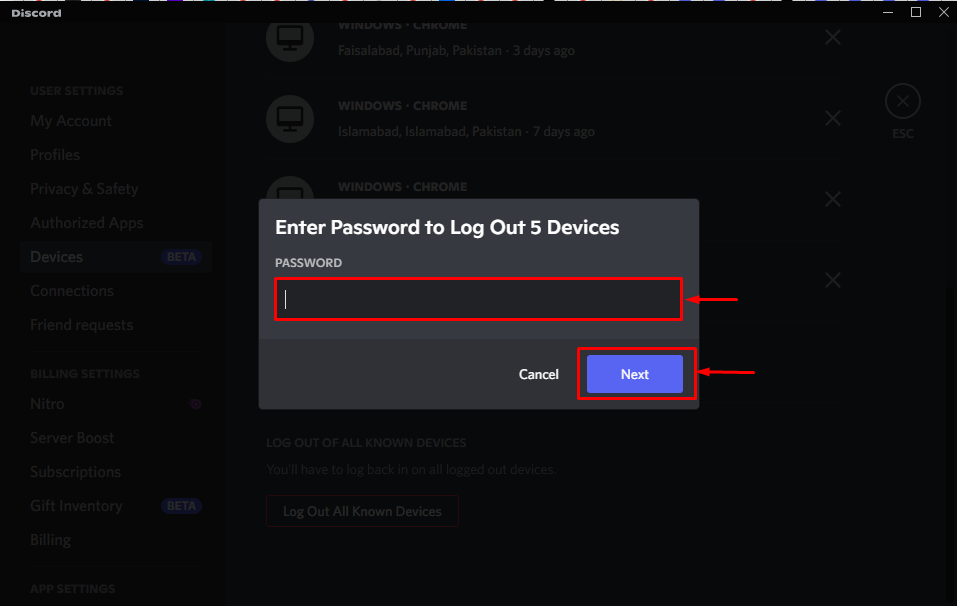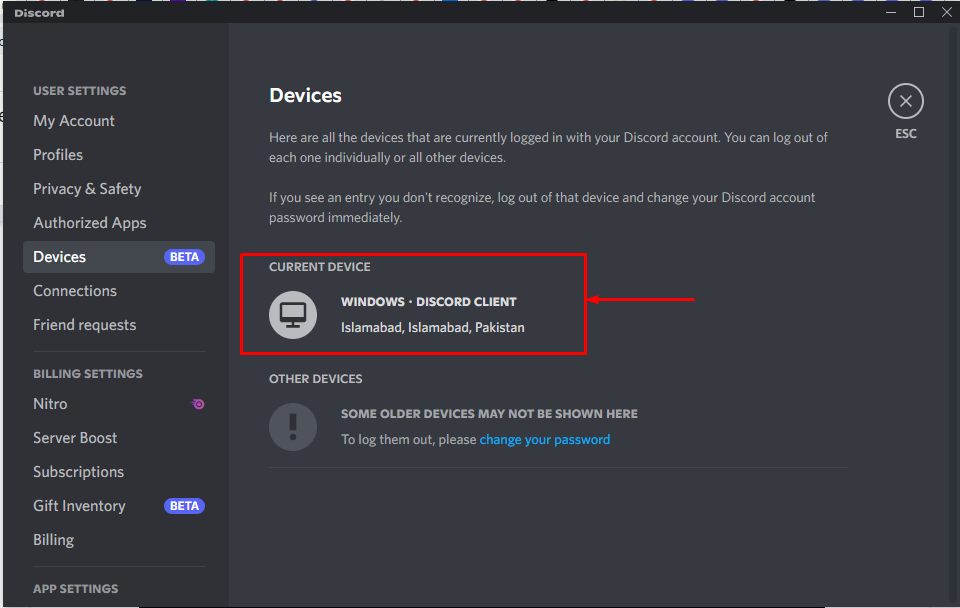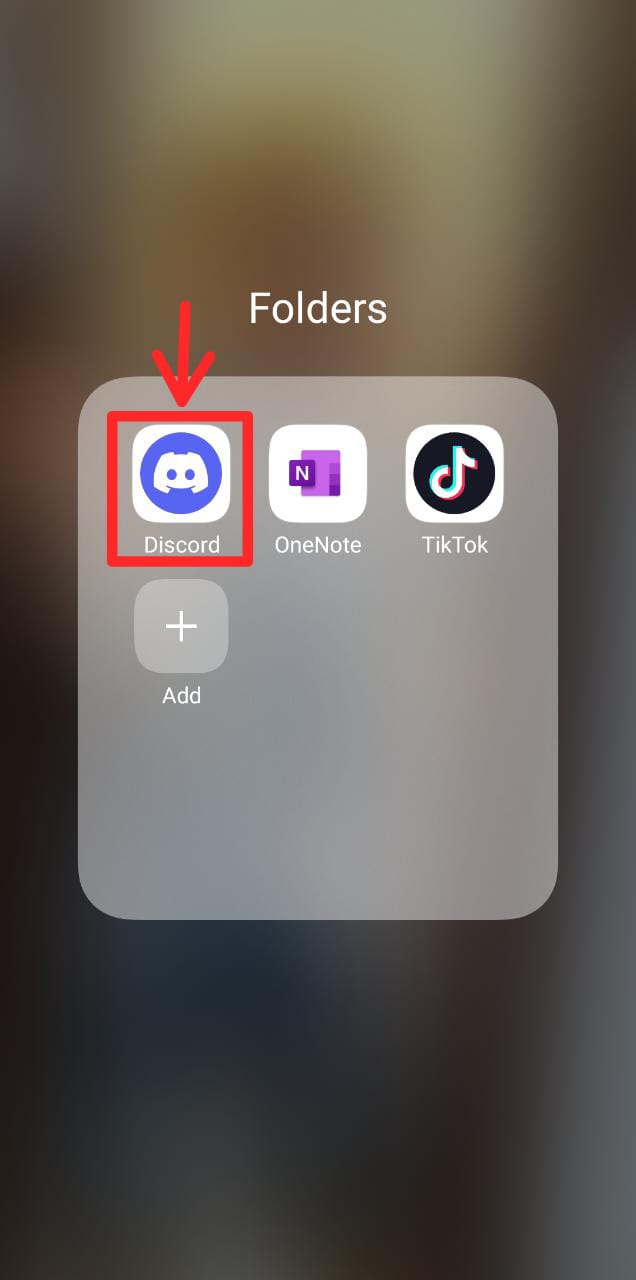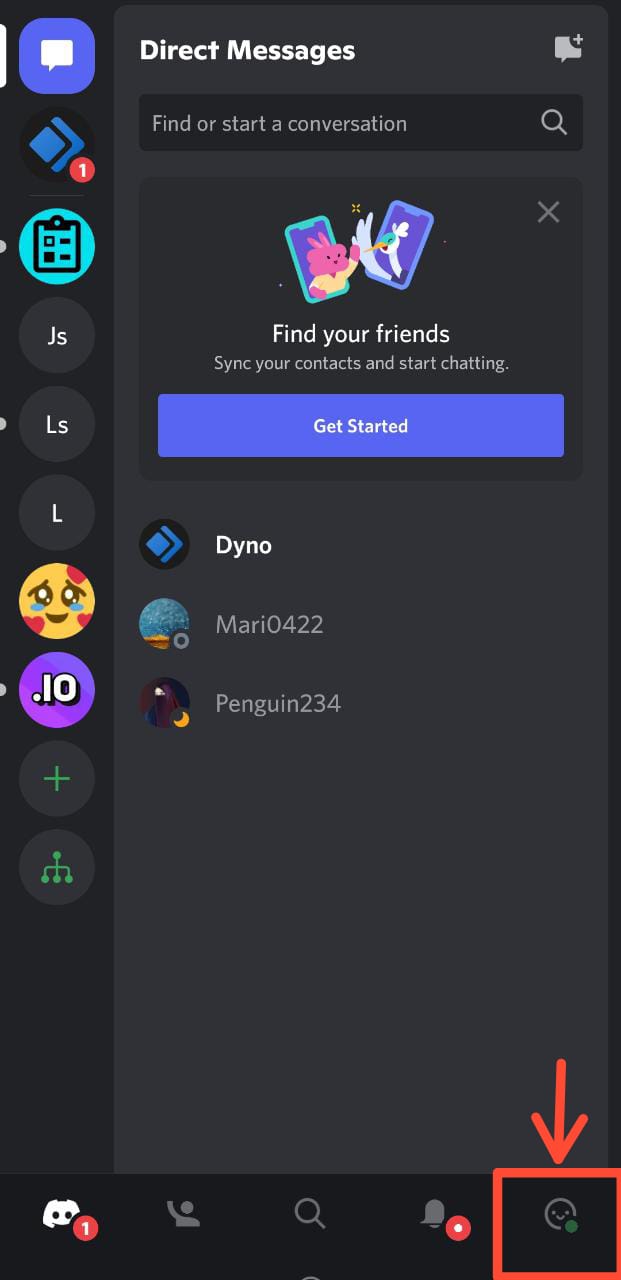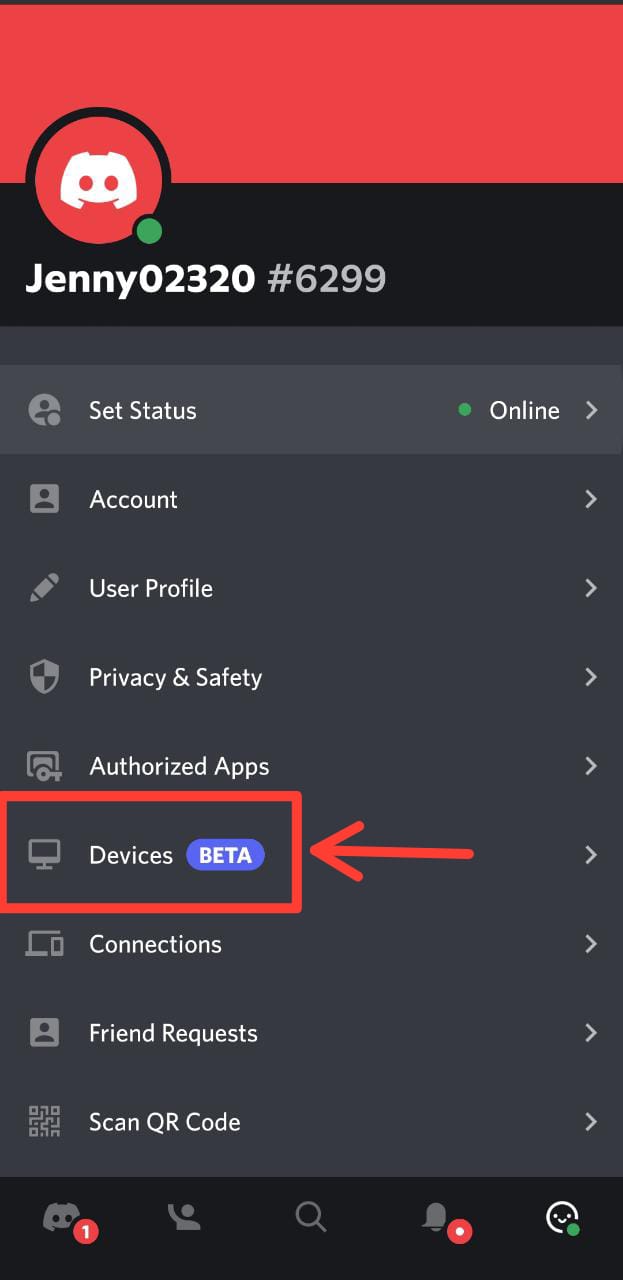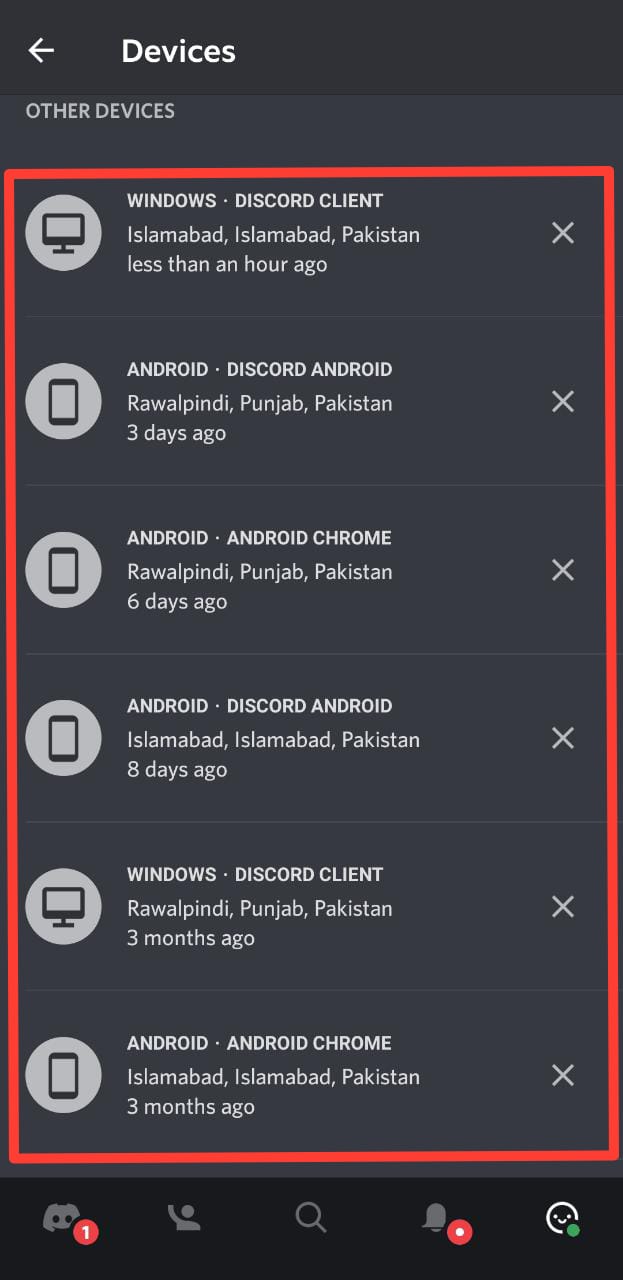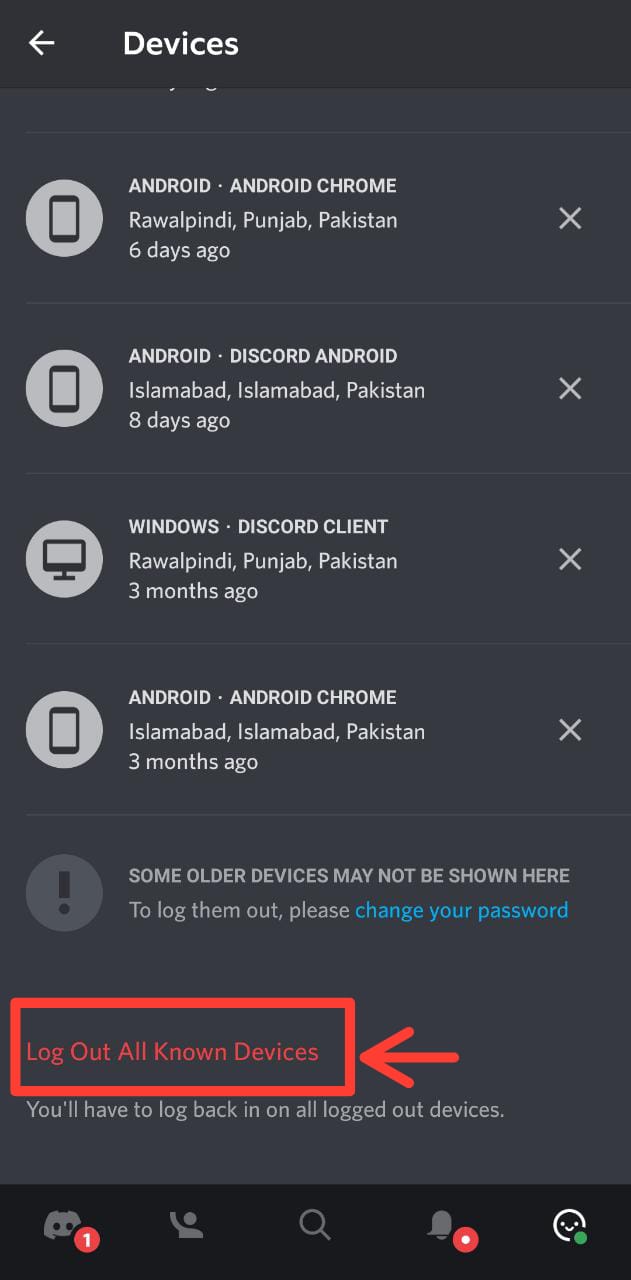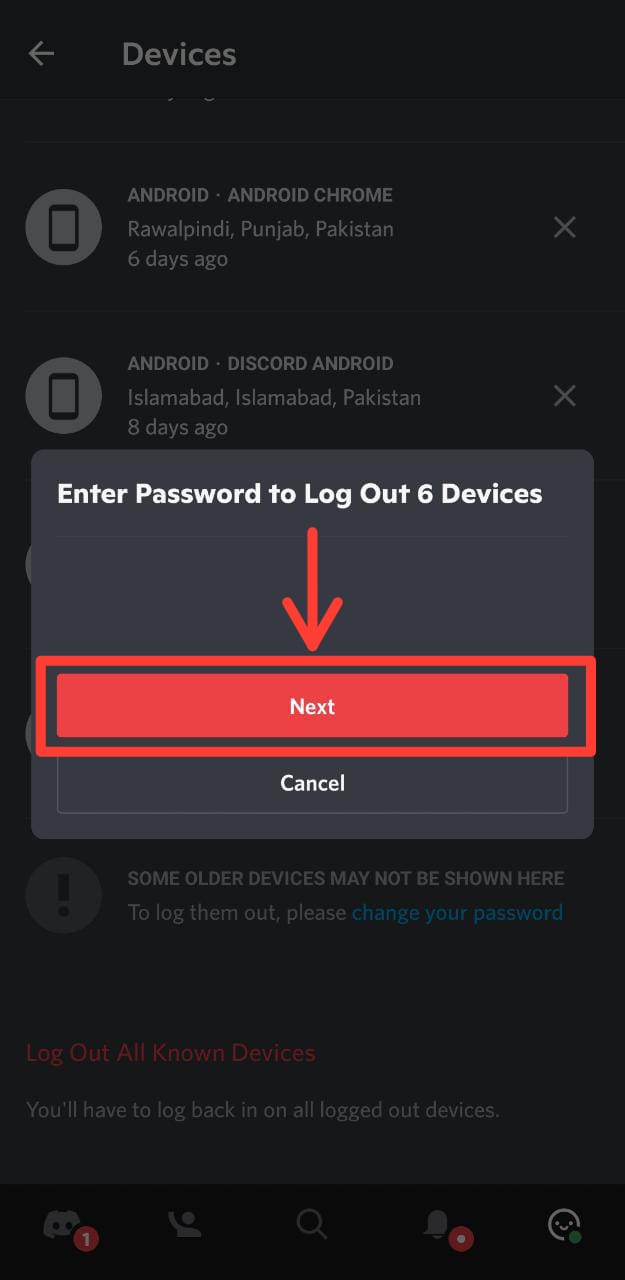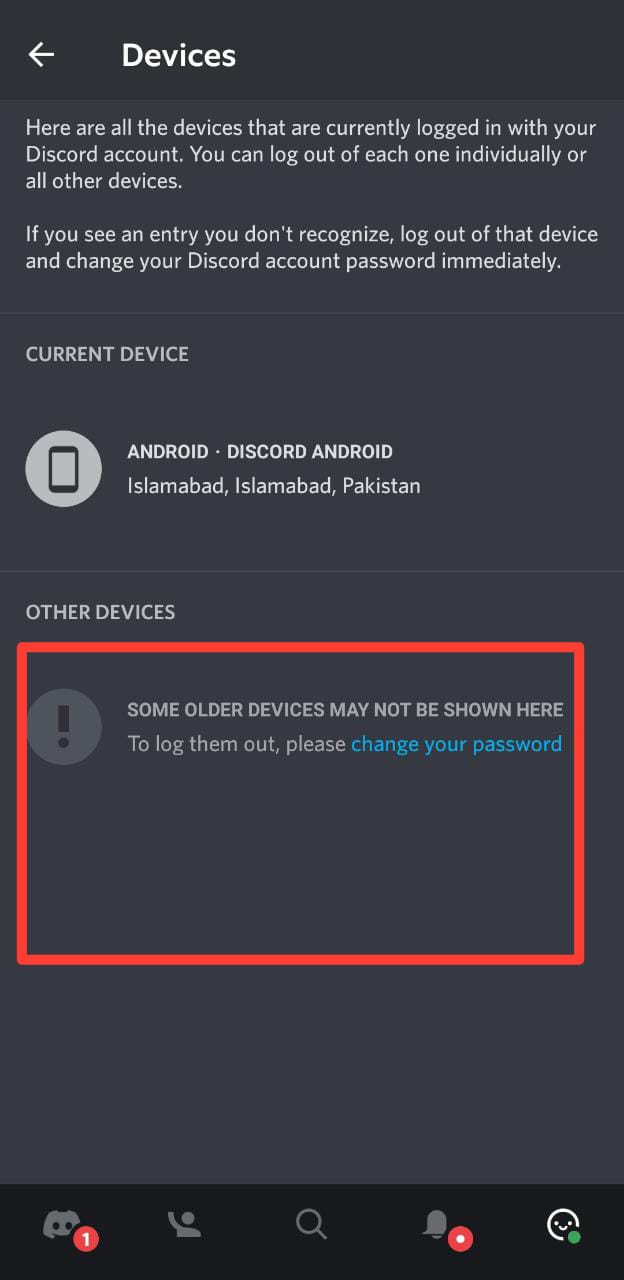this tutorial will demonstrate about logging out from all devices on Discord mobile and desktop.
Method 1: How to Log out of all Devices on Discord Desktop?
Follow the offered instructions for logging out of all devices on the Discord desktop.
Step 1: Launch Discord App
Firstly, launch Discord by searching in the Start menu “Apps” category:
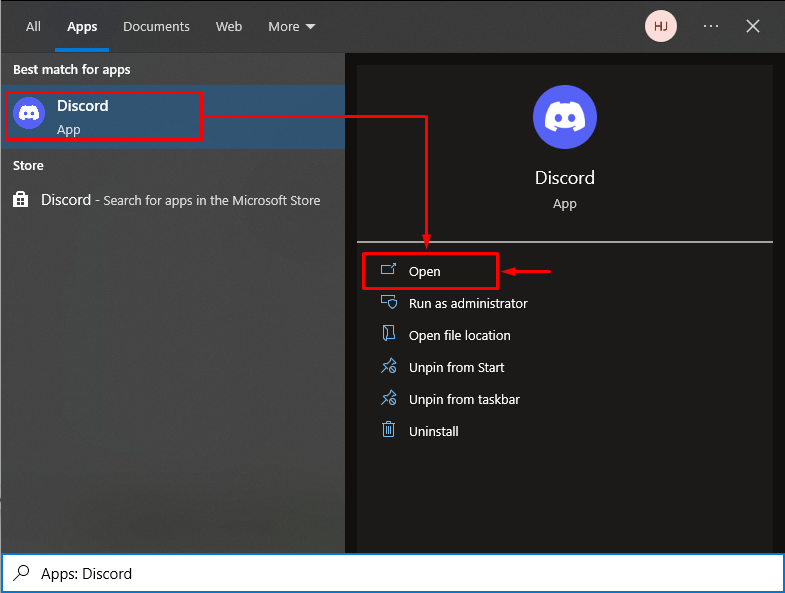
Step 2: Access the User Settings
Then, access the “User Settings” by hitting on the highlighted gear icon:
Step 3: Navigate to Devices
Now, navigate to the “Devices” section from the left-side:
Step 4: Access All Devices
In the “Devices”, you can access all the devices where your Discord account is logged in:
Step 5: Log out From All Devices
Click on “Log Out All Known Devices” to remove all devices from here. As a result, you will be automatically logged out Discord account from all devices:
Step 6: Enter Discord Password
Enter the Discord account password in the required field and press the “Next” button to confirm the logout operation:
The given image indicates that Discord is “Log Out” from all the devices, except the current one:
Move ahead to log out of the devices from the Discord mobile application.
Method 2: How to Log out of All Devices on the Discord Mobile App?
To log out from all devices on the Discord mobile app, users must try out the given procedure.
Step 1: Open Discord
Tap on the “Discord” app on your mobile to open it:
Step 2: Go to User Settings
Now, click on the highlighted “Profile” icon to access the “User Settings”:
Step 3: Navigate to Devices
Tap on the “Devices” settings to launch it:
Step 4: Access All Devices
From the current window, you can access all devices on which your Discord account is logged in:
Step 5: Log out From All Devices
Access the option “Log Out All Known Devices” by scrolling down the cursor. Tap on it to proceed forward:
Step 6: Add Password
Enter your Discord account password and tap on the “Next” button:
There is no device left except the current device where Discord is logged in:
We have learned the easiest way for logging out of all devices on Discord.
Conclusion
To log out of all devices on Discord, firstly, launch the Discord app on your device and access “User Settings” to open. Next, switch to “Devices” and log out from all devices. Lastly, add a Discord account password to confirm the procedure. This post stated the simple way for logging out of all devices on Discord.