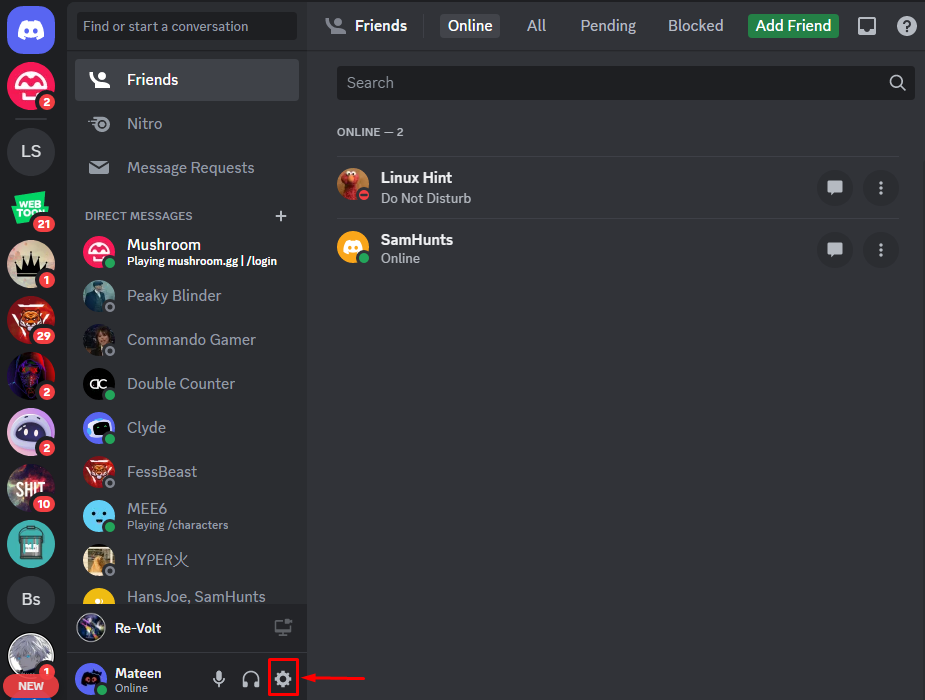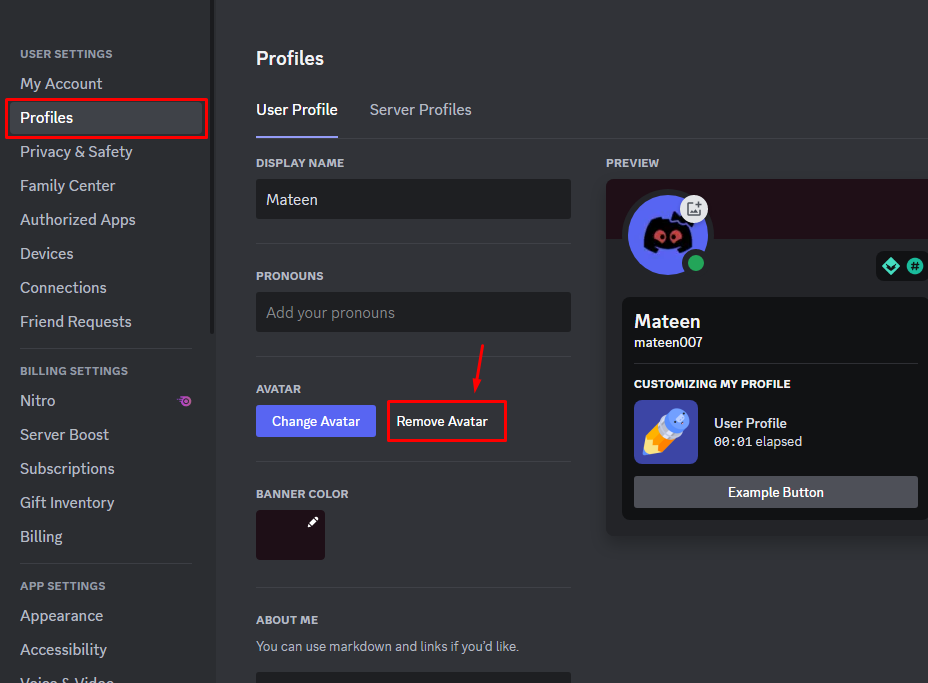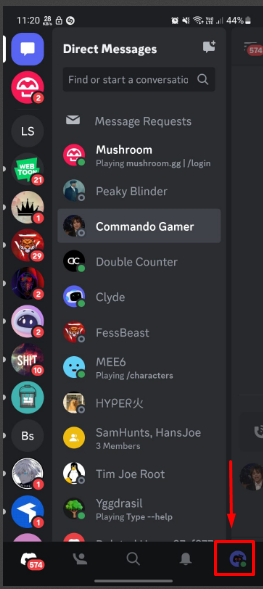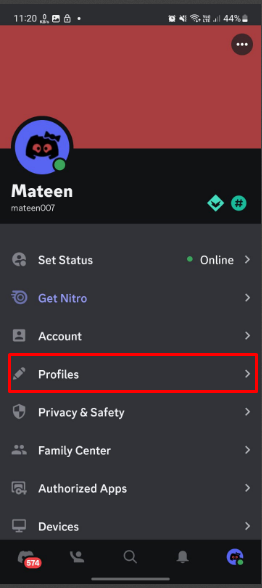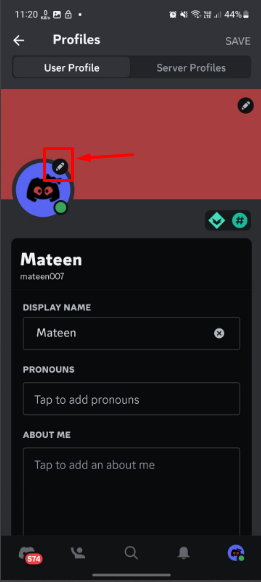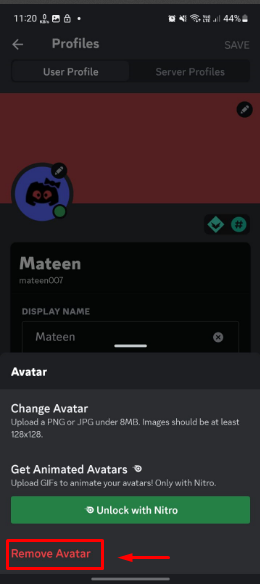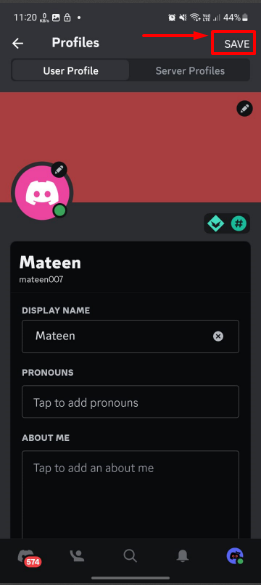When a Discord account is created, the account is set with the default avatar icon as a profile picture. The user can change this avatar icon with the desired image. But many of the users ask the query, is there a way to access the Discord default avatar back after changing it? The article is all about this query.
In this guide, we will cover:
- Is There a Way to Access the Discord Default Avatar Icon?
- How to Access Default Discord Avatar on Desktop?
- How to Access Default Discord Avatar on Mobile App?
Is There a Way to Access the Discord Default Avatar Icon?
Yes, the user can access the default avatar icon at any time. For doing this, just remove the profile picture in the account settings. Follow the below-given section for the practical demonstration.
How to Access Default Discord Avatar on Desktop?
To access the default Discord avatar icon, the following steps are considered.
Step 1: Go to User’s Settings
Open Discord and press the “gear” icon to access the user’s settings:
Step 2: Set Default Avatar
Under the “USER SETTINGS”, open the “Profiles” section and hit the “Remove Avatar” option as highlighted:
Step 3: Save Changes
The default avatar will be set, now hit the “Save Changes” option to apply it:
How to Access Default Discord Avatar on Mobile App?
For the mobile app users of Discord, get assistance with the given steps.
Step 1: Open Settings
Open the Discord app and tap on the “Profile” icon to open the settings:
Step 2: Go to Profiles
Next, tap on the “Profiles” section and continue the procedure:
Step 3: Edit Profile
In the “Profiles” section, tap on the below-highlighted area to change the profile icon:
Step 4: Default Avatar
A new pop-up will appear on your device screen, tap on the “Remove Avatar” option given in red color:
Step 5: Apply Changes
By performing the above, the profile picture will be removed and set with the default avatar. tap the “SAVE” button to see the applied changes:
Conclusion
Yes, the user can access the default Discord avatar. To do so, open Discord and press the “cog” icon to enter the user’s settings. Inside the “Settings” tab, go to the “Profiles” section and hit the “Remove Avatar” option. Finally, press the “Save Changes” to see the applied changes. In this guide, we have explained the easiest way to access the Discord default avatar.