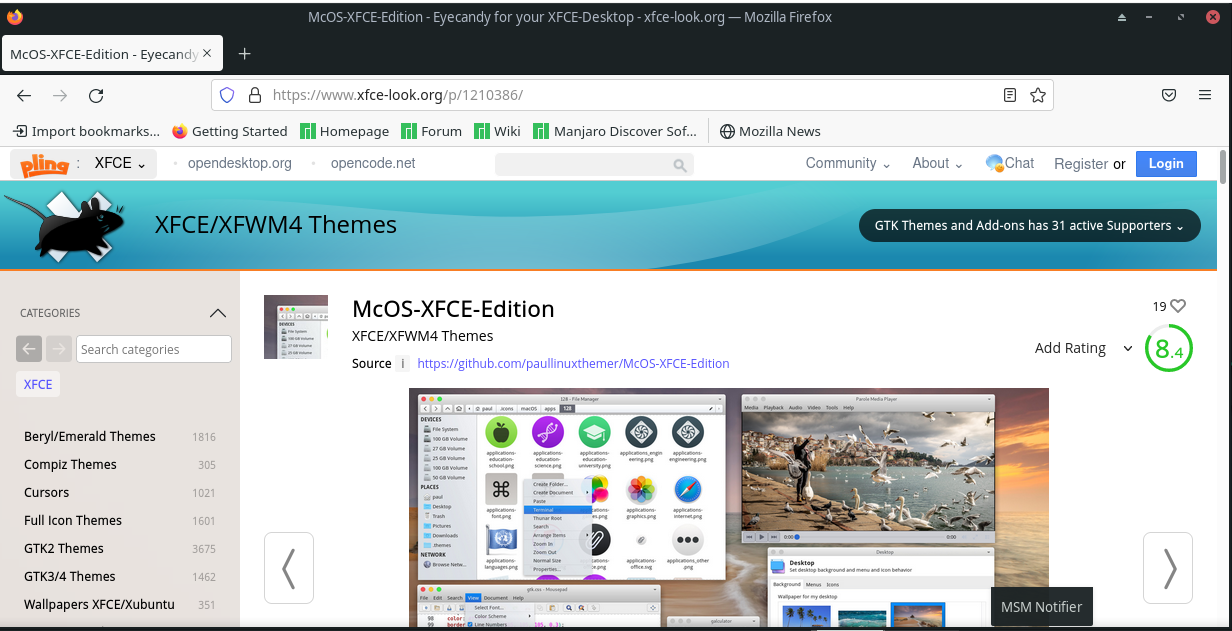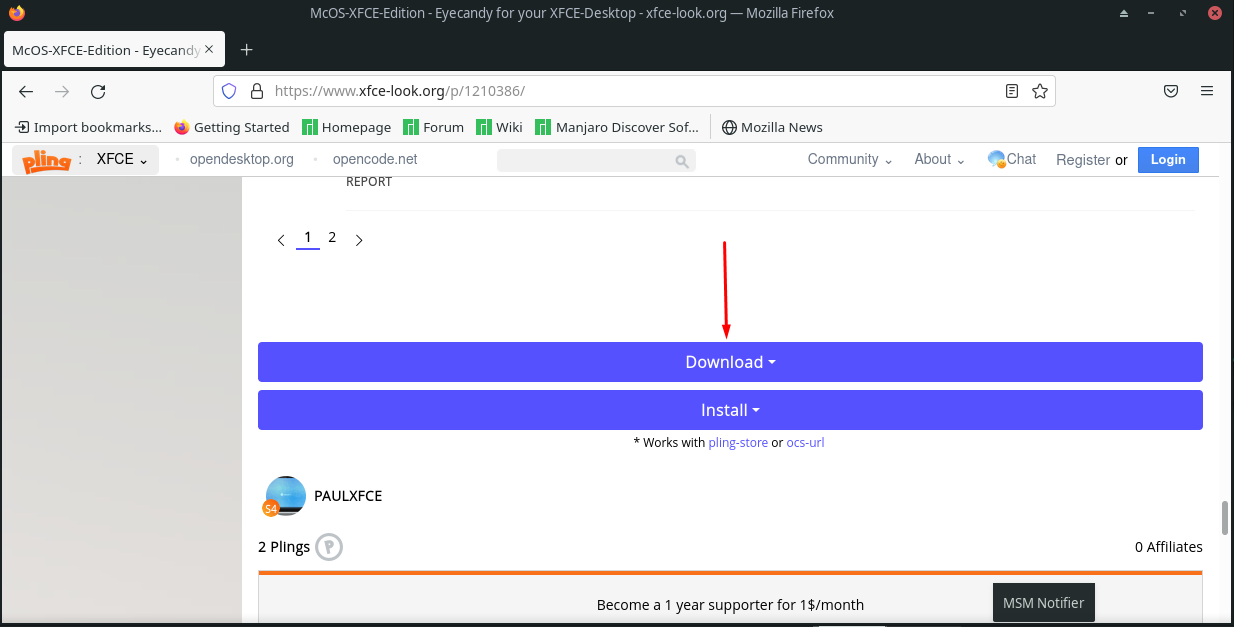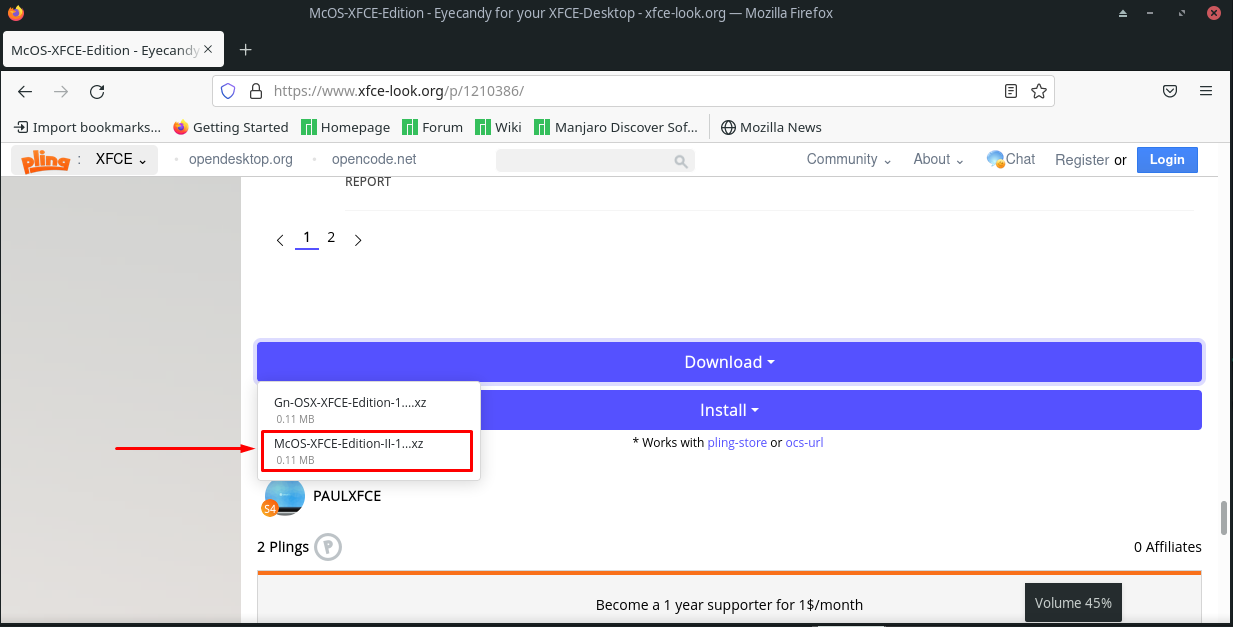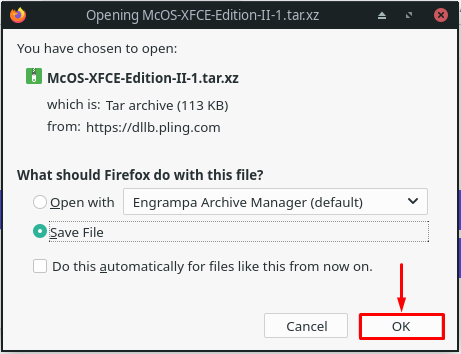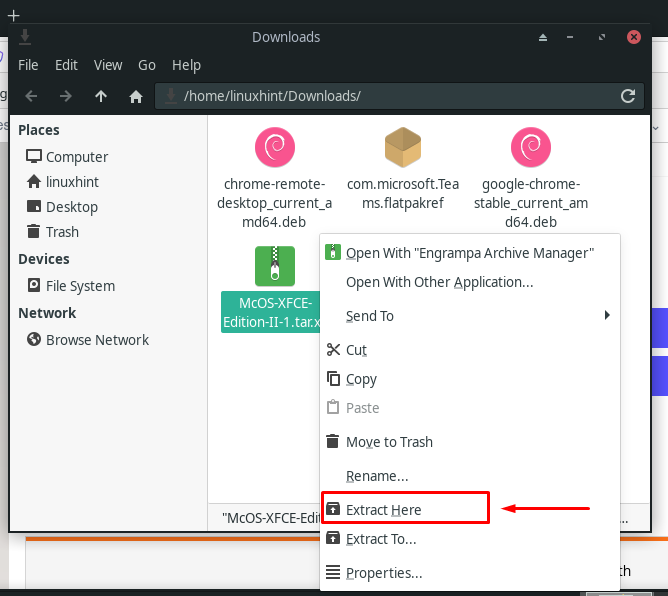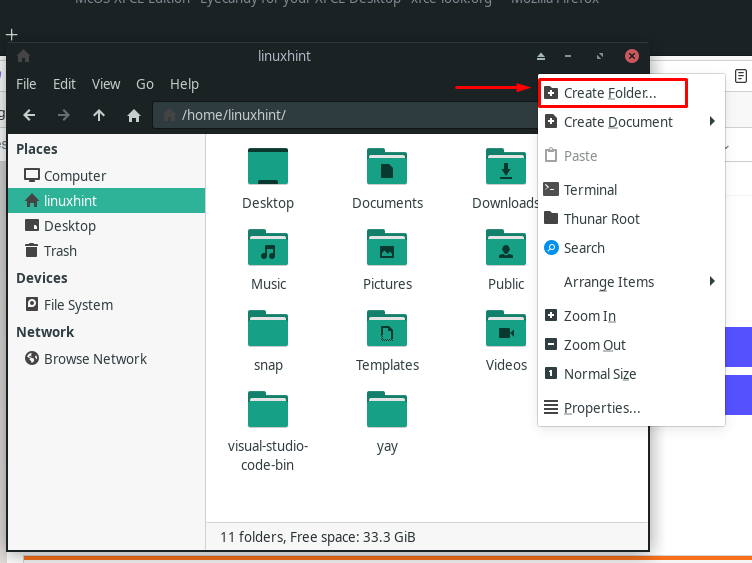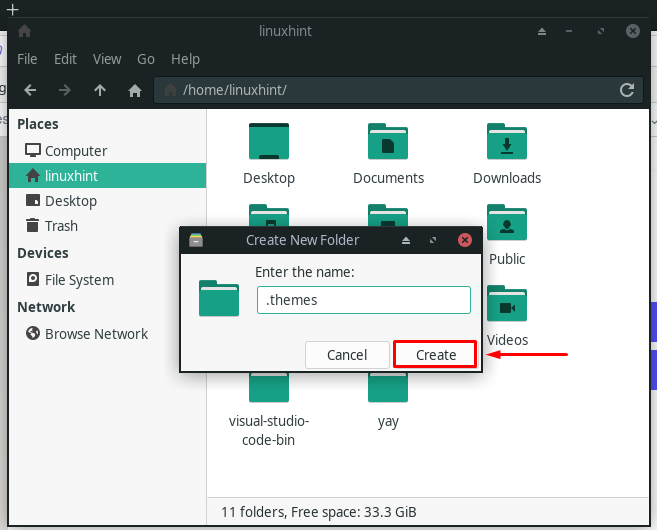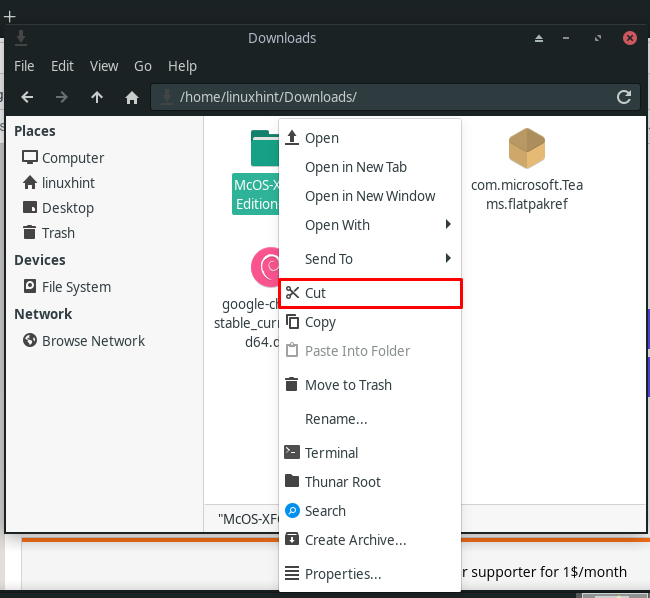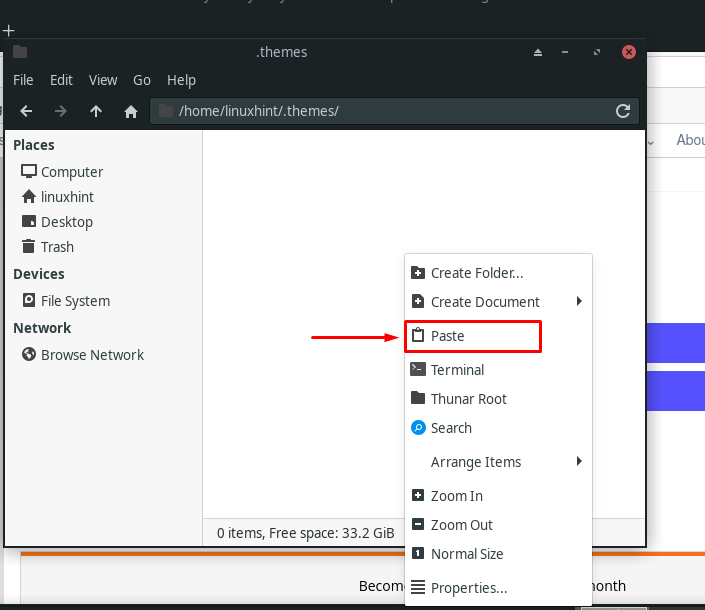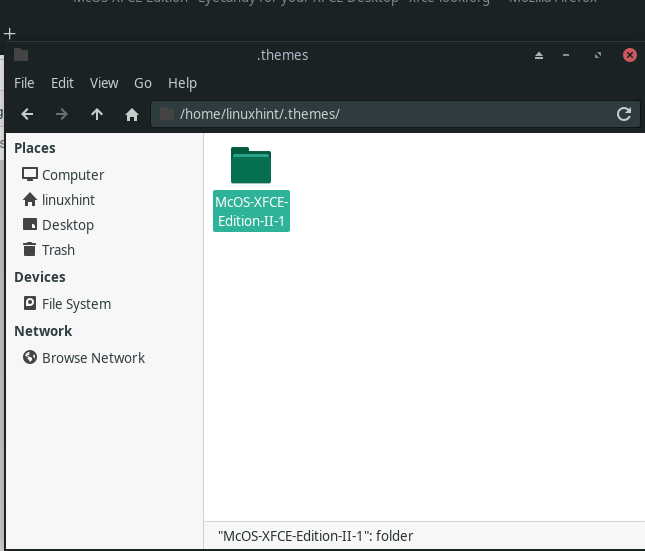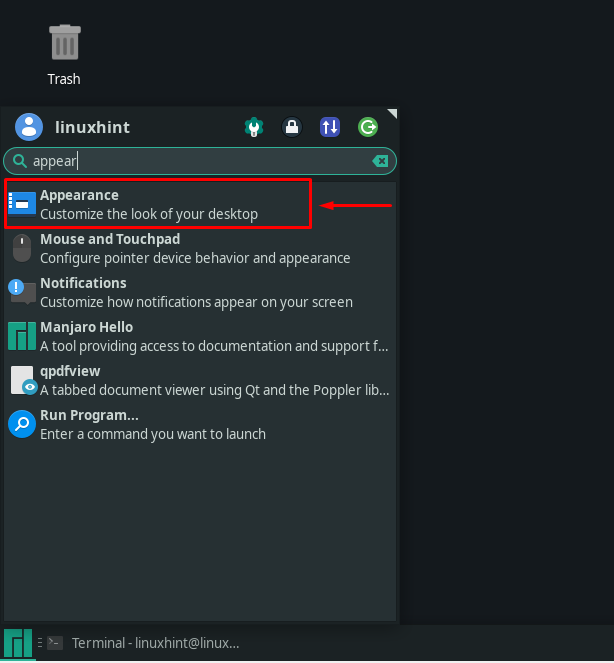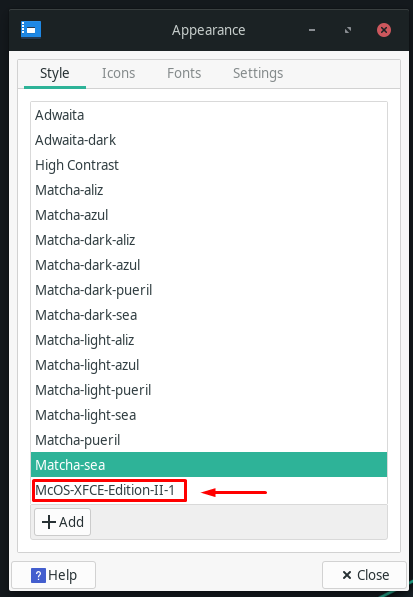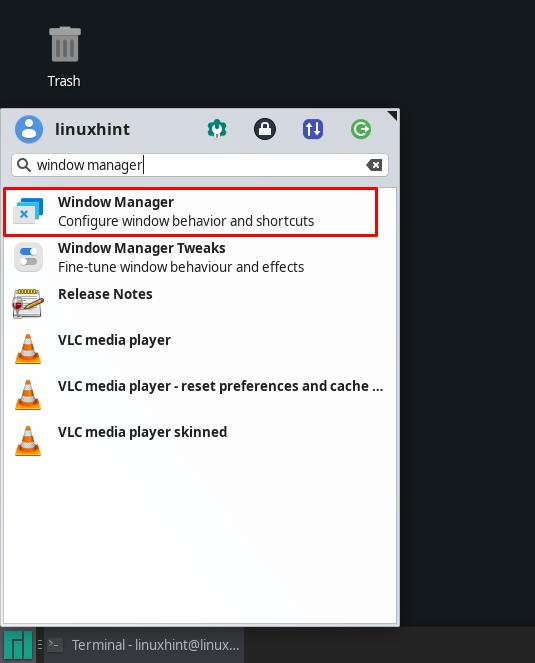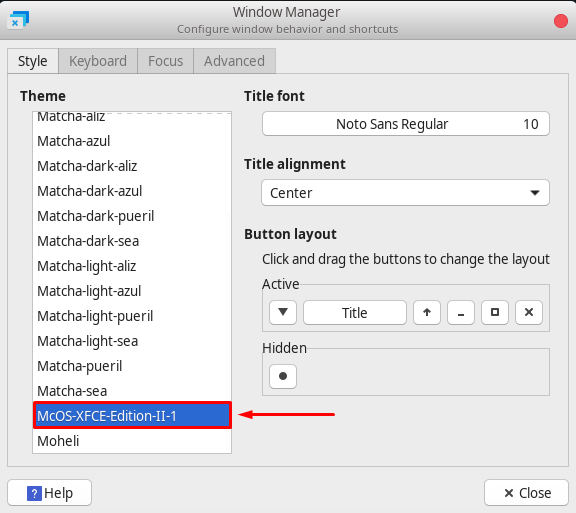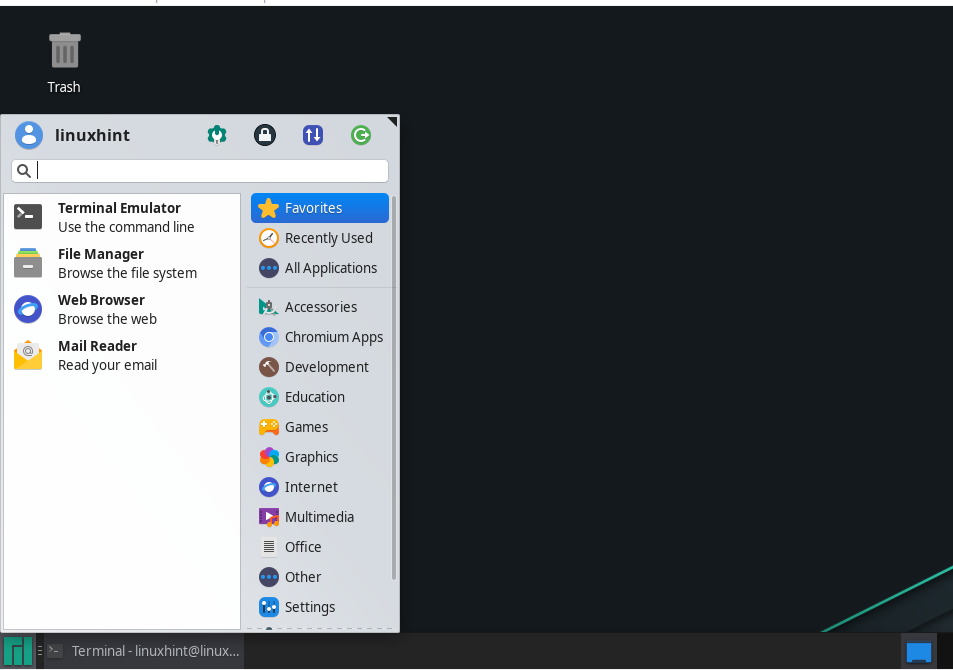One of the many advantages of being a Manjaro user is that you are not bound by how the desktop appears and functions. Manjaro gives you the freedom to customize your desktop according to your requirements and preferences. It also supports a wide range of desktop and icon themes that you can use to enhance your system’s appearance. Also, these themes are simple to download and install on any Linux-based system such as Manjaro.
This write-up will guide you how to install theme on a Manjaro system. For the demonstration of the installation method, we have selected the “macOS” theme.
How to install theme on Manjaro
We can change the look of our Manjaro desktop into a macOS environment by installing a macOS theme. In this way, the look of your Manjaro system will be the same as if you are running a Mac OS X.
To install the theme on Manjaro, firstly, you have to download it from the website:
Click on the “McOS-XFCE-Edition-II-1.tar.xz” option and save the selected file in your system:
Now, extract the content of the “McOS-XFCE-Edition-II-1.tar.xz” file:
After doing so, go to your home directory, which is “linuxhint” in our case, and create a new folder:
Specify the name of your folder as “.themes”:
Now, move the “McOS-XFCE-Edition-II-1” folder to the newly created “.themes” folder:
Up till now, we have downloaded the “McOS-XFCE-Edition-II-1” theme folder and placed it into the “.themes” directory. Now move ahead to set it up on your Manjaro system:
How to set up macOS Theme on Manjaro
To customize the look of your Manjaro system and apply the macOS theme, open up “Appearance” by searching in your Manjaro applications:
Now, you will see that the downloaded theme is now showing in the list of available themes:
Clicking on the “McOS-XFCE-Edition-II-1” will change the style of your Manjaro system within a few seconds:
Another thing you have to do is to open up the “Window Manager” and then select the macOS theme:
With the macOS theme selection, you can also set its title font, alignment, and button layout:
Close the Window manager after performing the specified action, and your new macOS theme is all set on your Manjaro system:
Want to install any other theme on Manjaro? You can try out Numix theme, Papirus theme, Materia Manjaro Dark GTK theme, Breeze GTK theme, Zuki theme. Choose any theme according to your preference, download its file, and follow our post to install and apply it to the Manjaro system.
Conclusion
There are many Linux distributions, such as Manjaro, that provide a fantastic user experience. If you are someone who easily gets bored with the constant appearance of the system, then you do not have to worry. Manjaro offers a lot of customization options which include desktop and icons themes. This write-up guided you about the procedure of installing themes on Manjaro. We have selected the MacOS theme for the demonstration purpose. You can also go for any other theme such as Zuki, Numix, Papirus, and Breeze GTK.