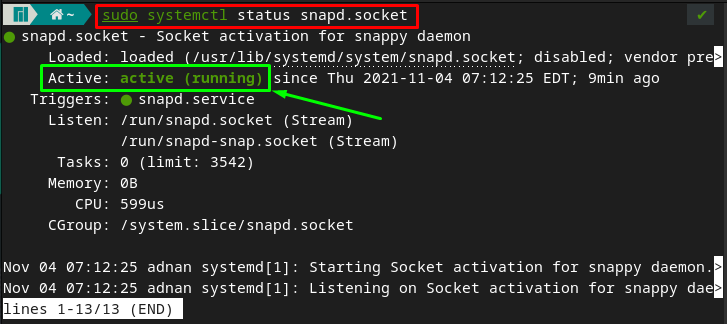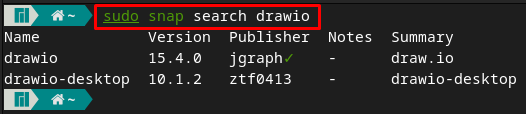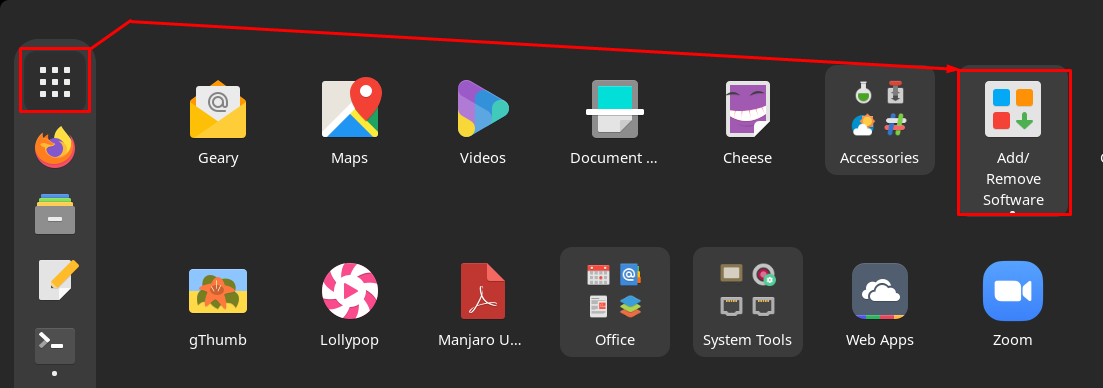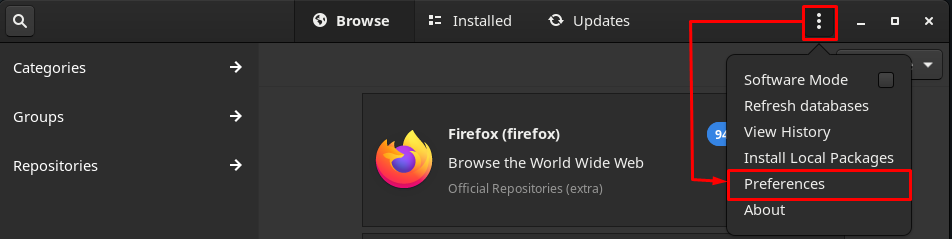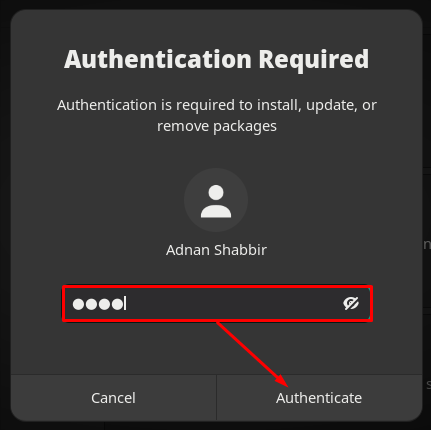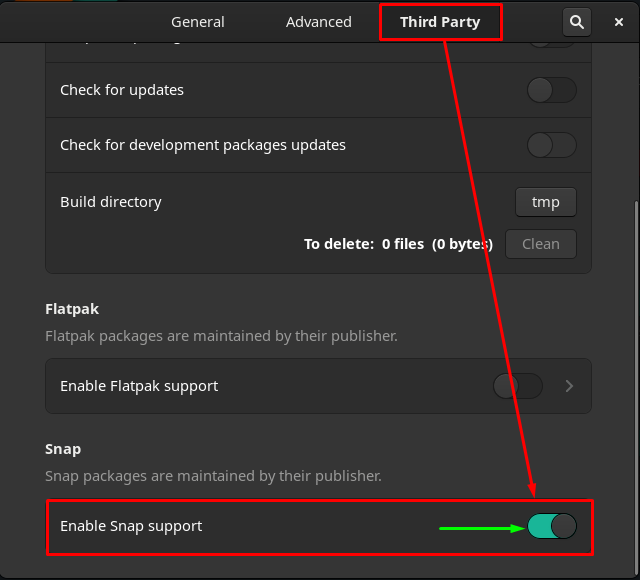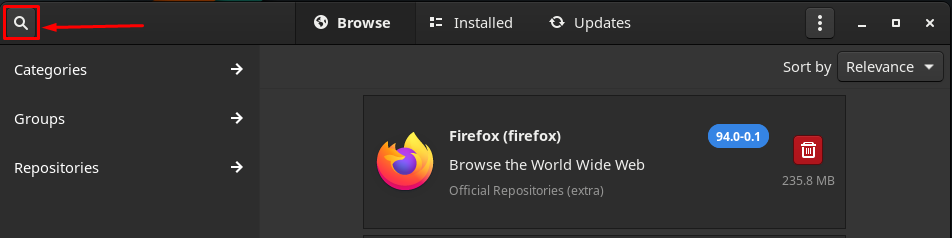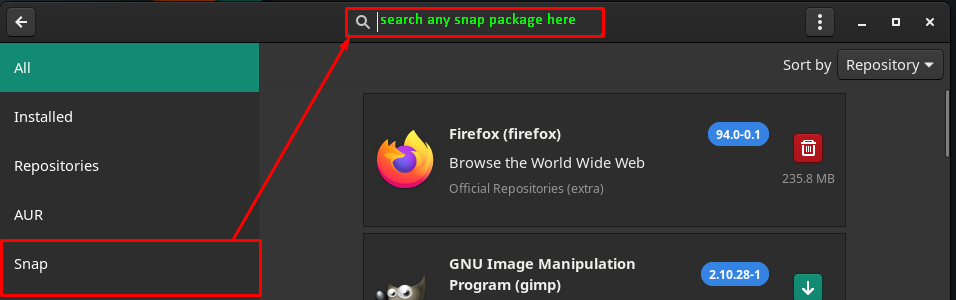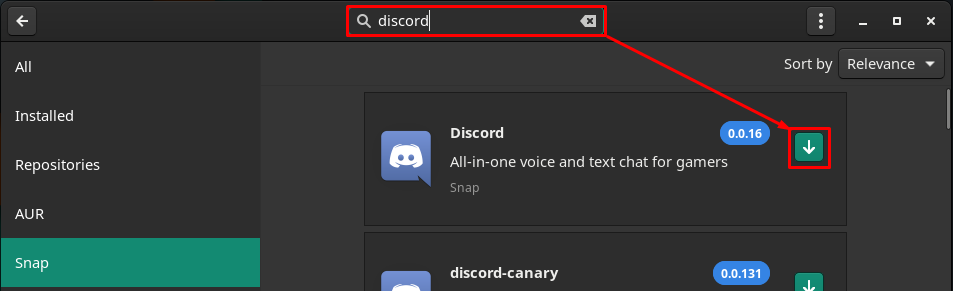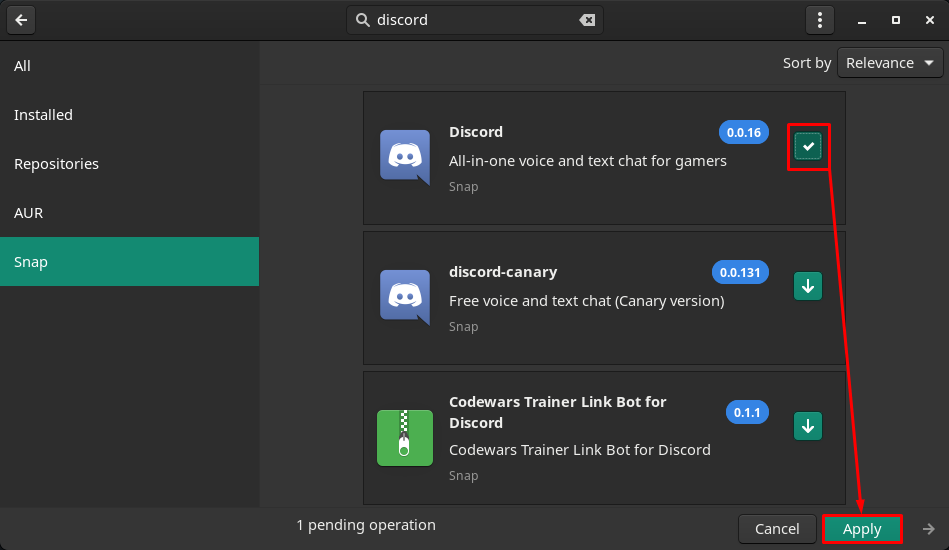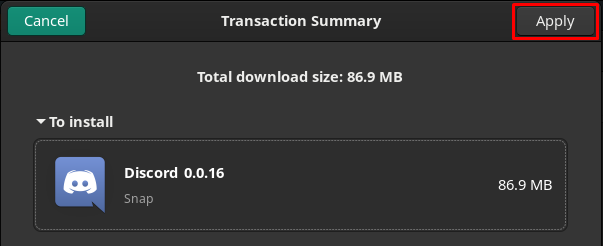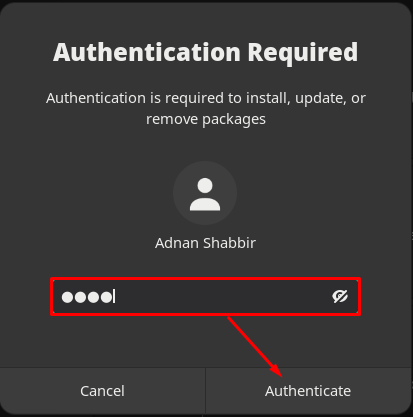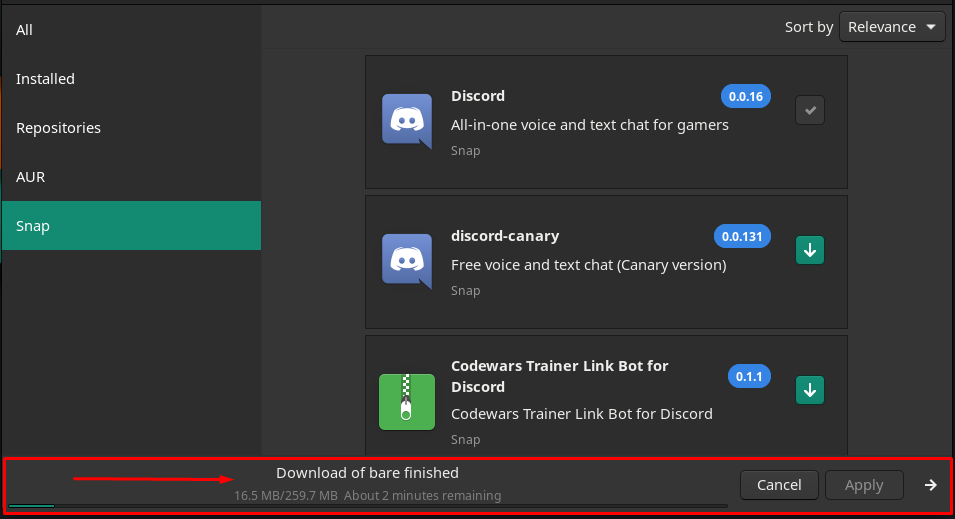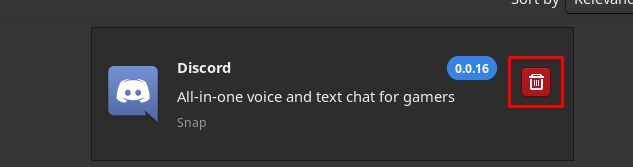The snap support can be availed by using the command-line interface of Linux systems or the packages can be installed using the graphical interface as well. The leading desktop software development companies like Google, Microsoft, and Mozilla, publish their software on snap stores. The snap packages are updated automatically, and the updates are checked multiple times a day that making it a favorable package manager to get updated software.
Following the importance of this, we have compiled a brief guide to demonstrate the use of snap to install packages on Manjaro Linux.
How to install snap packages on Manjaro Linux
As described earlier, snap support is available for terminal enthusiasts and GUI users as well. We are going to explain both mediums to make this guide beneficial for terminal and GUI lovers.
- Installing Snap using command line
- installing snaps using GUI
How to install snap packages using terminal on Manjaro
The snap support for Manjaro is built-in, and you can check the status of the “snapd” service by issuing the following command:
If it is active and listening (as in our case), then it means your system has it. If you could not find it as built-in accessibility. You can install it by executing the below-mentioned commands:
To install snap, use:
After installation, enable the snapd service by running the following command.
And verify the service by checking the status of the snapd service.
After enabling the service, you are now ready to install snap packages.
How to search and get the information of packages using snap
The first step you must perform is to check for the availability of the package on the snap store. The output will contain detailed information (like version, publisher’s name, description of the software) of the package available in the store. The syntax to do so is mentioned below:
The following command will search for the “draw.io” package, and the output contains the details regarding this package.
Or you can also get the information about the package with the help of the following command:
For instance, the below-mentioned command will print the information about “draw.io”.
Note: This step is optional, but it is recommended to perform it before installing packages using snap.
How to install a package using snap
Any package that is available on the snap store can be installed with the help of the command provided below:
For a better understanding, we have executed the following command to install “draw.io” using snap support of Manjaro.
How to get the list of installed packages
The terminal of Manjaro can be used to get the list of packages that are installed using snap. To do so, the following command will help in this regard:
How to install snap packages using GUI on Manjaro Linux
The GUI of Manjaro can also be opted to get snap packages on your Manjaro system.
Firstly, you have to enable the snap repository on Manjaro. For this, perform the following steps:
Step 1: Click on the “Show Applications” icon available on the desktop icon to get the list of applications and navigate to “Add/Remove Software“.
Step 2: Now, navigate to three dots and click on “Preferences”.
As soon you click on “Preferences”, you have to enter your password on the next window.
Step 3: After that, move to the “Third Party” option and turn on the toggle button of “Enable Snap support” as shown in the image below.
Step 4: Lastly, move back to the main window of “Add/Remove Software” and click on the search icon.
The time you click on the search icon, you will observe the repository’s name on the left pane of the window. And Snap can be found here, which means you have successfully added the snap repository for GUI support.
To install any snap package here, you must enter the package’s name in the search box as displayed in the image below.
The upcoming steps will guide you to install the “Discord” package.
To do so, firstly, write “discord” in the search box and hit enter to look for the package. Now click on the download/install button.
After that, an “Apply” button will be enabled on the foot bar; click on it to proceed further.
Now, a new window will appear that will list down the packages to be installed, navigate to “Apply” button on the menu bar.
After that, an authentication prompt will appear where you have to enter your password and click on “Authenticate” to confirm.
After successful authentication, the installation will start and may take a few moments to complete.
Once the installation is completed, the “uninstall/remove” button will appear instead of download/install.
This is how you can install snap packages using the graphical interface of Manjaro.
Conclusion
Snap is a well-known package deployment system managed by canonical. There are hundreds of packages available on snap but not in the official repository of Linux distributions. Interestingly, the snap support is independent of the distros; the operating systems based on Linux kernel can avail the snap facility. In this descriptive post, you have learned to install a snap package manager using the command line terminal and the GUI. The snap access is quite helpful for students, and programmers, as it supports packages of Microsoft like “Office365Web“, “Microsoft Teams” and several programming tools like “Android Studio” and “Eclipse“. Moreover, a computer user can find many more useful packages that can be obtained using the snap store.