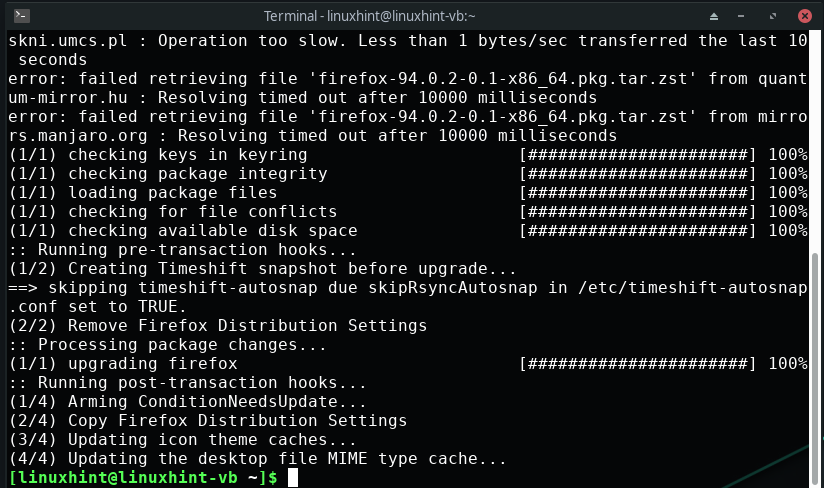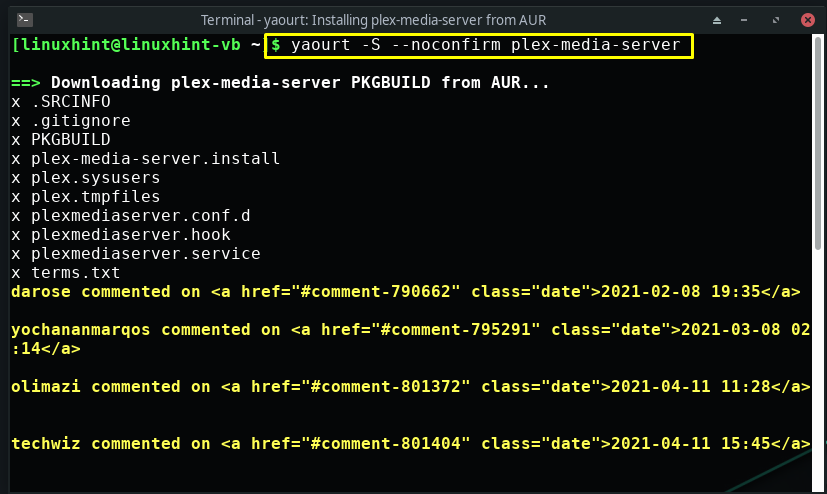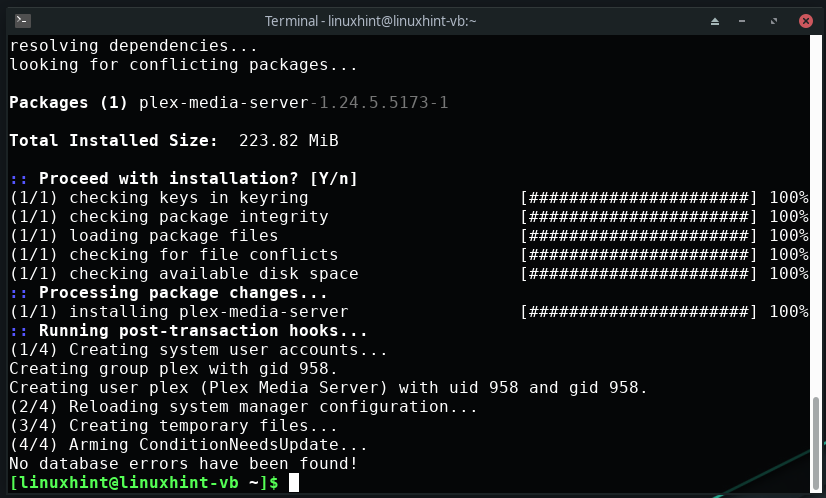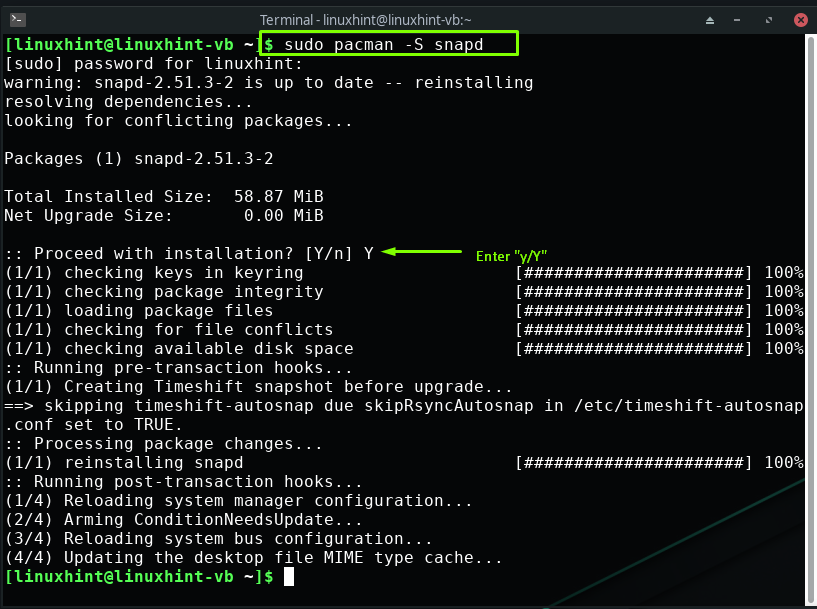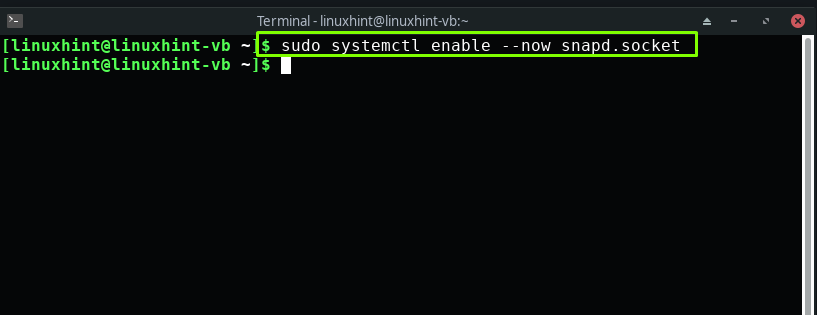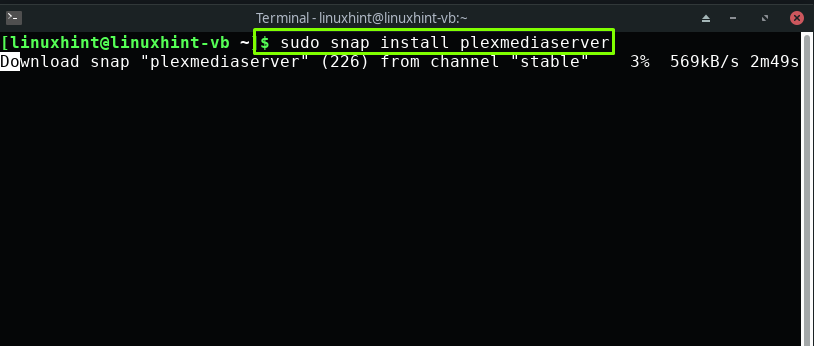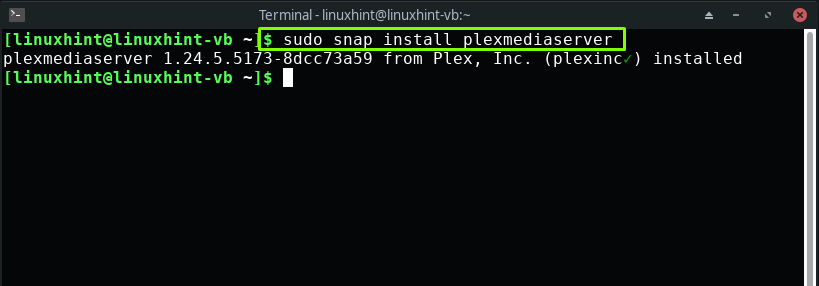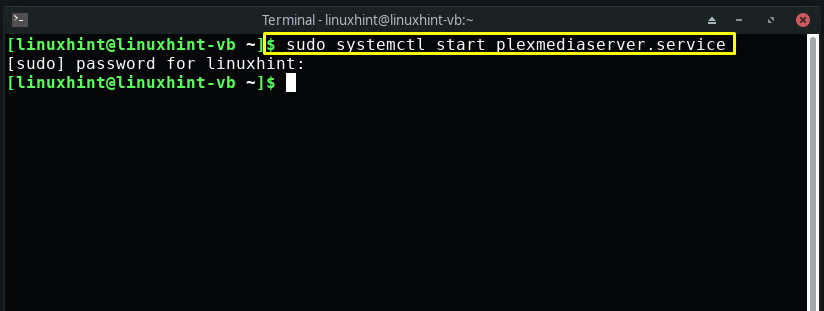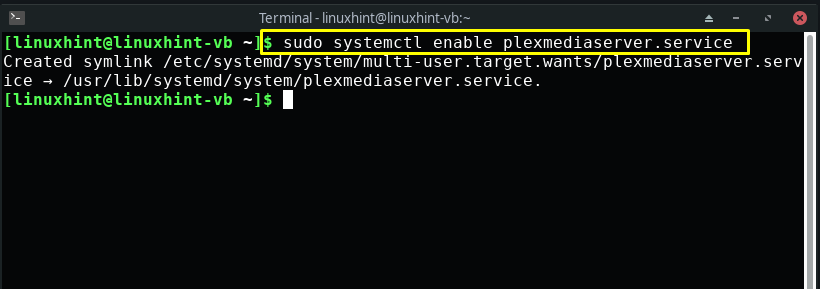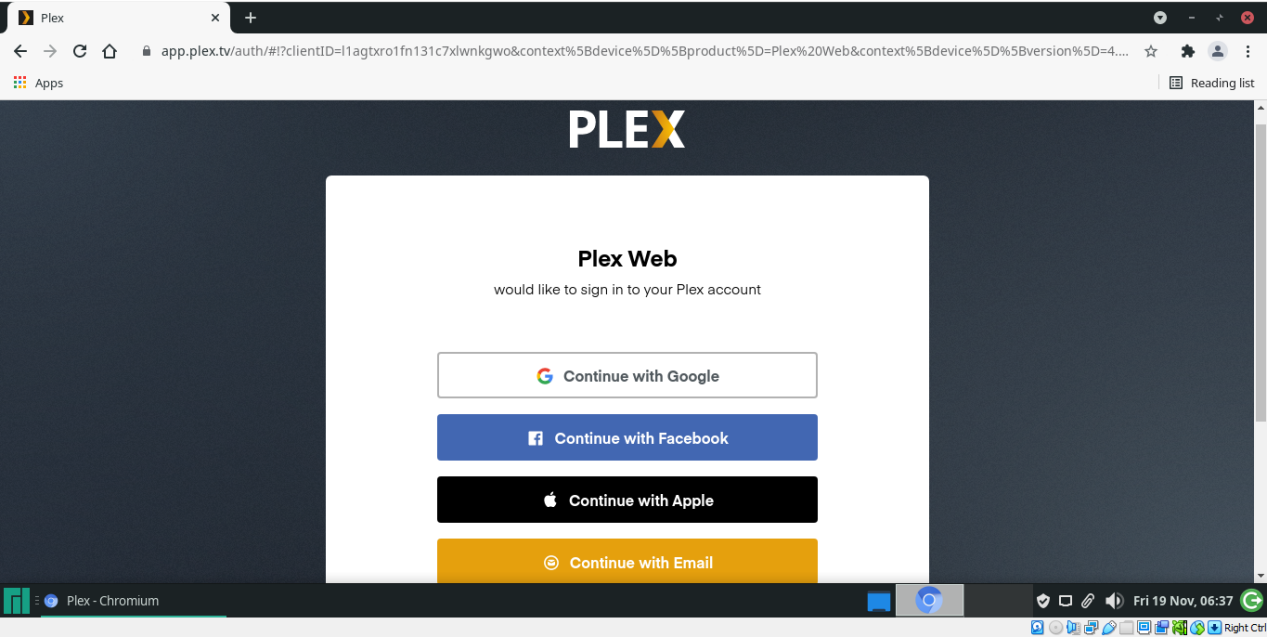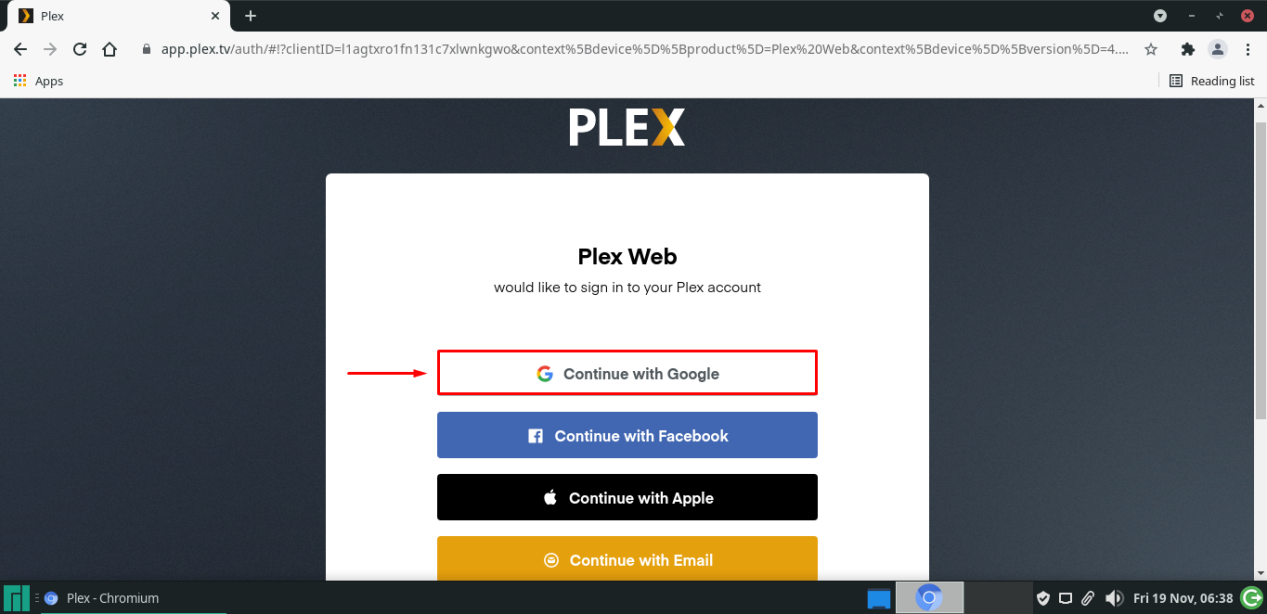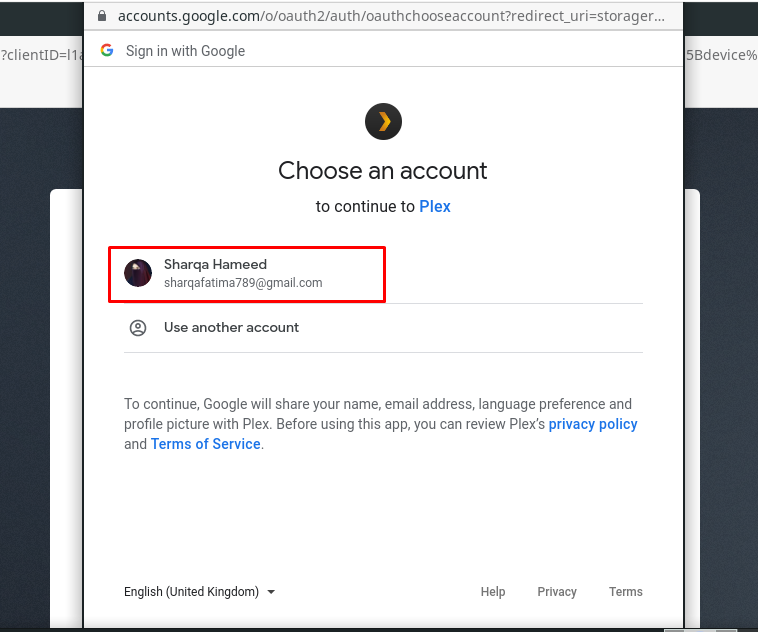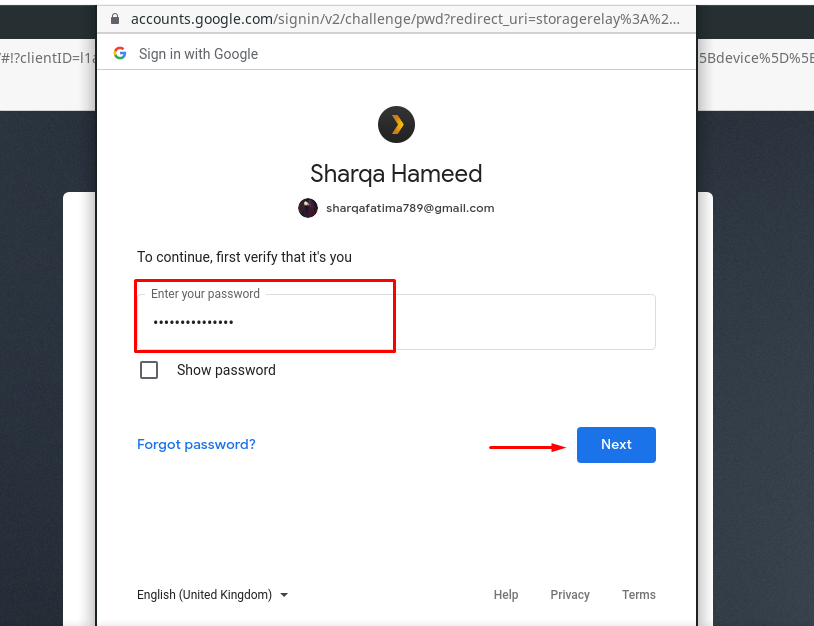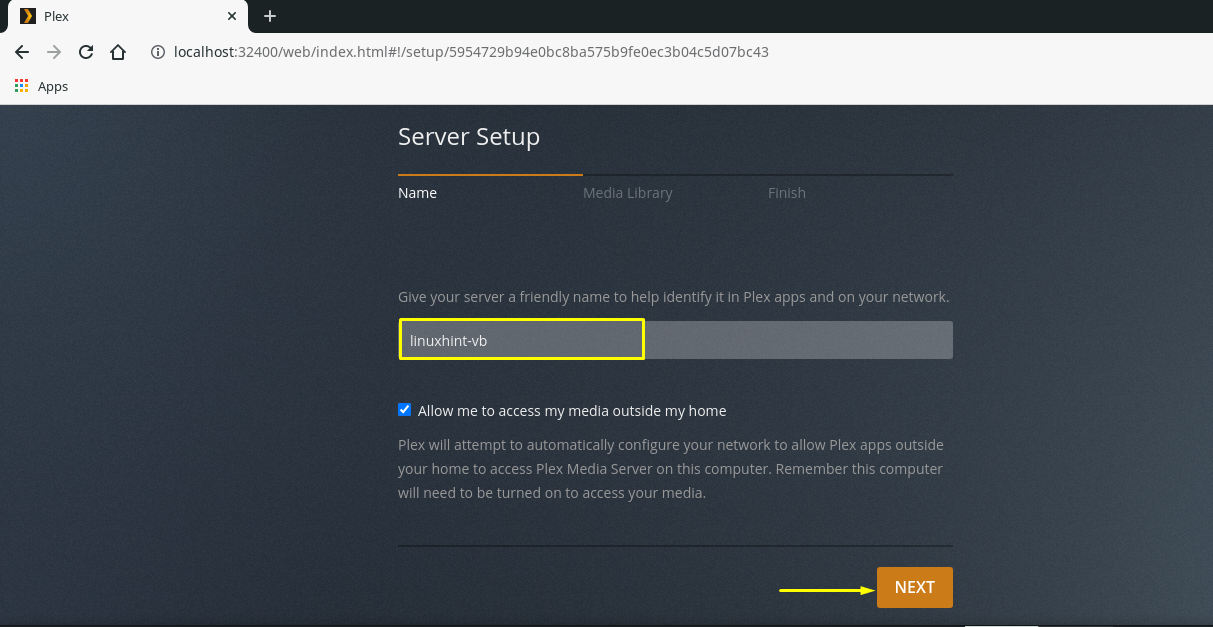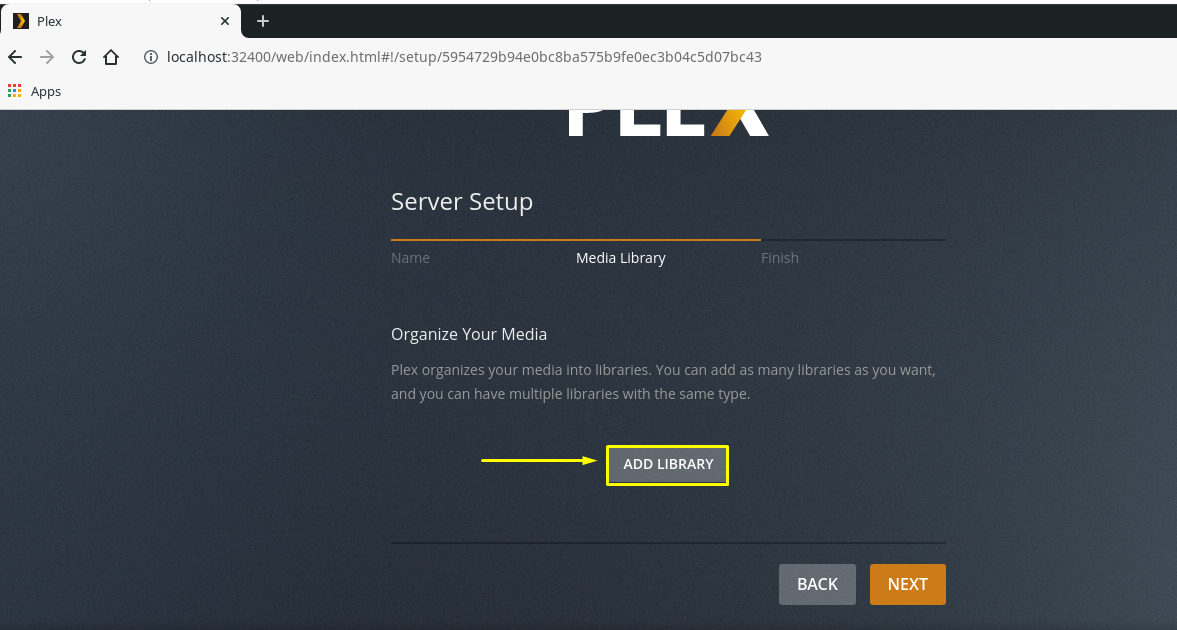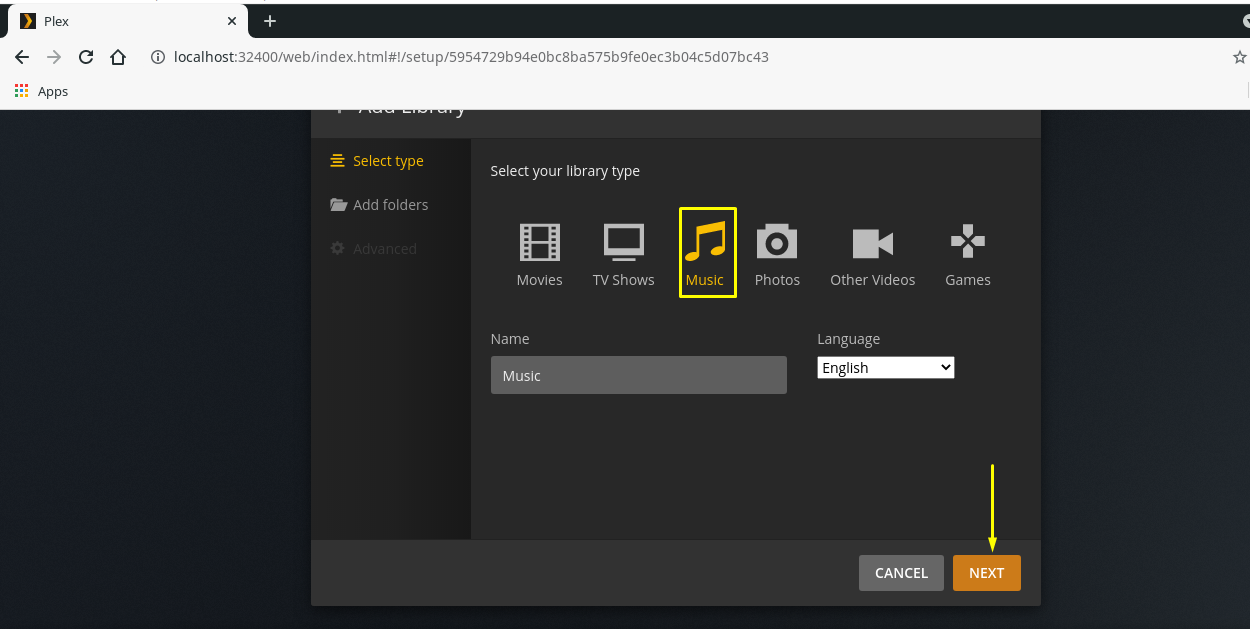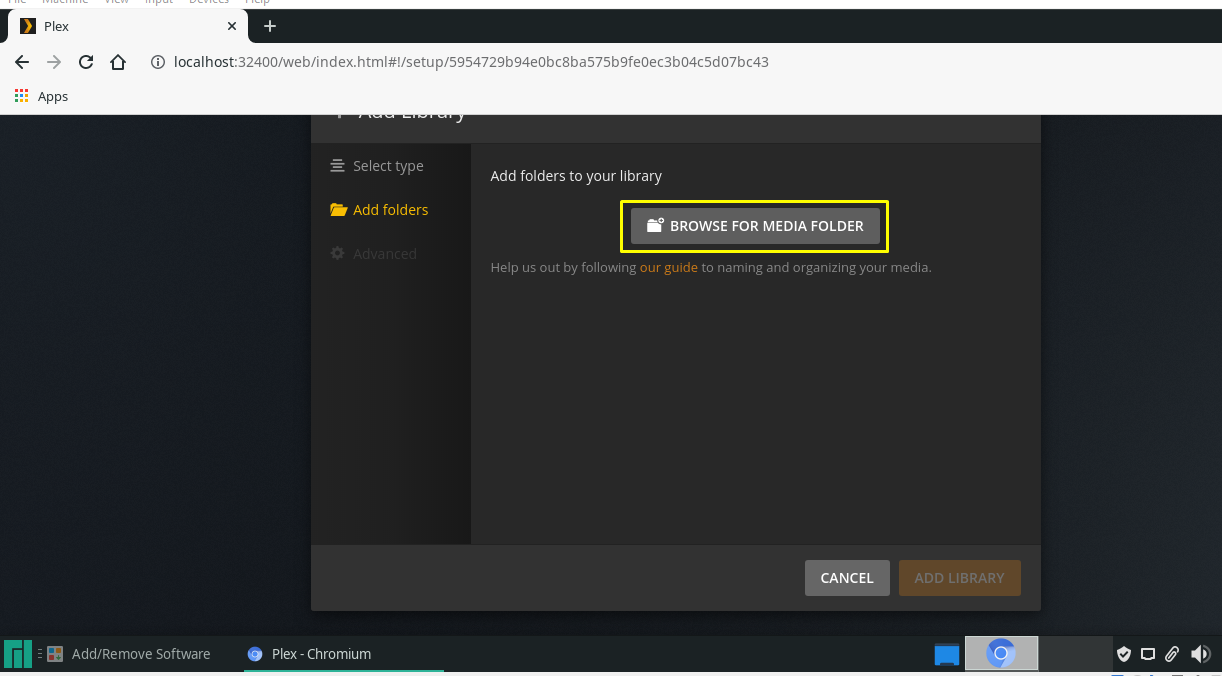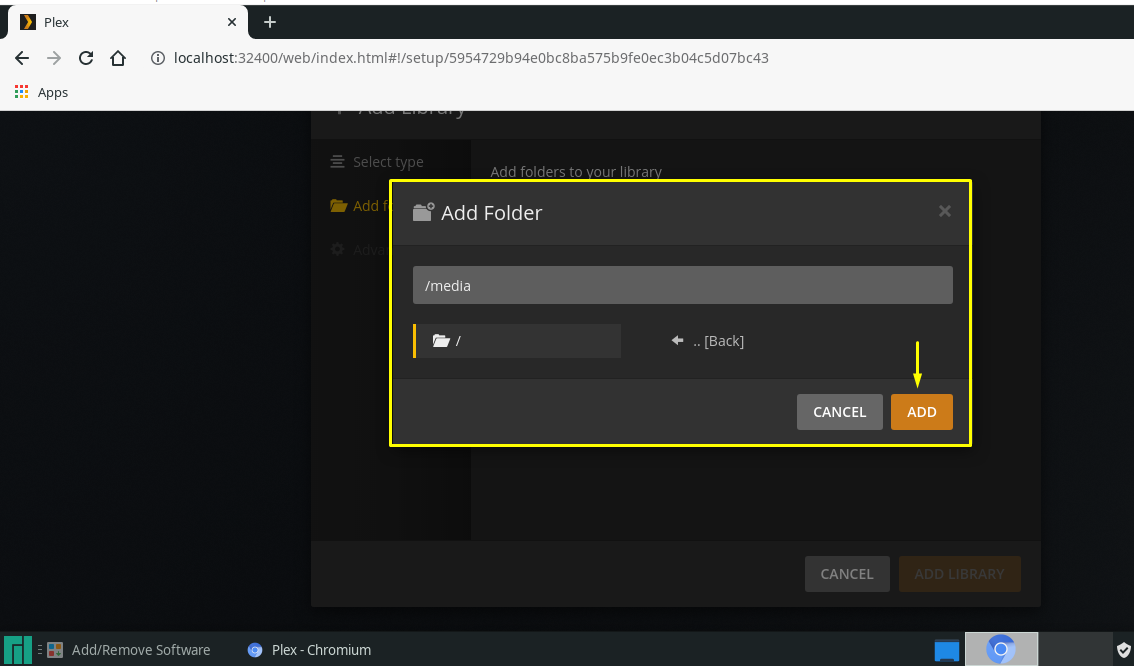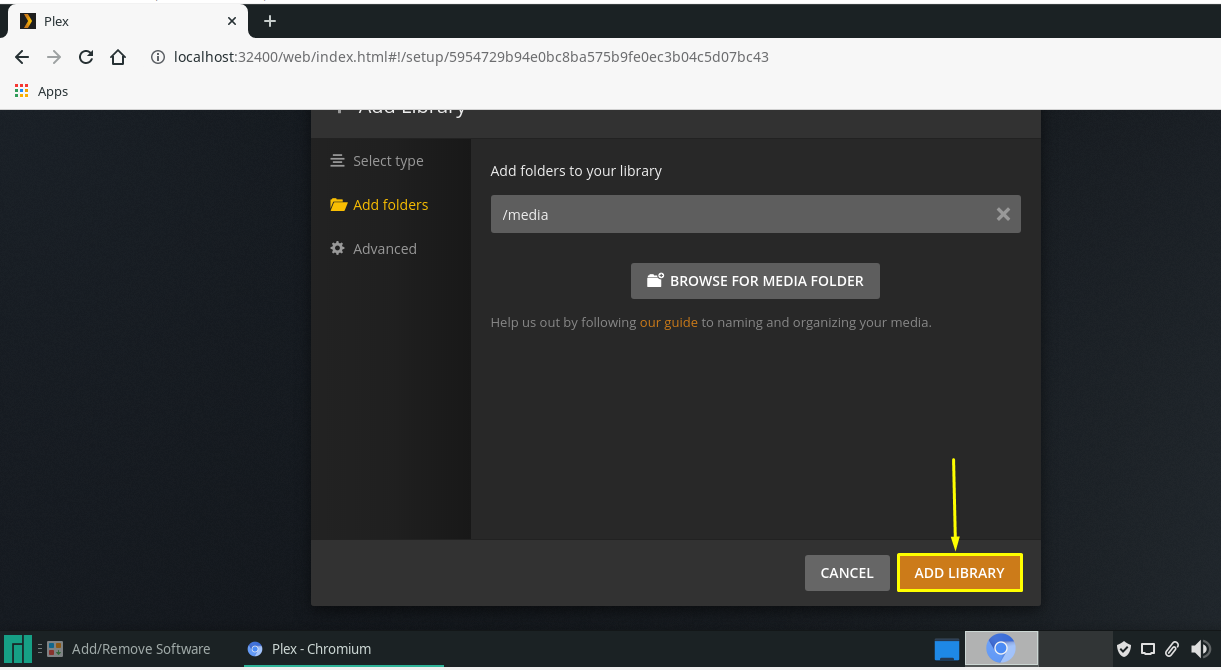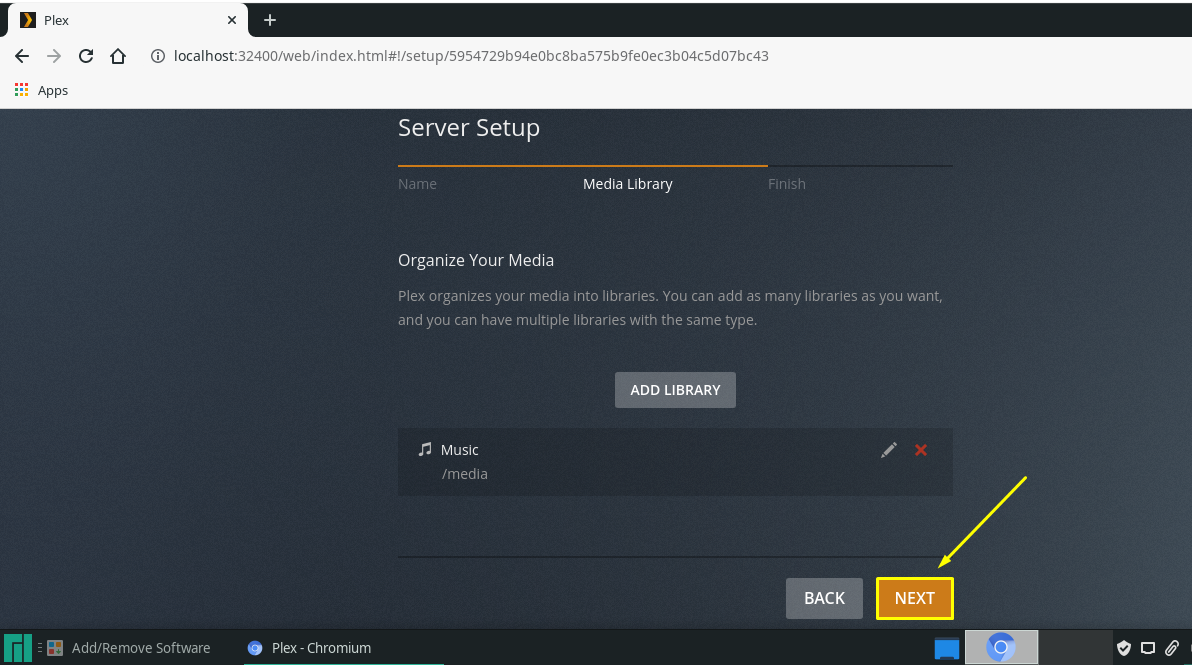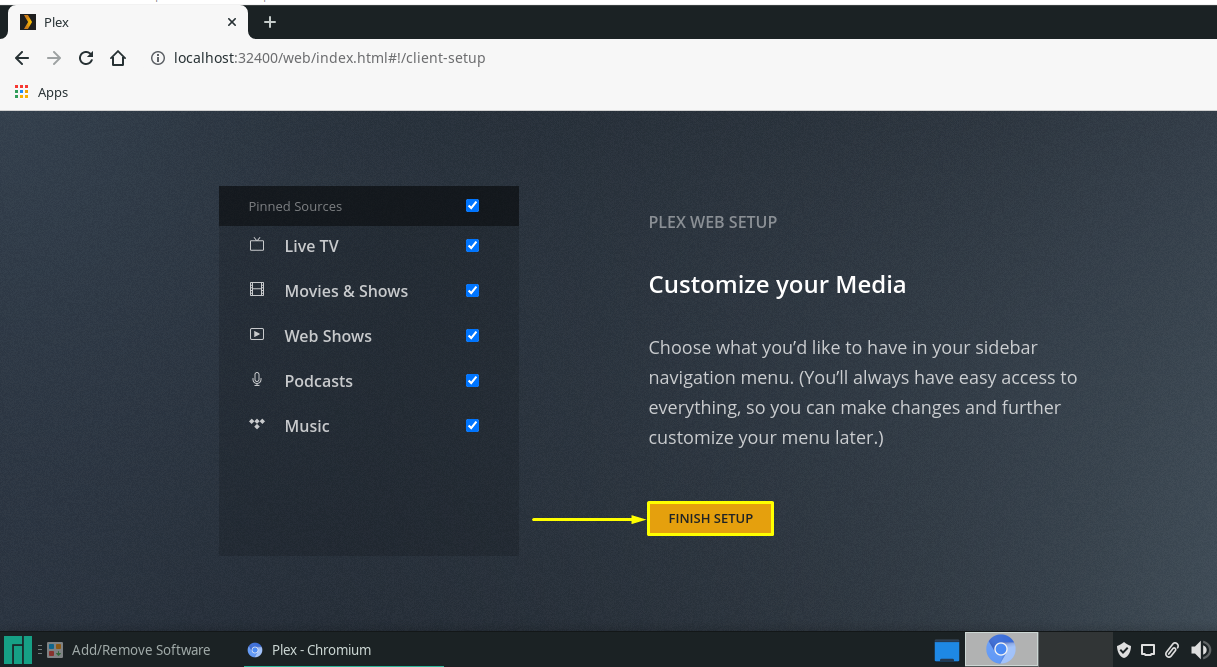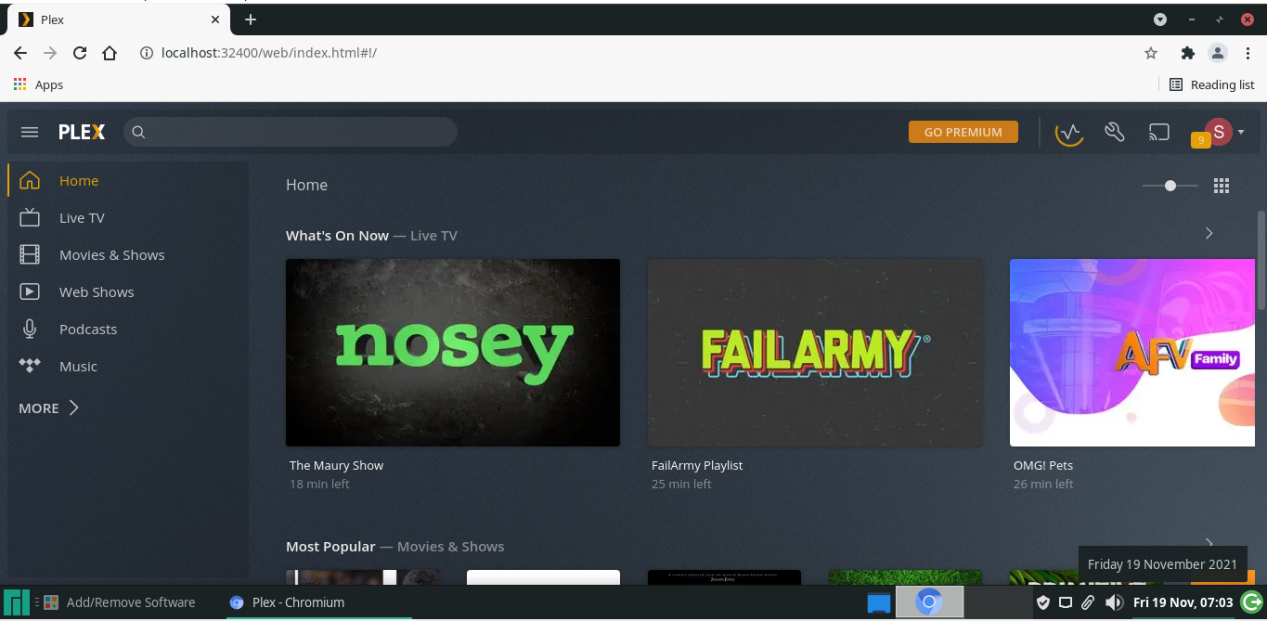Plex’s versatility is yet another appealing feature. Plex Media Server is available for Mac, Windows, Linux-based systems such as Manjaro, and various network-attached storage devices. This write-up will teach you how to install and set up Plex on the Manjaro system. So, let’s start!
How to install Plex on Manjaro using yaourt
The “yaourt” stands for “Yet Another User Repository Tool” which is a command-line packages installation tool for the Manjaro system. It is considered as a wrapper for the “Pacman“, the primary package manager having exceptional support for the user repository of Arch Linux. It is also utilized for searching, upgrading, and installing packages from AUR.
Before moving towards the installation process of Plex, make sure the existing packages of your Manjaro system are updated. For this purpose, you can execute the below-given command:
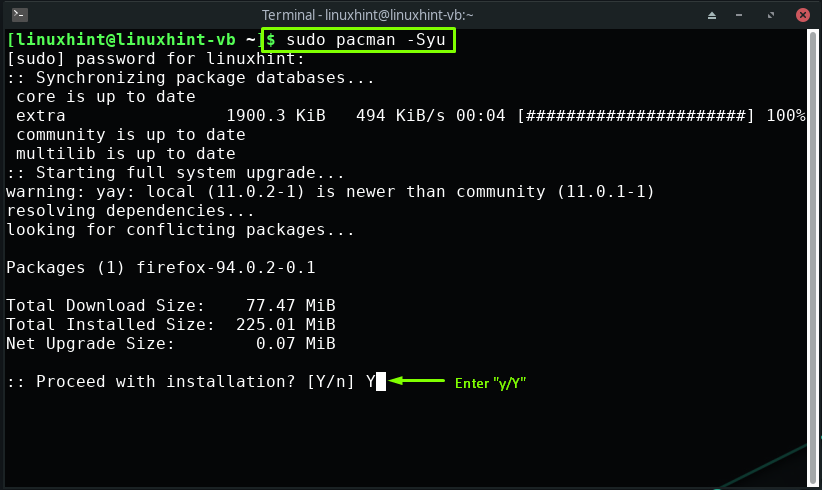
After updating packages, you can utilize “yaourt” to install Plex on your Manjaro system:
The above-given error-free output signifies that Plex is installed successfully.
How to install Plex on Manjaro using SnapStore
You can also use the Snap store to install Plex if you are a Manjaro user. All popular Linux distributions, including Manjaro, are supported by the Snap Store, which comprises pre-packaged apps with their dependencies.
Now, firstly, open up your Manjaro terminal to install “snapd,” which assists in the management of apps downloaded through the Snap store:
In this step, we will execute the following command for enabling the snap communication socket:
Lastly, execute the following “snap” command for installing Plex on the Manjaro system:
Wait for a few minutes as the installation of Plex will take some time:
How to set up Plex on Manjaro
Whether you have installed Plex using “yaourt” or “Snap store”, to set it up, firstly, you have to start the “plexmediaserver.service”:
Now, we will enable the “plexmediaserver.service” on our system startup:
After enabling the service for the Plex media server, head over to the Plex web interface for its configuration:
You will be asked to sign in to your Plex account using Google, Facebook, Apple, or the Email account:
For instance, we have selected our Google account to sign in to Plex:
Select your account, type out its password, and click on the “Next” button:
Now, specify the name for your Plex Media Server and hit the “NEXT” button:
In the next step, we will add a media library to our Plex server:
Choose your library type, write out its name, and then click “NEXT”:
Now, browse for the folder on your system where you have stored the media files. For instance, on our system, we have saved all of the music files in the “media” folder:
After selecting the media folder for the Plex Media Server, click on the “ADD” button:
Lastly, pressing the “ADD LIBRARY” button will add your selected folder to the Plex media server library:
After performing all of the given steps, click on the “Next” button and finish the setup:
Now, your Plex Media server is all ready to use on your Manjaro system:
Conclusion
Plex is a digital media server that permits you to stream and manage videos and music. It also assists in saving, sharing, and playing all of the added media in its library. Plex is compatible with Linux-based operating systems, macOS, and Windows. This write-up covered how to install Plex on Manjaro using yaourt and Snap store. Moreover, the procedure of setting it up is also provided to you. Try it out on your system to get benefits from this global streaming service.