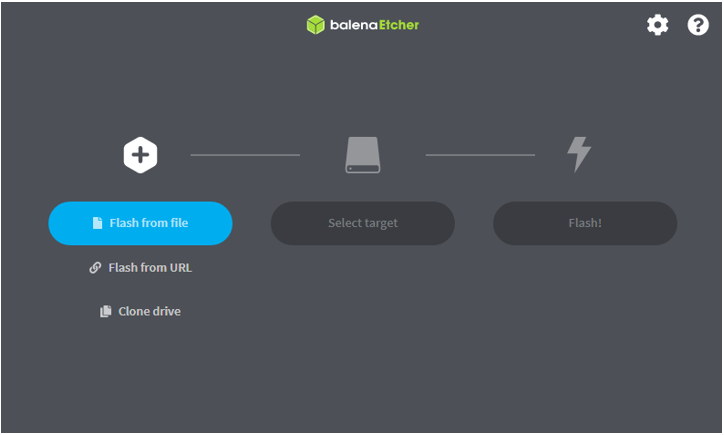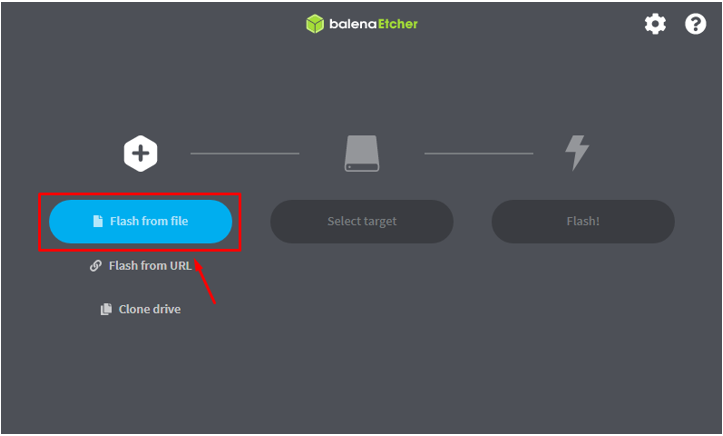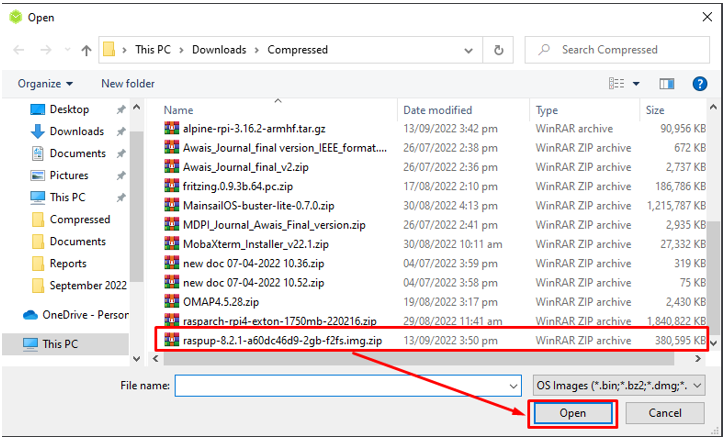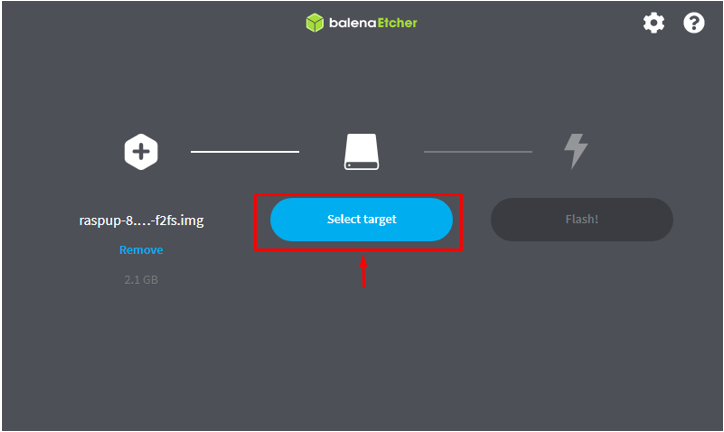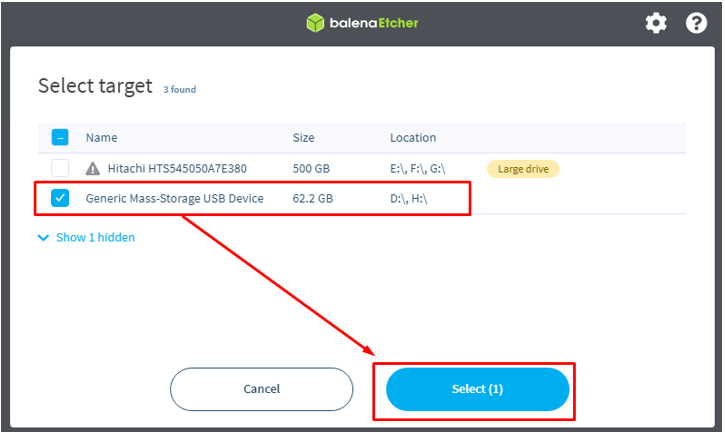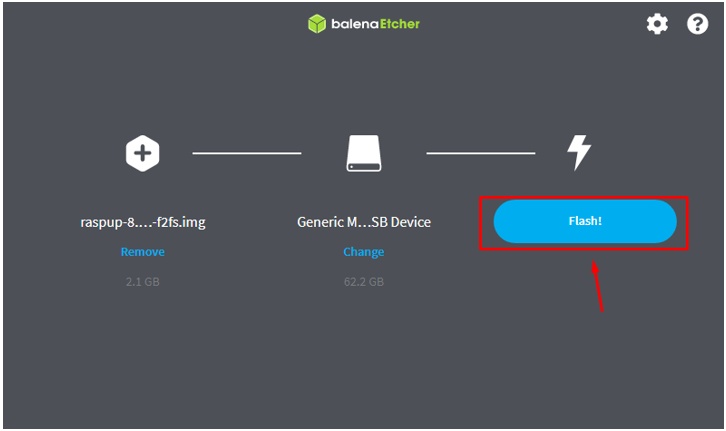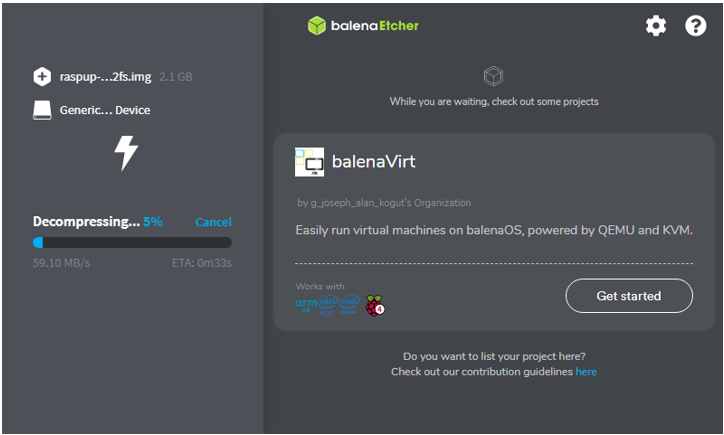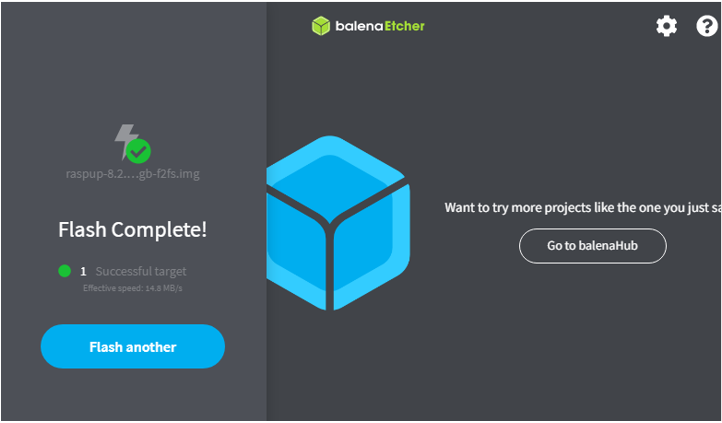Raspup, a port of Puppy Linux, is a lightweight, easy-to-use operating system designed for low-powered devices like Raspberry Pi. You can run this entire operating system on RAM. Its latest version takes hardly 600MB of memory, making it an ideal operating system to run even on old Raspberry Pi models. Several lightweight applications are already installed, such as the Midori browser, Abiword, Mplayer, and more. You can install other applications from the built-in Puppy Package Manager.
This article presents a detailed guide on installing Raspup Puppy Linux OS on your Raspberry Pi device.
How to Install Raspup Puppy Linux OS on Raspberry Pi
Installing Raspup on Raspberry Pi is simple, and you can do it by following the steps mentioned below:
Step 1: Install balenaEtcher on a PC or Laptop
To create an image of an operating system on the Raspberry Pi SD card, you will need to download and install a tool called balenaEtcher on your PC or laptop.
Step 2: Download the Raspup OS on PC or Laptop
Visit here to download the Raspup image file on your PC or laptop.
Step 3: Insert Raspberry Pi SD Card to PC or Laptop
Insert a Raspberry Pi SD card into a PC or laptop and format it using the NTFS or FAT file system. In case you need guidance, follow your published article.
Step 4: Create Raspup Image on Raspberry Pi SD Card
To create the Raspup image on your Raspberry Pi SD card, you should open the balenaEtcher application on your system (PC or Laptop).
Then, load the Raspup Linux image from the “Flash from file” option.
Choose the “Select target” button and select your Raspberry Pi SD card as default storage for flashing the Raspup.
After selecting the Raspberry Pi SD card as the target location, click the “Flash!” button to begin creating the Raspup image on the card.
The process takes less time to flash the image on your Raspberry Pi SD card:
After completing the flash process, remove the SD card and insert it into the Raspberry Pi card port.
Step 5: Booting up Raspup on Raspberry Pi
To boot up Raspup on Raspberry Pi, you should power on your device and wait for the desktop screen to appear. You don’t need to press anything since the setup process will automatically take you toward the main desktop screen like the one shown in the image below:
To start using the operating system, you must connect your system to the internet through WIFI or an Ethernet cable. Afterward, you are good to use all the features without putting any extra burden on your Raspberry Pi device.
Conclusion
Raspup Linux is a lightweight operating system that enhances your desktop experience by providing better speed and performance than other operating systems. It doesn’t consume memory resources; thus, you can use the desktop environment without worrying about your Raspberry Pi heat-up issue. You can install this operating system on your Raspberry Pi device using the above step-by-step guidelines that need the balenaEtcher application to load the Raspup image on your Raspberry Pi SD card. After completing the process, you can insert the SD card into the Raspberry Pi device and start using the operating system.