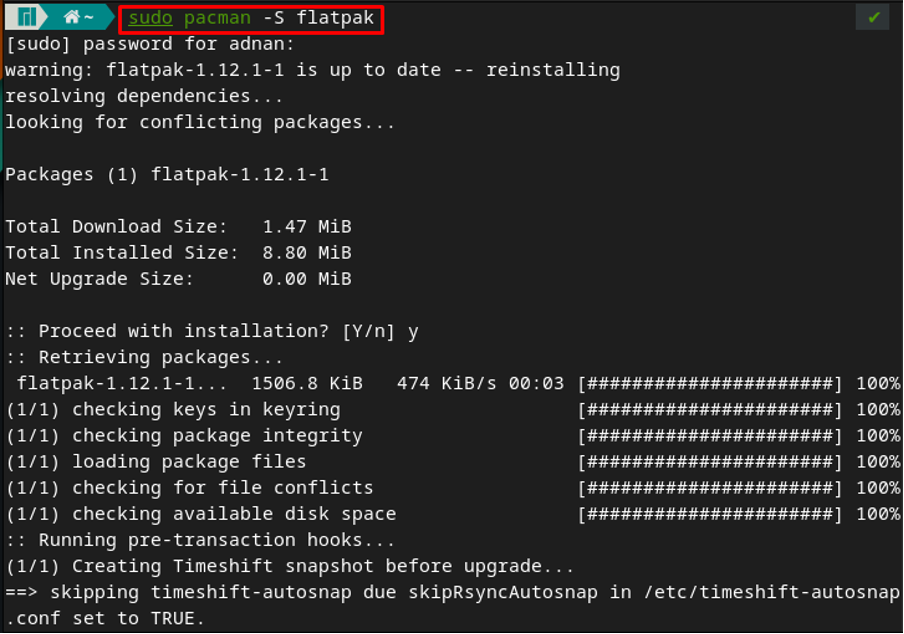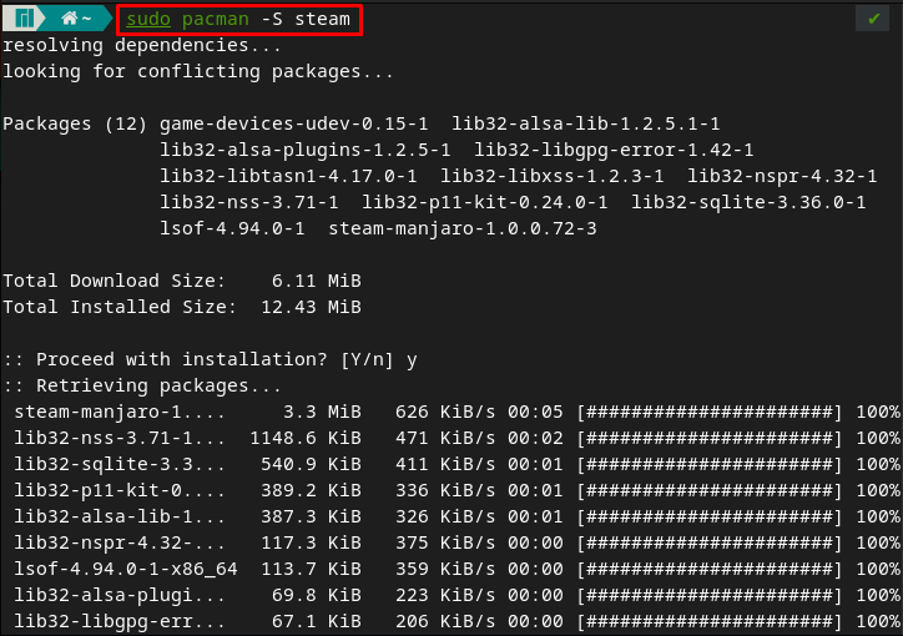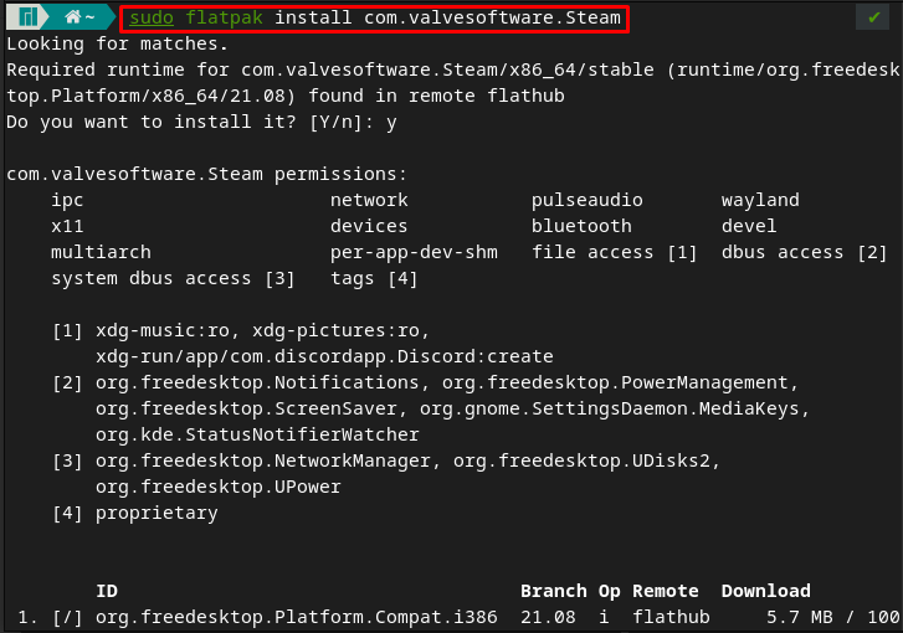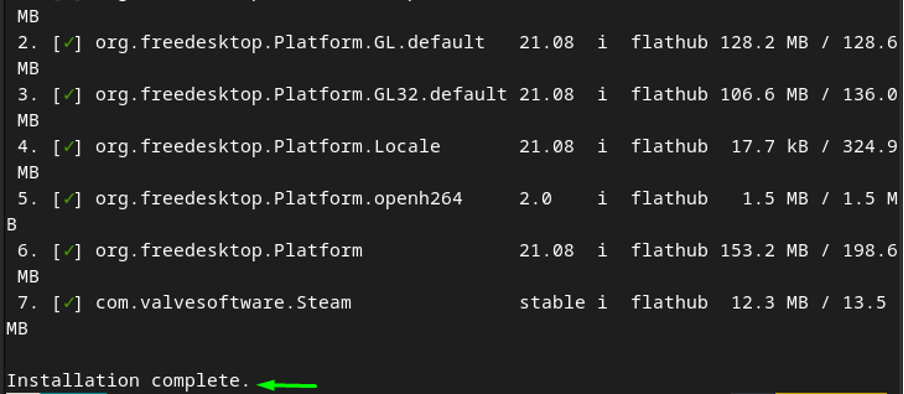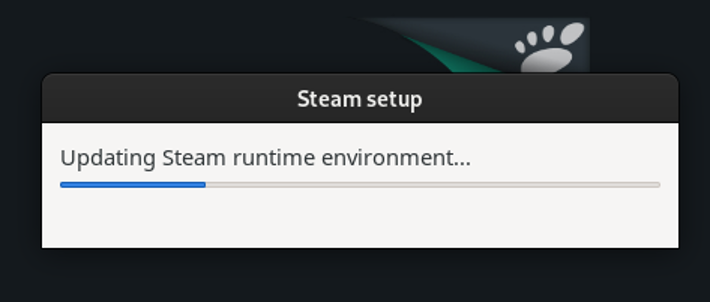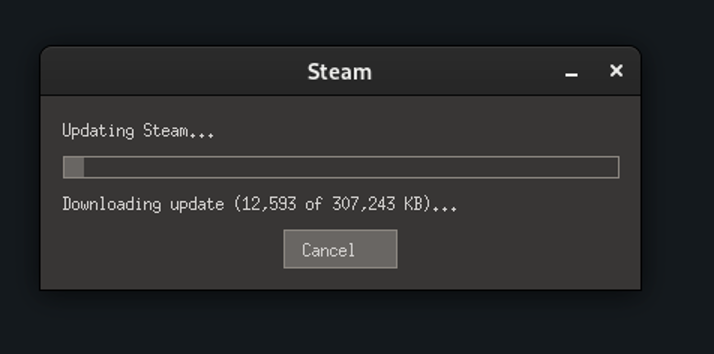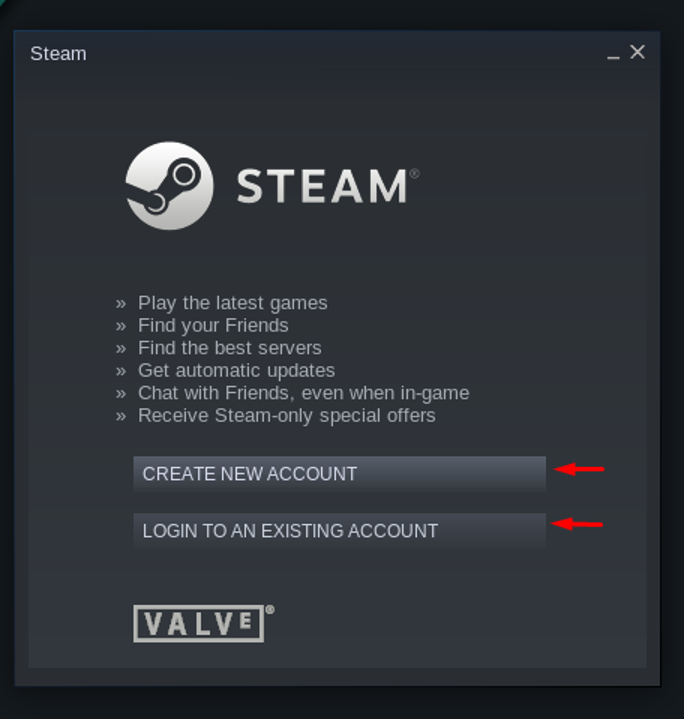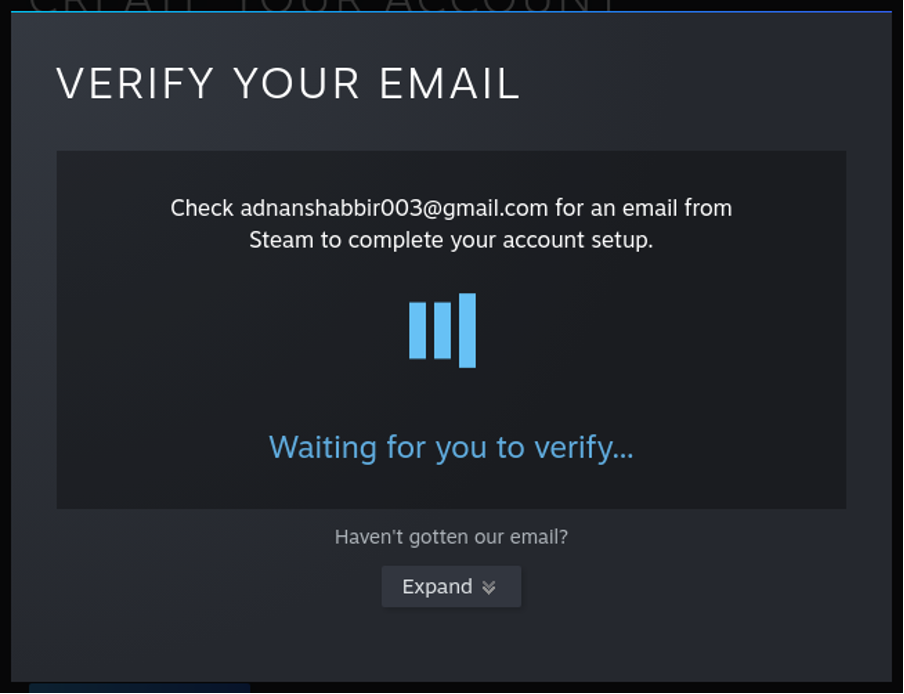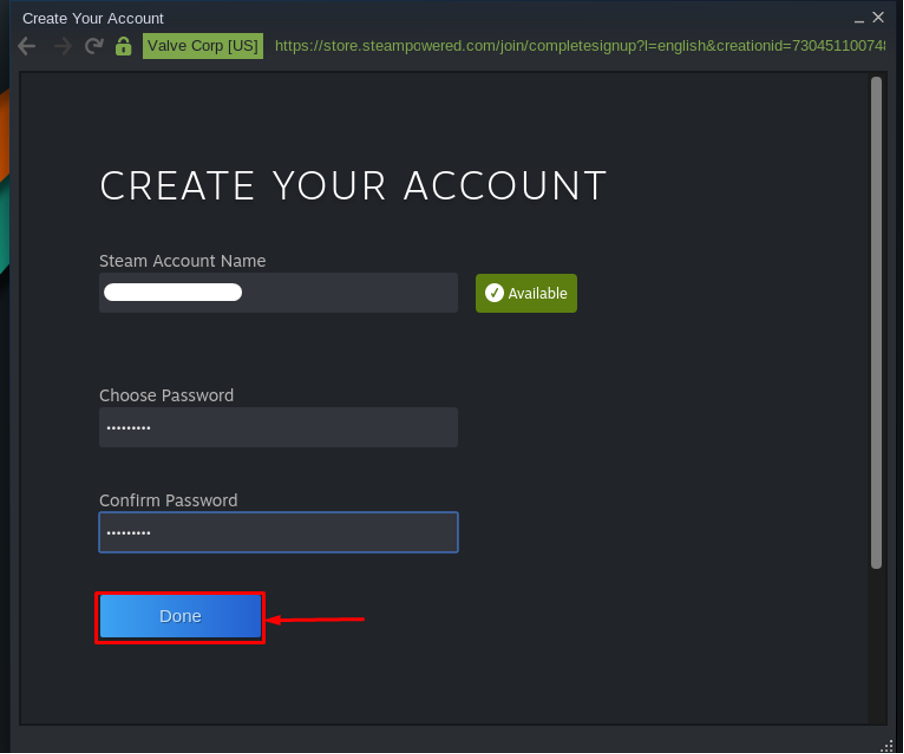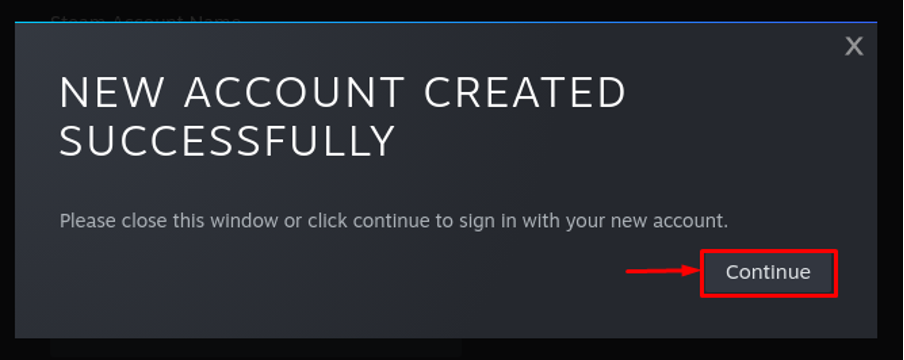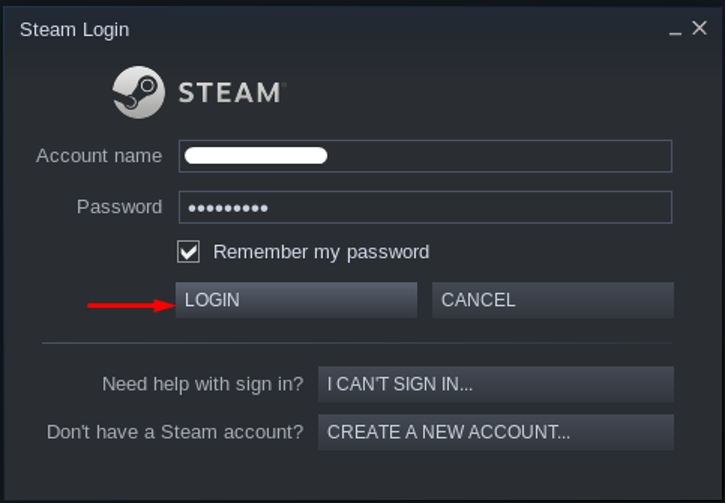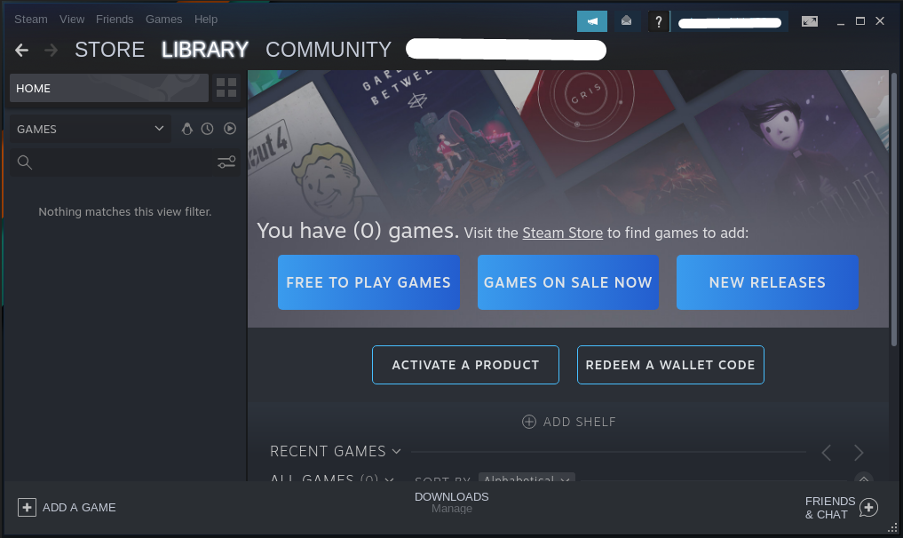Apart from providing games on Steam, users can also enjoy the voice/text chat feature. However, it is not necessary that these chats are related to the games only. The steam app is free to download, and along with paid games, it offers hundreds of free-to-play games as well. Many games now natively support Linux; in this guide, we will provide an installation process as well as the instructions to set up steam on Manjaro Linux.
How to install Steam on Manjaro Linux
Steam is available on the official repo of Manjaro, but it can also be installed using flatpak. So, the following methods will be discussed to get Steam on Manjaro.
- Using the official repository of Manjaro
- Using Flatpak
Both methods require the prerequisites to install steam on Manjaro.
Prerequisites
Steam can be obtained from the official database of Manjaro, and flatpak can also be used to get steam. The official method requires a multilib library, whereas the flatpak requires a flathub repository.
Enable multilib repository : For this, you have to access the /etc/pacman.conf file. The following command in Manjaro’s terminal will open the pacman.conf file using nano editor. However, you can use any editor to perform this action.
Scroll down inside the file and look for [multilib]. If the [multilib] lines are commented, then remove “#“.
Note: If the repository is enabled already, as in our case, then do not perform any action inside the configuration file. Otherwise you may face errors while executing commands with pacman.
Enable Flathub repository : To enable the Flathub repository, it is recommended to install Flatpak on your Manjaro. The following steps will get you to install flatpak and then enable the flathub repository as well.
Step 1 : For this, you would require installing Flatpak on Manjaro Linux. So, install Flatpak with the help of command written below.
Step 2 : Once the flatpack is installed, you have to enable the Flathub. The Flathub is a store that contains all the Flatpak packages. So, to install Flatpak packages, one must enable the Flathub repository. To enable the repository, execute the command provided below.
After getting these prerequisites, you can now proceed further for installation of Steam.
How to install Steam on Manjaro Linux using the official repository
The steam can be obtained on Manjaro by enabling the multilib repository of Manjaro. To verify whether the repository is enabled or not, you can execute the following command to get the list of packages that are available on the multilib repository.
Once the command is executed successfully, scroll down the window. You will find the steam-manjaro there.
After tracing the package, the following steps must be carried out carefully to install steam on Manjaro.
Step 1 : Firstly, synchronize and update the package database to get the latest versions available. To do so, execute the following command.
Step 2: After updates, you are ready to install the package. The command written below will install steam on Manjaro.
The output shows that Pacman has installed all the associated packages, including the 32bit files as well.
How to install steam using Flatpak on Manjaro
The installation of any package using Flatpak requires the Flathub repository. And we have described the process of enabling the Flathub repository in the prerequisites section. After that, install steam by executing the below-mentioned command.
How to setup steam on Manjaro
Once the steam is installed, you can locate it in your applications. Click on “Show Applications” and then navigate to the “Steam” icon. Click on it to run steam:
The system will look for updates (if any).
After completion of the updates, a Steam login/signup window will be displayed.
The following window shows two ways; Login or Signup. We will proceed by creating a new account.
Enter your email address, your country name, and click on “Continue” after verifying the reCAPTCHA.
After that, an email will be received on your provided email address; you have to verify the email from your inbox.
Once you have verified the email address, the following window will appear, where you have to choose a Steam user name and a password. Click on “Done” to complete the signup.
Steam will then automatically shift you to the login window, enter your steam username and password to log into the steam engine. After entering the valid username and password, click on “LOGIN” to continue.
After successful login, Steam will open, and it will look like this.
Here you go with steam; now you can enjoy thousands of games on your Manjaro system.
Conclusion
Steam is a well-known online gaming platform that offers free as well as paid computer games. Steam initially supported games for windows, but after its first release, the Steam developer worked to make the games available for Linux-based systems. In this article, the installation of Steam is provided using terminal support and graphical support of Manjaro. Moreover, a setup guide to start the Steam environment is also presented in this post. The gaming enthusiasts must acquire this useful utility to have a better experience of gaming on Manjaro.