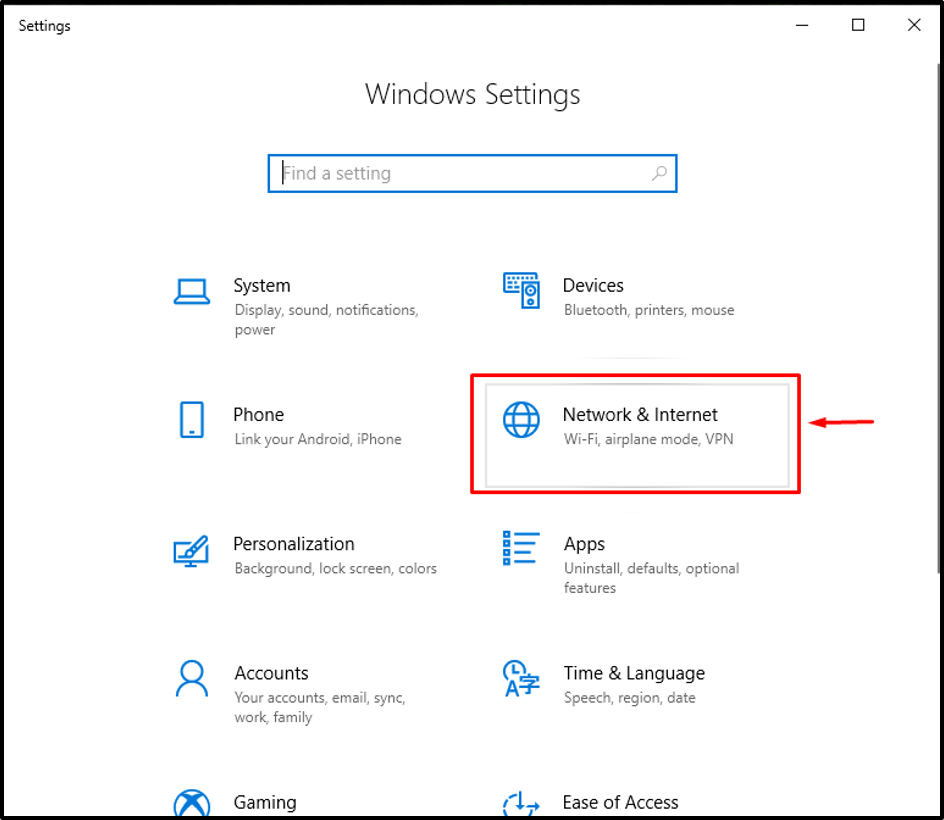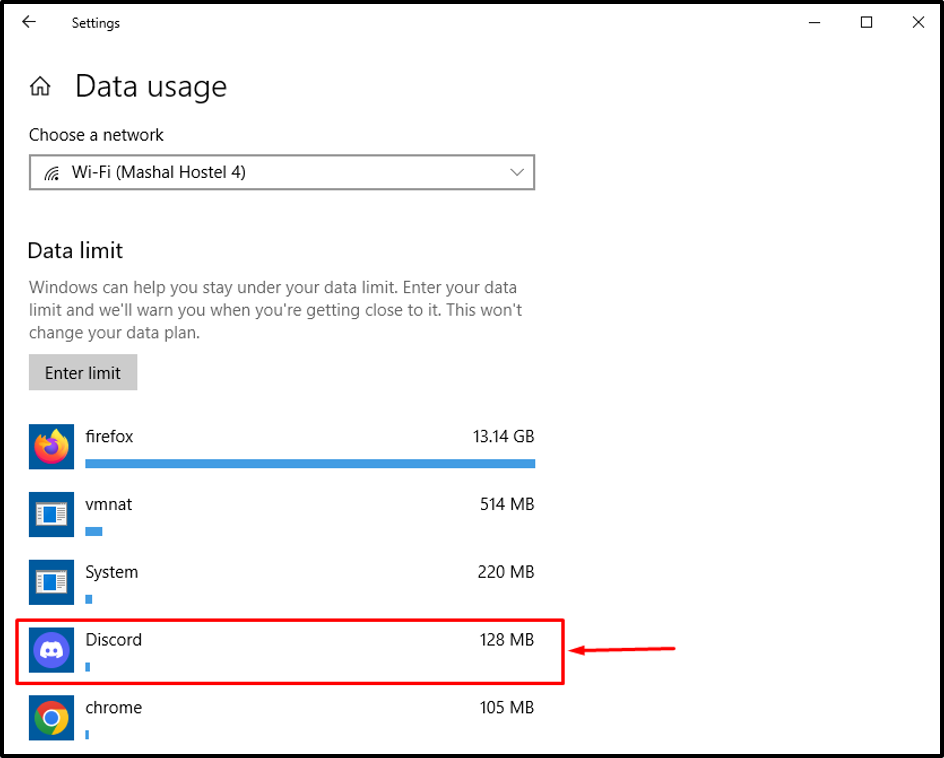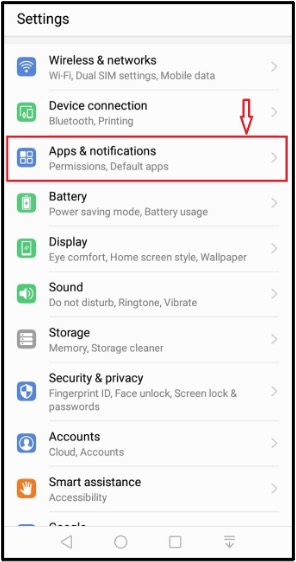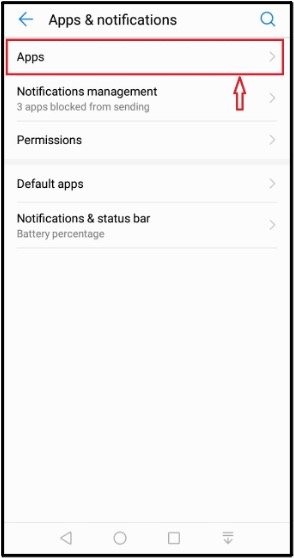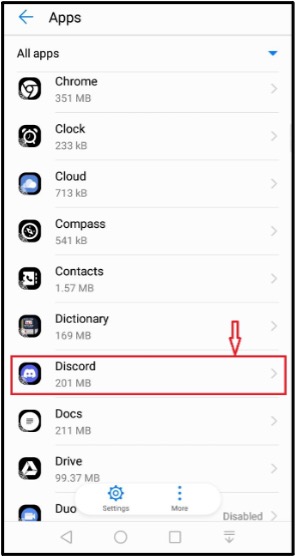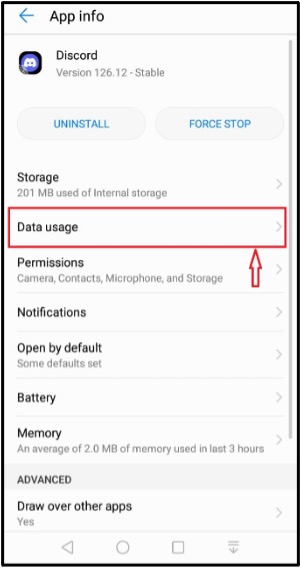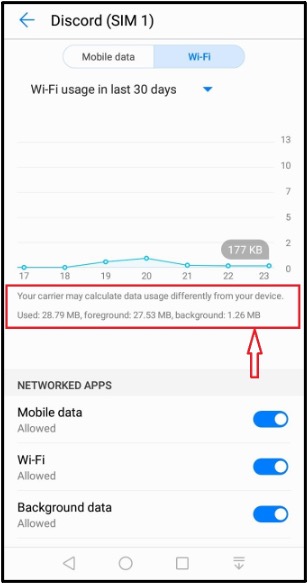This guide will describe the data usage on Discord and the method of checking data consumption on both desktop and mobile applications.
How Much Data Does Discord Use?
As a Discord user, you will be surprised to know that this forum uses “5 Mb to 50Mbs” data per hour, which is way less than its competitors.
Data Used by Discord in 1 Hour
In 1 hour, Discord uses:
- “20 to 28 Mbs” data on texts.
- “200 to 350 Mbs” data on a video call.
- “6 to 20 Mbs” data on voice calls.
- “1 to 125 Mbs” data in uploading files.
- “5 to 50 Mbps” data on downloading files.
Data Used by Discord for Text
Discord uses “1.5 to 3 Kbs” data for sending text messages.
Data Used by Discord for Voice and Video Calls
Discord voice call takes “5.5 Mb” of data in 1 minute and “330 Mbs” of data on a video call.
Now, let’s head toward the next section!
How to Check Data Usage on Discord Desktop?
If you want to check the total data consumption on the Discord desktop, follow the below instructions.
Step 1: Open System Settings
At first, open System Settings by pressing the “Window + I” key and clicking on the “Network & Internet” category:
Step 2: Check Data Usage
From the “Network & Internet” tab, select the “Status” option and click on the “Data Usage” button:
Step 3: Find Discord Application
Search for the “Discord” application and check its data consumption:
The given image states that, in total, Discord has used 128 MBs of network data.
Let’s move to the method for checking data usage on the Discord mobile application.
How to Check Data Usage on Discord Mobile?
Discord users can also check the data consumption on the mobile application. Try out the below-given steps on your device to view the data usage statistics.
Step 1: Open Mobile Settings
First of all, open the “Settings” of your mobile device and tap on the “Apps & notifications” option:
Tap on the “App” option inside the “Apps & notifications” window:
Step 2: Find Discord Application
To check the data usage, scroll down and look for the “Discord” application and tap on it:
Step 3: Check Data Usage
Lastly, tap on the “Data usage” from the available options:
Here, the graph shows the overall data usage for particular time duration and networks:
We have illustrated the method of finding the data usage statistics on Discord desktop and mobile applications.
Conclusion
According to estimated statistics, Discord uses overall “5 Mb to 50Mbs” data per hour for its features such as texts, videos/voice calls, uploading, and downloading. To check the data usage on the Discord desktop, open the device “Settings”, go to the “Network & Internet” tab, and click on the “Data Usage”.
In this guide, we have discussed how much data Discord uses and the procedure of checking Discord data usage on desktop and mobile applications.