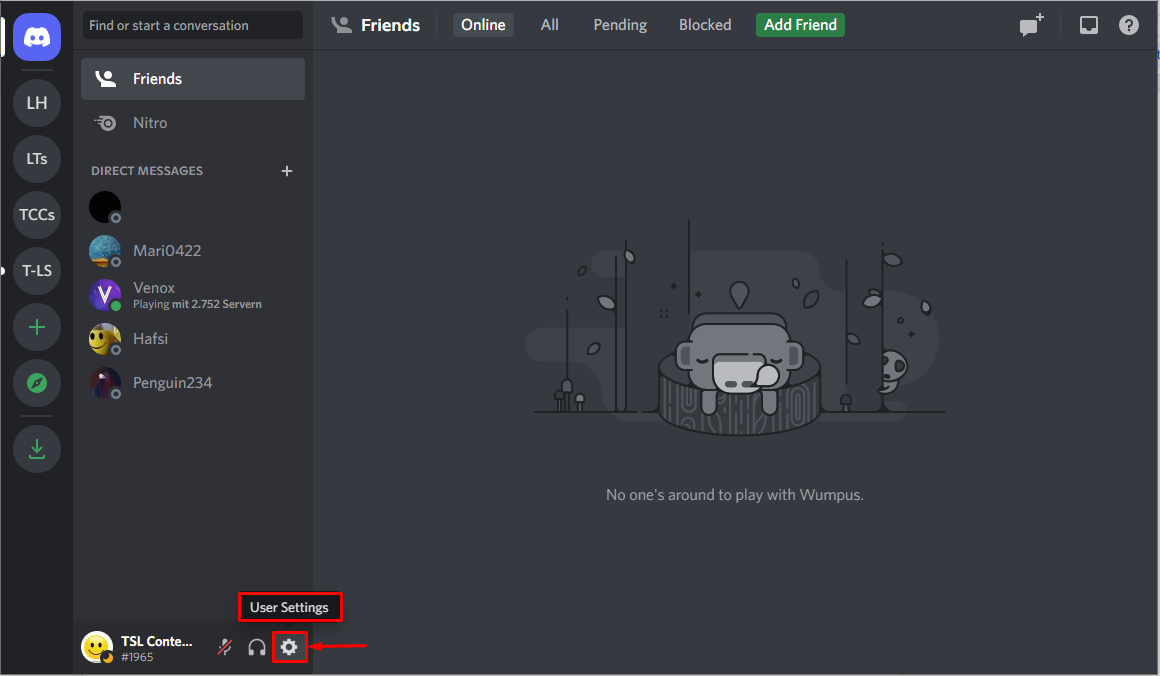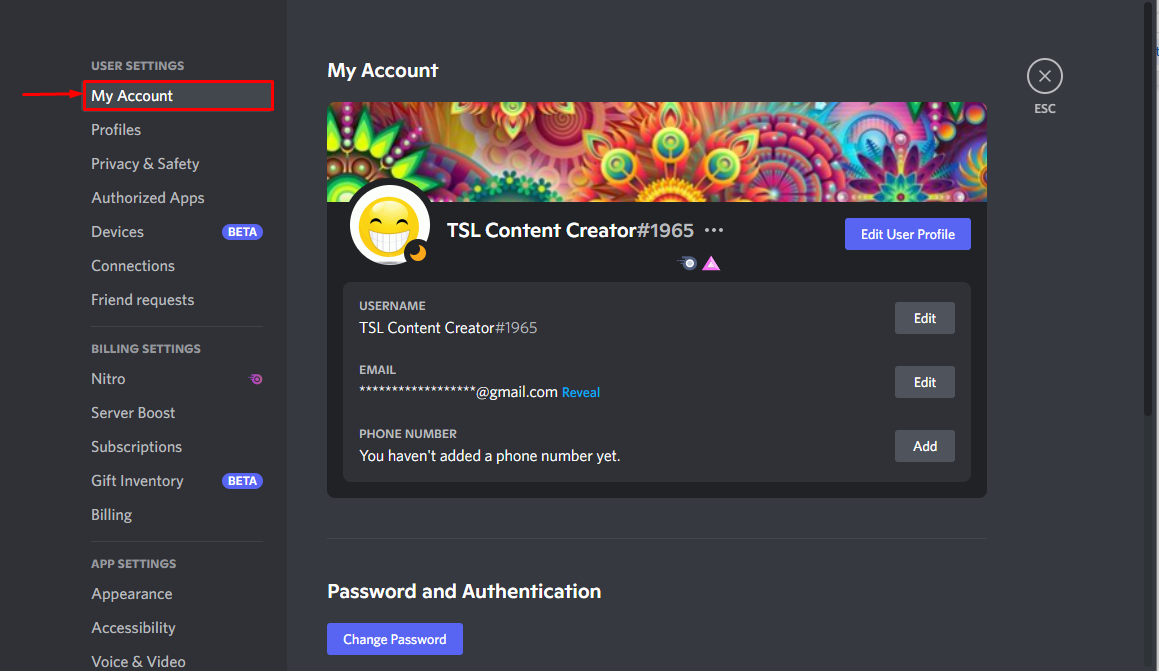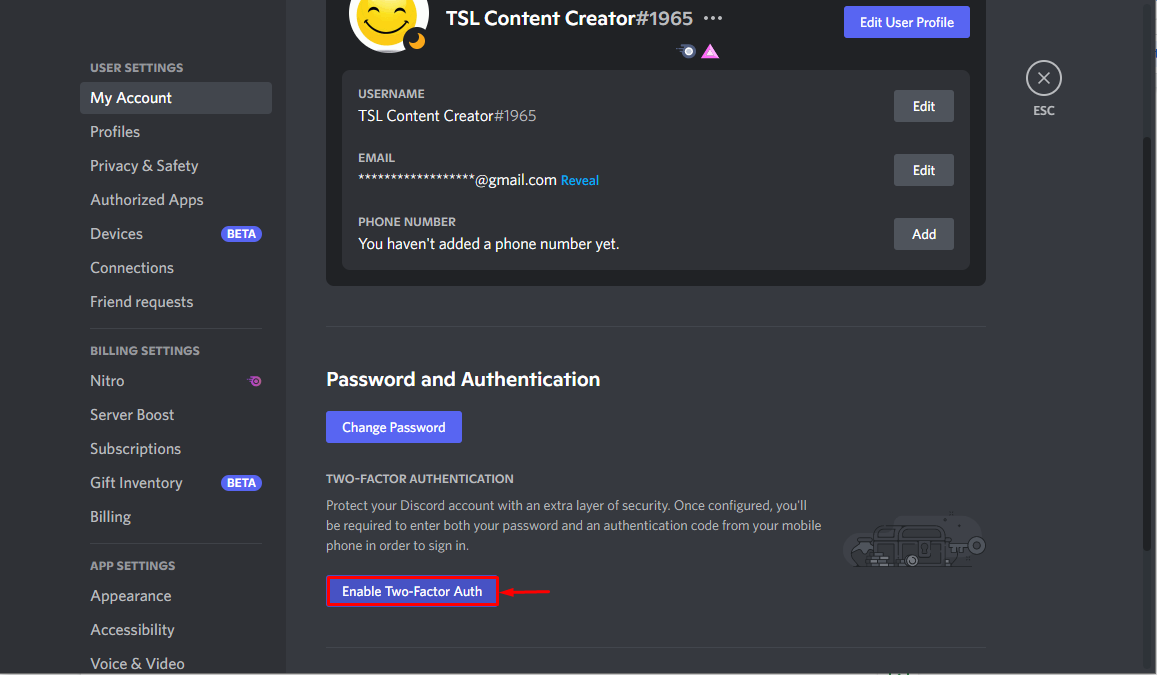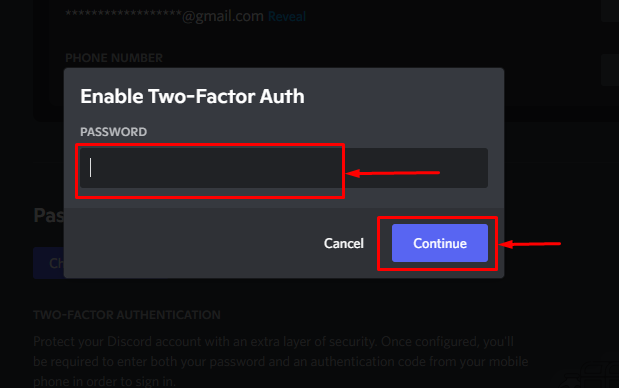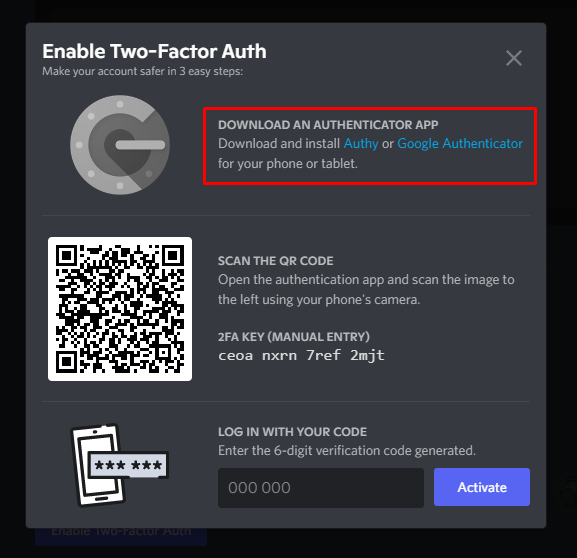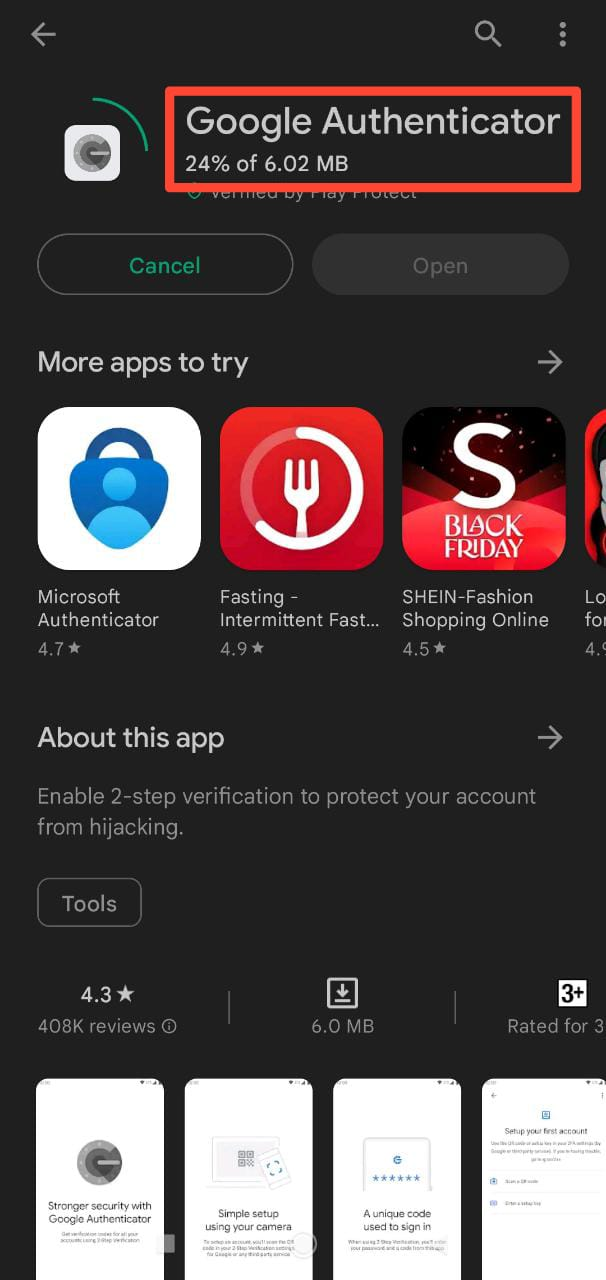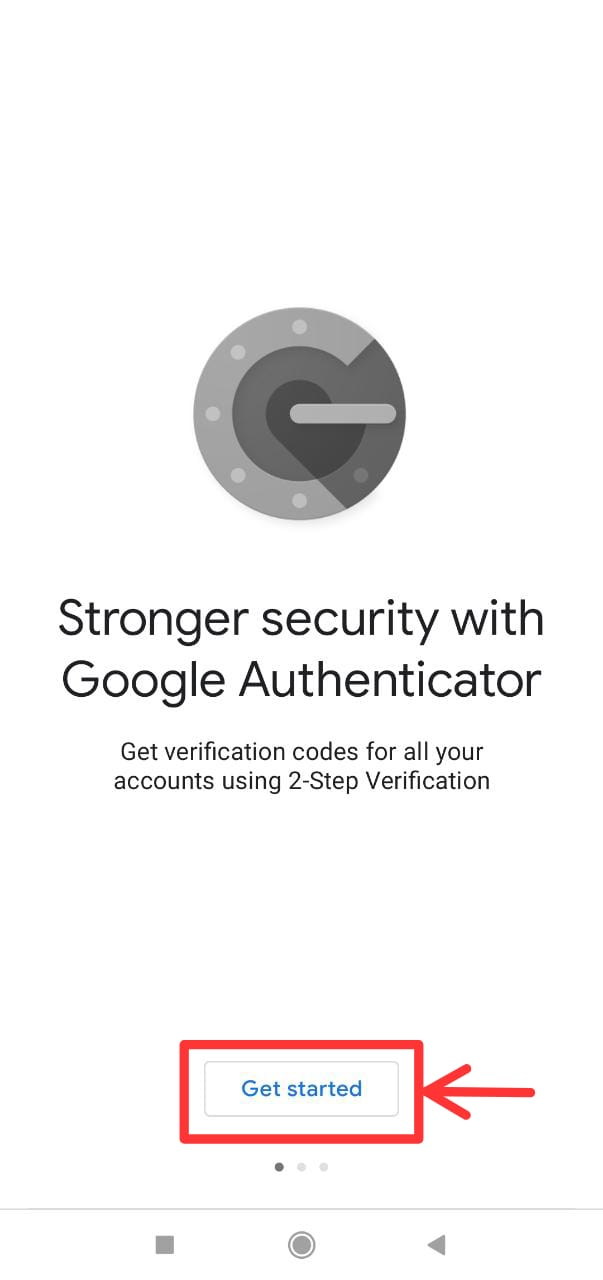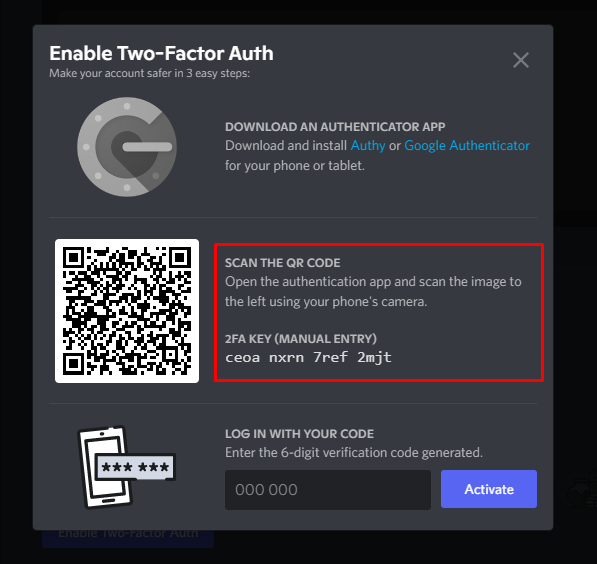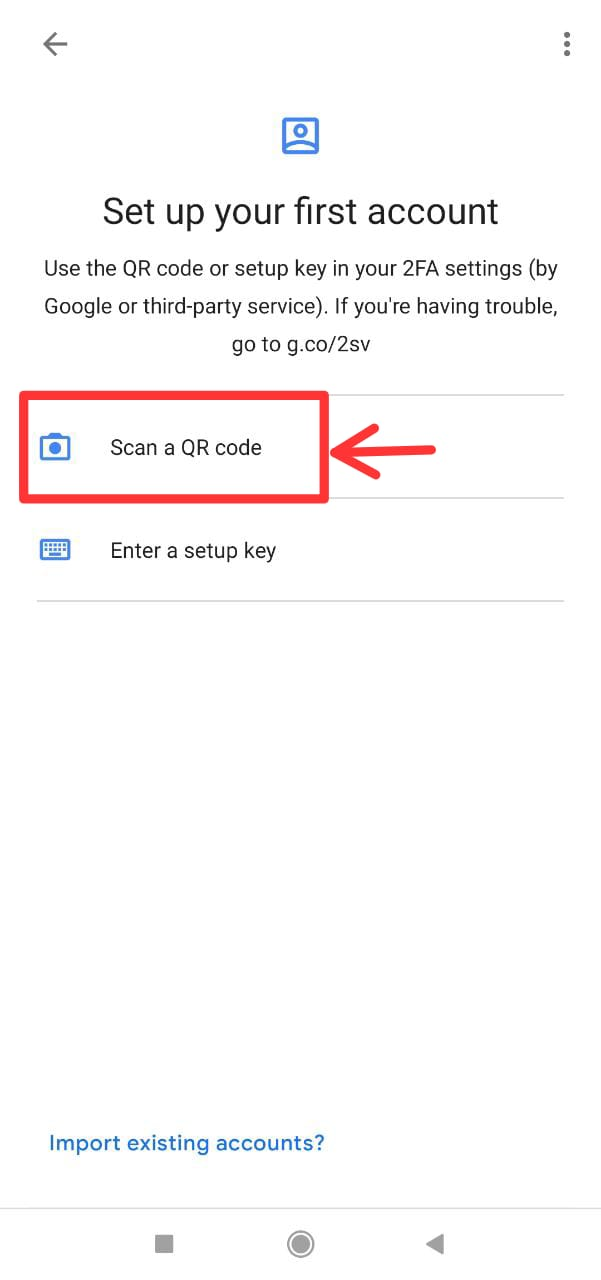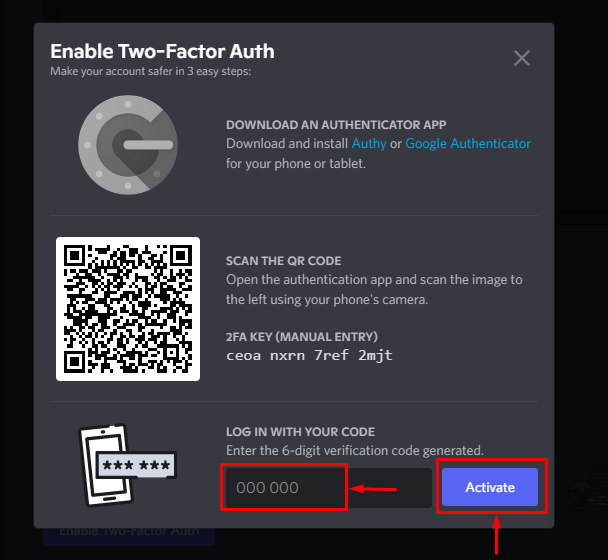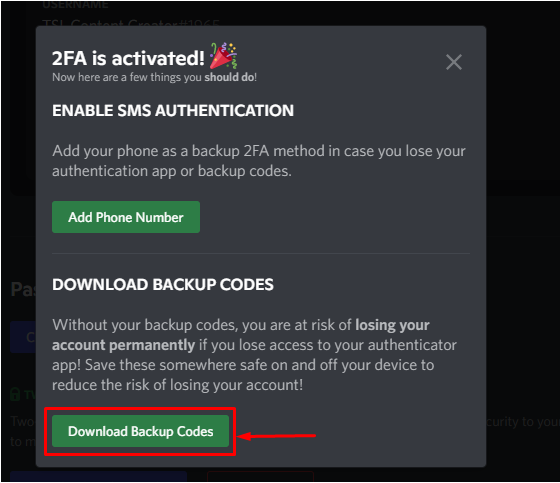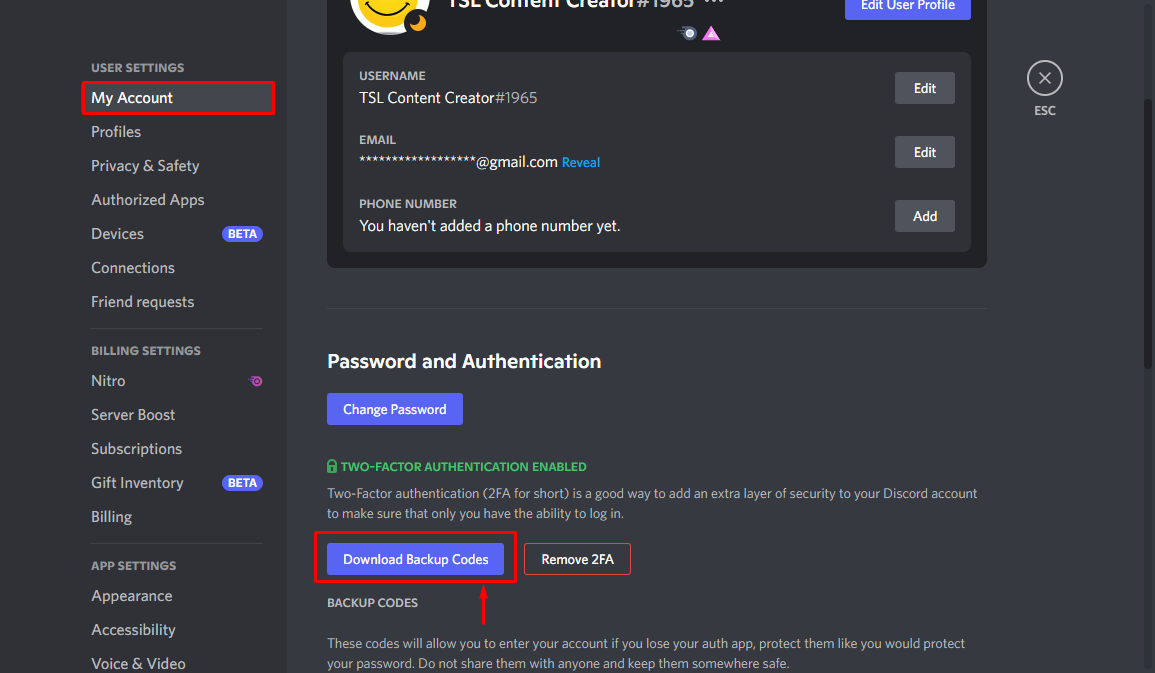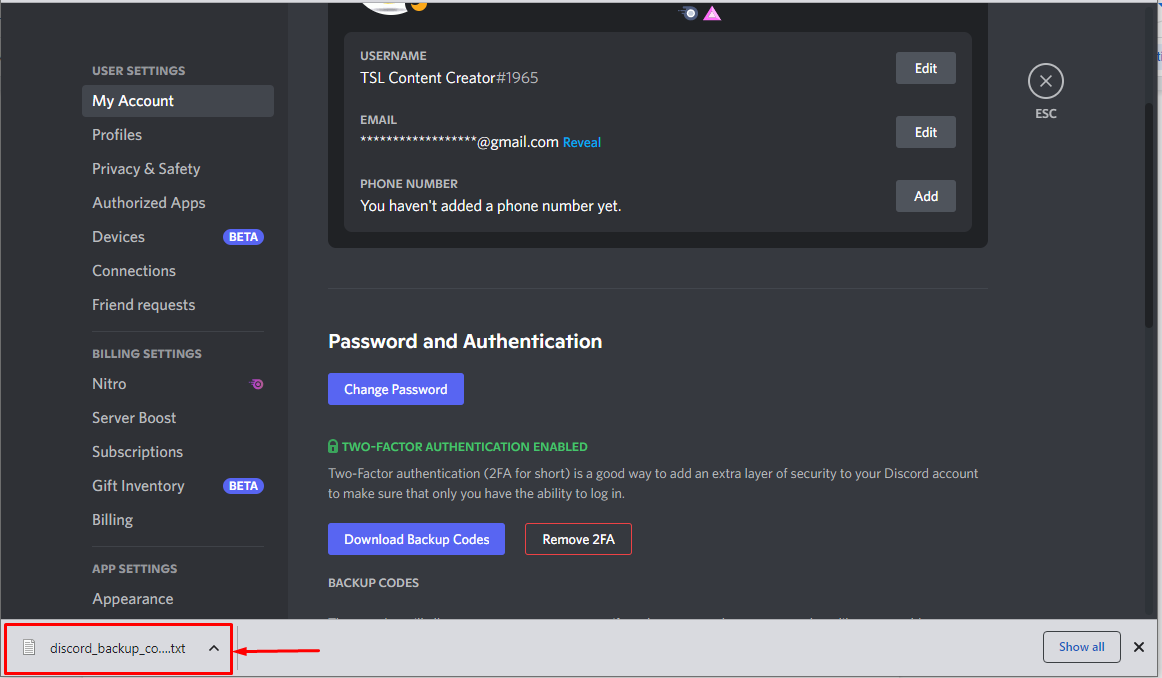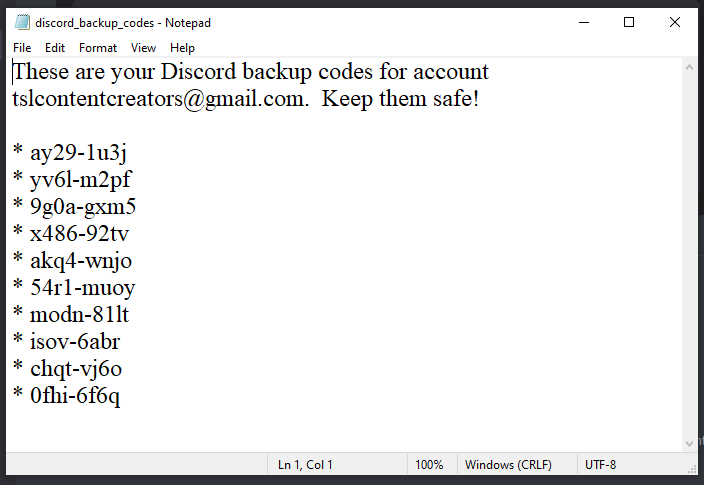This blog post will describe the method to get the Discord backup codes.
How to Get Discord Backup Codes?
For getting the backup codes in the Discord app, follow the mentioned steps.
Step 1: Open Discord
Open the Discord app by searching “Discord” from the start menu:
Step 2: Open User Settings
Open “User Settings” by clicking on the “gear” icon in front of the username:
Step 3: Select My Account
Select the “My Account” option from “User Settings”:
Step 4: Click Enable Two-Factor Auth
Scroll the window and click on the “Enable Two Factor Auth” button:
Enter your account password and press the “Continue” button:
Now, move to the next section for enabling the 2FA authentication process.
How to Enable Two-Factor Auth in Discord?
In this section, we will enable two-factor authentication by following the provided method.
Step 1: Download Google Authenticator
Install the Authentication app on your device such as a mobile phone or tablet:
Open your “Play Store” on your mobile phone or tablet and search the “Google Authenticator”, and press the “Install” button:
After downloading, open the app and click on the “Get Started” button:
Step 2: Scan the QR code
Then, scan the QR code of the Discord app using the authenticator app:
Click on the “Scan QR code” from your authentication app and scan the Discord QR code:
Step 3: Enter Verification Code
After scanning, type out the generated code in the given field and press the “Activate” button:
Step 4: Download Backup Codes
Then, click on the “Download Backup Codes” button to download the backup codes:
If you want to download backup codes at any time, open “My Account”, scroll the window and press the “Download Backup Codes” button in the “Two Factor Authentication Enabled” section:
The related file will be downloaded within a few seconds:
Open the downloaded file comprising the backup codes:
We have provided all the necessary information related to getting the Discord backup codes.
Conclusion
To get the Discord backup codes, first, download the Google Authentication app on your mobile phone or tablet and scan the QR code that will generate the 6-digit verification code. Enter that code and download the Discord backup codes. This post explains the method for getting the Discord backup codes.