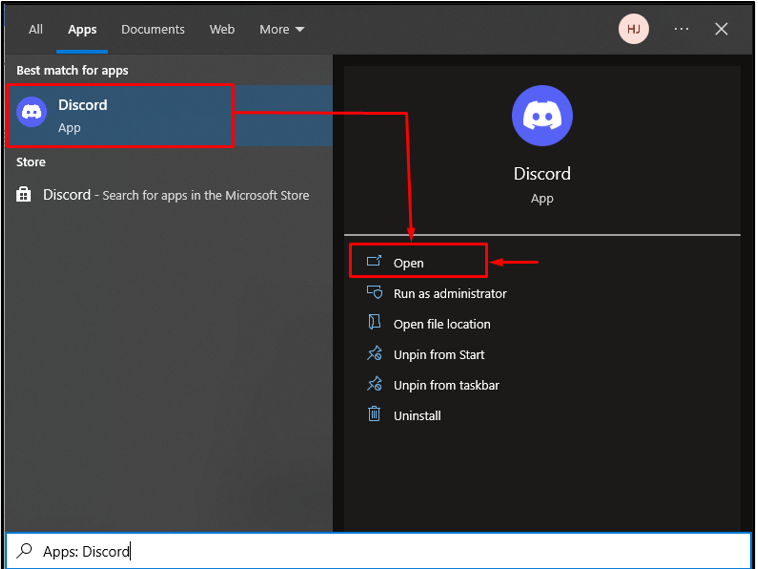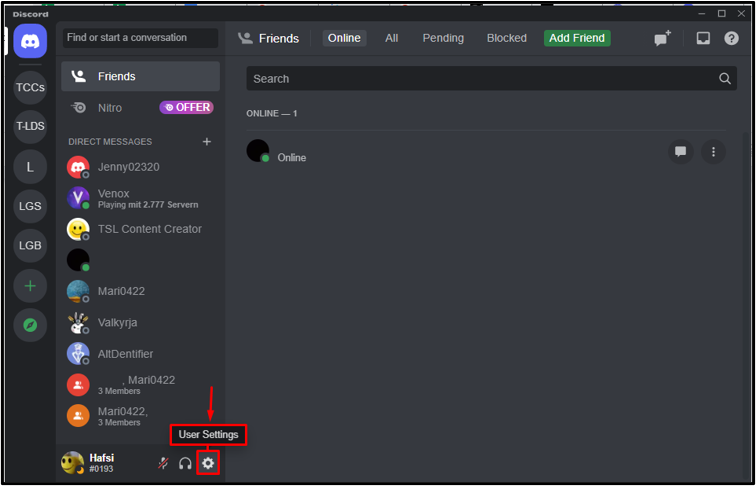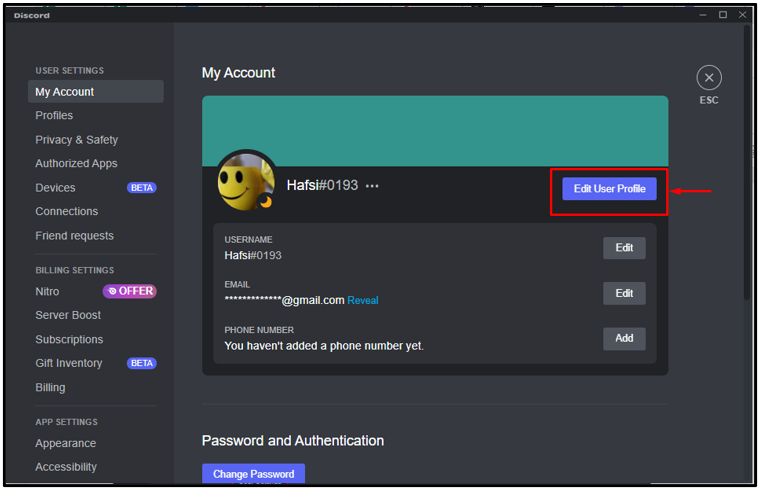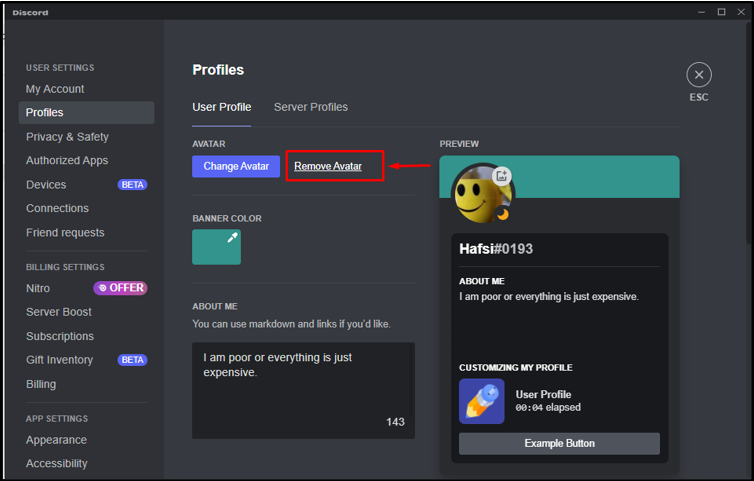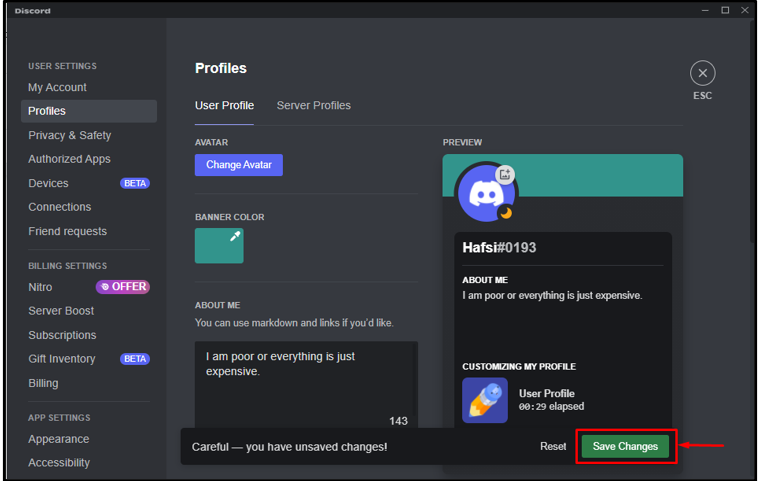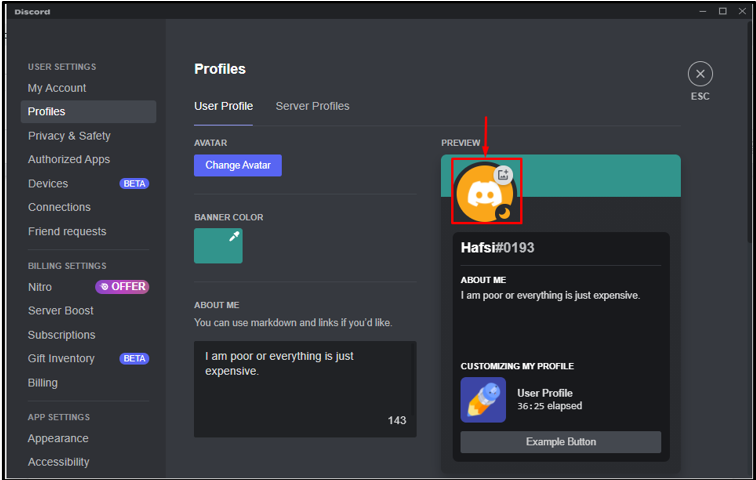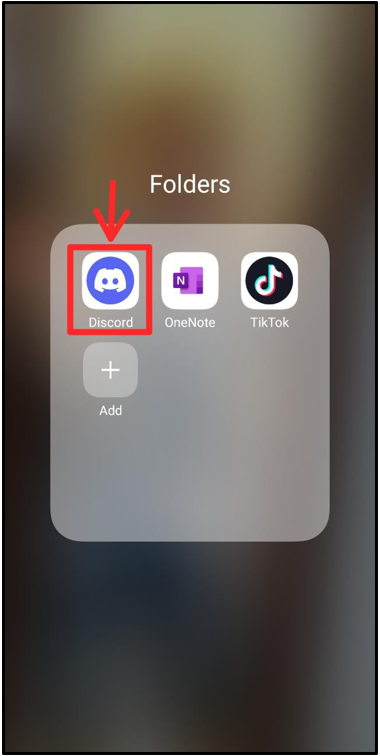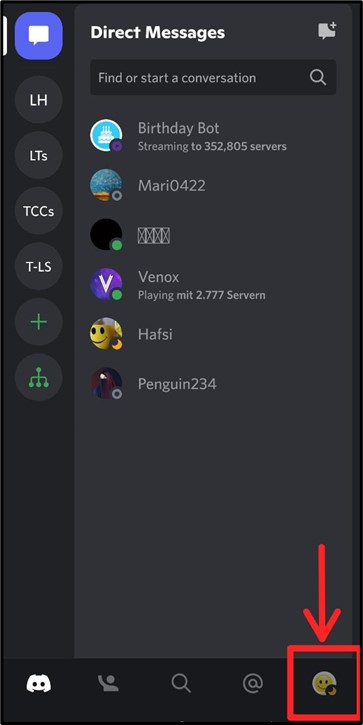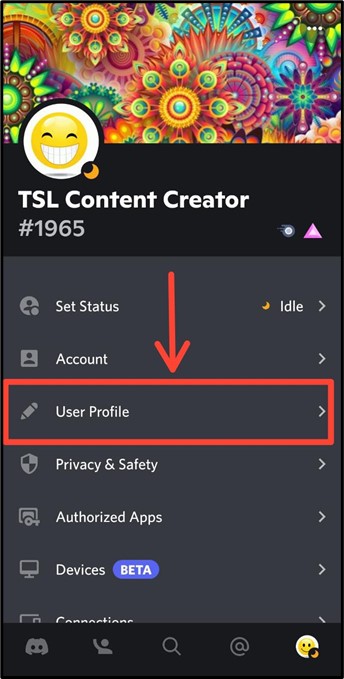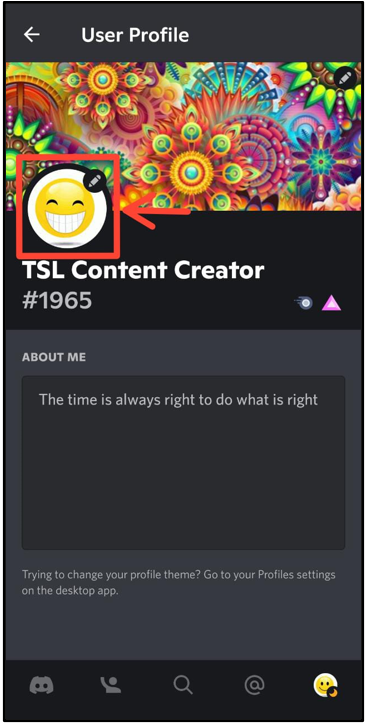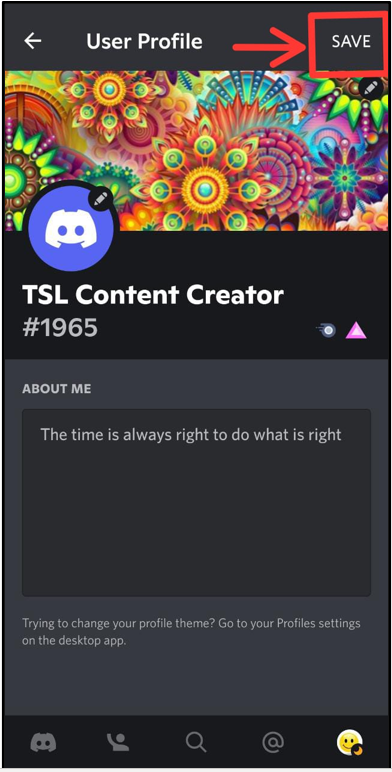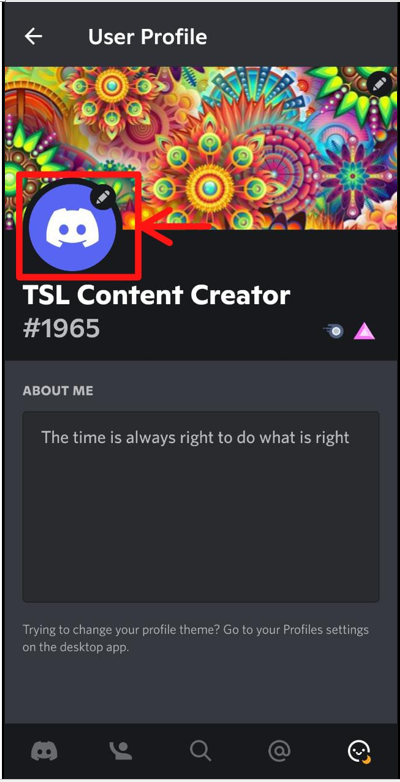On Discord, multiple tasks, including adding bots, creating servers, adding images, animated emojis, stickers, and sending images and videos, can be easily performed by users. Modifying the Discord Avatar is also considered one such operation. More specifically, users can set the Discord avatar according to their interests or choice.
This post is all about:
How to Get a Discord Default Avatar Quickly on a Desktop?
To get a Discord default Avatar quickly on the Discord desktop app, perform the given steps.
Step 1: Launch Discord
First of all, open the Start menu and type “Discord” in the search field. Then, open Discord by clicking on “Open”:
Step 2: Go to User Settings
Next, tap the highlighted icon to access the “User Settings” on the Discord screen:
Step 3: Edit User Profile
From the “My Account” settings window, press the “Edit User Profile” button to move ahead:
Step 4: Remove Avatar
Then, navigate to the “Remove Avatar” option to remove your current avatar on Discord:
Step 5: Save Changes
Then, click on the available “Save Changes” button to save the current changes:
As a result, you will quickly get the default Discord avatar:
How to Get Discord Default Avatar Quickly on Mobile?
To get Discord’s default Avatar quickly on mobile, try out the given stated instructions.
Step 1: Open Discord
Tap on the “Discord” mobile app on the screen to launch it:
Step 2: Go to User Settings
Next, go to user settings by hitting on the “User Profile” icon:
Step 3: Open User Profile
Navigate to the “User Profile” settings to open it:
Step 4: Edit User Avatar
Click on the User Avatar icon to edit it:
Step 5: Delete Avatar
From the opened sub-window, click on the “Delete Avatar” to get the default avatar of Discord:
Step 6: Save Default Avatar
Lastly, tap on the “Save” option to save the default avatar of Discord:
It can be observed that the default avatar has been saved successfully:
We have learned about the easiest method for getting the default avatar quickly on Discord.
Conclusion
To get a Discord default avatar quickly, first of all, access the “User Settings” and navigate to the “User Profile” to edit it. Next, tap on “Delete Avatar” and save all changes by hitting on “Save Changes”. This post is all about getting the Discord default avatar quickly.