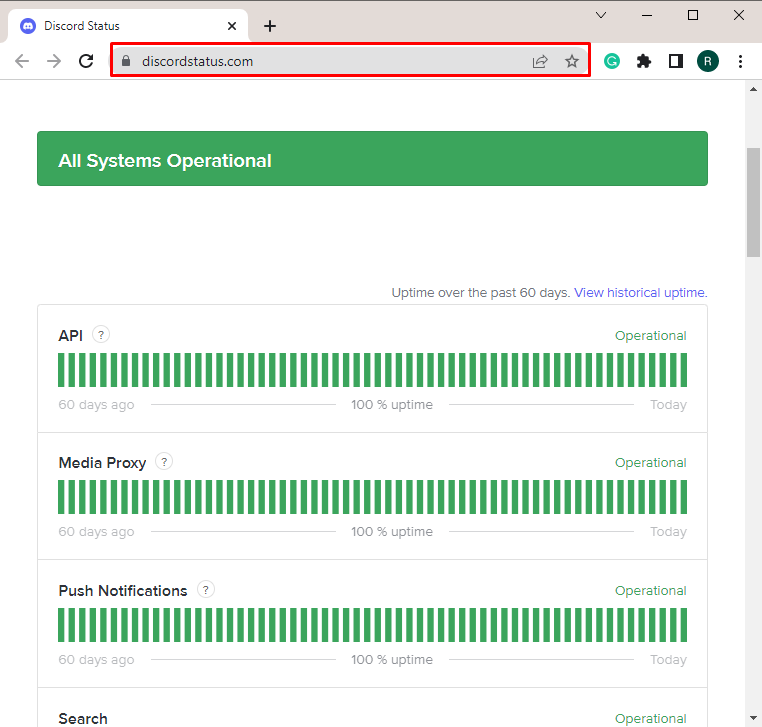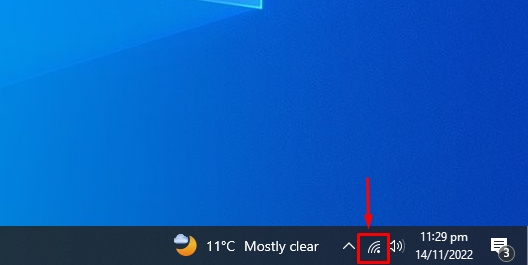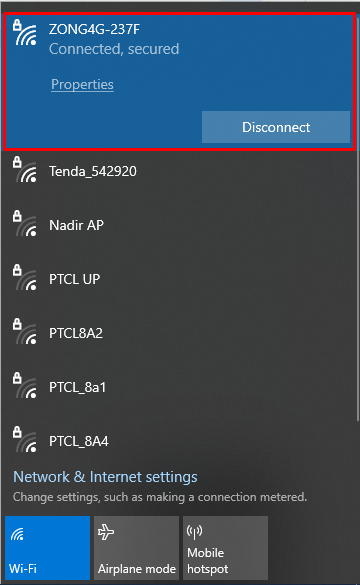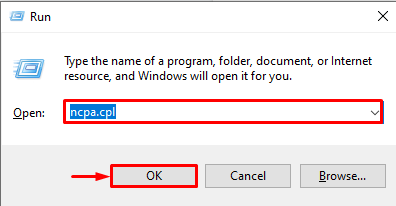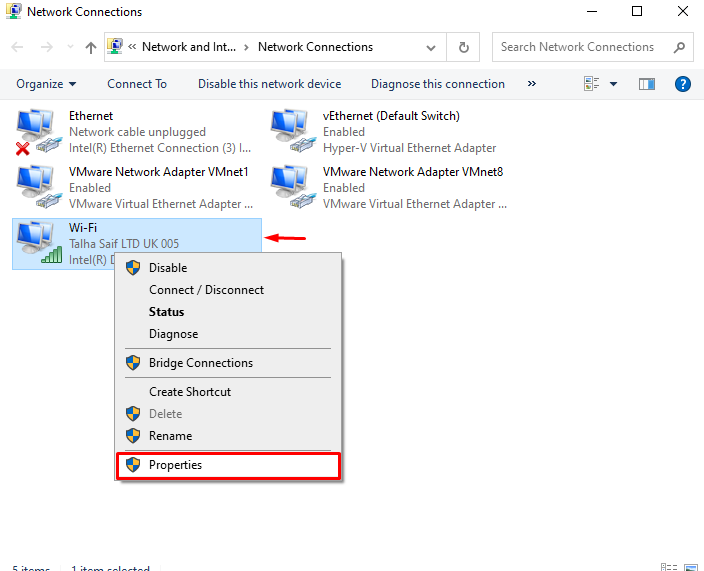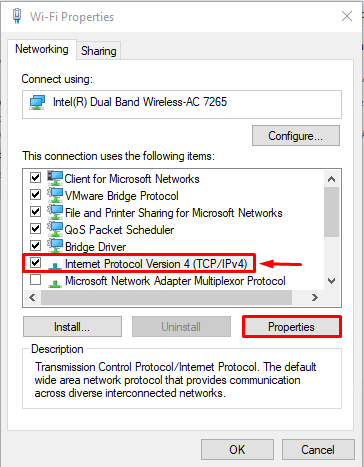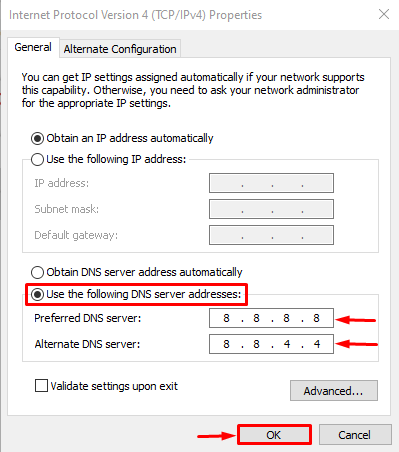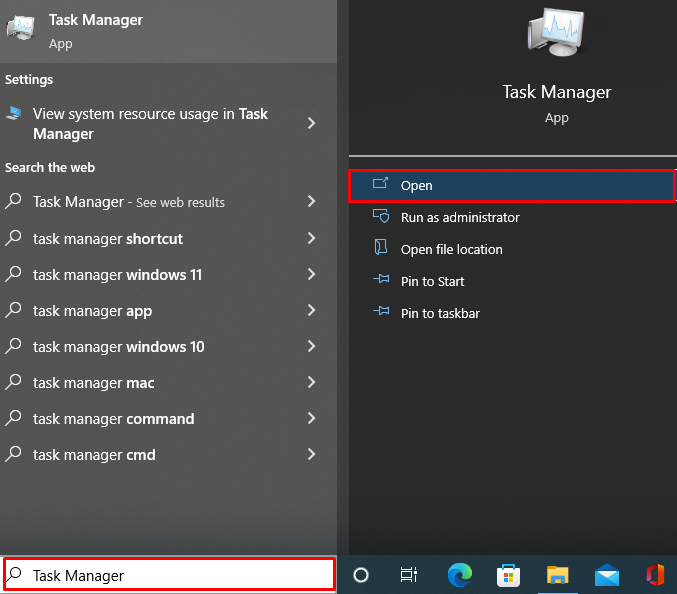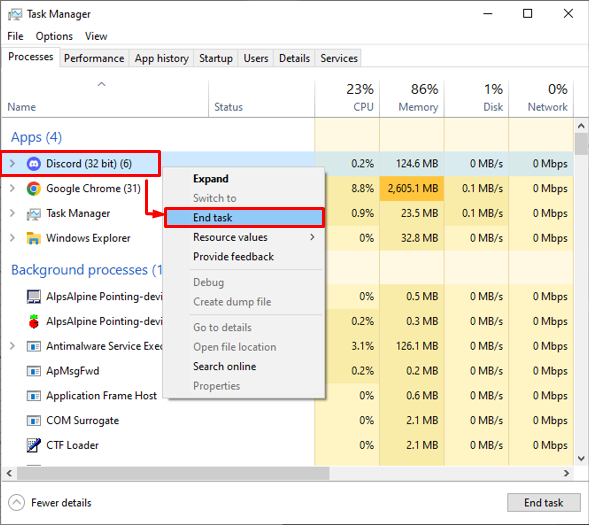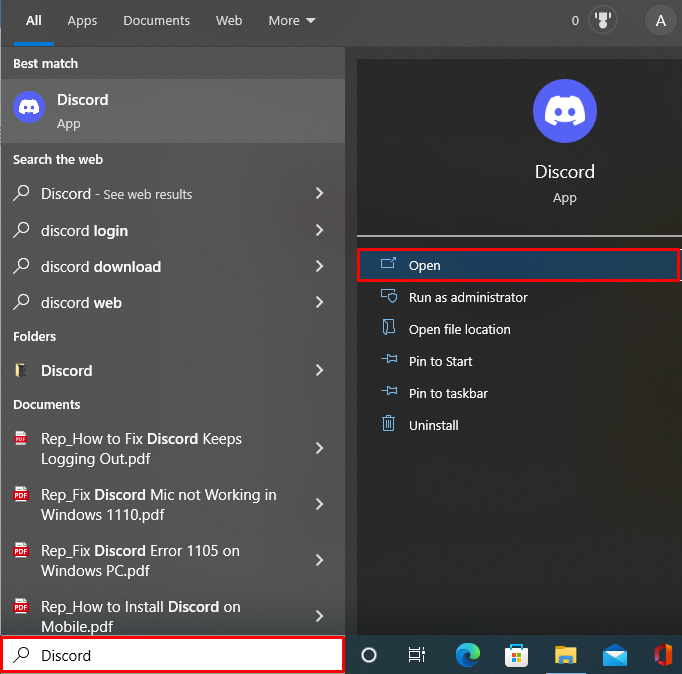This write-up will provide some fixes to tackle the “Failed to Send Messages” issue on Discord.
How to Fix “Failed to Send Message” on Discord?
Whenever Discord service is down, or the user does not have a strong internet connection, Discord will fail to send messages.
We have listed some fixes that will be useful in tackling the specified problem:
Fix 1: Check Discord Service Status
The “Failed to send messages on Discord” problem usually occurs when the service of Discord is down for maintenance or some issue on the Discord side. In such a situation, the user only needs to wait until the Discord service starts again.
To view the status of Discord service, navigate to the Discord service official website and gather the required information:
Fix 2: Check the Internet Connection
When the user does not have a strong internet connection or has a problem with the network router, Discord will be restricted from sending messages. To resolve the specified problem, switch to a strong network connection.
For this purpose, check the available internet connections by clicking on the highlighted icon:
Then, select a strong internet connection:
Fix 3: Change DNS Settings
Occasionally, the system uses the wrong DNS connection to connect to Discord which may cause the “Failed to send message” problem. To tackle the stated problem, try to configure the DNS settings by following the provided steps.
Step 1: Launch Network Adapter Settings
First, launch the Windows Run box using the “Window+R” key. Next, type “ncpa.cpl” and press the “OK” button to open network adapter settings:
Step 2: Go to Network Adapter Properties
First, select the Network adapter as we have selected “Wi-Fi”, right-click it, and then visit its “Properties”:
Step 3: Configure Network Adapter Properties
Select the “Internet Protocol Version 4” connection, and press the “Properties” button:
Step 4: Enable DNS Server
Mark the below highlighted radio button and set the Preferred DNS server value and the Alternate DNS server value as follows. Next, click on the “OK” button:
Fix 4: Restart Discord
Sometimes, glitch issues in the Discord application can cause the “Failed to send message” problem. To fix the specified problem, first, open the Windows Task manager app and completely close Discord. After that, restart the Discord application.
To do so, go through the provided instructions.
Step 1: Launch Task Manager
From the Windows “Startup” menu, launch the Windows Task Manager app that is utilized to manage tasks and services on Windows:
Step 2: Close Discord Completely
Next, select Discord, right-click on it, and choose the “End Task” option to close the app completely:
Step 3: Launch Discord
After that, from the Start menu, restart the Discord application:
We have provided some fixes to tackle the mentioned problem.
Conclusion
The Discord “Failed to send message” problem occurs when the service of Discord is down or maybe glitches in the Discord app. To resolve the specified problem, check the Discord service status, check the internet connection, check DNS settings, and restart Discord. This post has demonstrated the fixes to resolve the discussed problem.