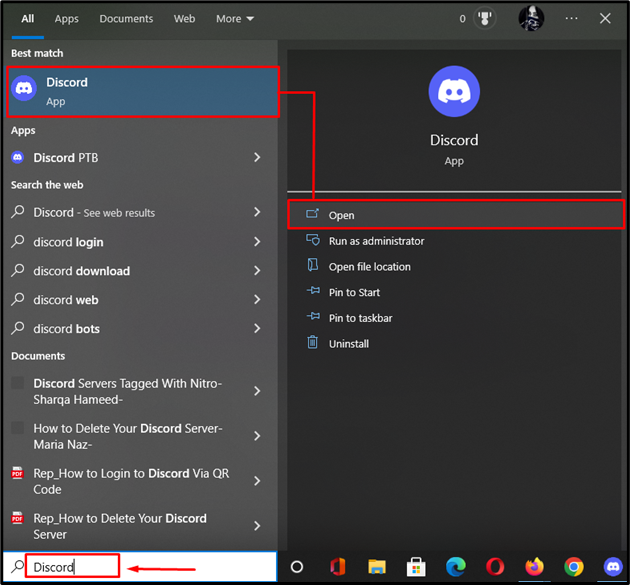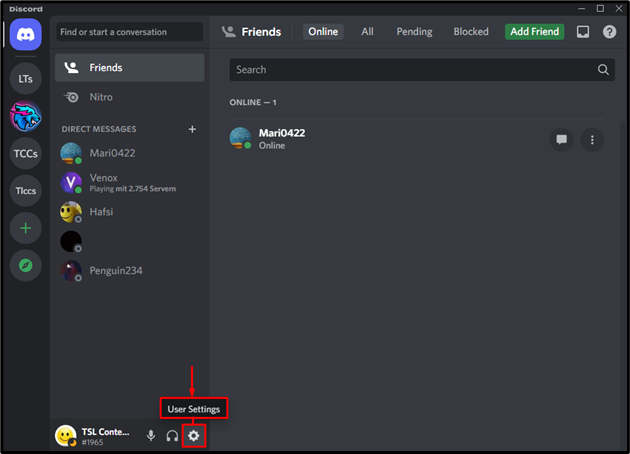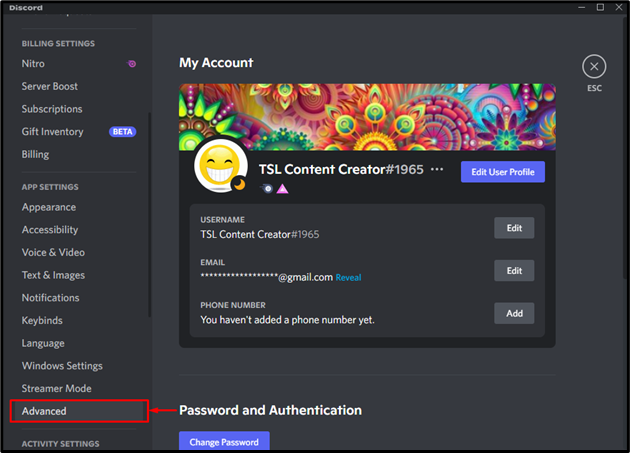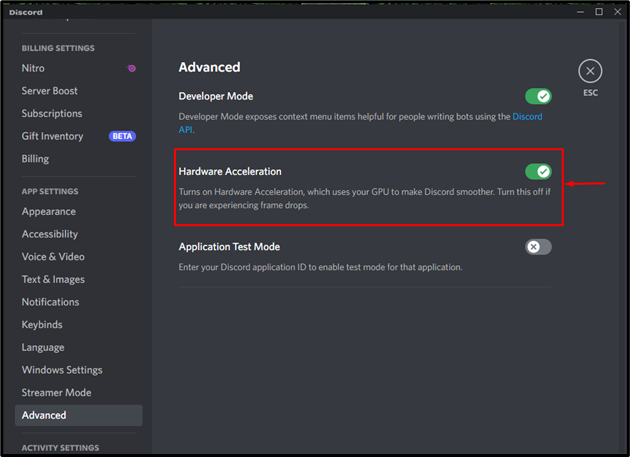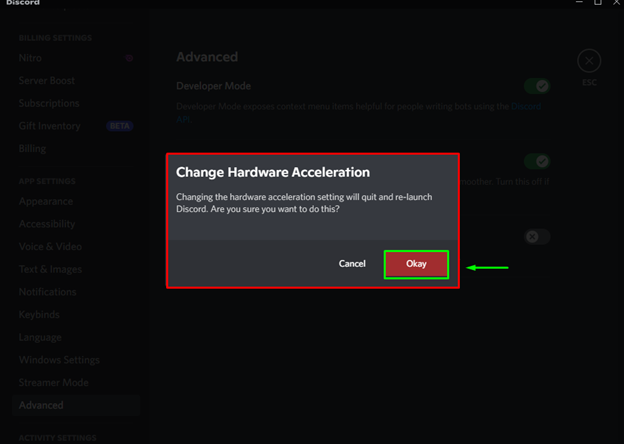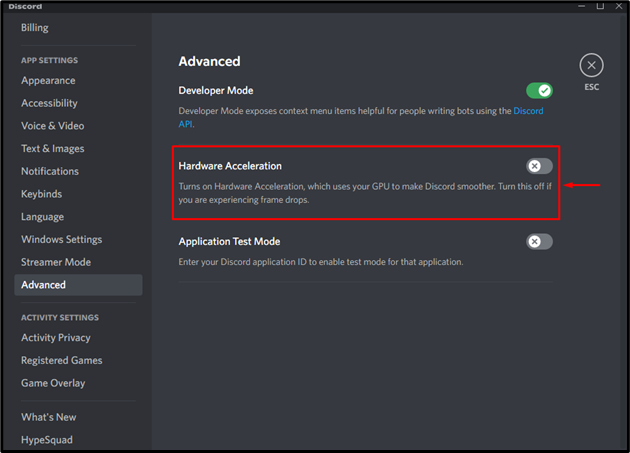Discord offers the hardware acceleration feature to its user for better performance. It uses GPU (Graphical Processing Unit) to perform all operations. When it is turned on, Discord consumes more CPU and GPU, which results in slowdowns of other applications. However, you can enable or disable the hardware acceleration as per your preferences.
This write-up will overview a complete guide to solve the described query.
How to Enable or Disable Hardware Acceleration in Discord App?
Enabling or disabling hardware acceleration in Discord has its advantages and disadvantages. For instance, if you only want a smooth stream on Discord, enable it. Otherwise, disable hardware acceleration to balance the system resources for Windows apps.
To enable or disable hardware acceleration, follow the step-wise instructions below.
Step 1: Open Discord App
First up, navigate to the Start menu, search, and open “Discord” from it:
Step 2: Open User Settings
Click on the “gear” icon for switching to the User Settings:
Step 3: Access Advanced Settings
Click on the “Advanced” option:
Step 4: Enable/Disable Hardware Acceleration
Click on the “Hardware Acceleration” toggle for enabling it:
Using the same method, you can turn off the toggle for disabling the hardware acceleration toggle.
Step 5: Confirm to Change Hardware Acceleration
Finally, click on the “Okay” button for confirmation:
In our case, the hardware acceleration has been disabled successfully:
We have offered an authentic solution for enabling or disabling the hardware acceleration in Discord.
Conclusion
In Discord, hardware acceleration can be enabled or disabled by navigating to the “User settings” section and then open the “Advanced” section. After that, click on the “Hardware acceleration” toggle to turn it on or off. This article has provided a complete guide to solve the described query.