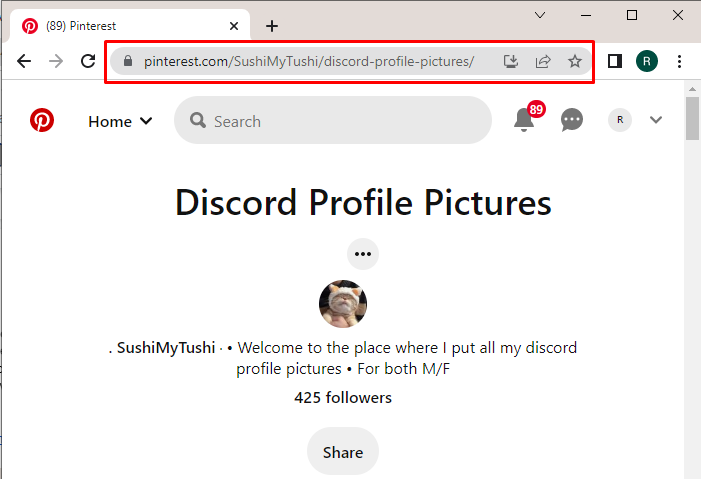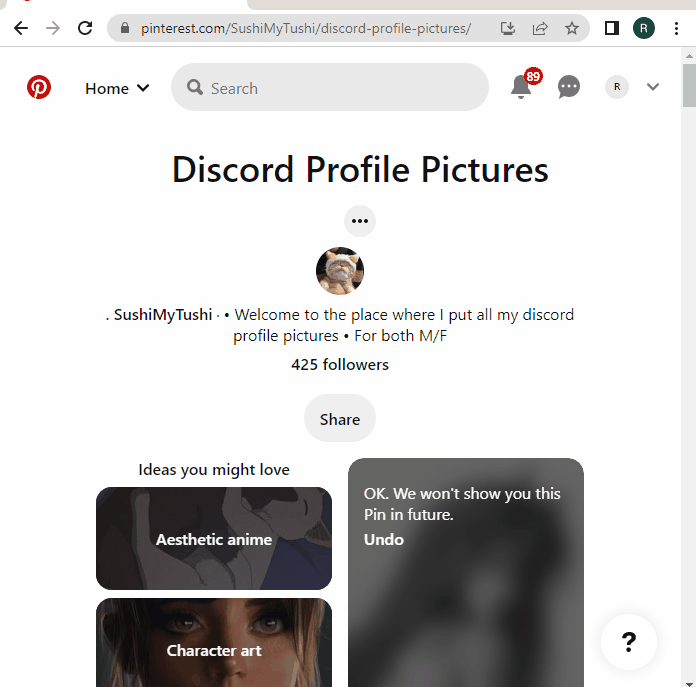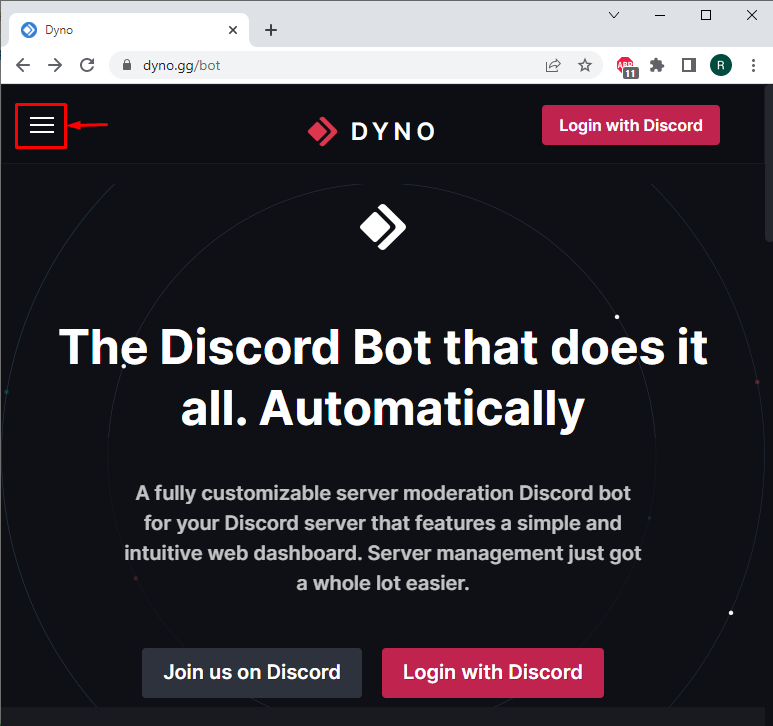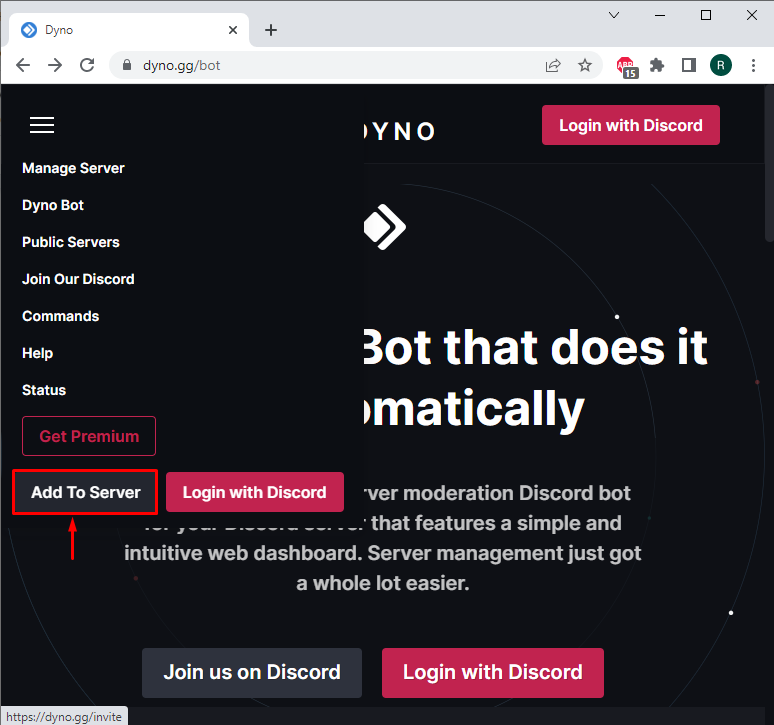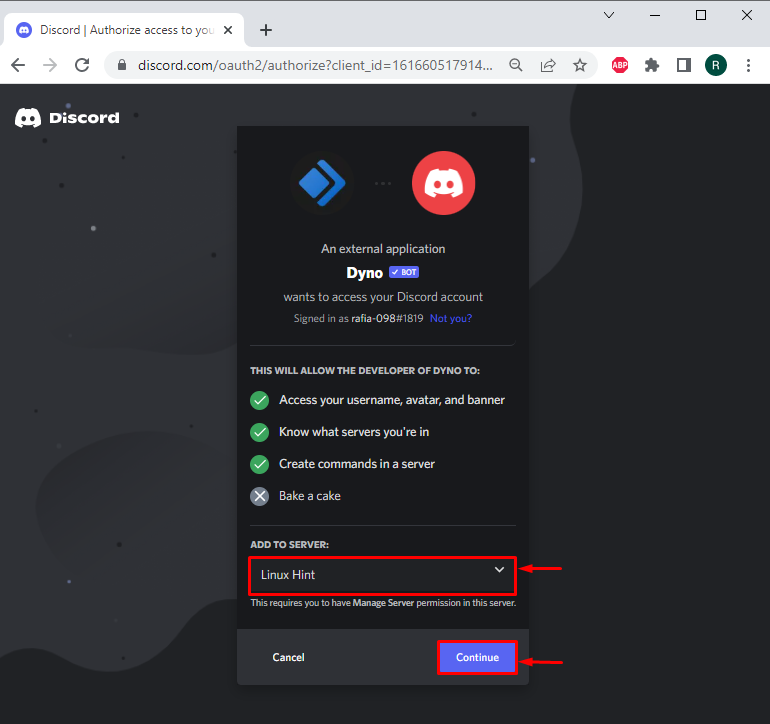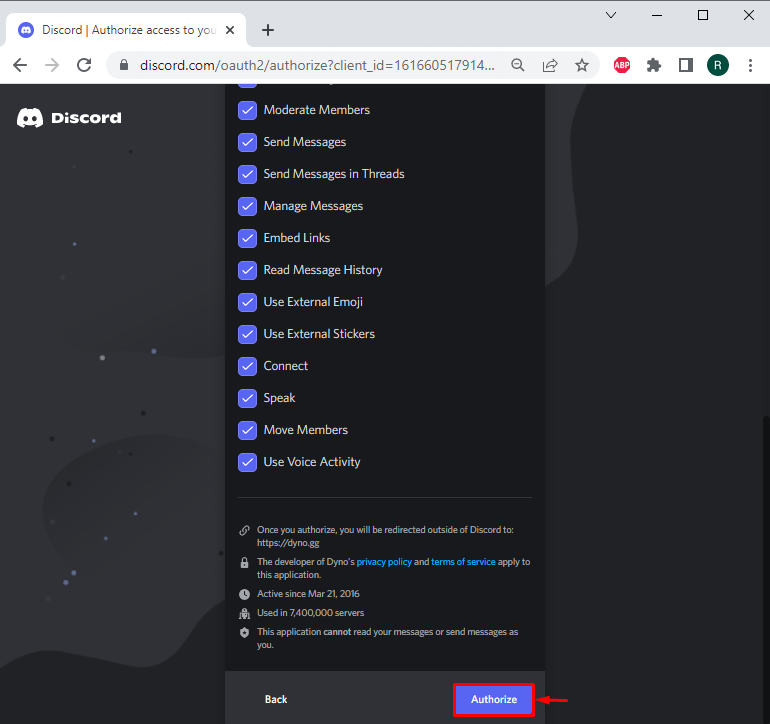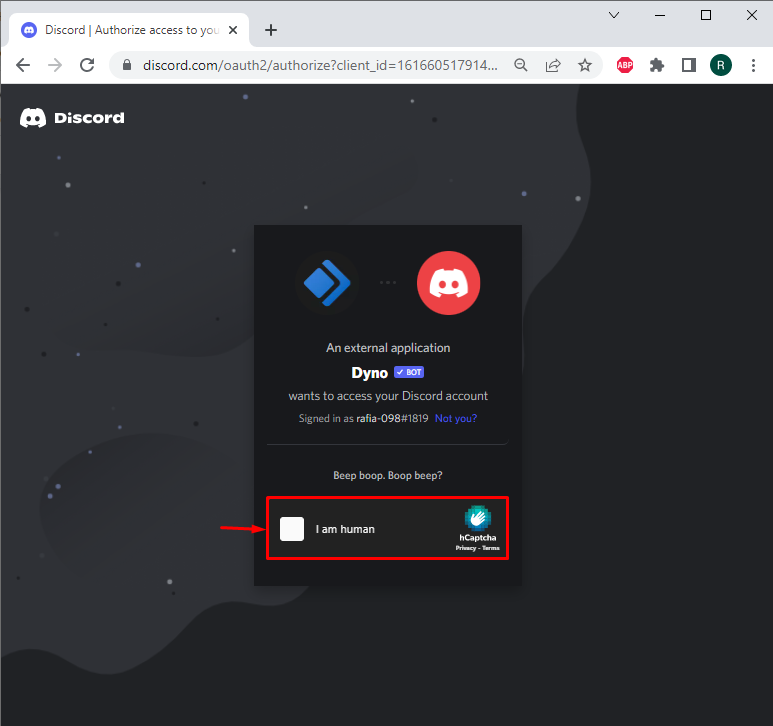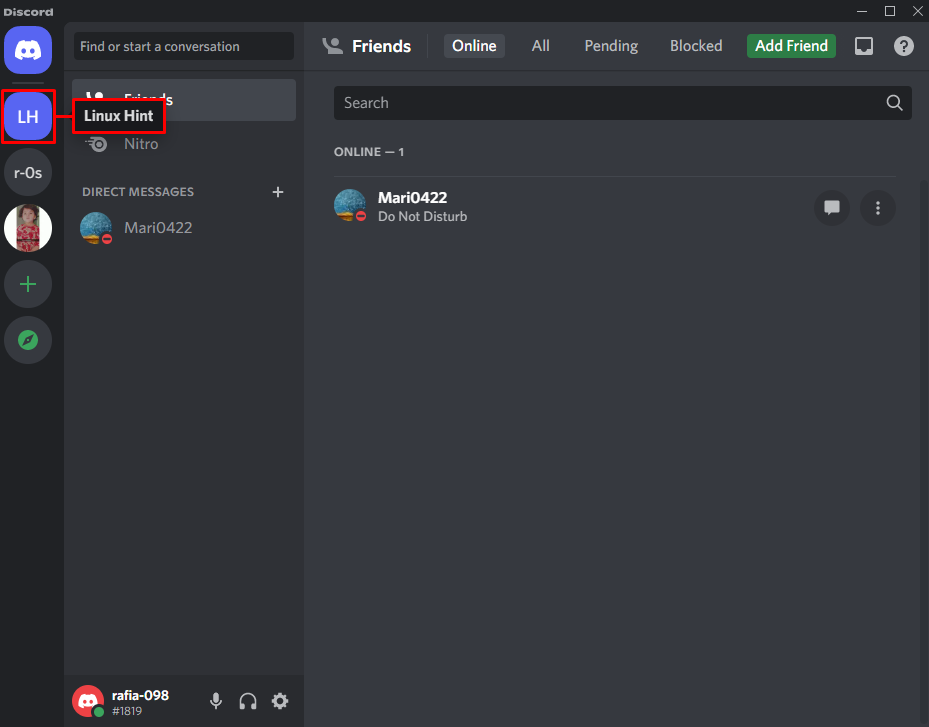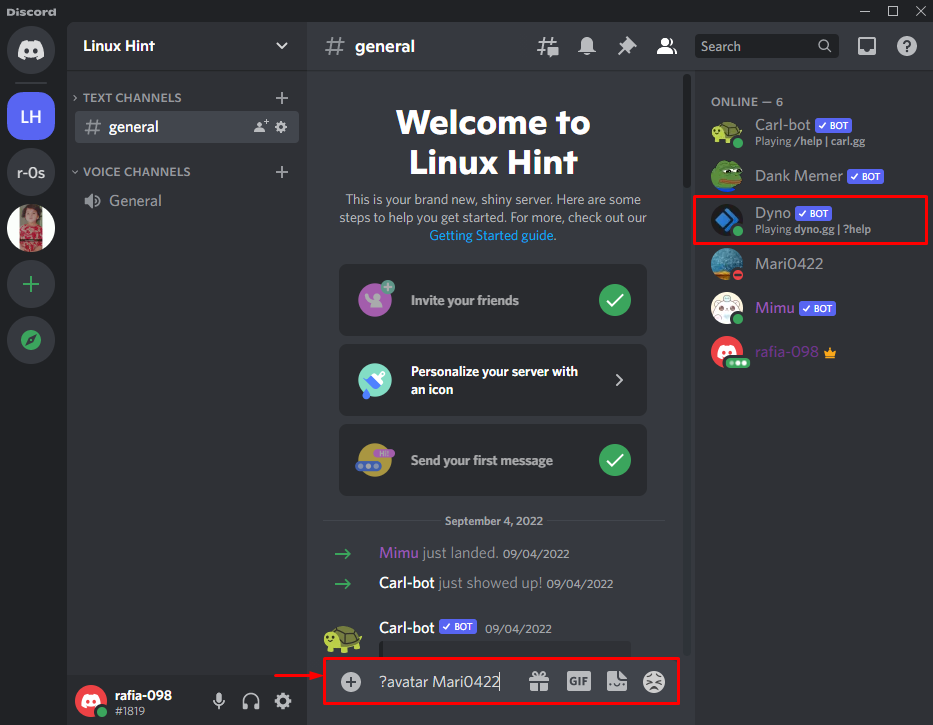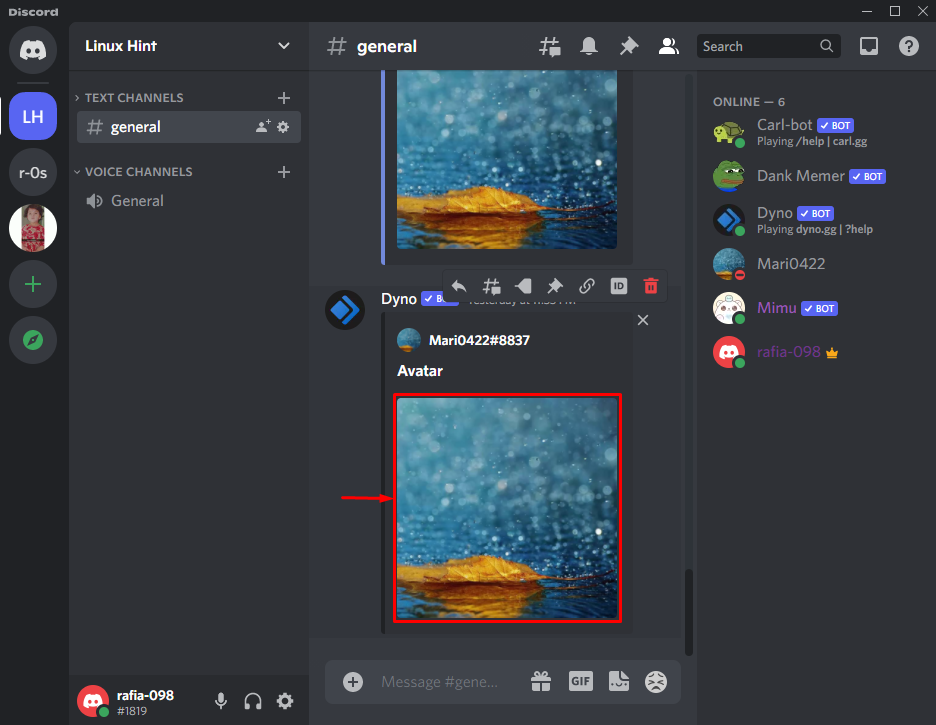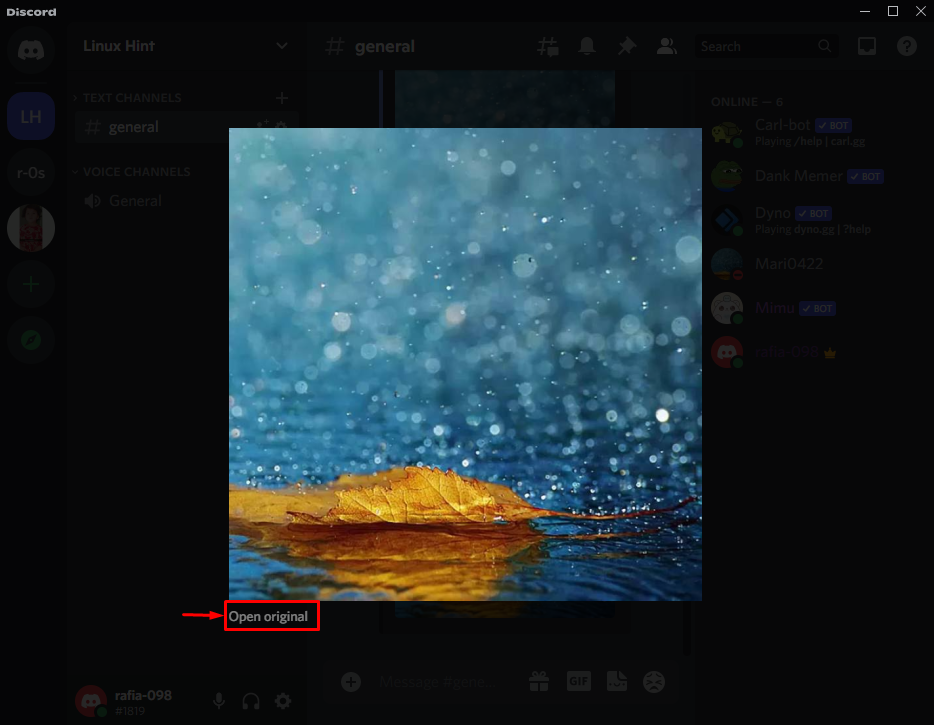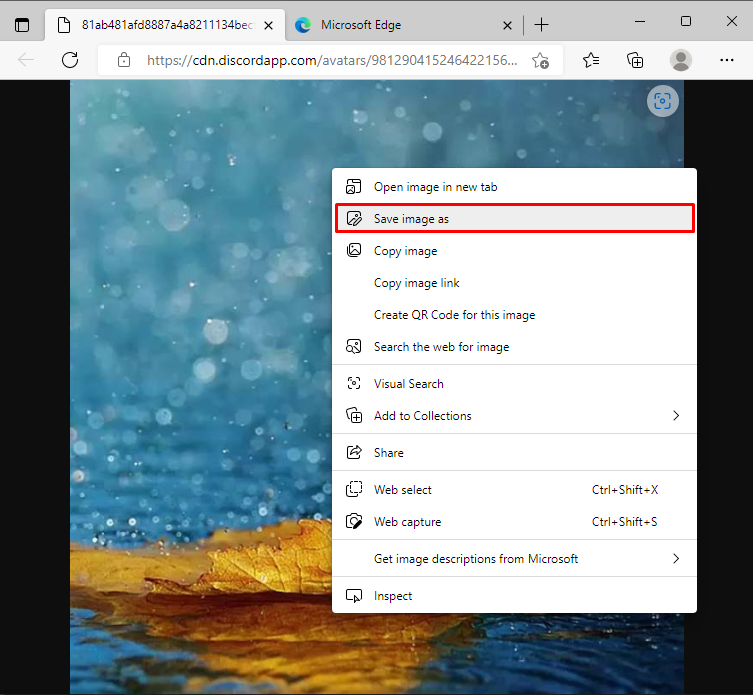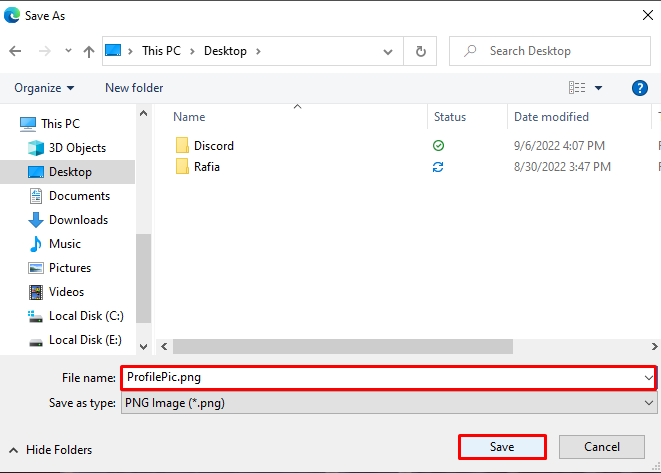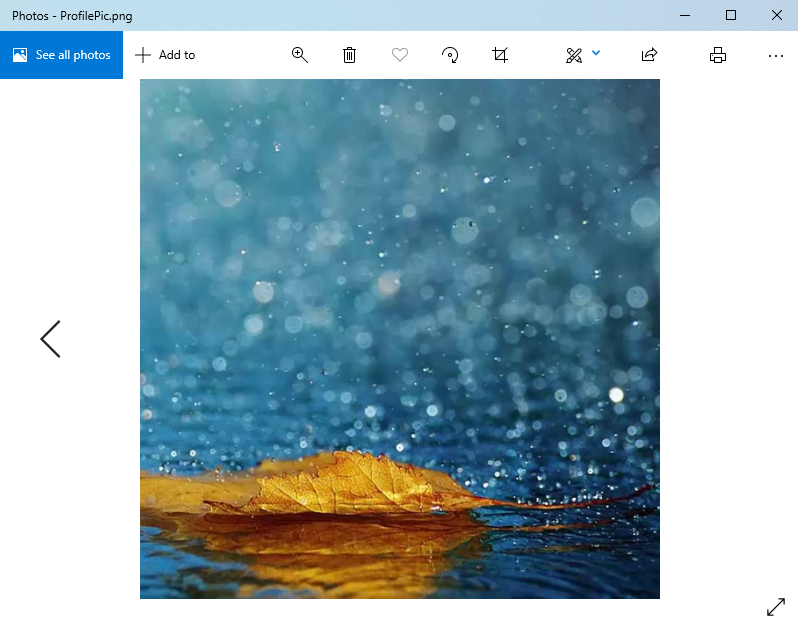In this blog, we will demonstrate:
- How to Download Discord Profile Picture From Online Website
- How to Download Someone’s Profile Picture
So, let’s start!
How to Download Discord Profile Pictures From Online Website?
Many online websites are available that provide Discord free or paid Discord pfps such as Pinterest:
Here, you will find a wide variety of Discord Profile pictures, such as anime icons, cartoon art, aesthetic anime, character art, and so on:
Want to save someone else Discord pfp? We all are familiar that saving someone’s pfp on Discord is a little difficult due to privacy issues. However, a Dyno bot can be utilized for this purpose. To do so, firstly, it is necessary to add the Dyno bot to the desired server.
How to Add Dyno Discord Bot to Server?
We have provided some instructions that will be helpful in adding the Dyno bot to a Discord server.
Step 1: Open Dyno Bot Website
First, open the Dyno official Website and click on the below highlighted three horizontal lines icon:
Step 2: Add Dyno Bot to Discord Server
Next, click on the “Add to Server” button to invite Dyno bot to the Discord server:
Step 3: Select Discord Server
Select the server in which you are adding the Dyno bot and hit the “Continue” button:
Step 4: Authorize Dyno Bot
Grant all necessary permissions to the Dyno bot by hitting the “Authorize” button:
Step 5: Mark Captcha
Mark the human verification captcha. After that, the Dyno bot will be automatically added to the selected Discord server:
After adding the Dyno bot, move ahead and save the profile picture of the server member you like the most.
How to Save Someone’s pfp in Discord?
To save someone’s pfp in Discord, follow the mentioned procedure.
Step 1: Open Discord Server
Move to the selected server where the Dyno bot is added:
Step 2: Download Profile Picture
Here, you can see that we have successfully invited the Dyno bot to the “Linux Hint” server. Now, utilize the Dyno bot “?avatar” command and specify the name of the member whose pfp you want to download:
It can be seen that the profile picture of the “Mari0422” server member has appeared in the chat. Click on the image to open it:
Next, click on the “Open original” button to open the picture in the default selected browser:
Right-click anywhere on the picture and select the “Save image as” option to save the pfp:
Name the image according to your requirements and hit the “Save” button to save it locally on your system:
Here, you can see that we have successfully saved the pfp of the selected server member:
We have elaborated on the techniques to download Discord profile pictures.
Conclusion
To download a profile picture for Discord, multiple online websites are available that provide free of cost Discord pfps, such as Pinterest. To download someone’s profile picture, it is required to add a Dyno bot to the Discord server. After that, utilize the “?avatar <Username>” command in the server text channel, open the pfp in the browser and download it. In this manual, we have illustrated the methods to download the Discord profile pictures.