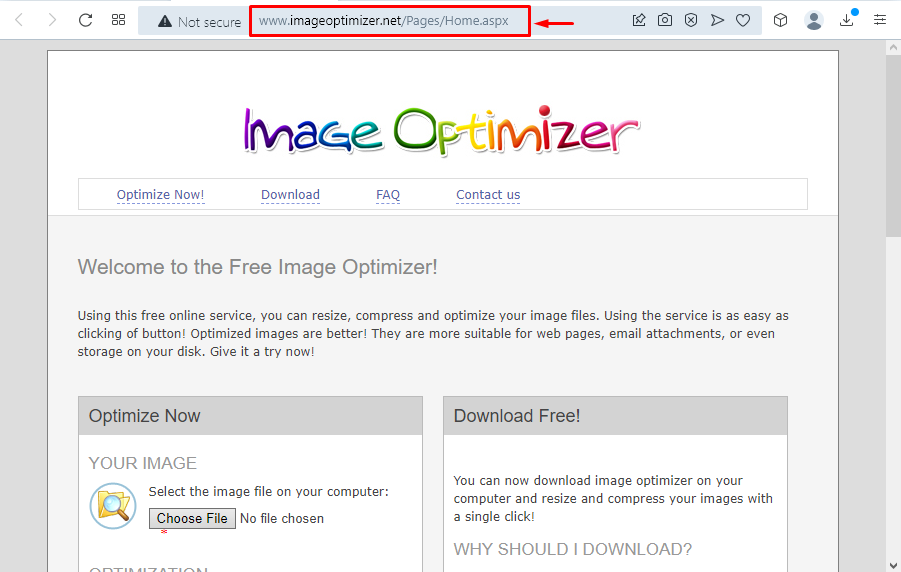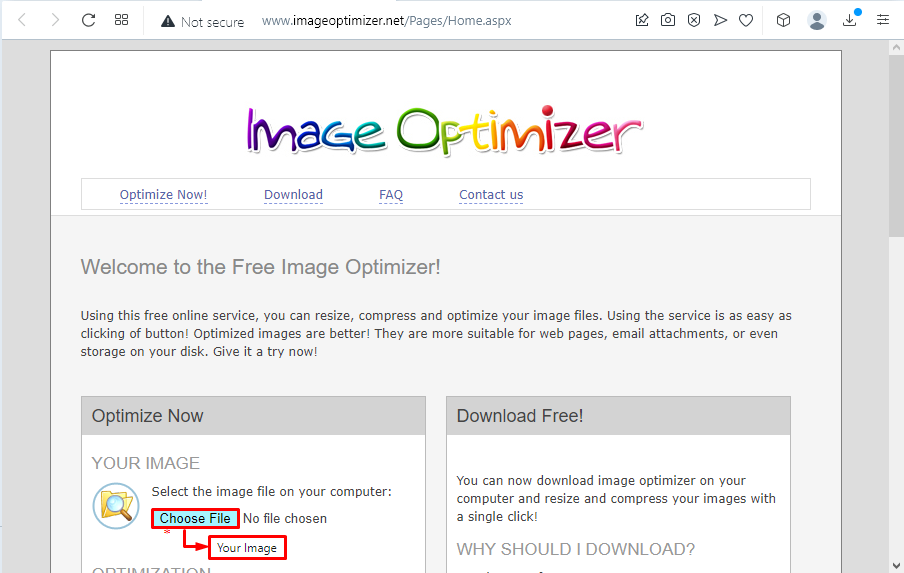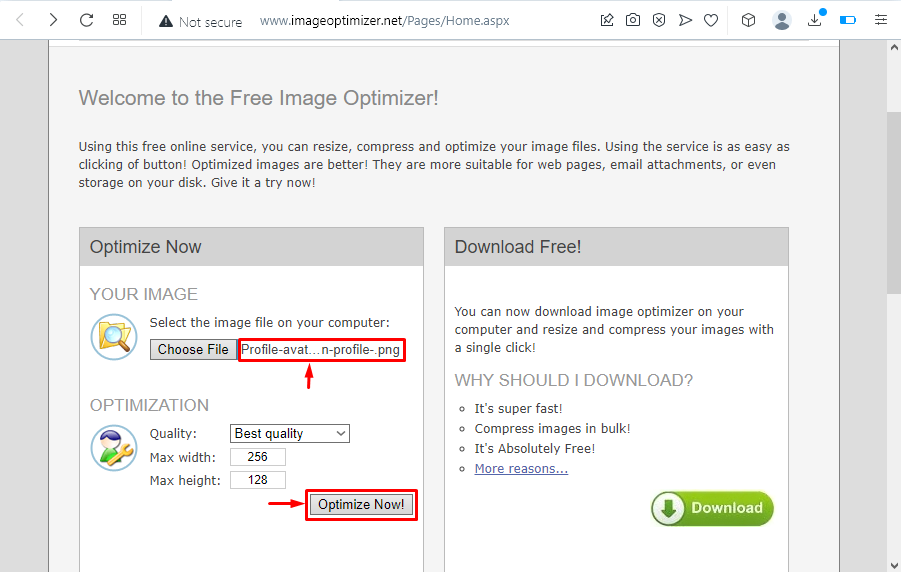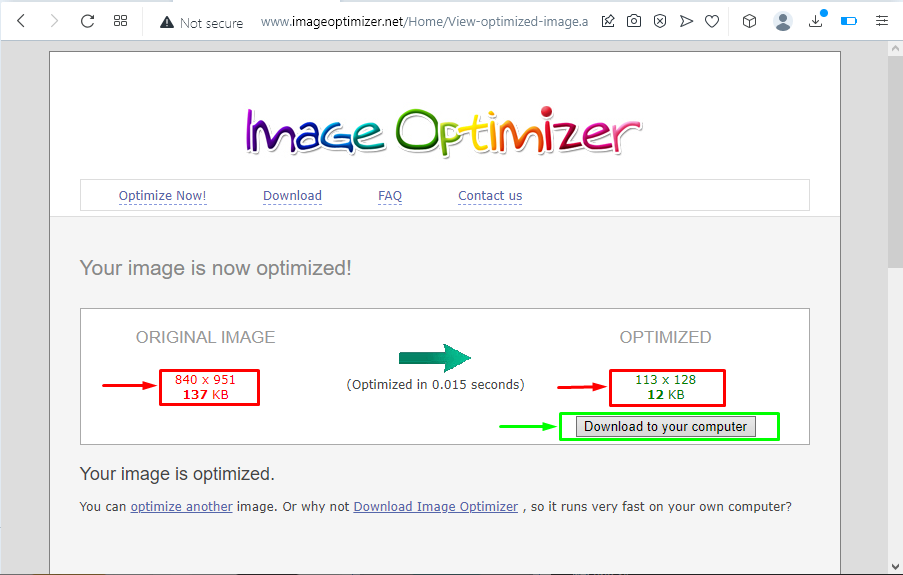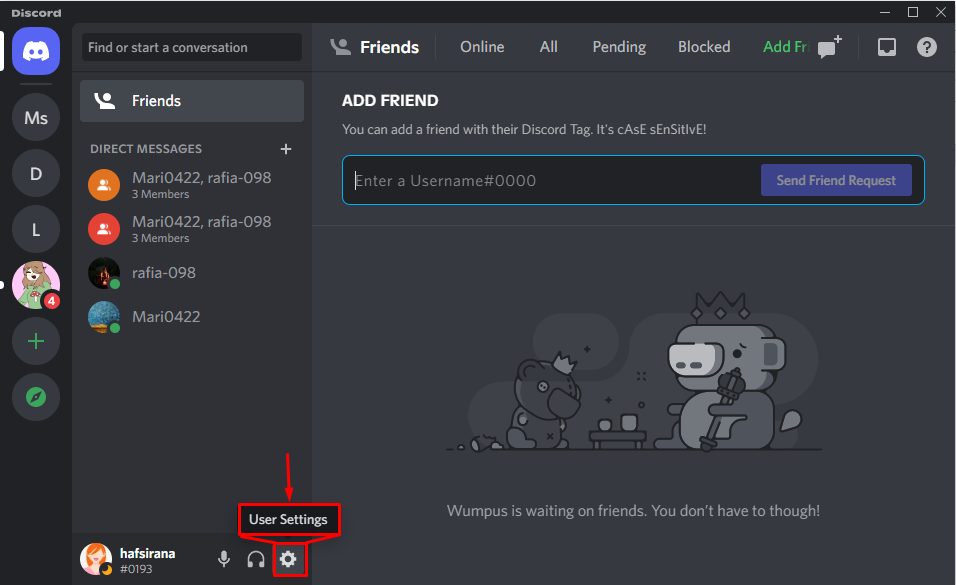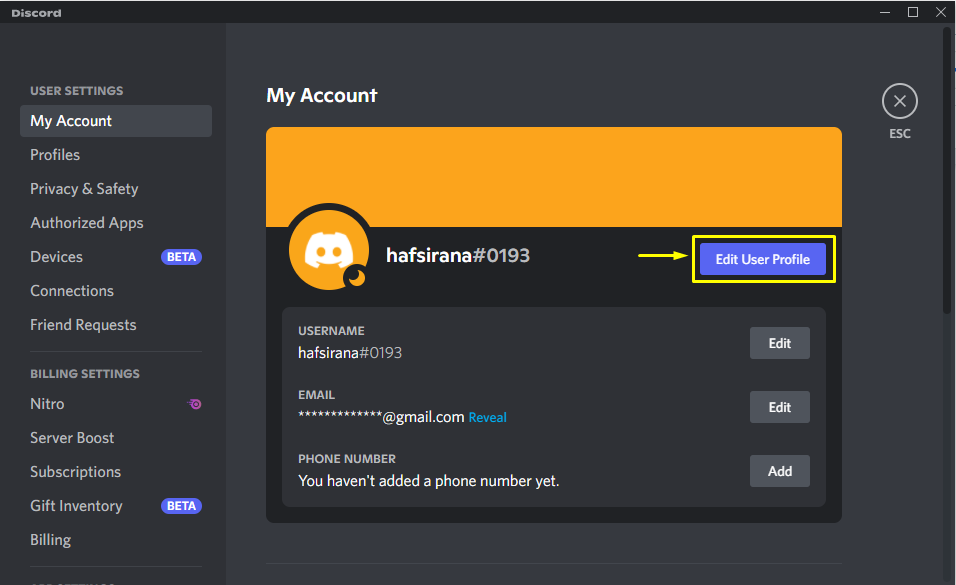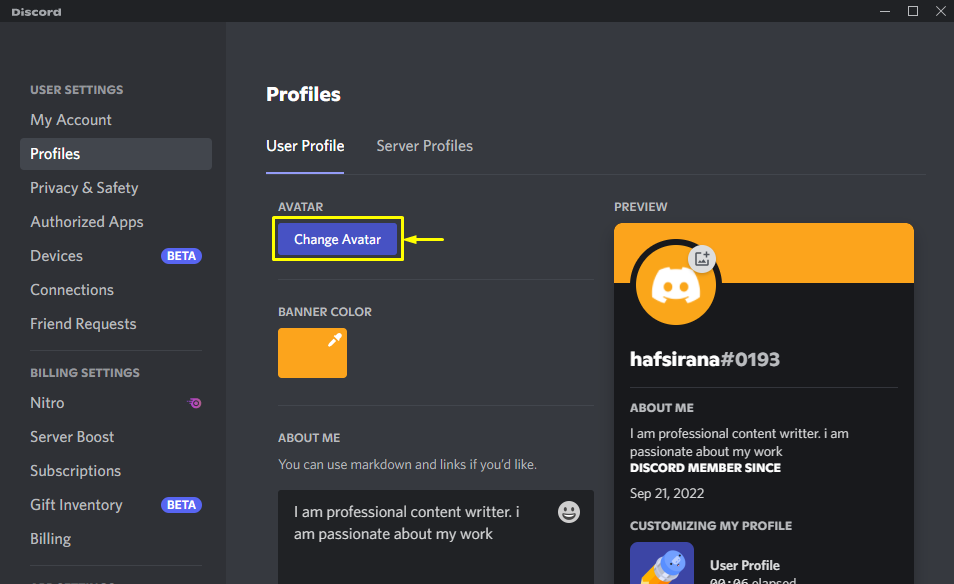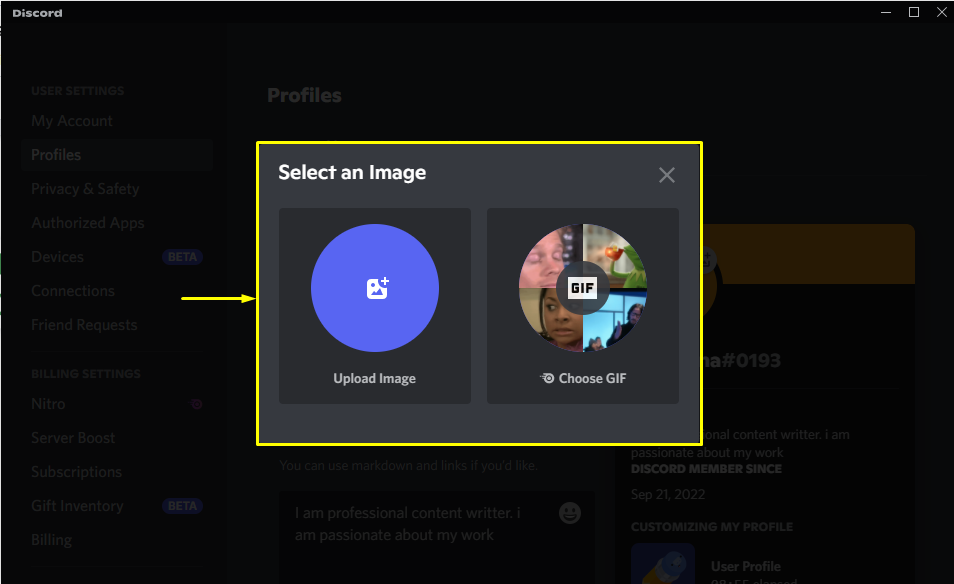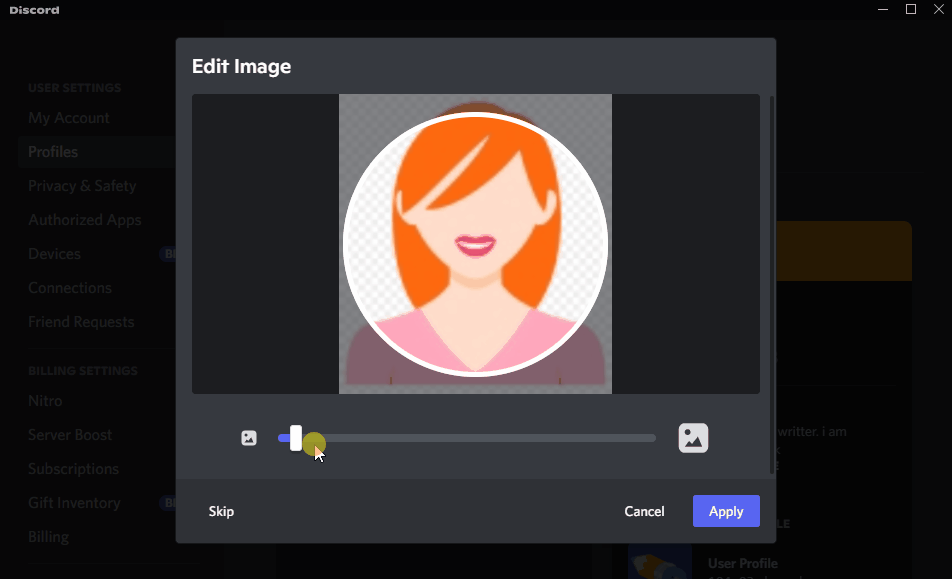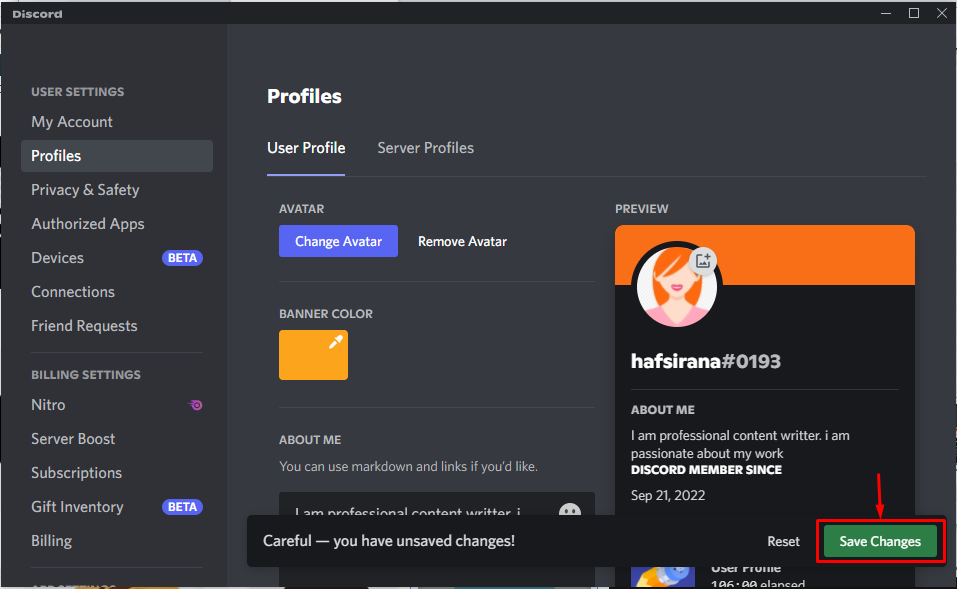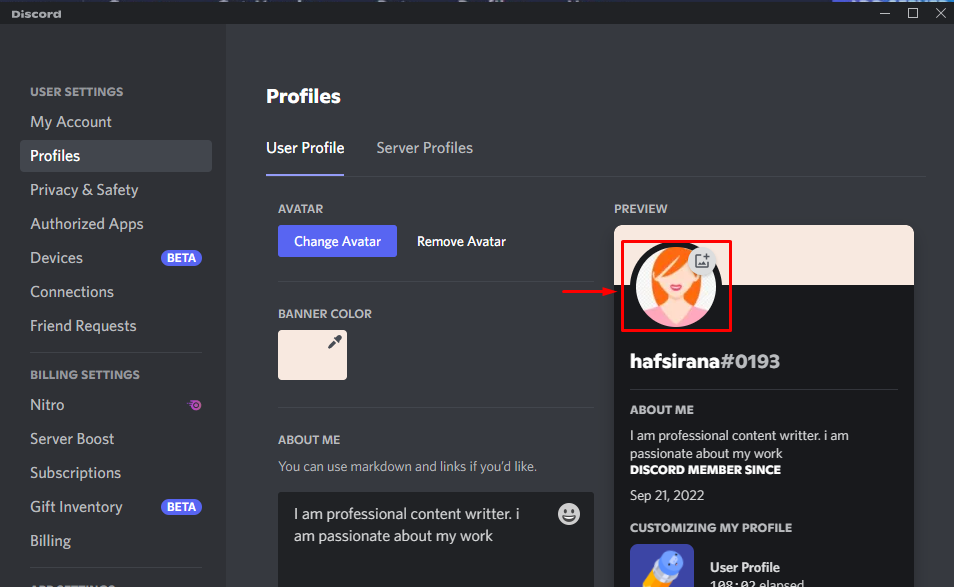This post will discuss:
- What is the Discord profile picture size?
- How to resize the Discord profile image?
- How to add a profile picture in Discord?
So, let’s move on to the details!
What is the Discord Profile Picture Size?
On any social media platform, when someone sends us a friend request, the first thing we do is look at their profile picture to identify them; therefore, the profile picture needs to be attractive, unique, clear and should have a proper size, such as a Discord profile picture must be of “128 X 128” px. However, if a picture is larger than the required size, you can resize it accordingly.
How to Resize the Discord Profile Picture?
There are various online tools available to change the size of the Discord profile picture, such as Compress JPEG, Optimizilla, Tinypng, and Image Optimizer. In our case, we will use an “Image Optimizer” to change the profile picture size.
To do the same, check out the provided instructions!
Step 1: Visit Image Optimizer Website
Open up your favorite browser and visit the “Image Optimizer” official website:
Step 2: Choose Image
Next, we will choose the image from our local system to change its size:
Step 3: Specify Image Size
Then, specify the size of the image and optimize it by clicking on the “Optimize Now!” button:
Step 4: Download Optimized Image
Next, download the optimized image by pressing the “Download to your Computer” button:
After resizing the selected image, we will now move to the next section to check out the procedure for adding a profile picture in Discord.
How to Add a Profile Picture in Discord?
Have a look at the provided instructions to set or add a profile picture to your Discord account.
Step 1: Open User Settings
Firstly, open “User Settings” by clicking on the highlighted gear icon::
Step 2: Edit User Profile
Now, hit the “Edit User Profile” button for further processing:
Step 3: Add Profile Picture
Click on the “Change Avatar” button from the opened window:
Then, select the “Upload Image” option and upload the resized image:
Adjust the uploaded image according to the given slider and click on the “Apply” button:
Step 4: Save Changes
After uploading the picture, carefully save all changes:
It can be seen that we have successfully uploaded the profile picture for our Discord account:
We have offered a solution to resize and set profile pictures on Discord.
Conclusion
The default Discord profile picture size is “128 X 128”. However, if the image size is too large, then you can compress it by using online tools, such as “Image Optimizer”. To do so, firstly, upload the image, specify the height and width, and then resize it by clicking on the “Optimize now!” button. To add a profile picture on Discord, open “User Settings” and “Edit User Profile” and add the resized picture. This manual provides complete details related to the default size of the Discord profile picture and the procedure to resize and add a profile picture.