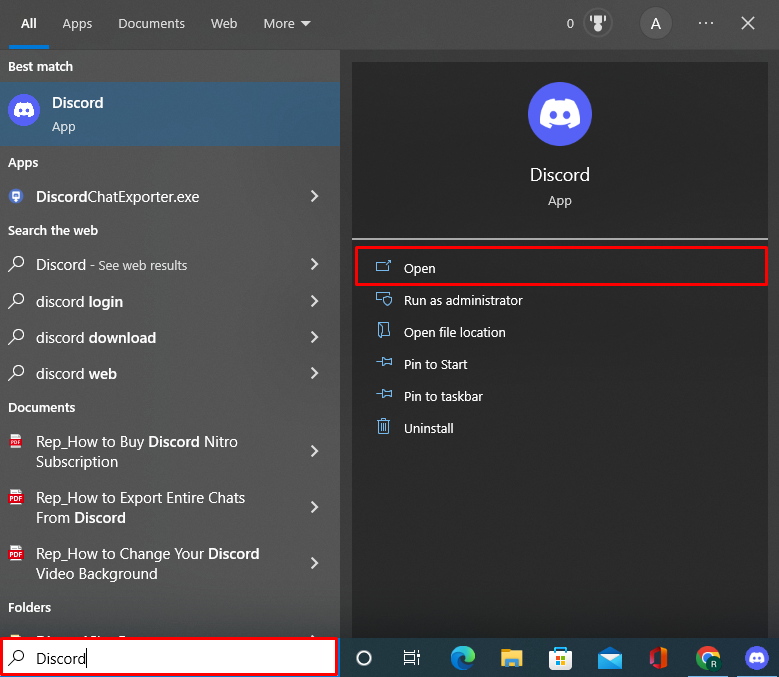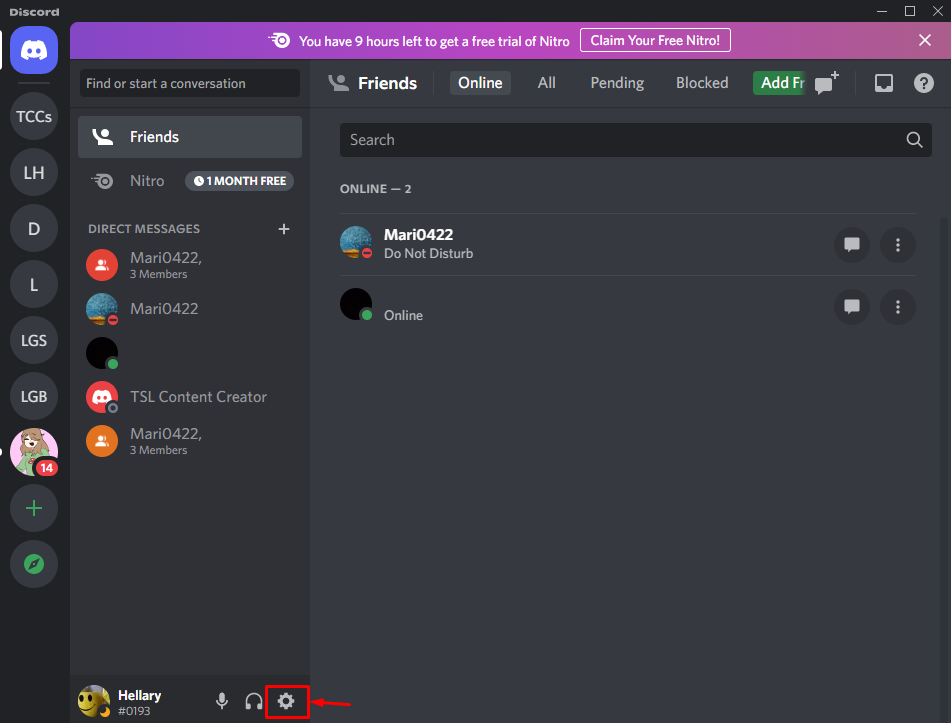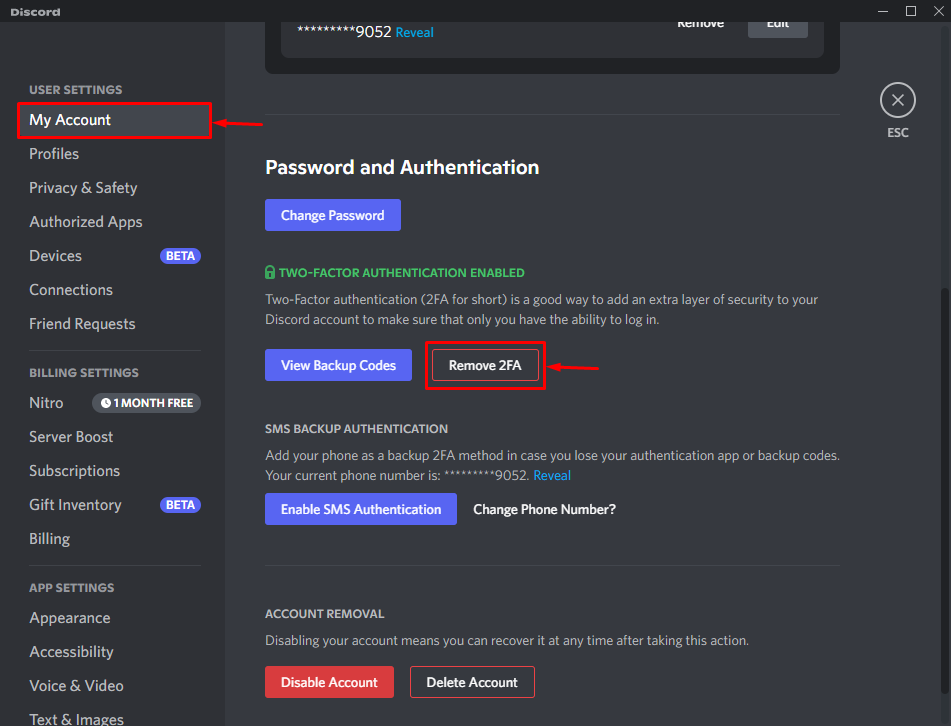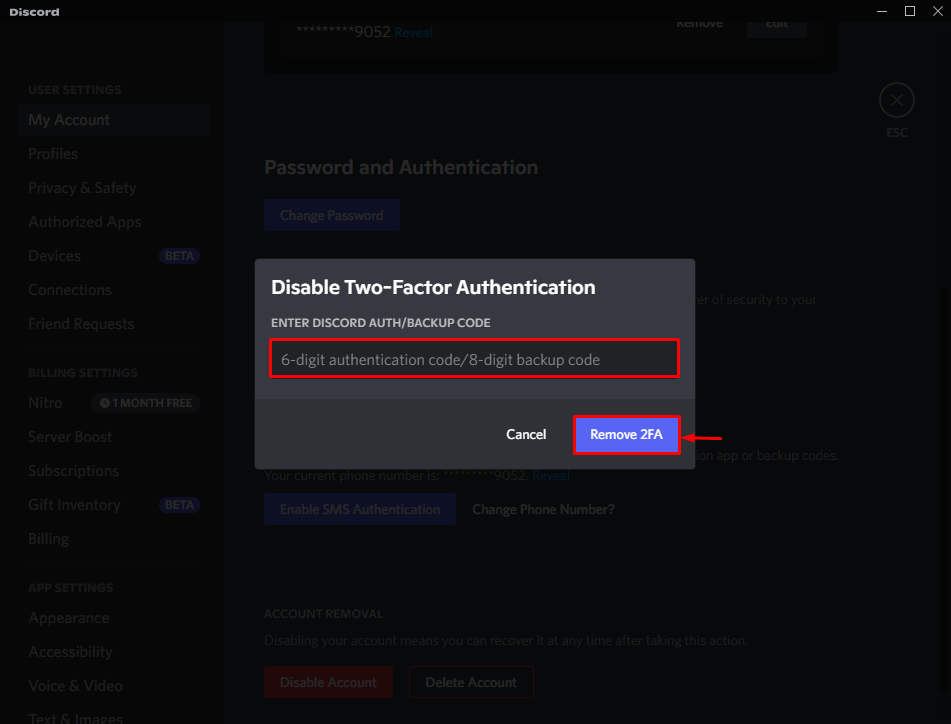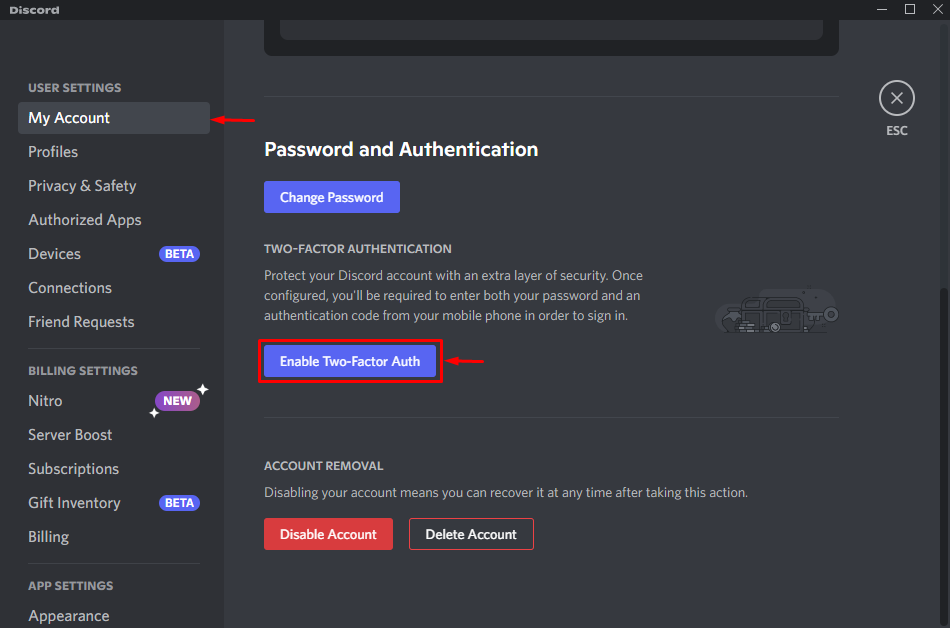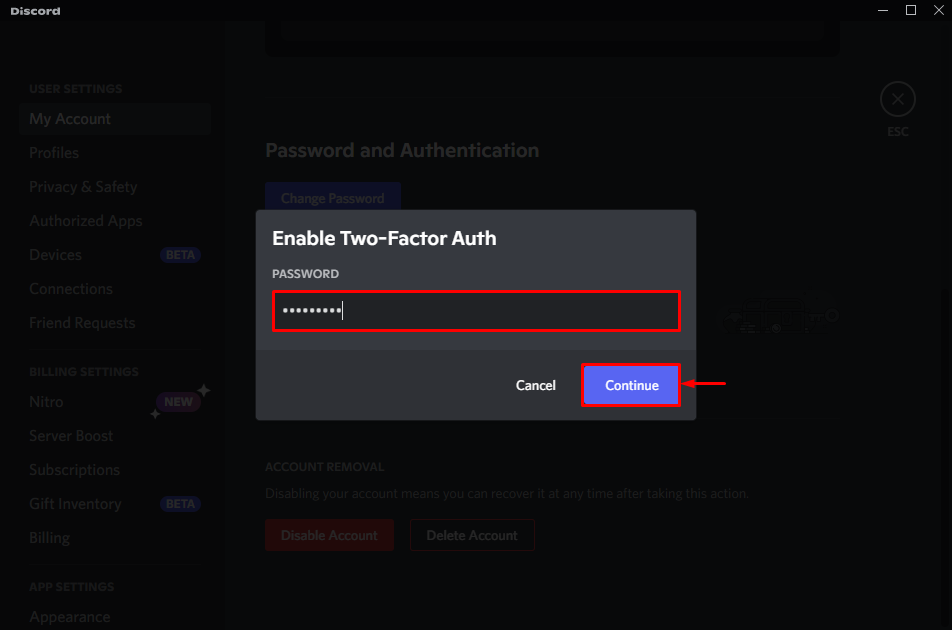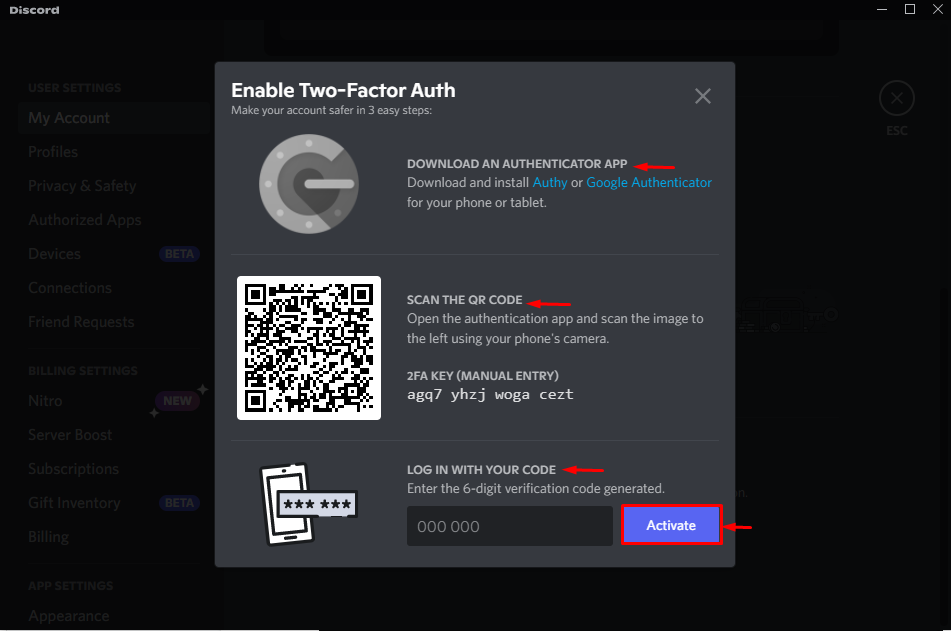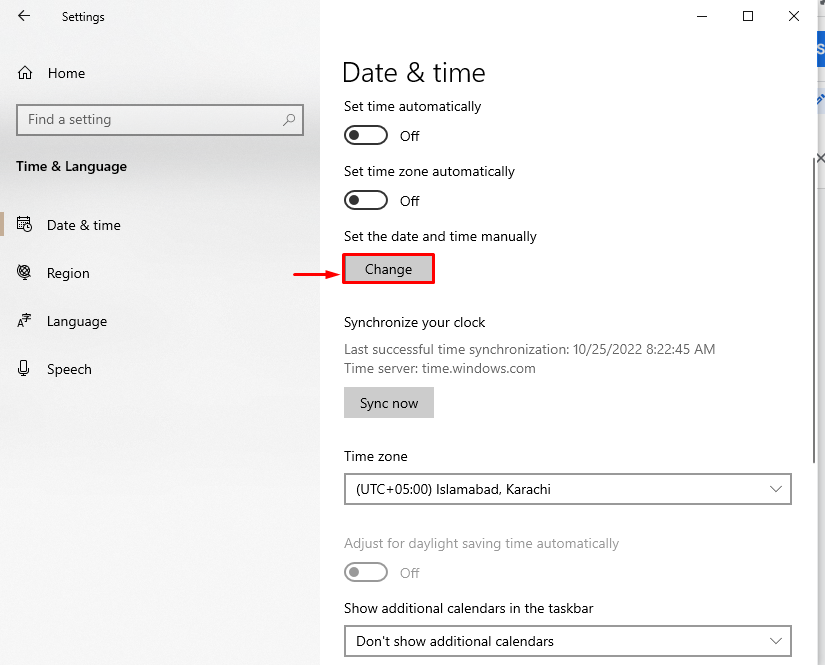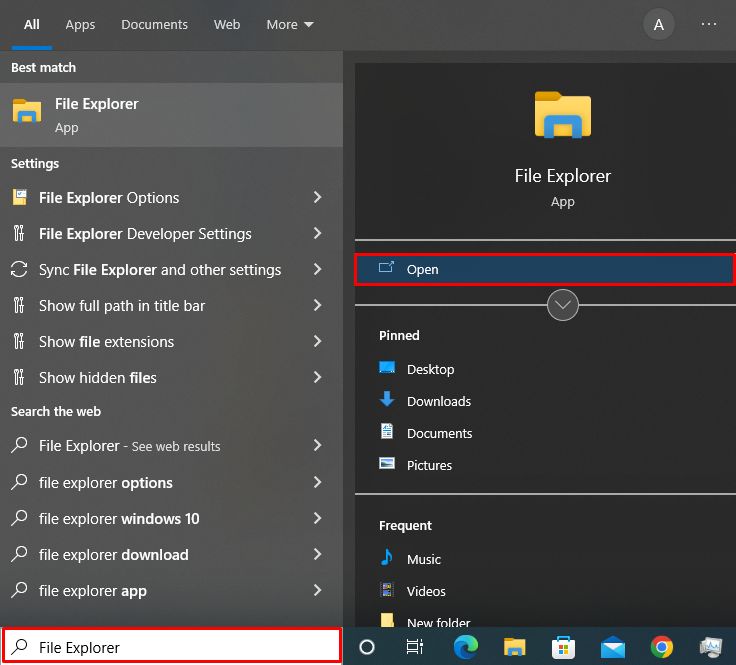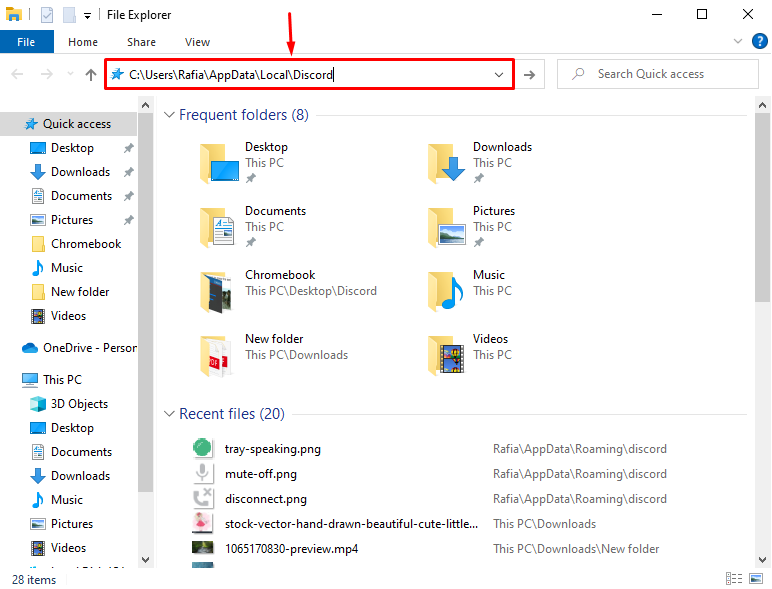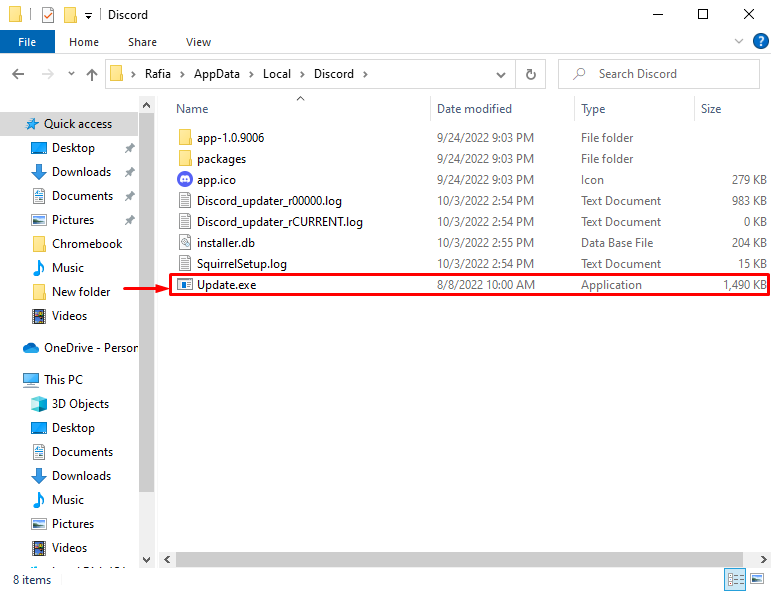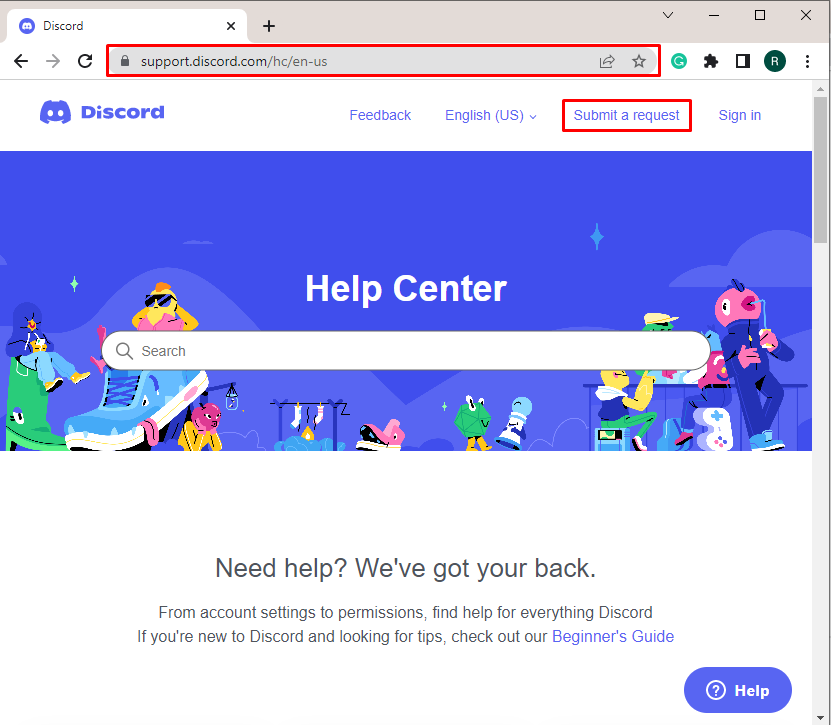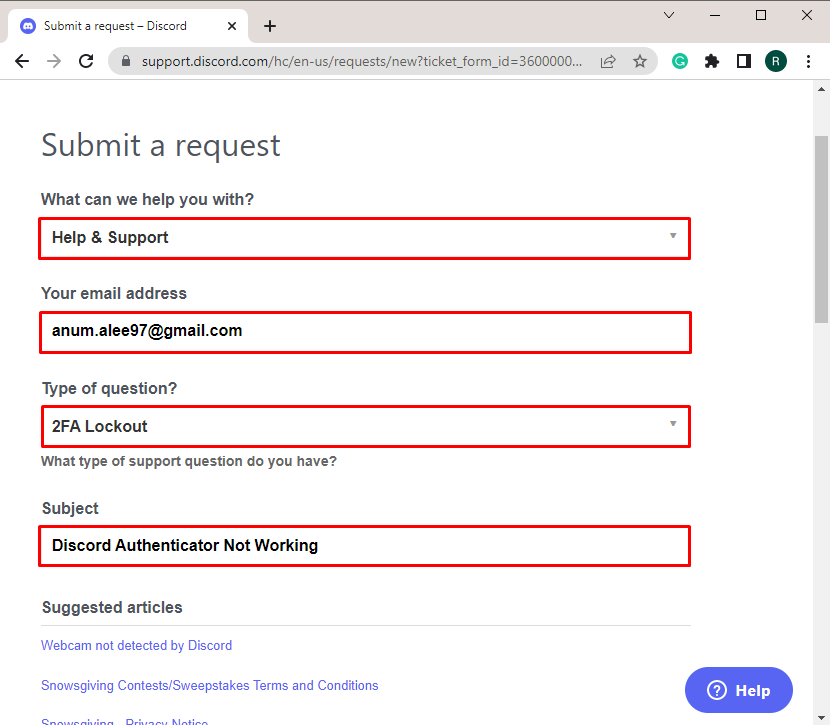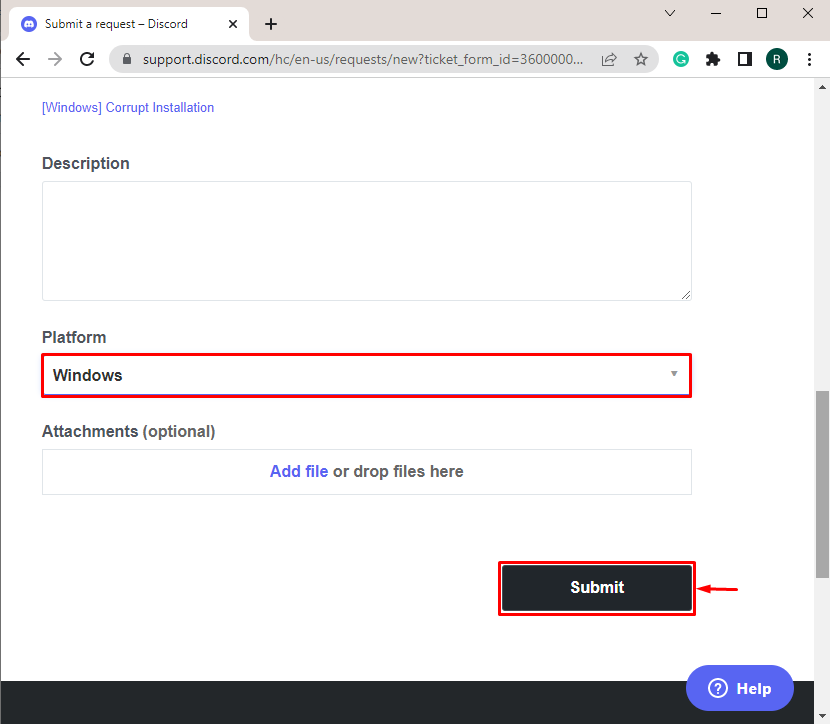This post will elaborate on the solutions to fix the Discord authenticator not working issue. So, let’s start!
How to Fix Discord Authenticator Not Working Issue?
The two-factor authentication function of Discord is used by the authenticator application. When users try to login into their Discord account, it generates a code of six to eight digits. However, when the authenticator app does not work, users cannot access their Discord account.
To solve the stated issue, we have listed down some fixes that are effective enough:
- Disable and Re-enable Two Factor Authentication
- Sync Device Time
- Update Discord Account
- Contact Discord Support Service
Let’s check out each of them one by one!
Fix 1: Disable and Re-enable Two-Factor Authentication
The issue with the Discord authenticator is encountered when Discord’s two-factor authentication is likely not working. So, disabling two-factor authentication and then re-enabling it can solve the issue.
To do so, check out the procedure.
Step 1: Open Discord
Utilizing the Start menu, open the Discord application:
Step 2: Check Discord User Settings
Check out the User settings by clicking on the “Gear” icon:
Step: Disable 2FA
From “My Account” settings, click on the “Remove 2FA” button to disable two-factor authentication:
Enter the six to eight digit code received on the Authenticator app and hit the “Remove 2FA” button:
Step 4: Re-enable 2FA
Re-enable the two-factor authentication by clicking on highlighted “Enable Two-Factor Auth” button:
Enter your password credentials and hit the “Continue” button:
On your mobile device, download the “Authy” or “Google Authenticator” app, scan the Discord QR code and enter the six-digit number, and click on the “Activate” button to re-enable the two-factor authentication:
Fix 2: Sync Device time
Discord Authenticator not working issue may arise due to inaccurate date and time of the system. To resolve the specified solution, reset the date and time settings of the PC as well as a mobile device:
Fix 3: Update Discord
An issue with the Discord application could occasionally cause the “Discord Authenticator not working” issue. To resolve it, follow the given steps.
Step 1: Open File Explorer
First, type “File Explorer” into the Startup menu to open it:
Step 2: Open Discord Folder
Type the Discord folder path in the address bar that has been highlighted, and press the “Enter” key:
Step 3: Run Update.exe
Next, double-click on the “Update.exe” file to update the Discord application:
Fix 4: Contact Discord Support Service
If none of the previous solutions work to fix the Discord Authenticator not working problem, then try to reach Discord support service to regain access to your account.
For the corresponding purpose, look at the below-provided procedure.
Step 1: Open Discord Support Center
Use the provided link to access the Discord help page. Then, select the “Submit a request” option from the menu:
Step 2: Send a Request
Choose “Help & Support” from the “Submit a request” drop-down menu. Enter your email, and select the question type as “2FA Lockout”, enter the subject of the request according to your preferences:
Next, scroll down, and select the platform as we have selected “Windows”. Hit the “Submit” button to submit a request:
We have taught you how to resolve the “Discord authenticator not working” issue.
Conclusion
The issue with the Discord authenticator arises when the Discord two-factor authentication isn’t working properly. It may also be caused by incorrect system time and date settings. To solve the problem, disable two-factor authentication first, then enable it again, or fix the system time and date, update the Discord application, or contact the Discord support team. In this article, we have explored various fixes for the Discord authenticator not working problem.