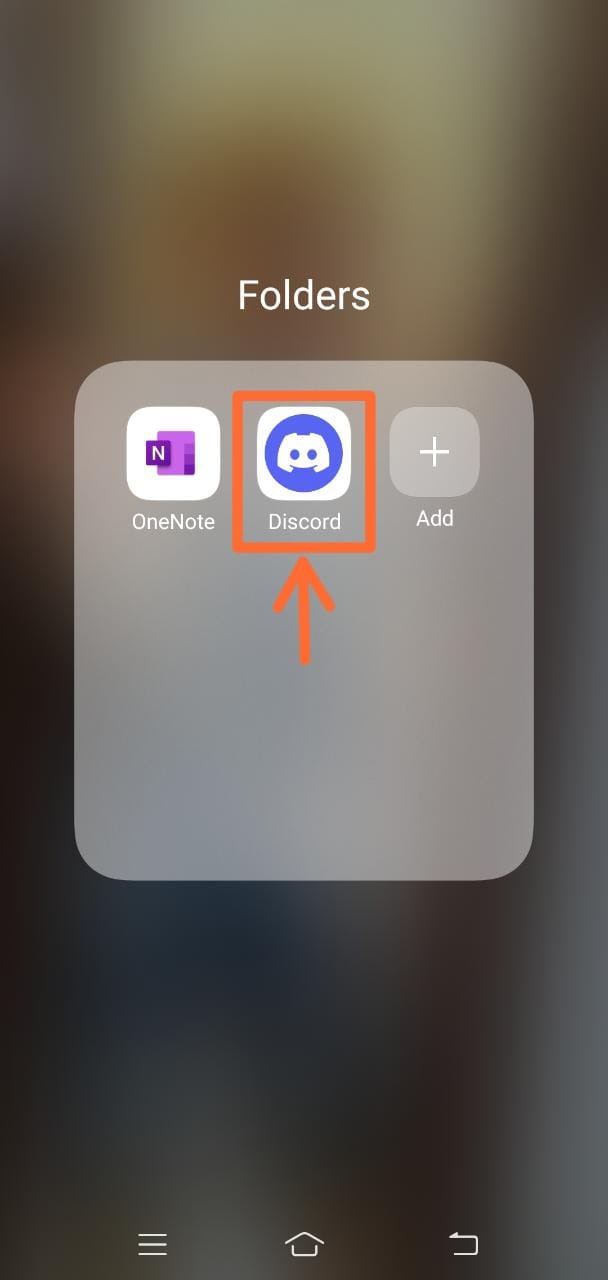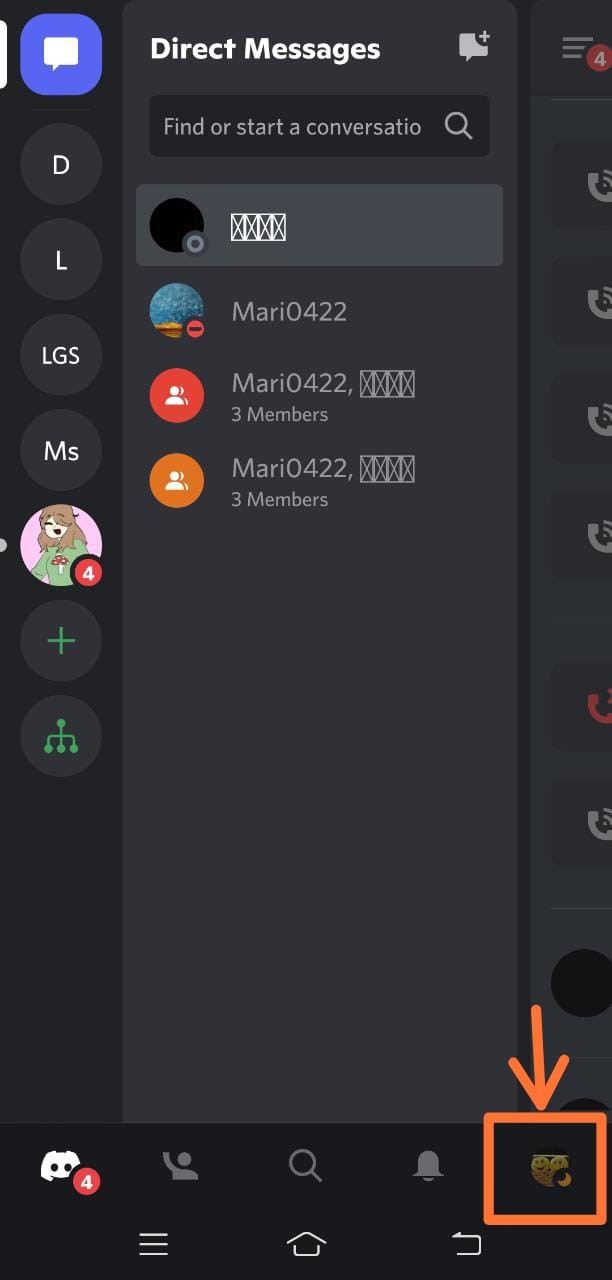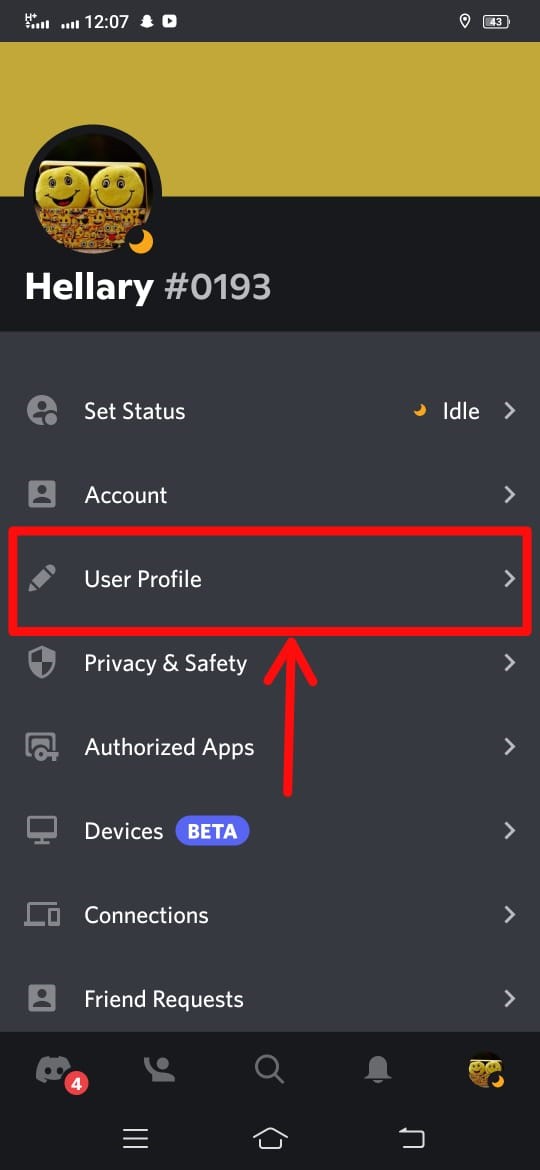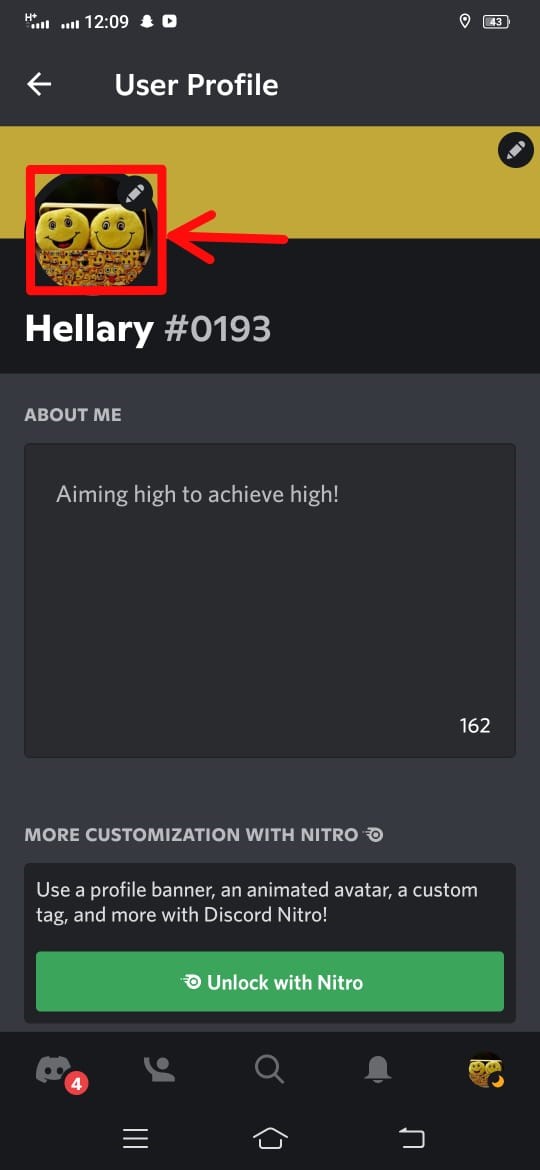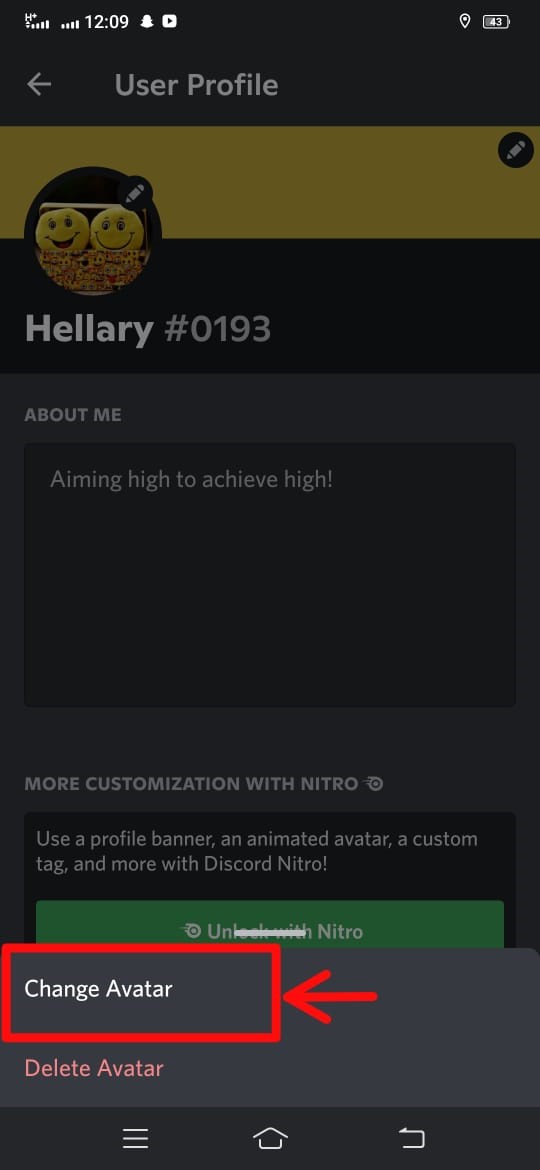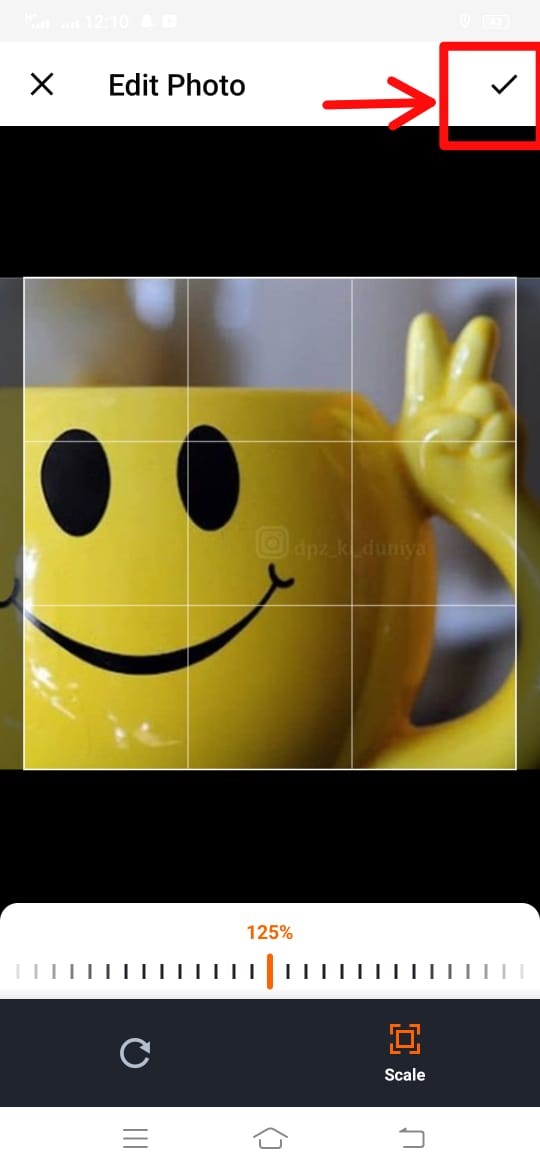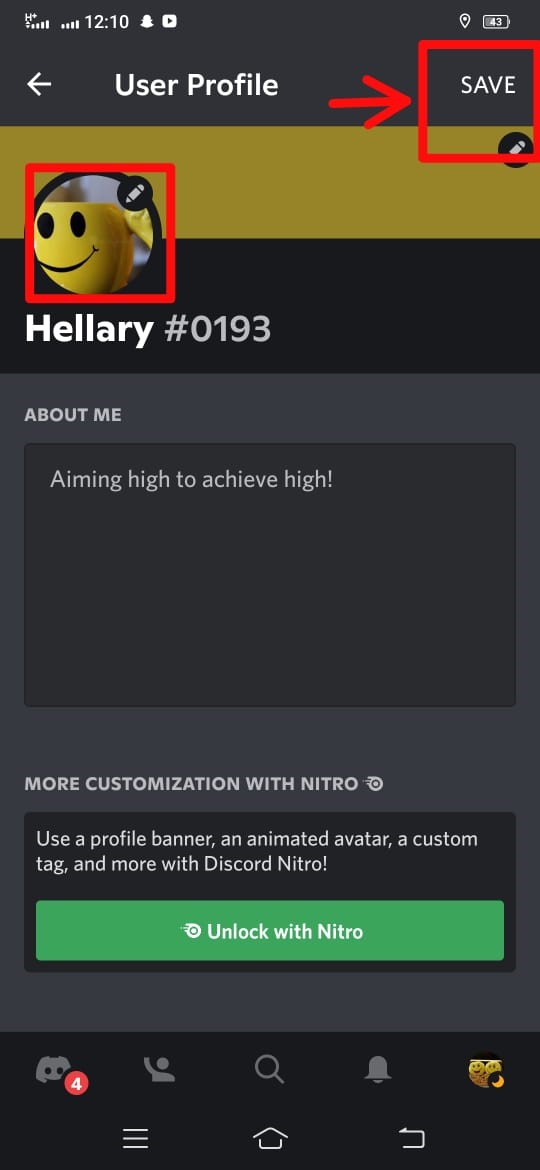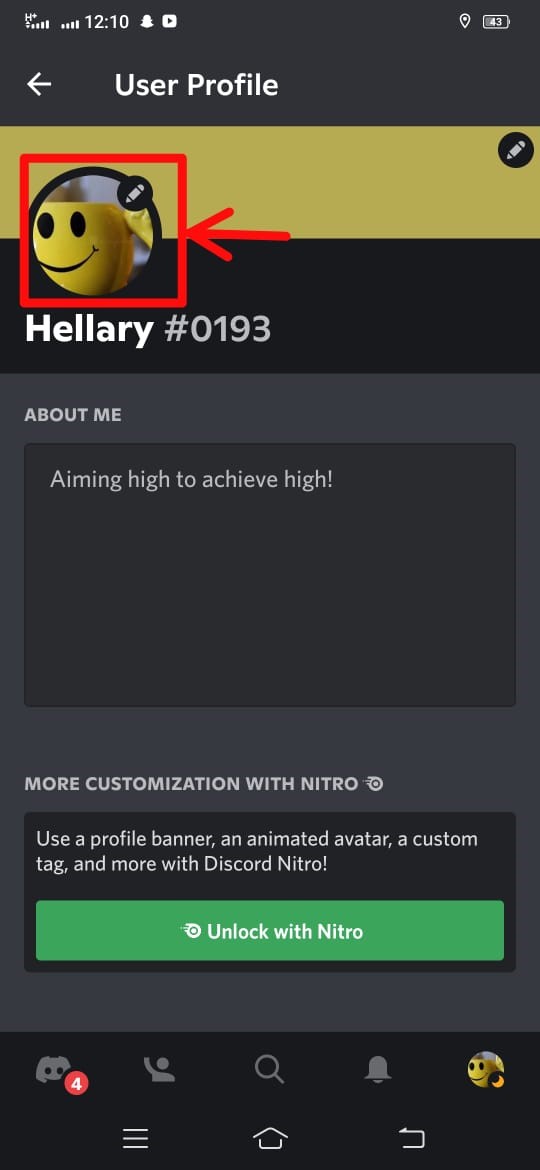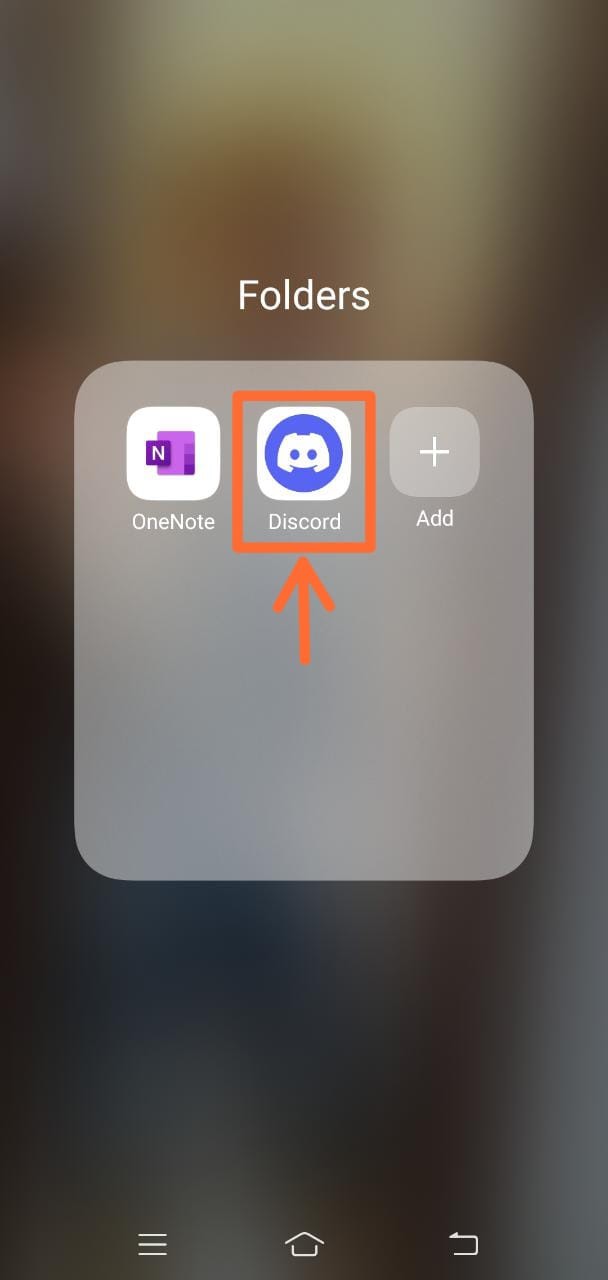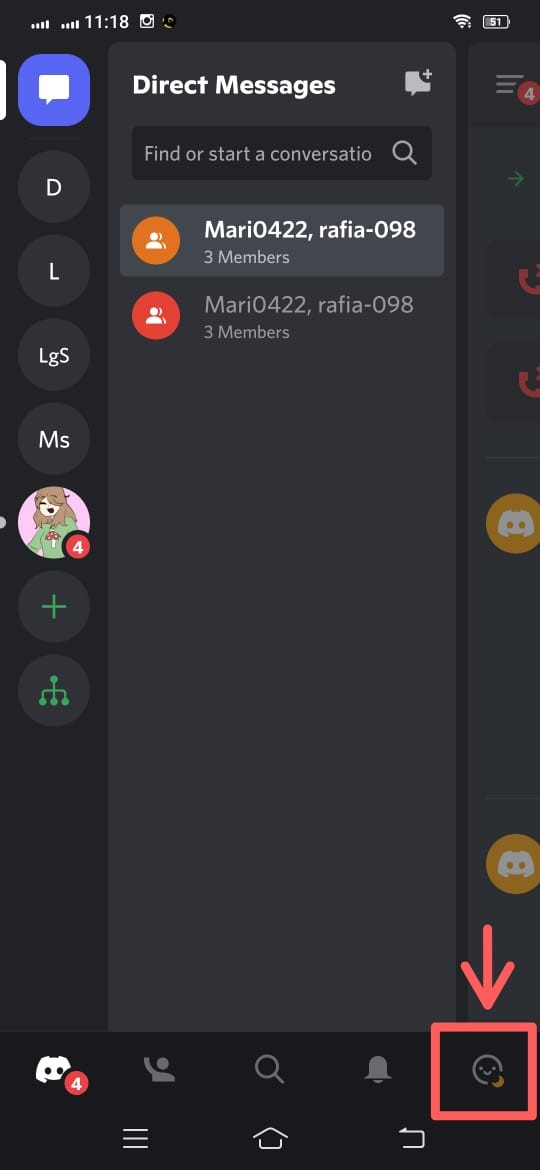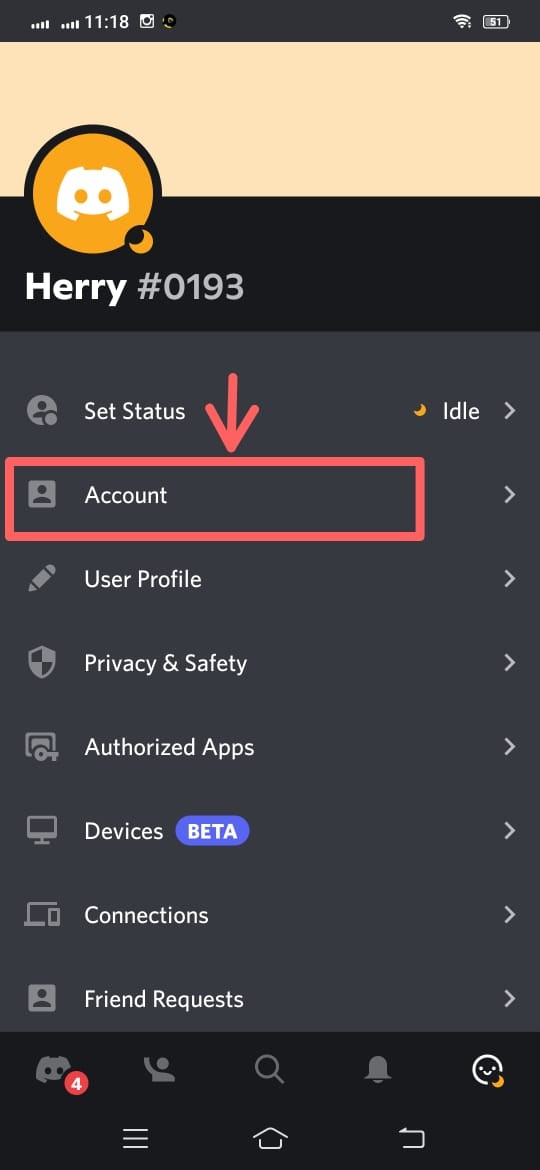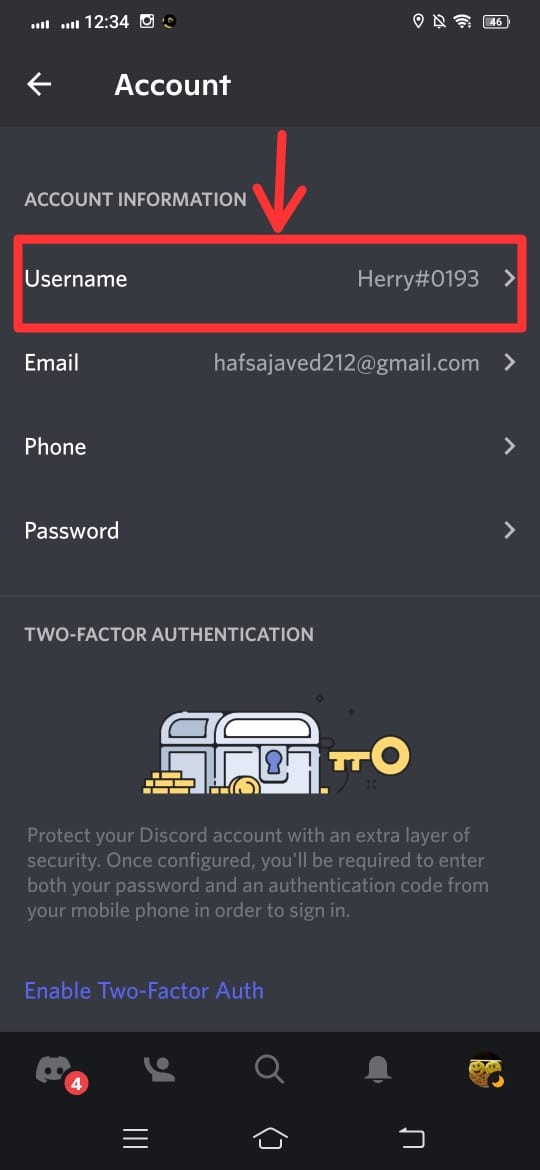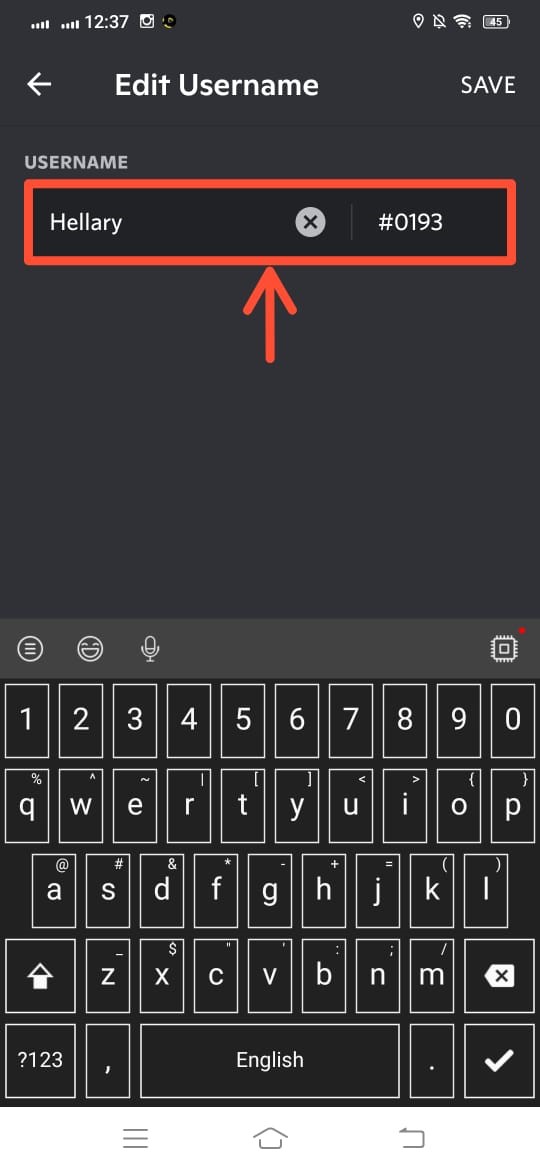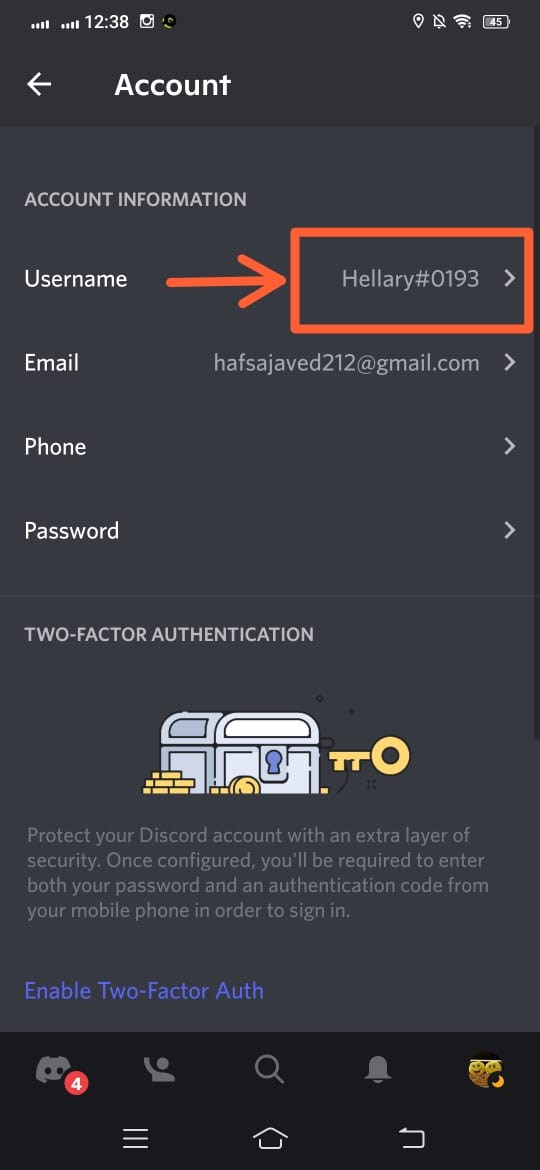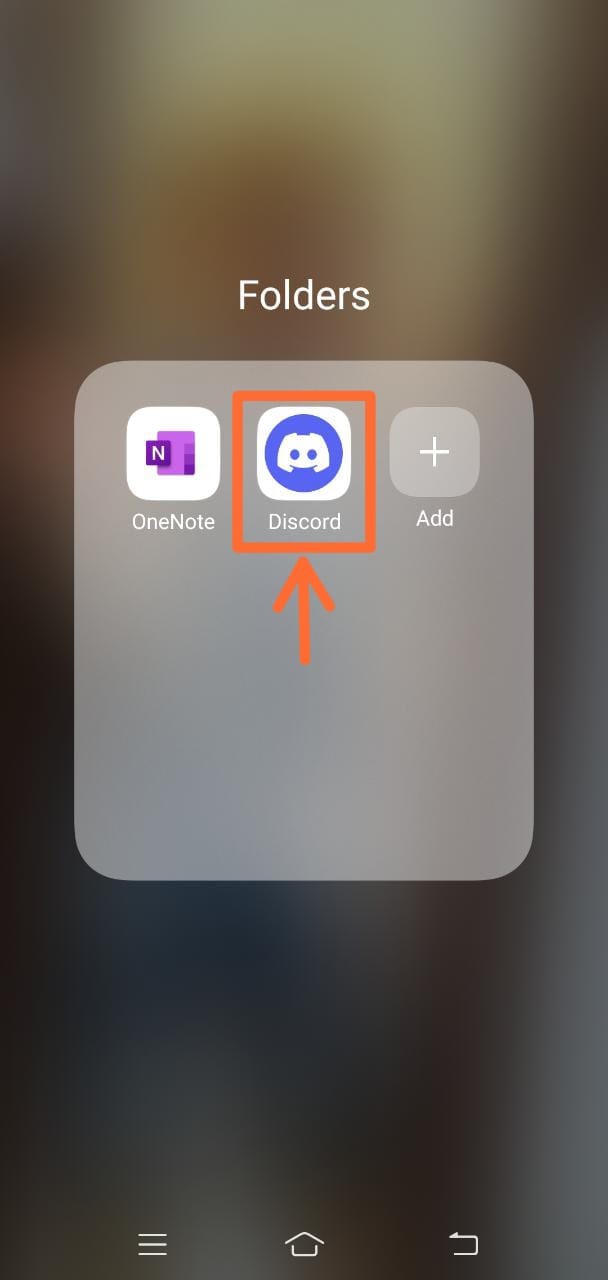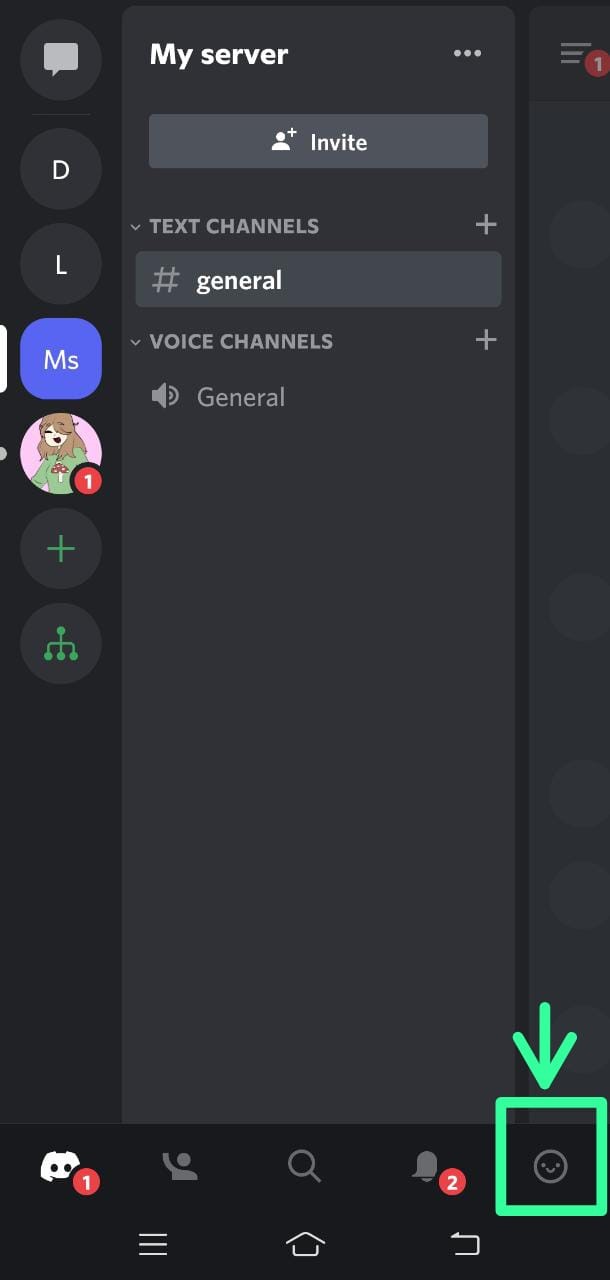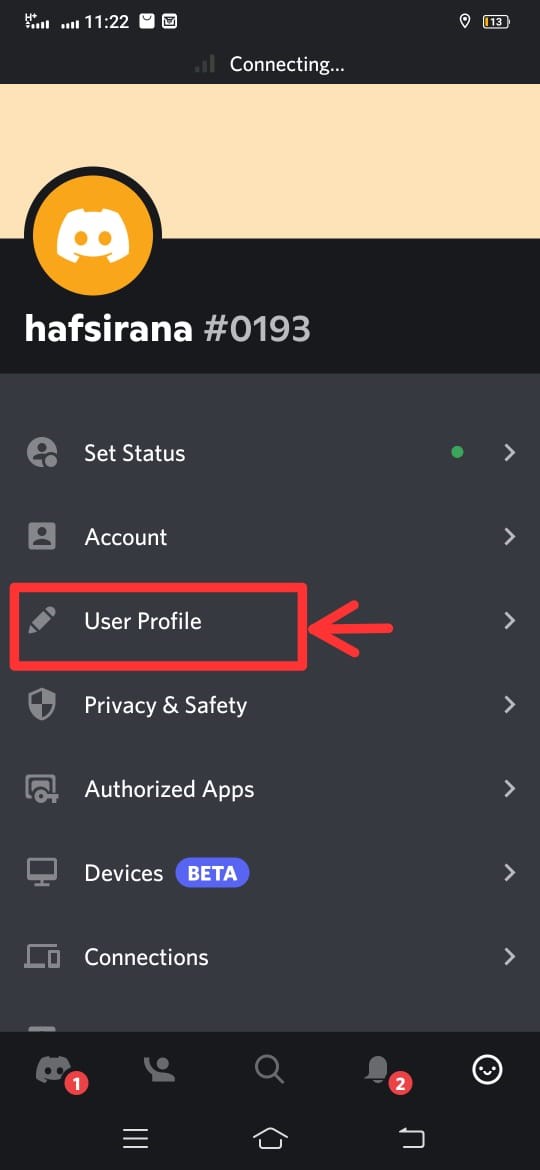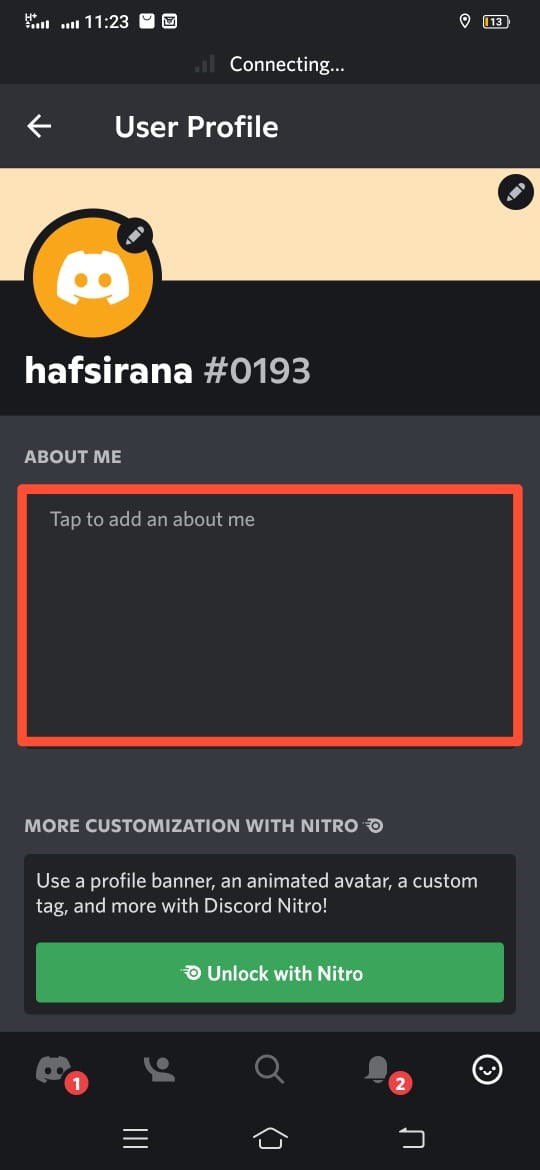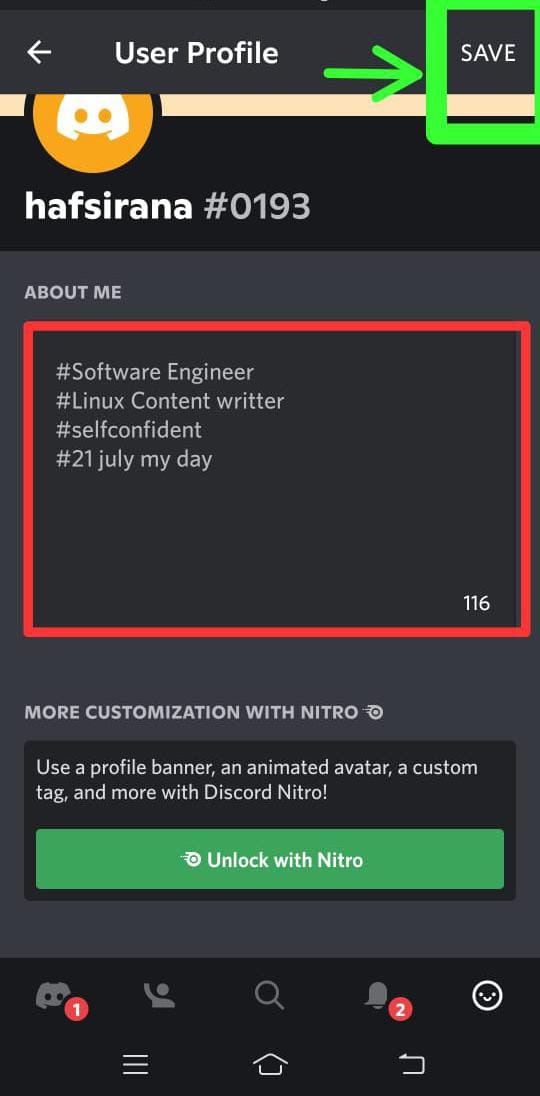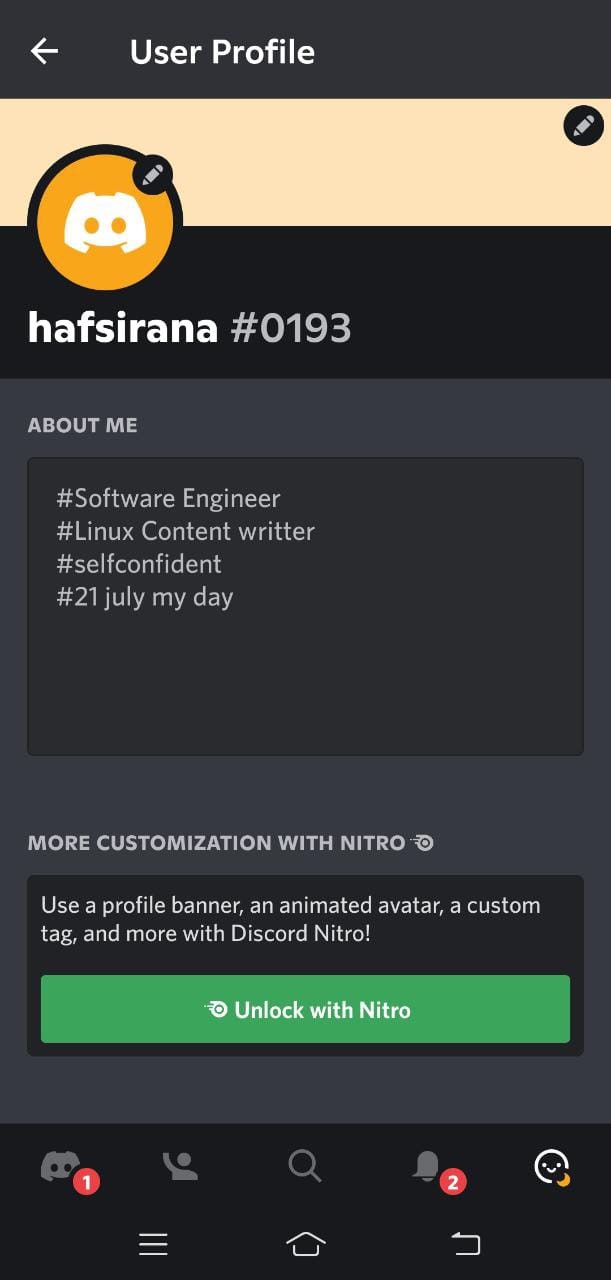In this guide, we will learn the procedure to customize the Discord profile on mobile.
How to Customize a Discord Profile on a Mobile?
This section will cover the following methods:
- Method 1: Adding/Changing Discord Profile Picture
- Method 2: Adding/Changing Discord Username
- Method 3: Adding/Changing Discord Account Bio
Look at the stated methods one by one!
Method 1: Adding/Changing Discord Profile Picture
It is also pretty easy to add/change the Avatar on Discord. To do so, follow the given steps.
Step 1: Open Discord
Hit on “Discord App” on your mobile for opening:
Step 2: Launch User Settings
Click on the profile icon to open “User Settings”:
Step 3: Open User Profile
Hit the “User Profile” option:
Step 4: Add Avatar
Click on “Profile Picture” to add a picture:
After tapping on profile picture icon, click on “Change Avatar”:
Then, select a picture from the gallery:
Step 5: Save Changes
Crop, rotate, or scale the image accordingly and click on the tick icon:
It can be seen that the image is uploaded successfully as a profile picture on Discord. Now, apply the added changes by clicking on the “Save” button:
Method 2: Adding/Changing Discord Username
If you want to add a unique new username or change the existing one, then follow the given steps sequentially.
Step 1: Open Discord
Launch “Discord” on mobile by tapping on it:
Step 2: Open Settings
Open “User Settings” by hitting on the profile icon:
Step 3: Select Accounts
Select “Accounts” from the list of categories:
Step 4: Edit Username
Tap on your current Username to update it:
Step 5: Add New Username
Add a new username of your choice and tap on “Save”:
Note: Discord only allows you to change the username, not your id.
Method 3: Adding/Changing Discord Account Bio
We will now outline the process for writing a bio on the Discord mobile application.
Step 1: Launch Discord
To launch Discord on mobile, tap on its icon:
Step 2: Open User Settings
Navigate to “User Settings” by tapping on profile icon:
Step 3: User Profile
Select “User Profile” from the menu list:
Step 4: Add About Me
Now, click on the “About Me” input box, and add the required bio or description:
Step 5: Save Changes
As the last step, click on the “Save Changes” button:
It can be observed that we have successfully updated the About me section of our Discord profile:
We have provided different methods for customizing a Discord profile on mobile.
Conclusion
To customize your Discord profile, first of all, open Discord on your mobile. Next, move forward to “User Settings” by clicking the profile icon. After that, you can add or change your profile “Avatar”, “Bio”, and “Username” by following the step-by-step procedure. This guide offered various methods for customizing the Discord profile on mobile.