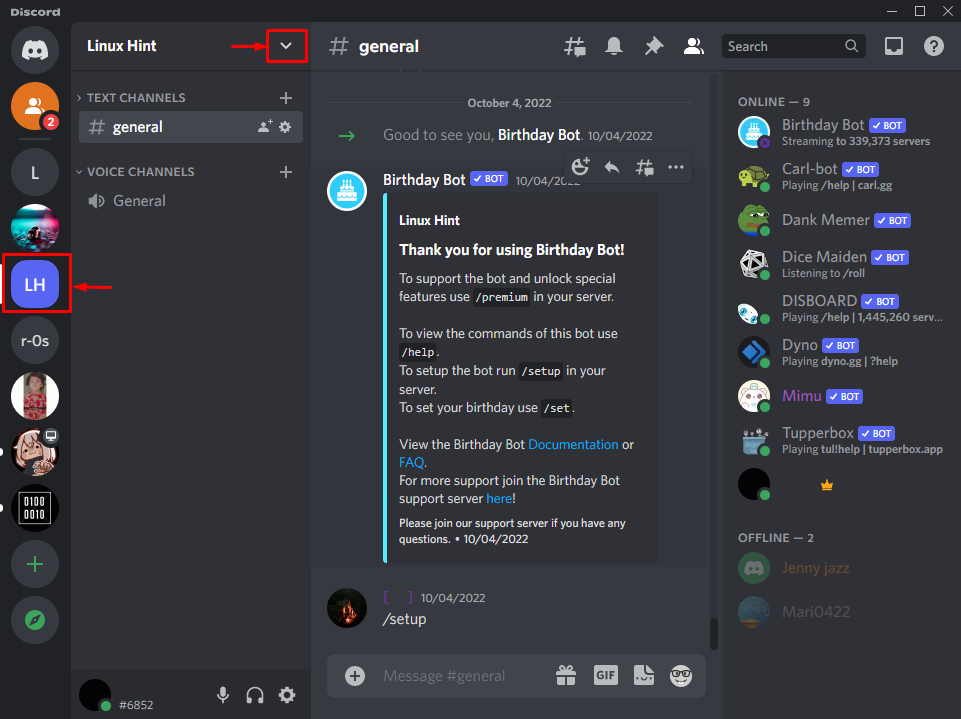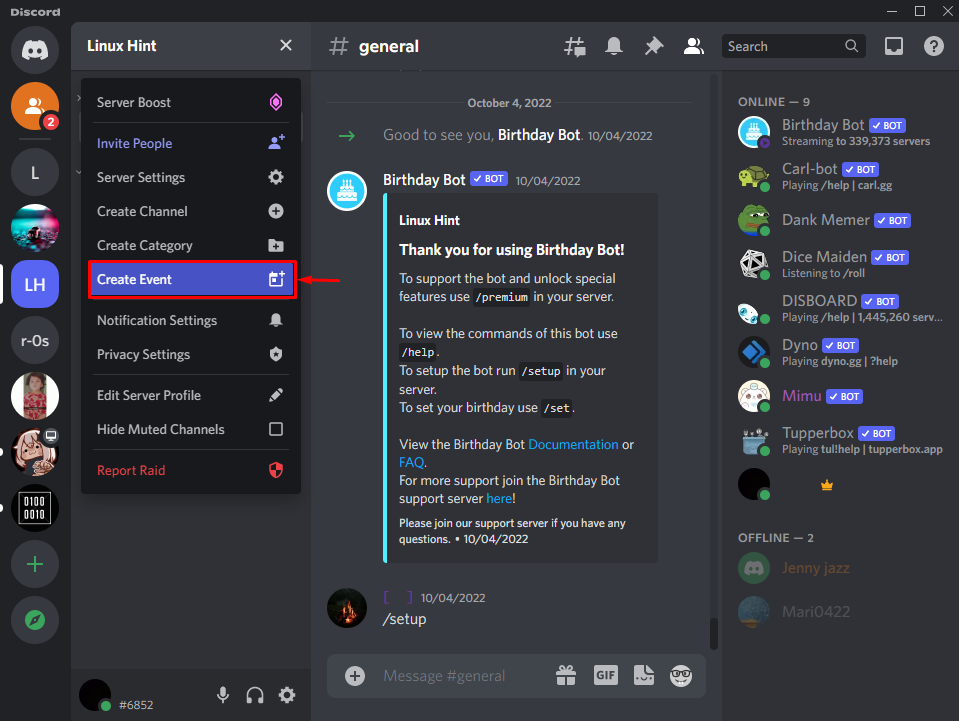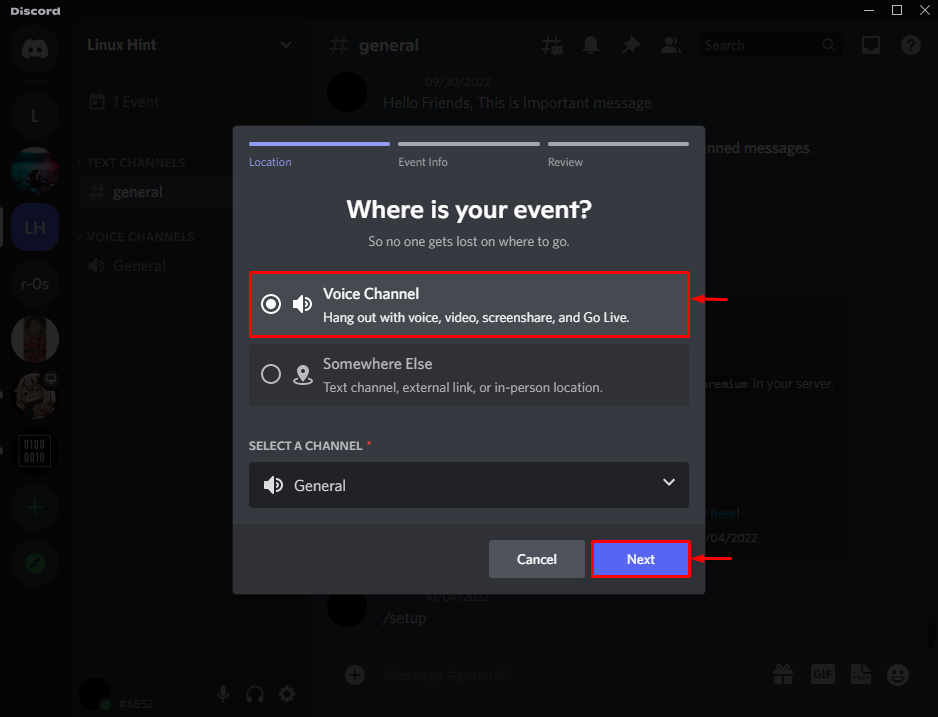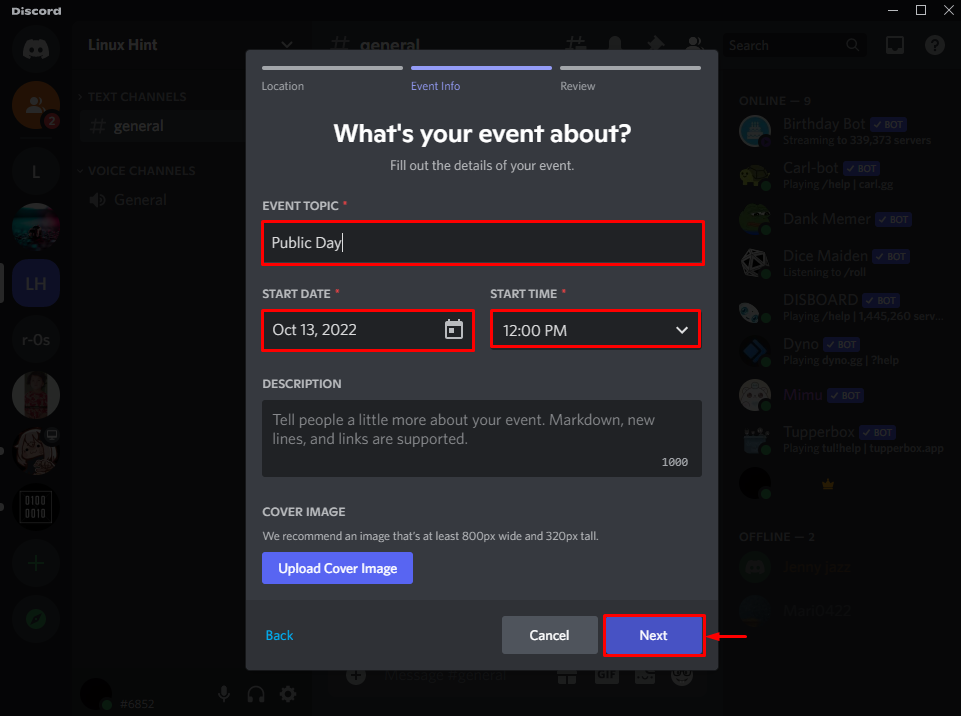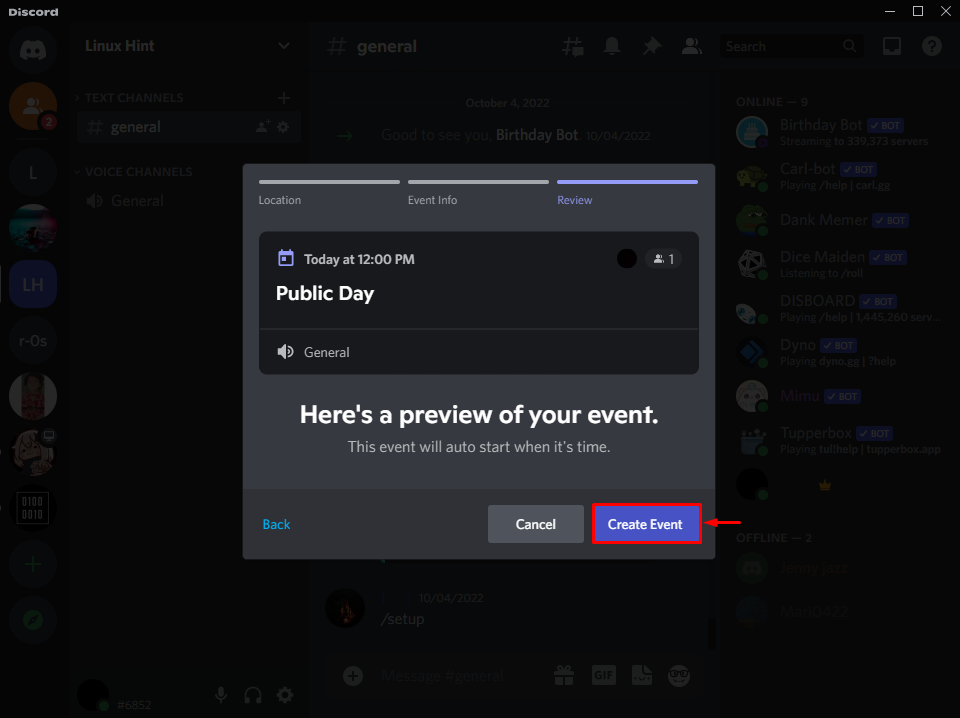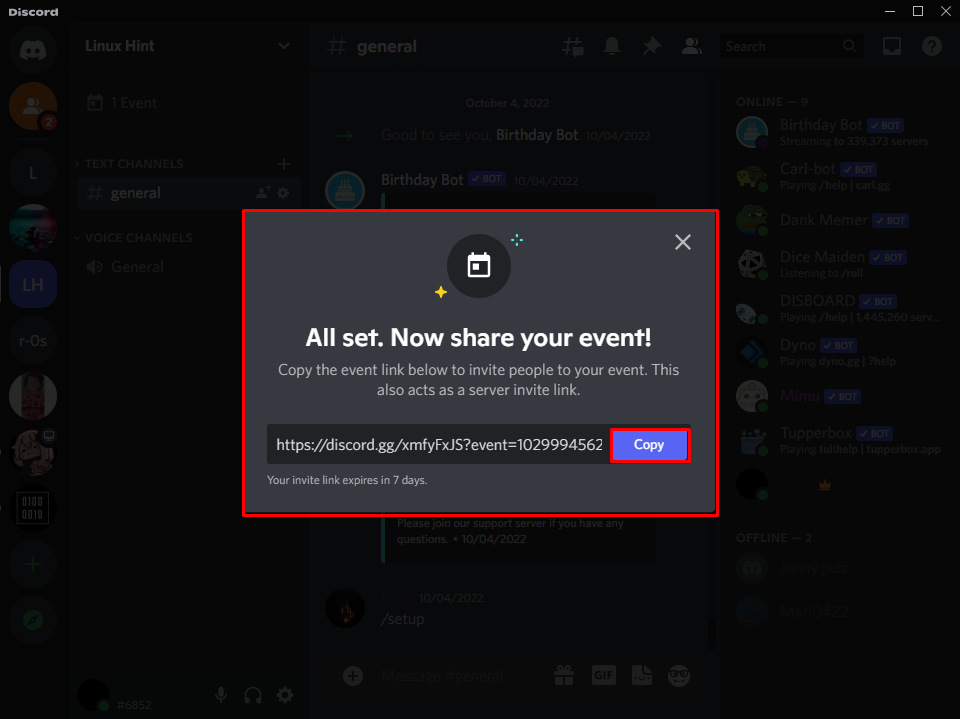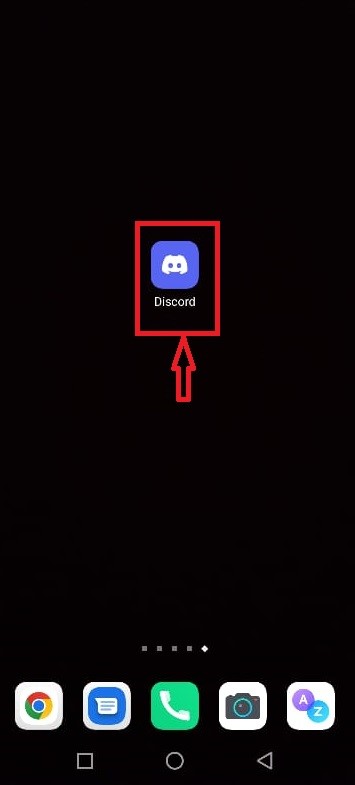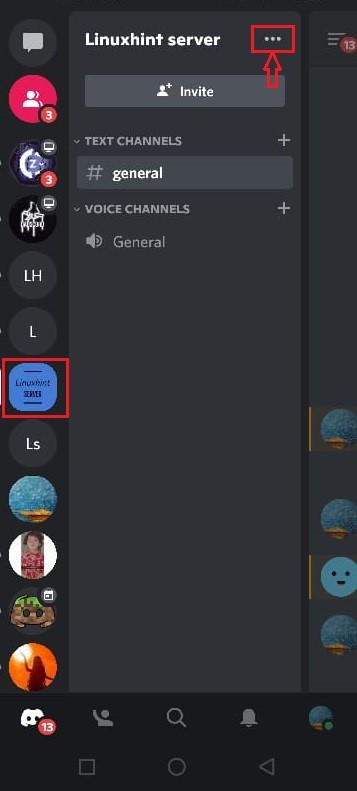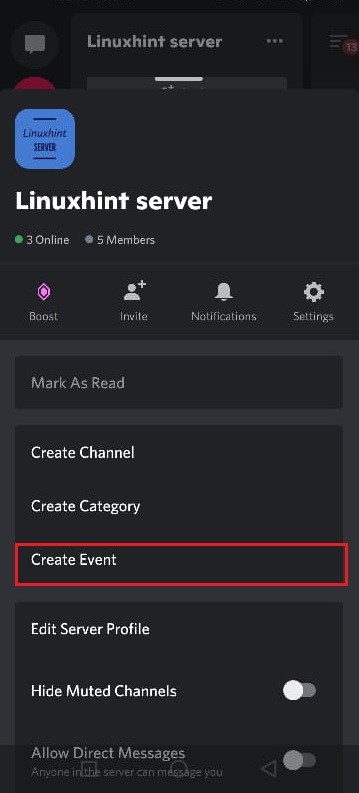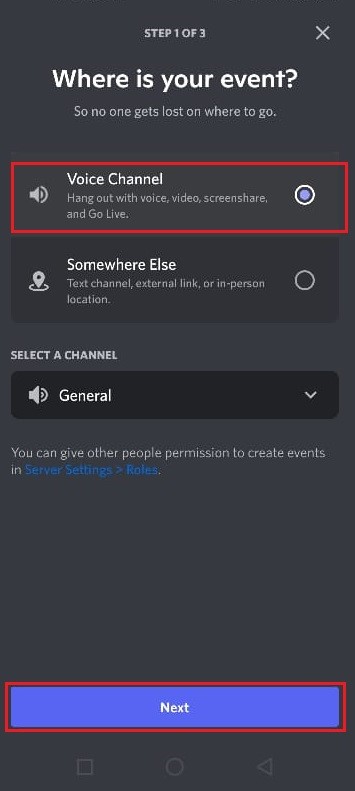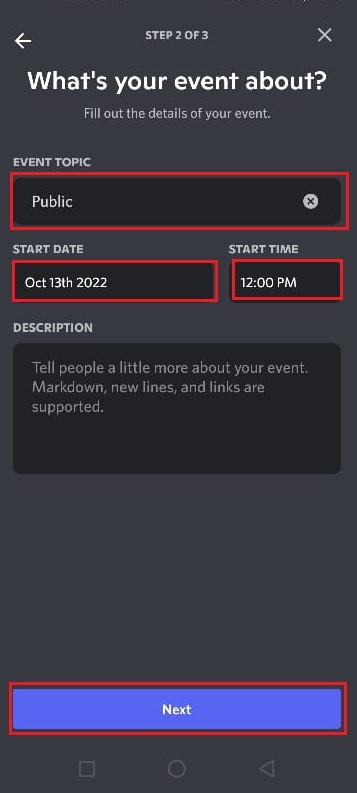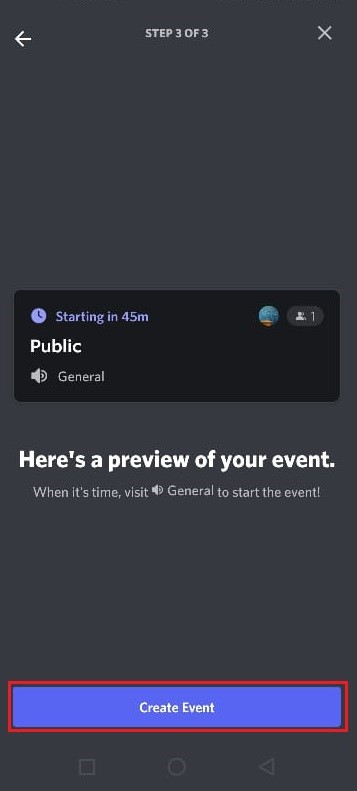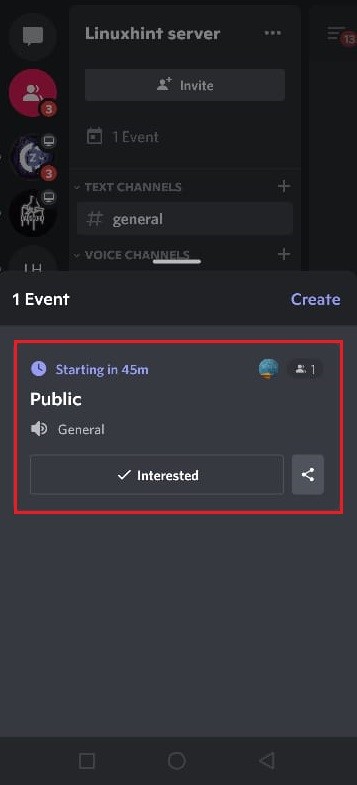This write-up will guide you through the method to create Discord events on desktop and mobile. So, let’s start!
How to Create Discord Events on Desktop Application?
Discord events are created by the server admins or moderators for announcements, introducing new features or games on the server, or organizing the tournament.
To create new events on the Discord desktop application, check out the below-provided steps.
Step 1: Open Discord
First, open Discord by typing “Discord” in the Start menu:
Step 2: Select Discord Server
From the left menu bar, select the server in which you want to create an event and click on the below highlighted drop-down icon to open Discord server settings:
Step 3: Create Discord Event
To create a new event on the Discord server, hit the “Create Event” option:
Select the channel in which you want to schedule an event. For instance, we have selected the “Voice” channel. After that, hit the “Next” button:
Set the name of the event, starting date, and time. Then, click on the “Next” button:
Lastly, hit the “Create Event” button to schedule an event on the Discord server:
Here, you can see we have successfully created a new event. You can now copy the link of the event and send it to other Discord users to invite them to join:
How to Create Discord Events on Mobile Application?
Discord is a multi-platform application usable on different devices as well as on web browsers. Follow up the steps below to schedule an event on the Discord mobile application.
Step 1: Open Discord
Firstly, click on the Discord icon to launch Discord on mobile:
Step 2: Open Discord Server
Next, select the Discord server where you want to create a new event. After opening the Discord server, click on the below highlighted “…” three-dot icon to open more options:
Step 3: Create Discord Event
After that, hit “Create Event” from the given options:
Mark the channel in which you wish to schedule an event and hit the “Next” button:
Name the event, start date, and time to schedule an event, and tap the “Next” button:
Lastly, click on the “Create Event” button to create and schedule a new event:
It can be seen that we have successfully created a new Discord event. Now, you can share events with other users by clicking on the “Share” icon:
We have elaborated on the methods to create and schedule a new event on the Discord desktop application and on mobile.
Conclusion
To create a Discord event on the desktop or mobile application, first select the server from the left menu bar, open the server drop-down menu and choose the Create Event option. After that, select the channel, name the event, and set the event’s starting date and time. In this tutorial, you have learned the procedure to create events on Discord desktop and on Discord mobile.