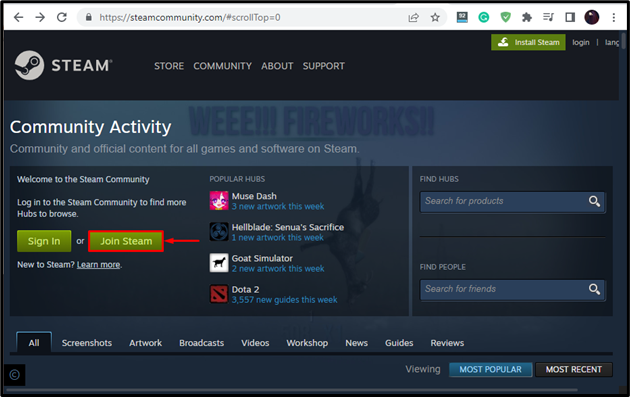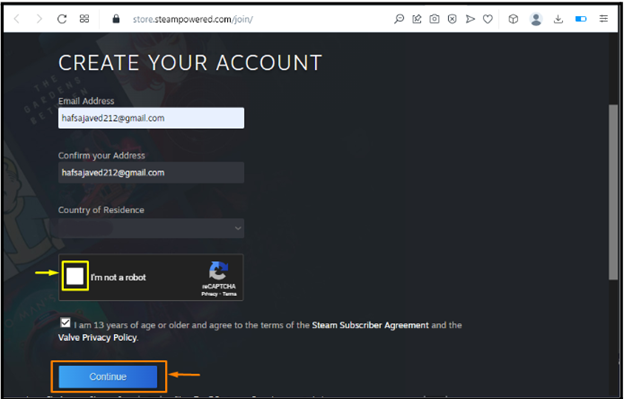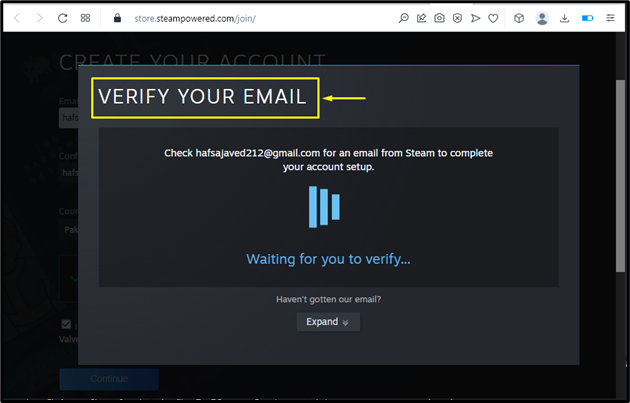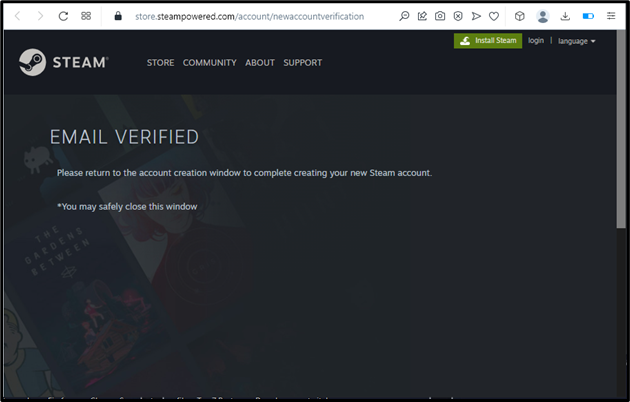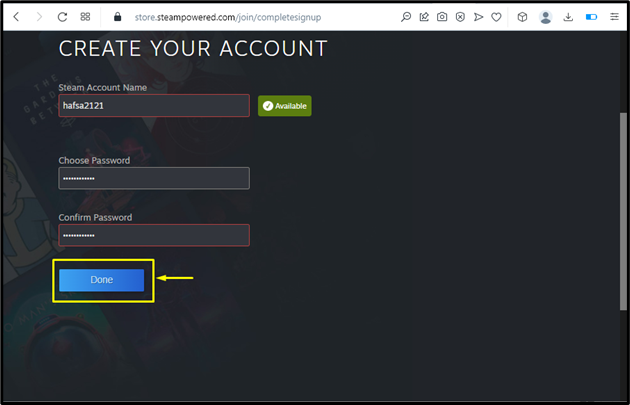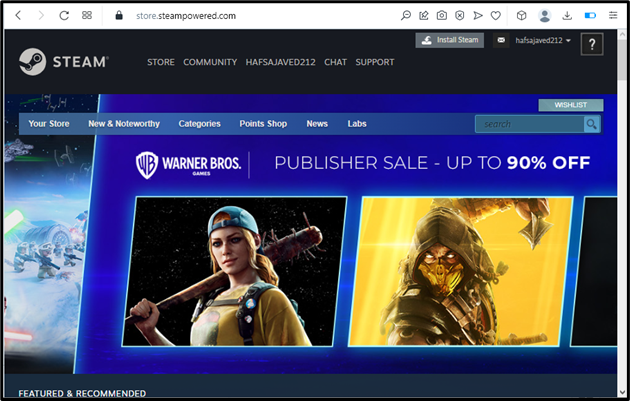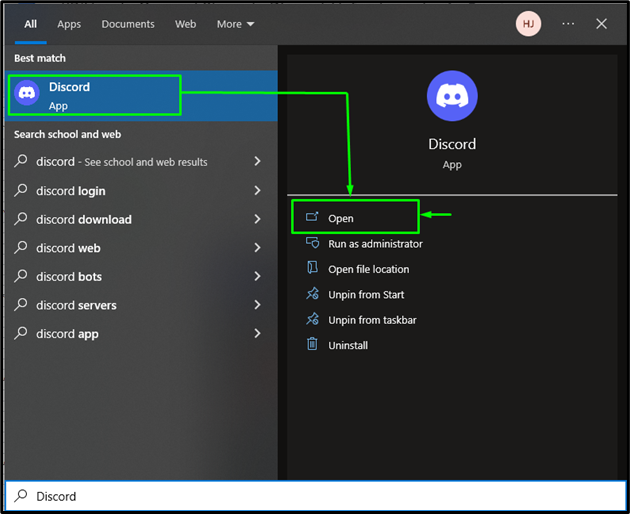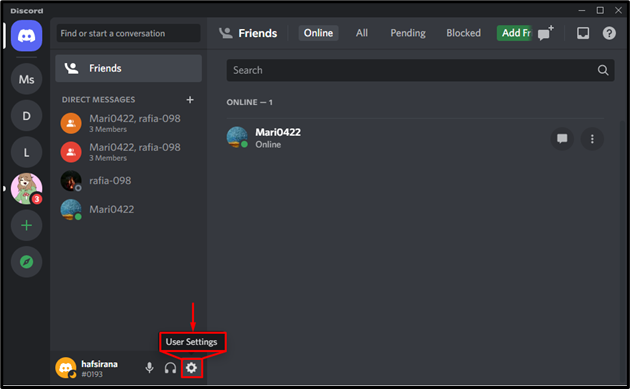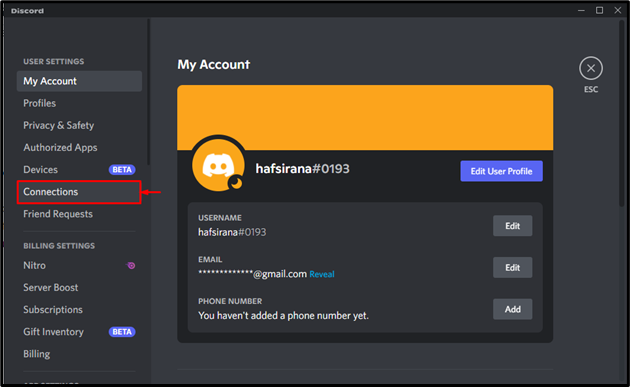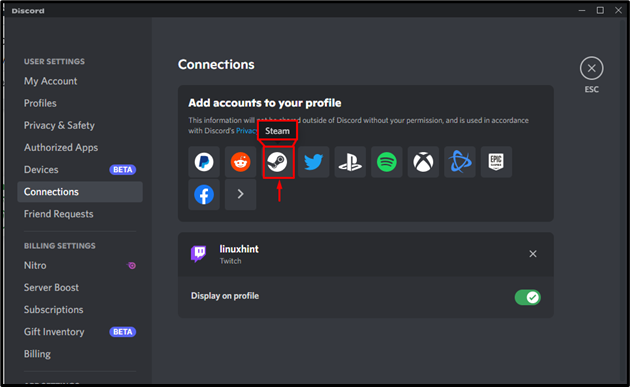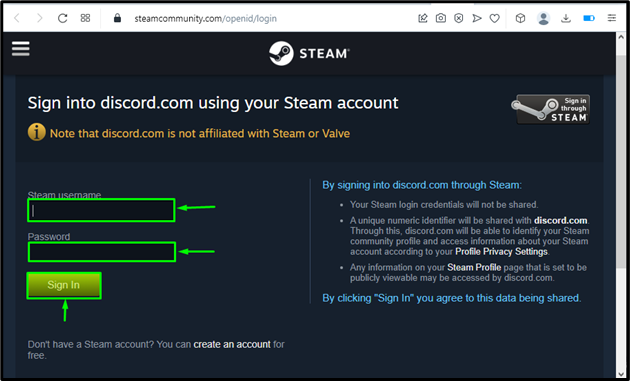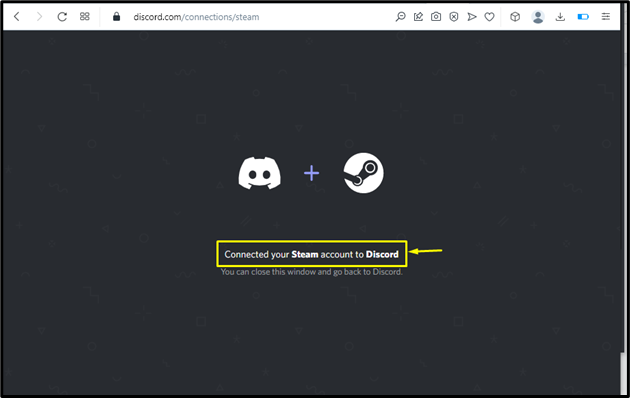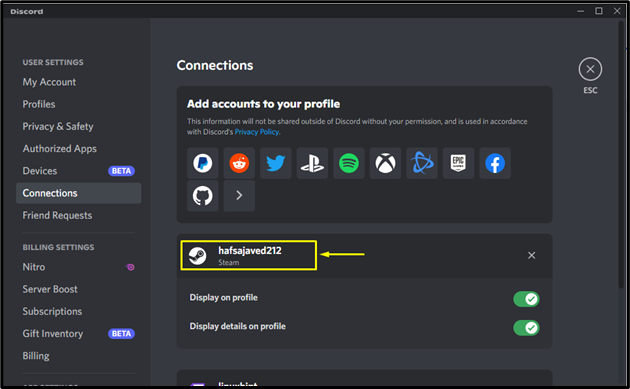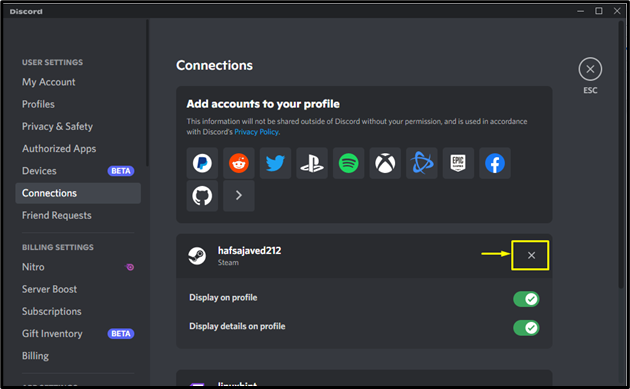This manual will discuss:
Let’s begin!!
How to Create an Account on Steam?
Follow the given instruction for creating the Steam account:
Note: If you already have an account, move directly to the next section!
Step 1: Visit Steam Website
For the purpose of creating a Steam Account, visit the official website of Steam and click on the “Join Steam option to start the account creation process:
Step 2: Add Information
Fill out the Email Address and Country of Residence, mark the other checkboxes and click on the “Continue” button:
Step 3: Verification Process
Check for the email sent by Steam to complete the account setup and verification process:
It can be seen that we have successfully verified the email address:
Step 4: Set Password and Account Name
After verification, enter the account name and set the password for your Steam account. After that, hit “Done” to log in to your account:
That’s it! We have successfully created a Steam account which is ready to use:
How to Connect Steam to Discord?
To connect your Steam account with Discord, check out the provided instructions!
Step 1: Open Discord App
Open Discord by typing it in the search bar of the Startup menu:
Step 2: Open User Settings
Click on “User Settings” with the help of the highlighted gear icon:
Step 2: Open Connection Category
Click on “Connections” in the “USER SETTING” category:
Step 3: Select Steam
Then, select “Steam” from the list of accounts as shown below:
Step 4: Log in to Steam Account
Now, log in to your Steam account by entering “steam username”, “Password” and press “Sign In” for a successful connection:
Here below the image, we can see that our steam account is successfully connected with Discord:
You can also verify the performed operation by checking the list of connections:
How to Remove Steam From Discord?
Steam can be easily removed from Discord. All you have to do is click the “X” button that is highlighted in the below screenshot:
We have compiled the easiest method to create a Steam account and connect Steam to Discord.
Conclusion
To connect Steam to Discord, it is required to have a Steam account first. If you do not have it already, then first create it by visiting the official Steam website. After that, open Discord, move to “User settings”, select the “Connections” category, and add a Steam connection. This manual demonstrated the method to create a Steam account and Steam to Discord connection.