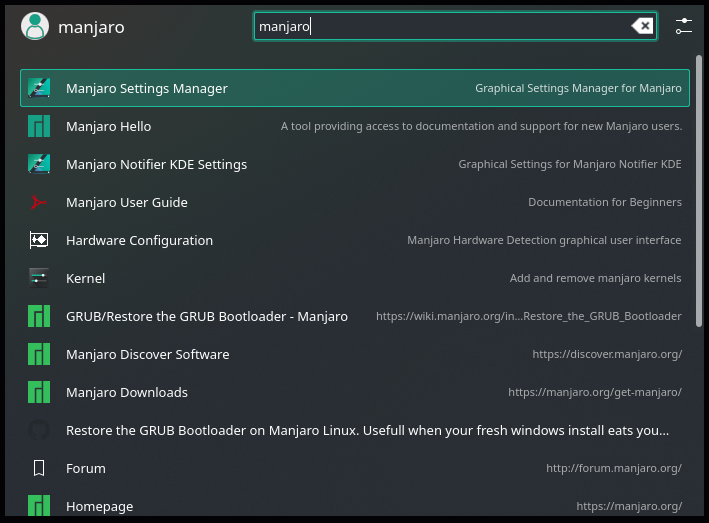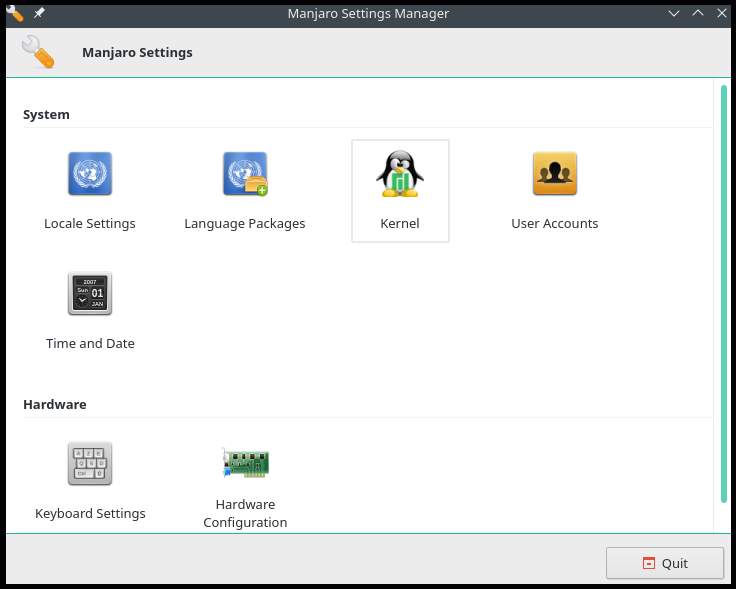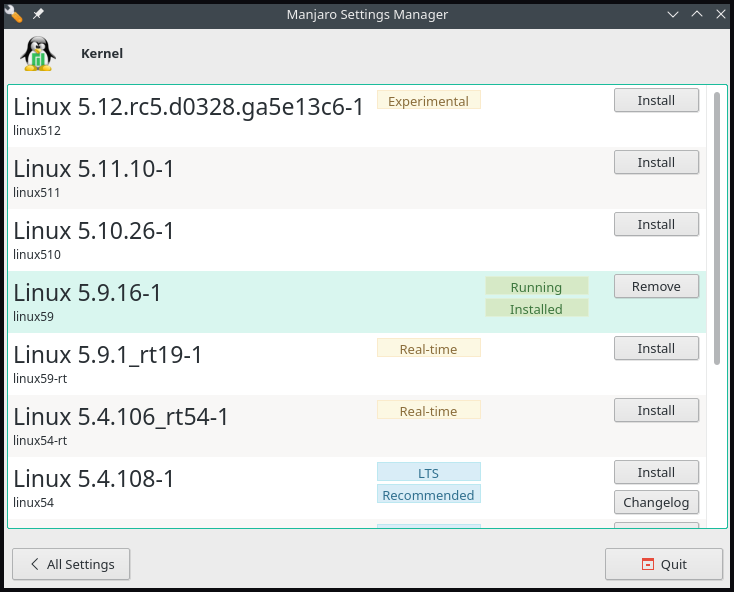A kernel is a core component of any Operating system. It works as an interface between the machine hardware and the software applications that allocate hardware resources to system processes. Since each element of a Linux OS is built around it, the increasing software and hardware sophistication requires full kernel utilization. Hence, Linux Kernels are always under development with regular updates and version releases. Similarly, updating kernels is an ideal way to ensure that the devices and software are functioning at their best.
Manjaro offers various ways to identify, upgrade, downgrade or add new/old kernels. Manjaro provides a great graphical user interface known as Manjaro System Manager for kernel management. Moreover, Manjaro package manager Pacman also provides kernel version management.
However, the best feature that distinguishes Manjaro Linux is its hardware detection management tool mhwd-kernel command that allows easy management and installation of multiple kernels.
In this article, we demonstrate the use of the Manjaro command-line terminal and GUI to update, add and remove the Manjaro kernel versions.
Switching Manjaro Kernels via CLI
Manjaro kernel version addition, update, downgrade, and removal can happen via two ways, i.e., Pacman and Manjaro hardware detection tool (mhwd). This section discusses how to switch kernels using Manjaro package manager Pacman and its unique feature mhwd-kernel, side by side.
Pacman: uses the official manjaro repository to upgrade the package database and all system packages.
mhwd-kernel: manjaro hardware detection command unique feature that provides easy installation and management of system kernels.
Identify In-Use Kernel
Before beginning the process of kernel version upgrade/downgrade, identify current version details via the mhwd-kernel command:
Currently running: 5.9.16-1-MANJARO (linux59)
The following kernels are installed in your system:
* linux59
The above command outputs the system kernel version, 5.9.16-1-MANJARO, along with the list of installed kernels.
Upgrade Kernel
One of the other distinguishing features of Manjaro is the use and installation of multiple Kernel versions, as well as the user’s access to bleeding-edge kernels.
Use the pacman command to list all the kernel version packages with 5.x and below:
The Linux414 kernel and modules
The Linux419 kernel and modules
The Linux44 kernel and modules
The Linux49 kernel and modules
The Linux510 kernel and modules
The Linux511 kernel and modules
The Linux512 kernel and modules
The Linux54 kernel and modules
The Linux59 kernel and modules
The Linux-rt-lts-manjaro kernel and modules
The Linux-rt-manjaro kernel and modules
The Linux54-rt kernel and modules
The Linux59-rt kernel and modules
The above command outputs all kernel versions, whereas kernels with the “rt” represent unstable or real-time kernel release.
Use either of the following commands to add the new kernel to the installed list:
Or
As shown above, it is not necessary to add the full kernel version number. Similarly, it’s important to note that Manjaro automatically updates all modules of the newly installed version from an old one. For instance, to update from 59 to 5.10, manjaro automatically updates modules in 5.19 with all modules in 5.14.
The above command keeps the old kernel such that the system allows users to choose the kernel preference at the boot screen.
rmc Option
The mhwd-kernel command’s rmc option plays a critical role, as it deletes the existing kernel at the installation of the new kernel. In contrast, the Manjaro official website recommends keeping the old one for a short interval when the system is updating the bleeding-edge kernel.
In any case, Manjaro automatically configures the new kernel; once done, reboot to make changes effective.
Uninstall Kernels
Before attempting to delete any kernel, make sure it’s not currently in use by Manjaro. It’s necessary to delete a total of three main elements, the kernel, its header, and its extra modules, to remove/uninstall from the system.
Use the mhwd-kernel command to remove kernel headers:
Use the following pacman command to remove all kernel elements in a single go:
Note: The above command may generate an error if any of the three-element is not present on the system. Similarly, if Manjaro is a virtual machine, this command won’t delete some kernels that contain necessary elements for the virtualization process.
Switching Kernel via GUI
Manjaro Setting Manager offers a series of settings unique to its distribution for hardware configuration and kernel installation. Press the ‘Windows’ key and type ‘Manjaro Setting Manager’ to view the GUI.
Select the ‘Kernel’ to enter the Manjaro GUI kernel management tool. It will list all the available kernel versions and the existing kernel details, as well.
Upgrade Kernel
Choose any of the available versions and click on install to add a new kernel. A screen will pop up for user authentication. Enter your credentials to begin the installation process.
Note that the real-time kernels only serve real-time application users that require little to no delays in I/O. In comparison, the experimental kernel is the next candidate in the release.
Downgrade Kernel
Since every new kernel release adds security patches and drivers, it’s a bit unwise to downgrade the kernel version. However, sometimes old kernel versions work better than the new release. Choose an older version under 5.9 and click install.
Uninstall Kernel
Click on ‘uninstall’ to purge the kernel. Remember not to remove/uninstall the kernel. Switch to another kernel at the boot screen and uninstall the one that isn’t required.
Conclusion
The article covers various ways to change Manjaro kernel versions. We discussed the Manjaro Hardware detection tool and Manjaro Package Manager commands, mhwd-kernel, and Pacman commands to add, remove, and update kernel versions. We also discussed the Manjaro GUI Kernel Management tool that provides a list of available kernels to choose from outdated and latest kernel versions.