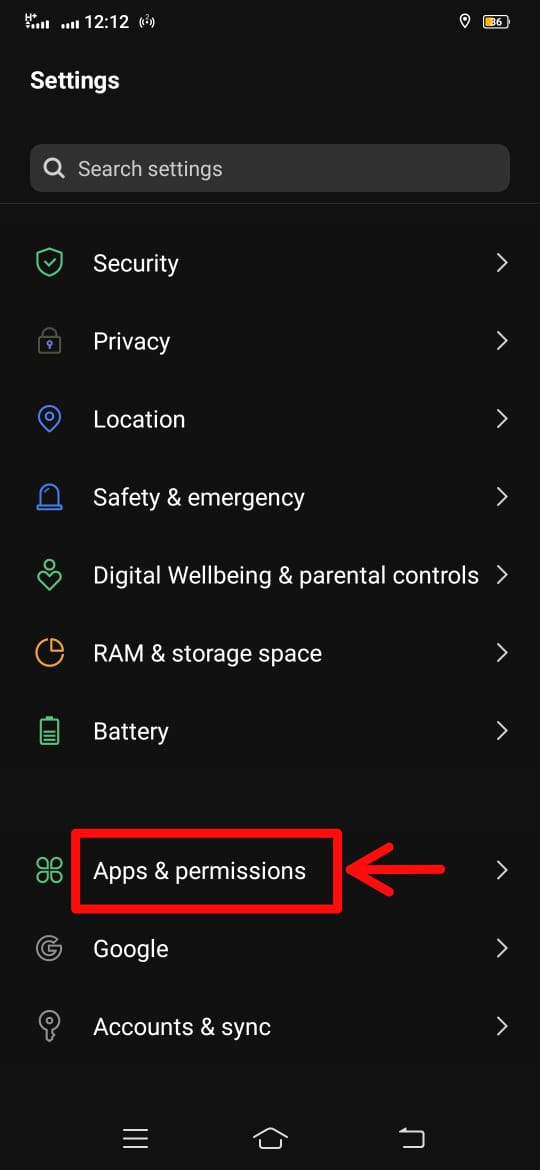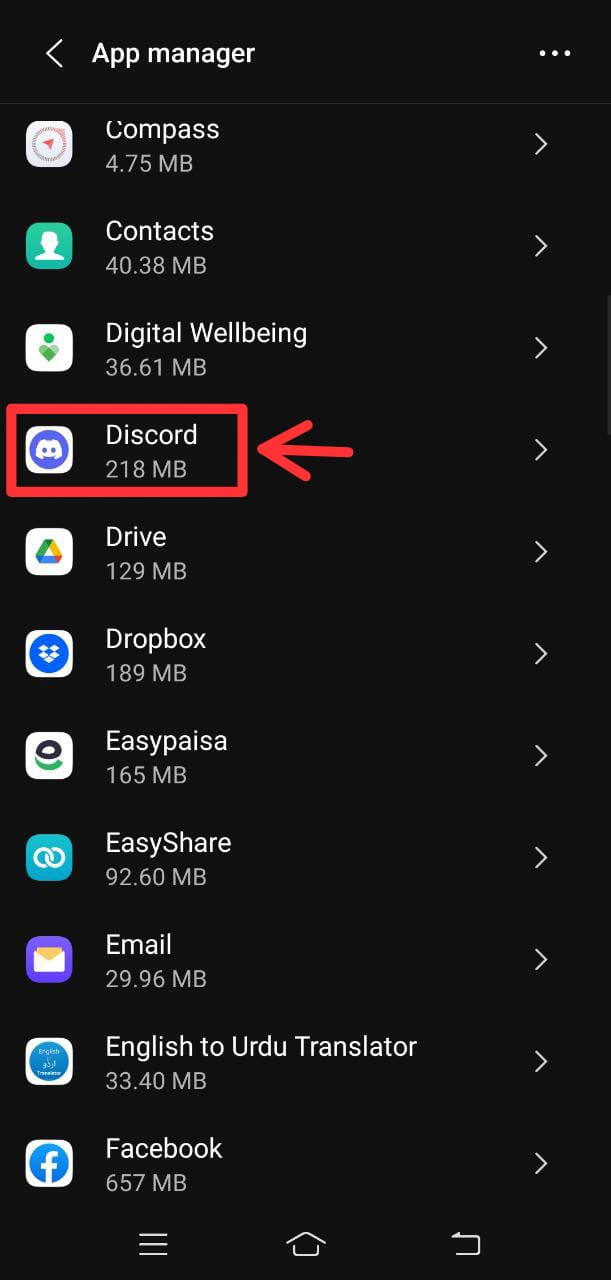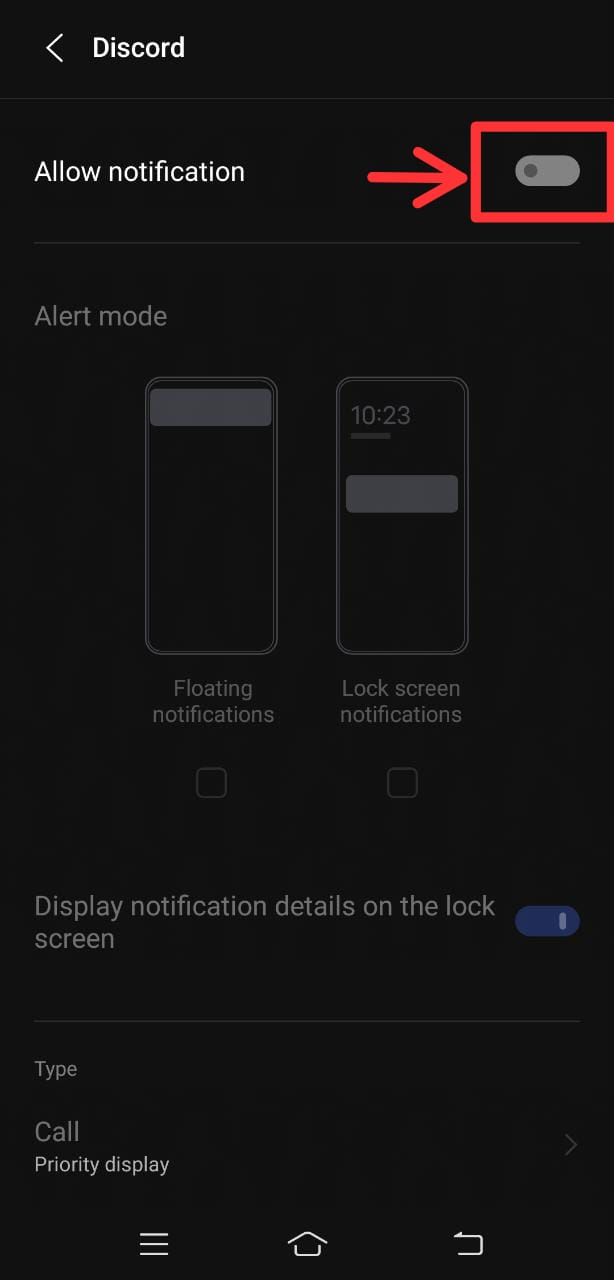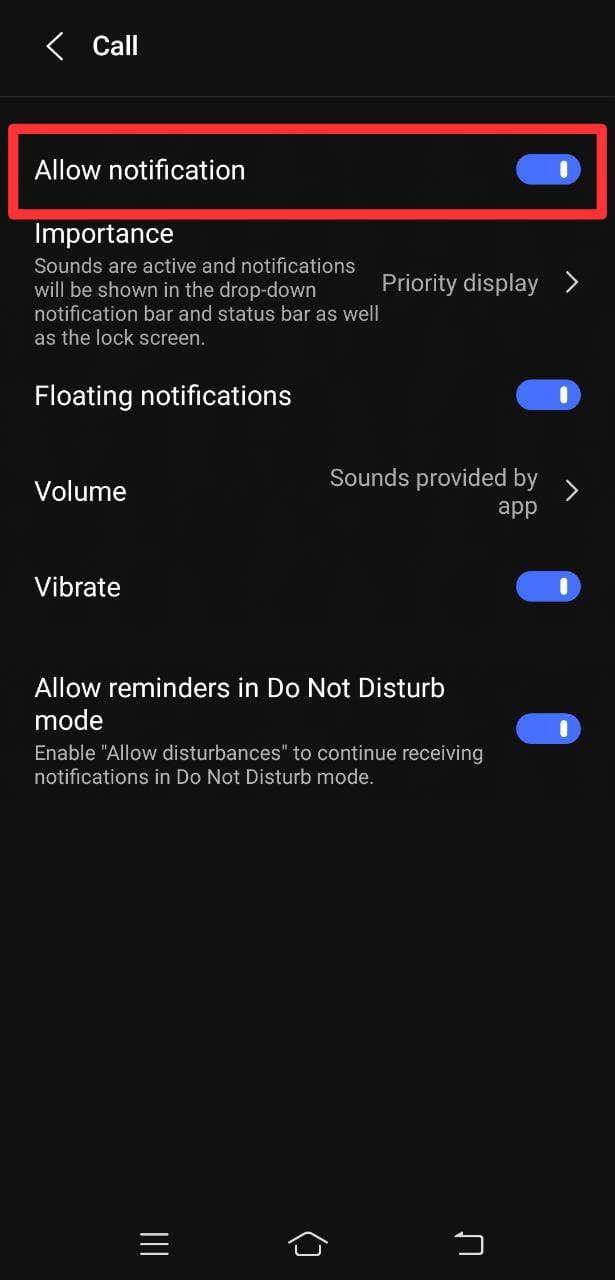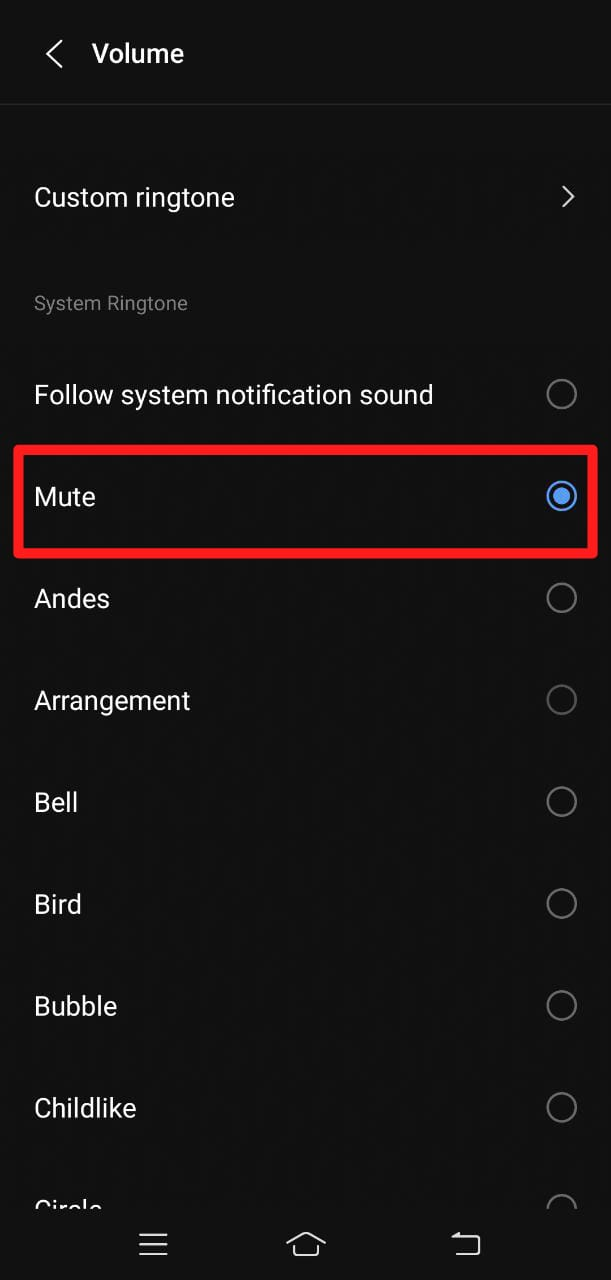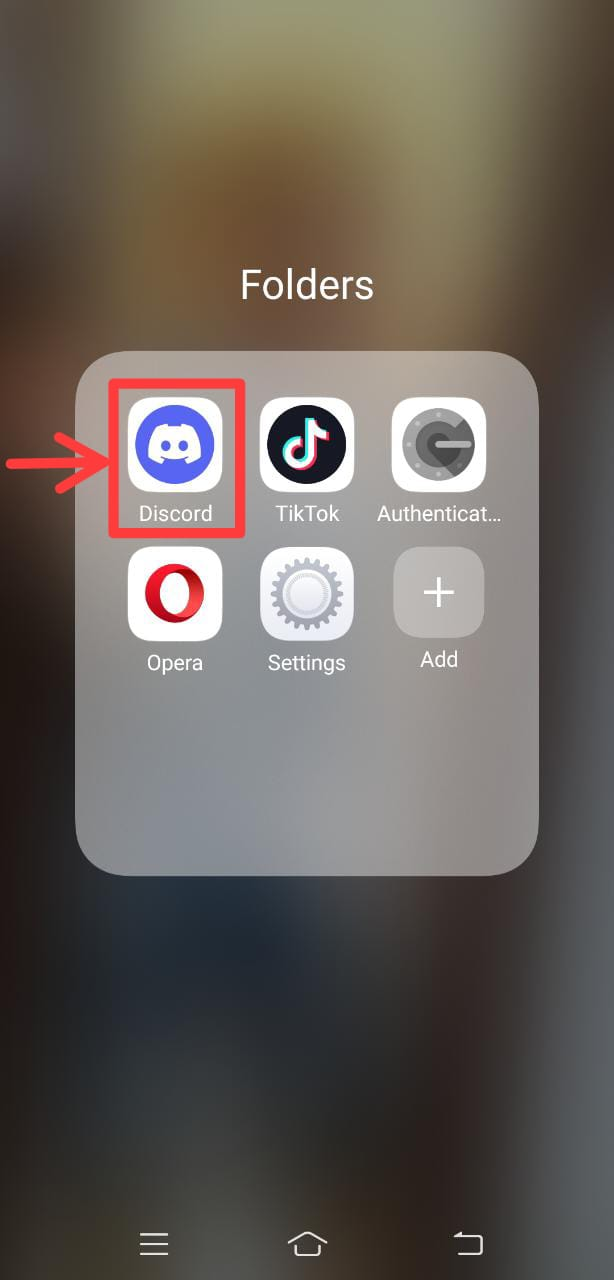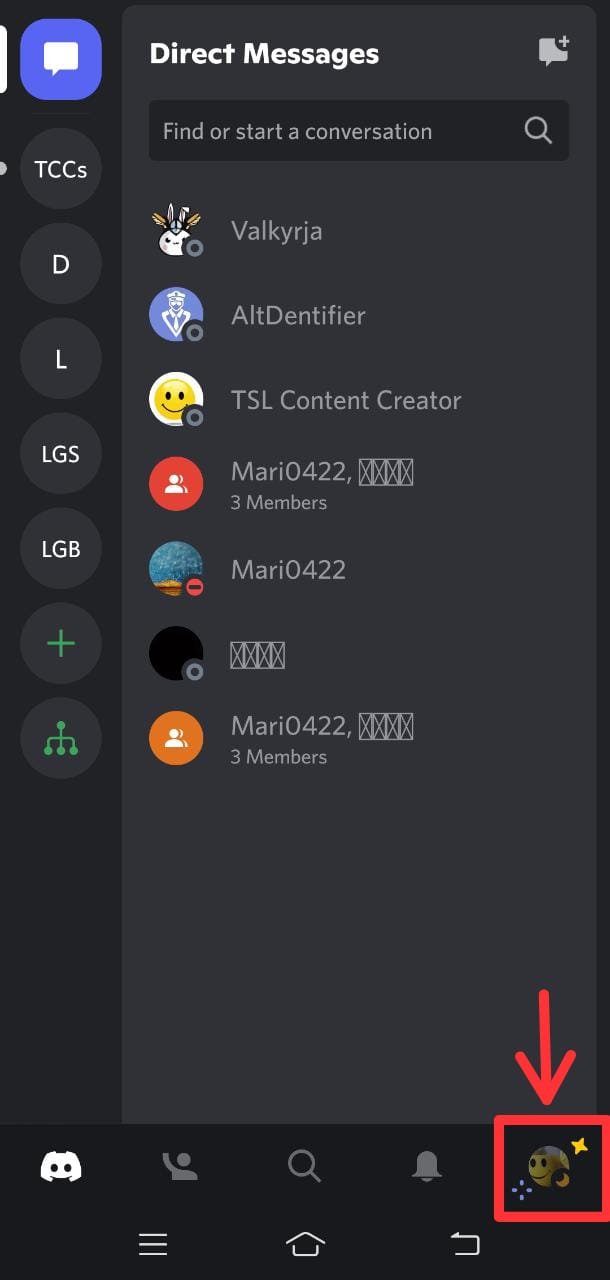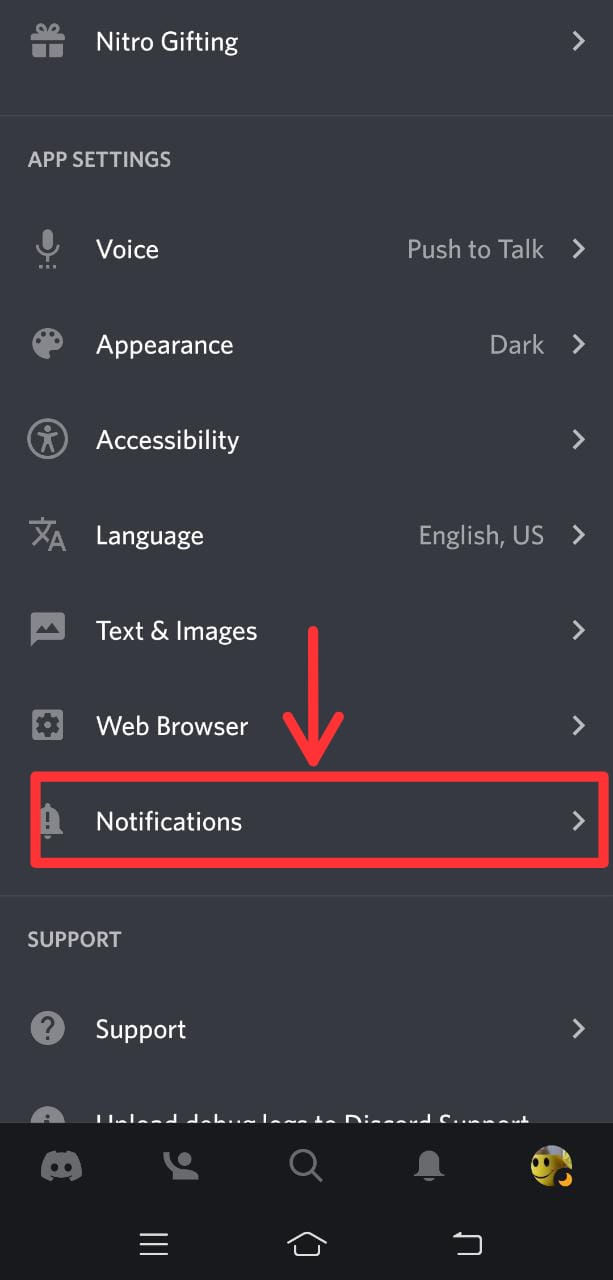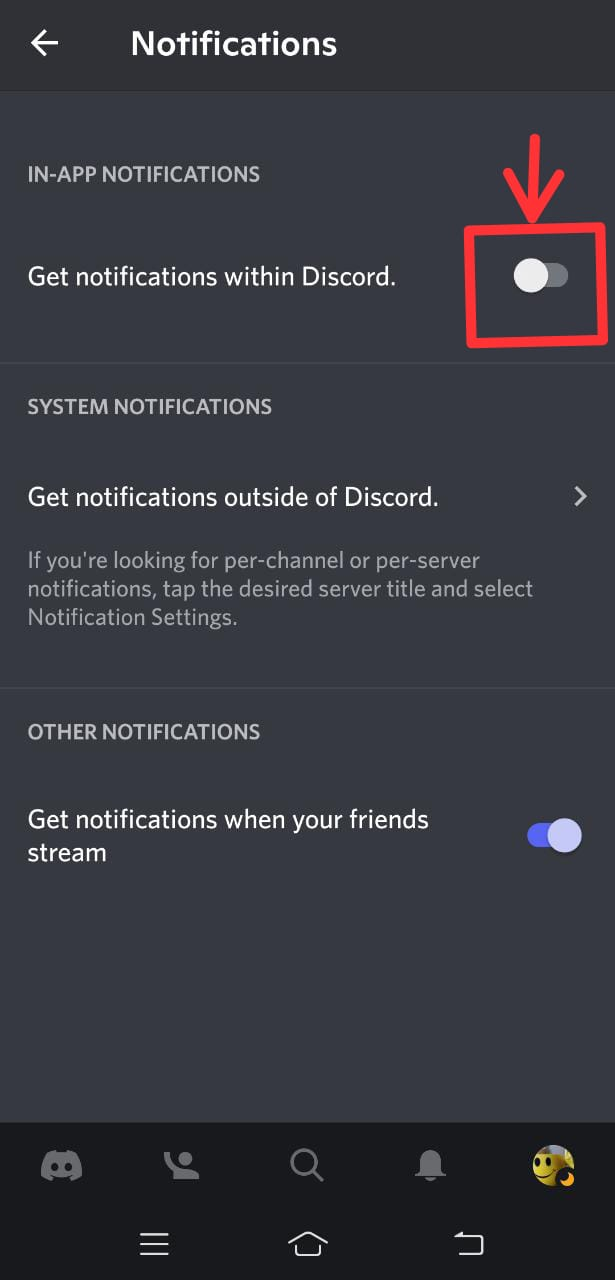This write-up will determine the method for changing the Discord Notification Sound.
How to Change Discord Notification Sound on Mobile?
Try out the mentioned steps to change the Discord notification sound.
Step 1: Open Mobile Settings
First, launch the mobile settings by clicking on the highlighted settings:

Step 2: Open App & Permissions
Next, access the “App & Permissions” from the settings category:
Step 3: Select App Manager
In Apps & permissions, select the “App Manager” option:
Step 4: Choose Discord
After that, choose “Discord” from the available Apps:
Step 5: Allow Notifications
It can be seen that the notifications are off for the Discord app:
Turn it on by tapping on the toggle:
Step 6: Select Call Option
Navigate to the “Call” option and click on it to open:
Here, allow all notifications for Discord calls:
Step 7: Click Volume Sound
Then, move to “Volume” settings and hit to open it:
It can be observed that currently volume is set as “Mute”:
Step 8: Change Sound
Here, select the sound of your choice, as we will select “Arrangement”:
Step 9: Navigate to Discord App
After selecting the volume, launch the Discord application on your mobile:
Step 10: Launch User Profile
Next, hit on the “User Profile” icon located at the bottom right of the screen:
Step 11: Open Notification Settings
Now, scroll down to access the “Notifications” under the “App Settings” category:
You can see in the highlighted image that the notifications are off for Discord:
Turn on the toggle to allow the “Get notification in Discord”:
We have demonstrated the easiest method for changing the Discord notification sound on mobile.
Conclusion
To change the Discord notification sound on mobile, first, launch the Device settings, then, open “App & Permissions”. After that, select “App Manager”, choose “Discord”, and then allow the notification. Next, click “Volume Sound” to change the notification volume. Lastly, open the notification settings and allow notifications for Discord. This article illustrated the method for changing the Discord notification sound.