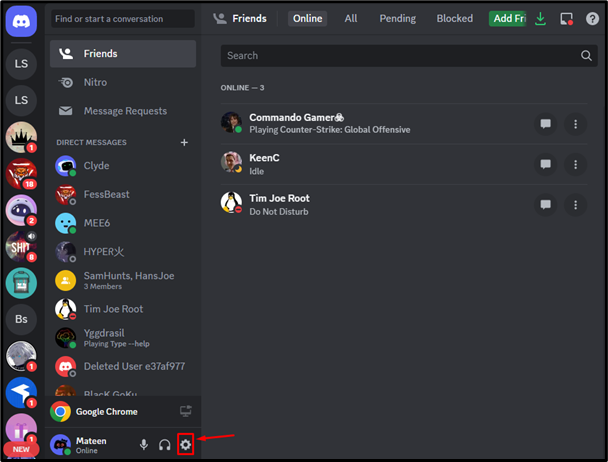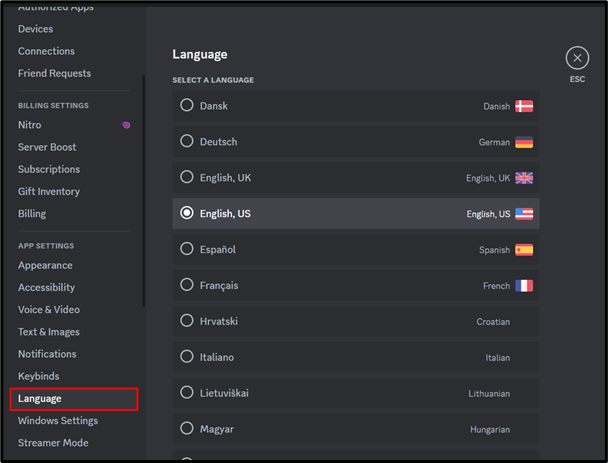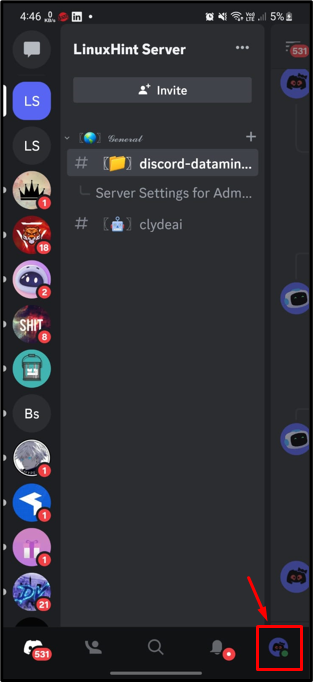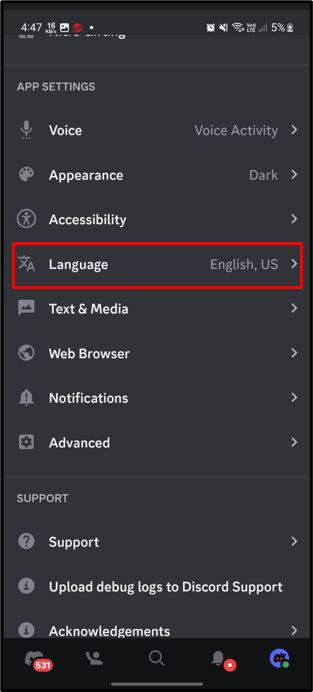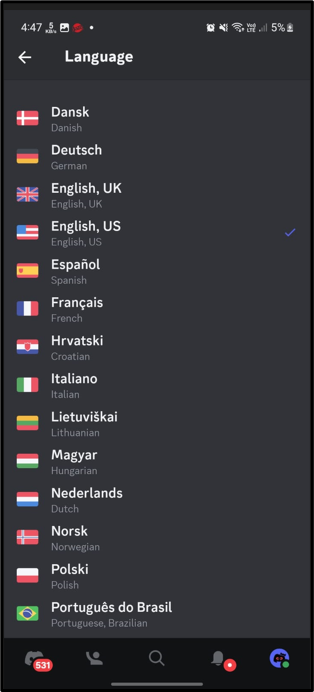By the end of this post, the user will learn the procedure for changing the Discord language.
How Can I Change Discord Language on Desktop Version?
It is pretty much simple to change the Discord language, just a 2-step guide. Let’s have a speedy look at these two steps.
Step 1: Open Discord
First, search and launch Discord using the Windows search bar:
Step 2: Open Settings
Then, navigate to the user setting by clicking on the “gear” icon:
Step 3: Change Language
Next, locate the “Language” option underneath the “APP SETTINGS” category, then choose your preferred language. In our case, we have selected the “English, US”:
To change the Discord language on mobile devices, move to the next section.
How Can I Change Discord Language on Mobile Version?
Likewise, the user can change the Discord language on the mobile version of Discord as well. For the demonstration, check out the given steps.
Step 1: Approach User Settings
Open the Discord mobile app, tap on the “Profile” icon, and move to the user settings:
Step 2: Search and Open the Language Tab
Then, scroll down the tab to the “Language” option and tap on it:
Step 3: Choose the Language
Next, pick your preferred language and tap on it:
We have learned about changing the Discord language.
Conclusion
Discord users can change the language on desktop as well as on mobile devices. To do so, launch Discord, and move to the user’s settings. Then, locate the “Language” tab and select the desired language. The write-up has enlightened the instructions to change the Discord language.