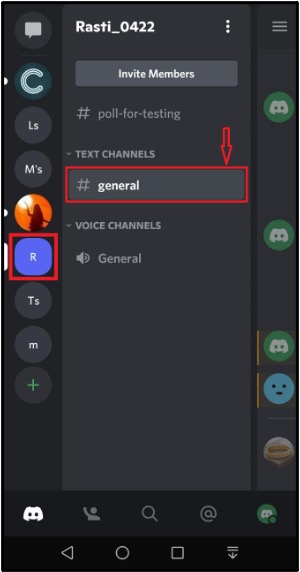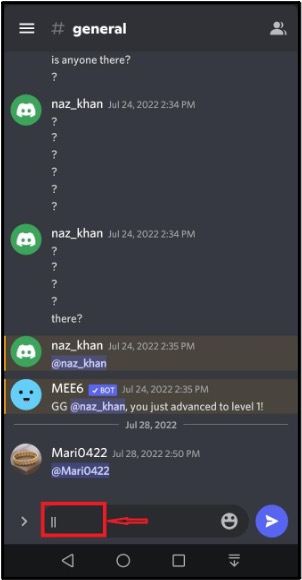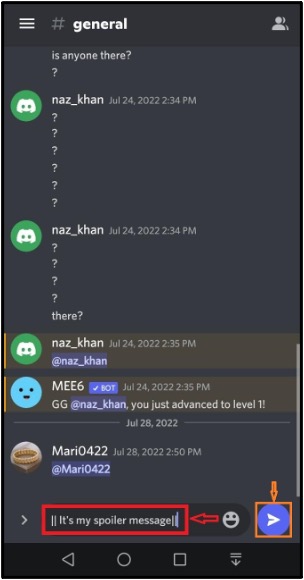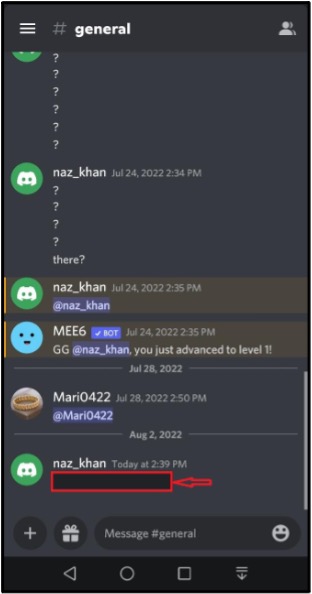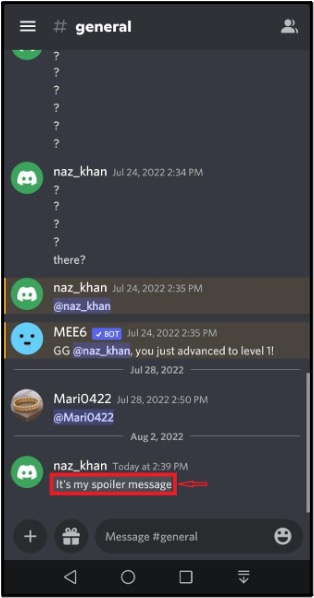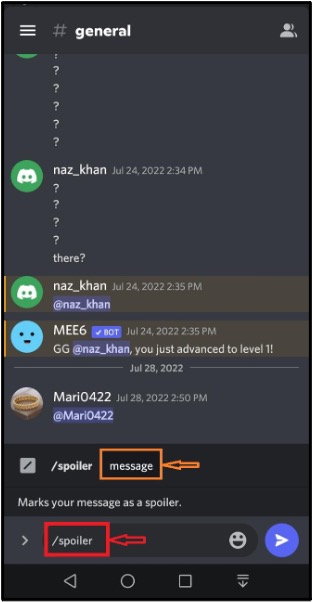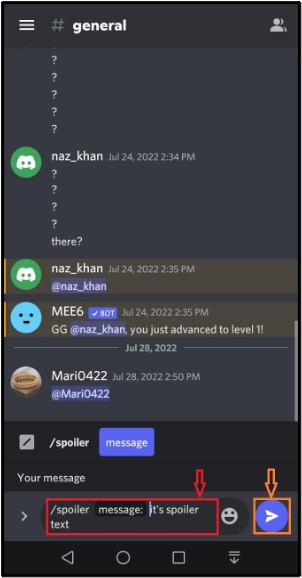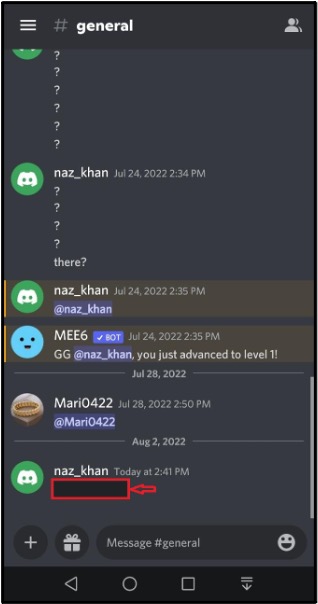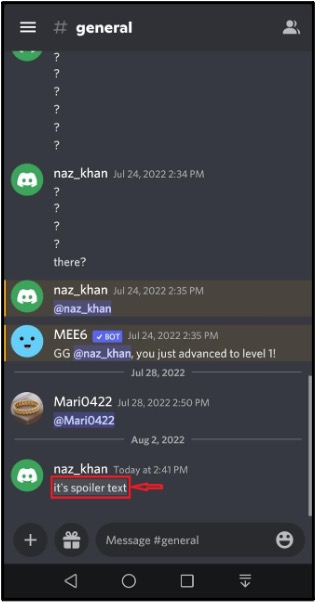This guide will discuss the methods to black out the text on the Discord mobile application.
How to Black out Text on Discord Mobile?
Discord allows mobile users to send Black out texts using:
- Vertical bars “||”
- “/spoiler” Command
We will discuss each of the above-given methods one by one.
Method 1: Black out Text on Discord Mobile Using Vertical Bars
To send a black out text on the Discord mobile application, follow the instructions given below.
Step 1: Open Discord
Tap on the Discord icon and open it on your device:
Step 2: Choose Discord Channel
Choose a server channel where you want to send a black out text. For instance, we have selected the “Rasti_0422” server and tapped on its “general” text channel:
Step 3: Use Vertical Bars
In the text area of the specified channel, add two vertical bars “||”:
Step 4: Type Message
Now, type the text, again add two vertical bars “||” at the end of the typed message, and press the blue “Arrow” icon:
As a result, the entered message will be sent as a black out text:
When a person taps on the received text, its content will be revealed:
Let’s look at another method to black out the text on the Discord mobile application using the “/spoiler” command.
Method 2: Black out Text on Discord Mobile Using “/spoiler” Command
To Black out the text on Discord mobile using the “/spoiler” command, you must follow the below instructions.
Step 1: Use Spoiler Command
Enter “/spoiler” in the specified channel text bar, and tap on the “message” option that will appear as a suggestion in the pop-up window:
Step 2: Type Text
Now, type the text that you want to black out, and press the blue “Arrow” icon:
As you can see, the sent text is marked as black out and invisible to everyone:
When a server member taps on the received black out message, its content will be revealed:
That’s all! We have illustrated the methods to black out text on Discord.
Conclusion
To black out the text on the Discord mobile application, you can use the vertical bars “||” at the beginning and the ending of the message or utilize the “/spoiler” command at the start of the message you like to send to the Discord channel. This guide explained the methods to black out the text on the Discord mobile application.